Page 10 of 274
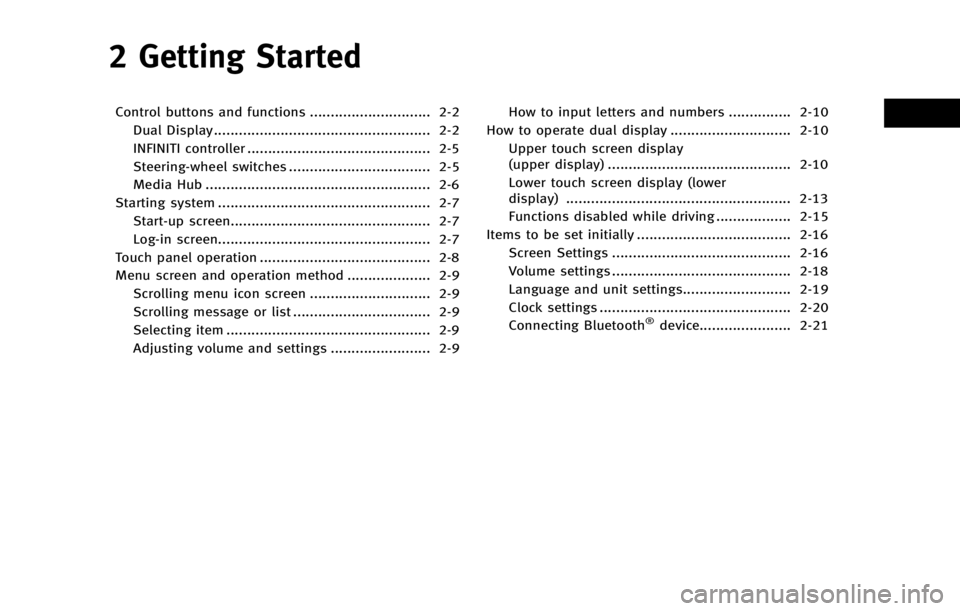
2 Getting Started
Control buttons and functions ............................. 2-2Dual Display.................................................... 2-2
INFINITI controller ............................................ 2-5
Steering-wheel switches .................................. 2-5
Media Hub ...................................................... 2-6
Starting system ................................................... 2-7 Start-up screen................................................ 2-7
Log-in screen................................................... 2-7
Touch panel operation ......................................... 2-8
Menu screen and operation method .................... 2-9 Scrolling menu icon screen ............................. 2-9
Scrolling message or list ................................. 2-9
Selecting item ................................................. 2-9
Adjusting volume and settings ........................ 2-9 How to input letters and numbers ............... 2-10
How to operate dual display ............................. 2-10
Upper touch screen display
(upper display) ............................................ 2-10
Lower touch screen display (lower
display) ...................................................... 2-13
Functions disabled while driving .................. 2-15
Items to be set initially ..................................... 2-16 Screen Settings ........................................... 2-16
Volume settings ........................................... 2-18
Language and unit settings.......................... 2-19
Clock settings .............................................. 2-20
Connecting Bluetooth
®device...................... 2-21
Page 28 of 274
LANGUAGE AND UNIT SETTINGS
This changes the upper and lower display
language and measurement unit used in
the system.
Step 1Step 2Setting item Action
1. Push
Page 48 of 274
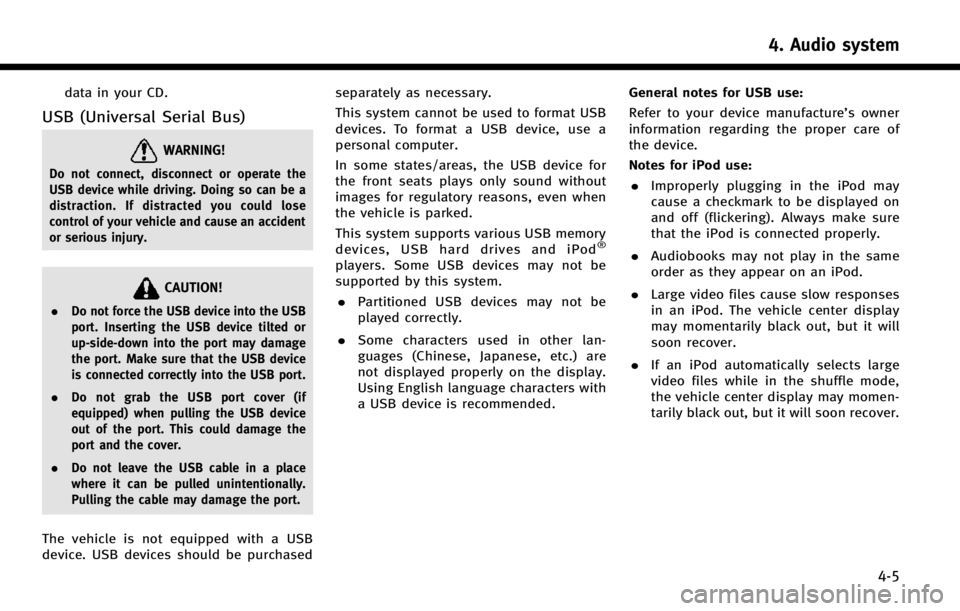
data in your CD.
USB (Universal Serial Bus)
WARNING!
Do not connect, disconnect or operate the
USB device while driving. Doing so can be a
distraction. If distracted you could lose
control of your vehicle and cause an accident
or serious injury.
CAUTION!
.Do not force the USB device into the USB
port. Inserting the USB device tilted or
up-side-down into the port may damage
the port. Make sure that the USB device
is connected correctly into the USB port.
. Do not grab the USB port cover (if
equipped) when pulling the USB device
out of the port. This could damage the
port and the cover.
. Do not leave the USB cable in a place
where it can be pulled unintentionally.
Pulling the cable may damage the port.
The vehicle is not equipped with a USB
device. USB devices should be purchased separately as necessary.
This system cannot be used to format USB
devices. To format a USB device, use a
personal computer.
In some states/areas, the USB device for
the front seats plays only sound without
images for regulatory reasons, even when
the vehicle is parked.
This system supports various USB memory
devices, USB hard drives and iPod
®
players. Some USB devices may not be
supported by this system.
. Partitioned USB devices may not be
played correctly.
. Some characters used in other lan-
guages (Chinese, Japanese, etc.) are
not displayed properly on the display.
Using English language characters with
a USB device is recommended. General notes for USB use:
Refer to your device manufacture’s owner
information regarding the proper care of
the device.
Notes for iPod use:
. Improperly plugging in the iPod may
cause a checkmark to be displayed on
and off (flickering). Always make sure
that the iPod is connected properly.
. Audiobooks may not play in the same
order as they appear on an iPod.
. Large video files cause slow responses
in an iPod. The vehicle center display
may momentarily black out, but it will
soon recover.
. If an iPod automatically selects large
video files while in the shuffle mode,
the vehicle center display may momen-
tarily black out, but it will soon recover.
4. Audio system
4-5
Page 148 of 274
![INFINITI Q50 2014 Infiniti Intouch Step 1Step 2 Setting item Result
Push <Menu> [Settings] [Meter] [Main Menu Selection] [Energy Flow]* Select the preferred item to display on the meter.
[EV Odometer]* Refer to the vehicle Owner’s Ma INFINITI Q50 2014 Infiniti Intouch Step 1Step 2 Setting item Result
Push <Menu> [Settings] [Meter] [Main Menu Selection] [Energy Flow]* Select the preferred item to display on the meter.
[EV Odometer]* Refer to the vehicle Owner’s Ma](/manual-img/42/34966/w960_34966-147.png)
Step 1Step 2 Setting item Result
Push
Page 149 of 274
![INFINITI Q50 2014 Infiniti Intouch 8. Information and settings
8-26
Step 1Step 2 Setting item Result
Push <Menu> [Settings] [Clock Setting] Set the Clock to your preferred settings.
“Clock settings”(page 2-20)
[Infiniti Connection] INFINITI Q50 2014 Infiniti Intouch 8. Information and settings
8-26
Step 1Step 2 Setting item Result
Push <Menu> [Settings] [Clock Setting] Set the Clock to your preferred settings.
“Clock settings”(page 2-20)
[Infiniti Connection]](/manual-img/42/34966/w960_34966-148.png)
8. Information and settings
8-26
Step 1Step 2 Setting item Result
Push
Page 184 of 274
![INFINITI Q50 2014 Infiniti Intouch .The map scale can be changed by touching
[].ROUTE GUIDANCE
ABOUT ROUTE GUIDANCE
After setting the route, select [Start] to
start route guidance.
Throughout route guidance, the system
navigates you th INFINITI Q50 2014 Infiniti Intouch .The map scale can be changed by touching
[].ROUTE GUIDANCE
ABOUT ROUTE GUIDANCE
After setting the route, select [Start] to
start route guidance.
Throughout route guidance, the system
navigates you th](/manual-img/42/34966/w960_34966-183.png)
.The map scale can be changed by touching
[].ROUTE GUIDANCE
ABOUT ROUTE GUIDANCE
After setting the route, select [Start] to
start route guidance.
Throughout route guidance, the system
navigates you through the guide points
using visual and voice guidance.
CAUTION!
.The navigation system’s visual and voice
guidance is for reference purposes only.
The contents of the guidance may be
inappropriate depending on the situa-
tion.
. Follow all traffic regulations when driving
along the suggested route (e.g., one-way
traffic).
“Route guidance” (page 9-64)
Voice guidance during route gui-
dance
Basics of voice guidance:
Voice guidance announces which direction
to turn when approaching an intersection
for which a turn is necessary.
INFO:
.
There may be some cases in which voice
guidance and actual road conditions do not
correspond. This may occur because of
discrepancies between the actual road and
the information on the map data, or may
also be due to the vehicle’s speed.
.In case voice guidance does not correspond
to the actual road conditions, follow the
information obtained from traffic signs or
notices on the road.
.Route guidance provided by the navigation
system does not take carpool lane driving
into consideration, especially when carpool
lanes are separated from other road lanes.
.The system will only announce street names
when the system language is set to English.
Street names are not announced when the
system is set to French or Spanish.
INFO:
When approaching a guide point (intersec-
tion or corner), destination, etc. during
route guidance, voice guidance announces
the remaining distance and/or turning
direction. Push and hold
Page 219 of 274
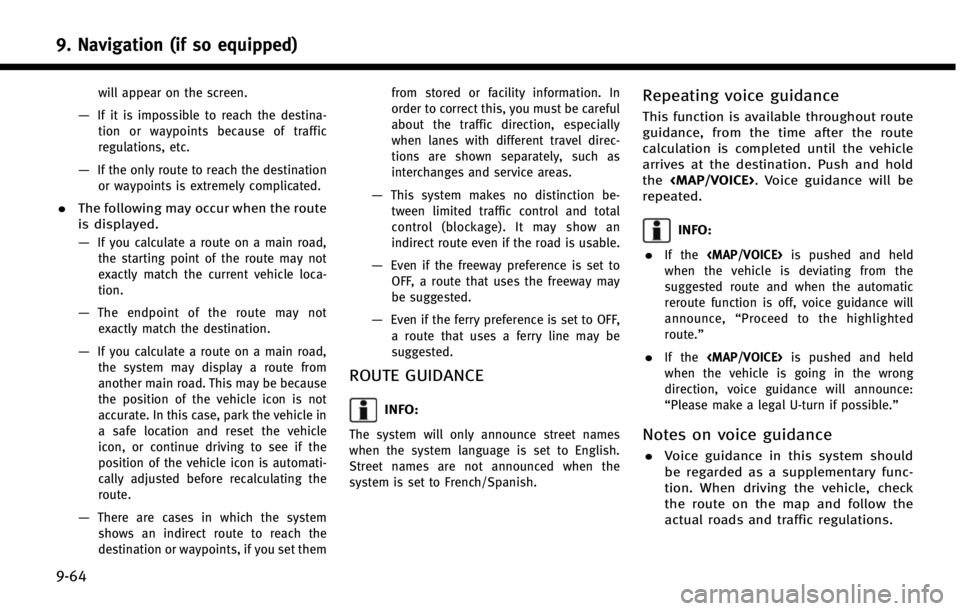
9. Navigation (if so equipped)
9-64
will appear on the screen.
—If it is impossible to reach the destina-tion or waypoints because of traffic
regulations, etc.
—If the only route to reach the destinationor waypoints is extremely complicated.
. The following may occur when the route
is displayed.
—
If you calculate a route on a main road,
the starting point of the route may not
exactly match the current vehicle loca-
tion.
—The endpoint of the route may notexactly match the destination.
—If you calculate a route on a main road, the system may display a route from
another main road. This may be because
the position of the vehicle icon is not
accurate. In this case, park the vehicle in
a safe location and reset the vehicle
icon, or continue driving to see if the
position of the vehicle icon is automati-
cally adjusted before recalculating the
route.
—There are cases in which the systemshows an indirect route to reach the
destination or waypoints, if you set them from stored or facility information. In
order to correct this, you must be careful
about the traffic direction, especially
when lanes with different travel direc-
tions are shown separately, such as
interchanges and service areas.
—This system makes no distinction be-
tween limited traffic control and total
control (blockage). It may show an
indirect route even if the road is usable.
—Even if the freeway preference is set toOFF, a route that uses the freeway may
be suggested.
—Even if the ferry preference is set to OFF,
a route that uses a ferry line may be
suggested.
ROUTE GUIDANCE
INFO:
The system will only announce street names
when the system language is set to English.
Street names are not announced when the
system is set to French/Spanish.
Repeating voice guidance
This function is available throughout route
guidance, from the time after the route
calculation is completed until the vehicle
arrives at the destination. Push and hold
the