2014 INFINITI Q50 CD player
[x] Cancel search: CD playerPage 15 of 274

2. Getting Started
2-6
setting.
*2:
Tilt to select an item on the screen or
adjust a setting. Push to enter the
selected item.
For models with navigation system, if
this button is pushed while a map is
displayed, the shortcut menu is dis-
played.
“ Upper touch screen display
(upper display)” (page 2-10)
Tilt up or down to operate audio
system, when the map or display view
is display on the upper screen.
“ Steering-wheel mounted audio
control buttons” (page 4-11)
*3<-+>(Volume control) :
Allows you to adjust the volume.
*4<> (TALK):
Push to enter the voice recognition
mode.
“Giving voice commands”
(page 10-2)
*5<> (PHONE):
Push to display the hands-free phone
operation screen.
When you receive a phone call, push this button to answer the call.
“5. Hands-Free Phone”
MEDIA HUB
The Media Hub is located in the center
console and consists of the USB/iPod®
interface, auxiliary input jacks and SD card
slot.
*1AUDIO IN (Auxiliary audio input) jack:
Connect an audio player that accepts a
1/4 in (3.5 mm) TRS connector (such
as an MP3 player etc.) to play music.
*2VIDEO IN (Auxiliary video input) jack:
Connect a video player to play a movie.
*3SD card slot
(models with navigation system):
Insert an SD card. Push the inserted
SD card in and release it to eject the
SD card from the slot. An SD card
containing map data is provided with
the vehicle of the system.
*4USB/iPod interface:
Connect to play media from an iPod,
iPhone or a USB memory.
When using Infiniti InTouch Apps with
iPhone, connect via USB cable.
Refer to your device manufacture’
s
owner information regarding the prop-
er use and care of the device.
CAUTION!
. Never insert foreign objects such as
coins into the SD card slot. Doing so
may result in a malfunction of the device.
. Do not apply overload to the SD card
when inserting it to the slot. Doing so
may result in a malfunction of the device.
. The SD card may be hot when it is
removed from the device. This does not
indicate a malfunction.
. Depending on size and shape of USB
device, the console lid may not fully
close. Do not force the console lid closed
Page 31 of 274
![INFINITI Q50 2014 Infiniti Intouch 2. Getting Started
2-22
.[Connect Device ]
Touch this item to connect to the
Bluetooth
®device. Also, you can delete
a registered device and display infor-
mation of registered device.
. [Select Phon INFINITI Q50 2014 Infiniti Intouch 2. Getting Started
2-22
.[Connect Device ]
Touch this item to connect to the
Bluetooth
®device. Also, you can delete
a registered device and display infor-
mation of registered device.
. [Select Phon](/manual-img/42/34966/w960_34966-30.png)
2. Getting Started
2-22
.[Connect Device ]
Touch this item to connect to the
Bluetooth
®device. Also, you can delete
a registered device and display infor-
mation of registered device.
. [Select Phone]
Registered Bluetooth
®Hands-Free
Phones are shown on the list. Select a
device from the list to disconnect or
connect a Bluetooth
®device.
. [Select Audio Device]
Registered Bluetooth
®audio players
are shown on the list. Select a device
from the list to disconnect or connect a
Bluetooth
®device.
. [Vehicle Bluetooth Device Info.]
The registered device name and the PIN
code can be changed.
Page 44 of 274

4 Audio system
Audio operation precautions ................................ 4-2Radio .............................................................. 4-2
Compact Disc (CD) player ................................ 4-4
USB (Universal Serial Bus)............................... 4-5
Compressed Audio Files (MP3/WMA/AAC)........ 4-7
Bluetooth
®streaming audio ............................ 4-9
Names and functions of audio control buttons.... 4-10
Audio main buttons....................................... 4-10
Steering-wheel mounted audio
control buttons.............................................. 4-11
Audio operations ............................................... 4-11
Audio main operation .................................... 4-11 Radio........................................................... 4-13
Compact Disc (CD) player............................. 4-18
USB memory device player .......................... 4-20
iPod player .................................................. 4-23
Bluetooth
®streaming audio ........................ 4-26
Auxiliary (AUX) devices ................................ 4-30
Audio settings................................................... 4-31
CD/USB memory device care and cleaning ........ 4-33 CD ............................................................... 4-33
USB memory device ..................................... 4-33
Gracenote
®End User License Agreement .......... 4-33
Page 47 of 274

4. Audio system
4-4
COMPACT DISC (CD) PLAYER
.Do not force a compact disc into the CD
insert slot. This could damage the CD
and/or CD player.
. Trying to load a CD with the CD door
closed could damage the CD and/or CD player.
. During cold weather or rainy days, the
player may malfunction due to the
humidity. If this occurs, remove the
CD and dehumidify or ventilate the
player completely.
. The player may skip while driving on
rough roads.
. The CD player sometimes cannot func-
tion when the passenger compartment
temperature is extremely high. De-
crease the temperature before use.
. Only use high quality 4.7 in (12 cm)
round discs that have the “COMPACT
disc DIGITAL AUDIO” logo on the disc or
packaging.
. Do not expose the CD to direct sunlight.
. CDs that are of poor quality, dirty,
scratched, covered with fingerprints or
that have pin holes may not work
properly.
. The following CDs may not work prop-
erly:
—
Copy control compact discs (CCCD)
—Recordable compact discs (CD-R)
—Rewritable compact discs (CD-RW)
.Do not use the following CDs as they
may cause the CD player to malfunc-
tion.
—
3.1 in (8 cm) discs
—CDs that are not round
—CDs with a paper label
—CDs that are warped, scratched, or have
abnormal edges
. This audio system can only play pre-
recorded CDs. It has no capabilities to
record or burn CDs.
. If the CD cannot be played, one of the
following messages will be displayed.
Disc read error:
Indicates a CLV, Focus, TOC or Access
error. Check and reinsert the CD. Make
sure that it is inserted correctly.
Eject disc, please:
Indicates a mechanism error. If the CD
can be ejected, eject and reinsert the
CD. If the CD cannot be ejected, contact
an INFINITI retailer.
Unplayable error:
Indicates that a readable file is not
found on the inserted CD. Check the
Page 48 of 274
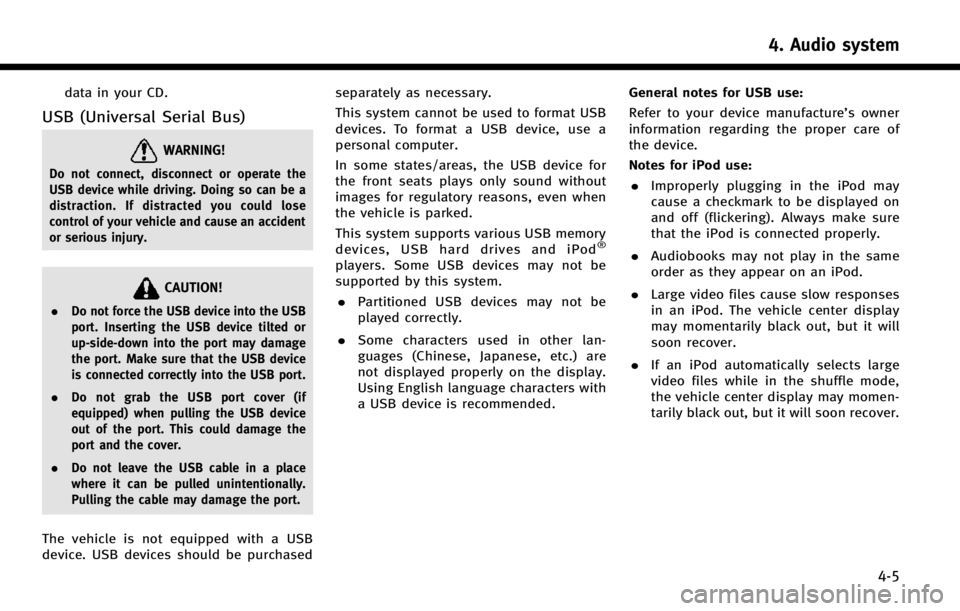
data in your CD.
USB (Universal Serial Bus)
WARNING!
Do not connect, disconnect or operate the
USB device while driving. Doing so can be a
distraction. If distracted you could lose
control of your vehicle and cause an accident
or serious injury.
CAUTION!
.Do not force the USB device into the USB
port. Inserting the USB device tilted or
up-side-down into the port may damage
the port. Make sure that the USB device
is connected correctly into the USB port.
. Do not grab the USB port cover (if
equipped) when pulling the USB device
out of the port. This could damage the
port and the cover.
. Do not leave the USB cable in a place
where it can be pulled unintentionally.
Pulling the cable may damage the port.
The vehicle is not equipped with a USB
device. USB devices should be purchased separately as necessary.
This system cannot be used to format USB
devices. To format a USB device, use a
personal computer.
In some states/areas, the USB device for
the front seats plays only sound without
images for regulatory reasons, even when
the vehicle is parked.
This system supports various USB memory
devices, USB hard drives and iPod
®
players. Some USB devices may not be
supported by this system.
. Partitioned USB devices may not be
played correctly.
. Some characters used in other lan-
guages (Chinese, Japanese, etc.) are
not displayed properly on the display.
Using English language characters with
a USB device is recommended. General notes for USB use:
Refer to your device manufacture’s owner
information regarding the proper care of
the device.
Notes for iPod use:
. Improperly plugging in the iPod may
cause a checkmark to be displayed on
and off (flickering). Always make sure
that the iPod is connected properly.
. Audiobooks may not play in the same
order as they appear on an iPod.
. Large video files cause slow responses
in an iPod. The vehicle center display
may momentarily black out, but it will
soon recover.
. If an iPod automatically selects large
video files while in the shuffle mode,
the vehicle center display may momen-
tarily black out, but it will soon recover.
4. Audio system
4-5
Page 52 of 274

Displayable character codes*301: SHIFT-JIS, ASCII, ISO-8859-1, UTF-8, UTF-16 BOM, UTF-16 Big Endian, UTF-16 Little Endian,
02: UNICODE, 03: UTF-16
*1 Files created with a combination of 48 kHz sampling frequency and 64 kbps bit rate cannot be played.
*2 Protected WMA files (DRM) cannot be played.
*3 Available codes depend on what kind of media, versions and information are going to be displayed.
*4 Made by iTunes.
Windows Media Player
This product is protected by certain in-
tellectual property right of Microsoft. Use
or distribution of such technology outside
of this product is prohibited without a
license from Microsoft.
BLUETOOTH®STREAMING AUDIO
.
Some Bluetooth®audio devices may
not be recognized by the in-vehicle
audio system.
. It is necessary to set up the wireless
connection between a compatible Blue-
tooth
®audio device and the in-vehicle
Bluetooth®module before using the
Bluetooth®streaming audio.
. The Bluetooth
®streaming audio may
be stopped under the following condi- tions:
—
Receiving a hands-free call.
—Checking the connection to the hands-
free phone.
—Connecting the hands-free phone or theaudio device.
—Downloading the phonebook memoryfrom the connected cellular phone.
. Do not place a Bluetooth®audio device
in an area surrounded by metal or far
away from the in-vehicle Bluetooth
®
module to prevent tone quality degra-
dation and wireless connection disrup-
tion.
. While an audio device is connected
through a Bluetooth
®wireless connec-
tion, the battery of the device may discharge quicker than usual.
. This system supports the Bluetooth
®
Advanced Audio Distribution Profile
(A2DP) and Audio/Video Remote Con-
trol Profile (AVRCP).
. Wireless LAN (Wi-Fi) and the Bluetooth
®
functions share the same frequency
band (2.4 GHz). Using the Bluetooth®
and the wireless LAN functions at the
same time may slow down or discon-
nect the communication and cause
undesired noise. It is recommended
that you turn off the wireless LAN (Wi-
Fi) when using the Bluetooth
®func-
tions.
4. Audio system
4-9
Page 61 of 274
![INFINITI Q50 2014 Infiniti Intouch 4. Audio system
4-18
COMPACT DISC (CD) PLAYER
How to view CD screen*1[Source]:
Touch to switch to the source select
screen.
“Selecting audio source”
(page 4-11)
*2Track information:
Track informat INFINITI Q50 2014 Infiniti Intouch 4. Audio system
4-18
COMPACT DISC (CD) PLAYER
How to view CD screen*1[Source]:
Touch to switch to the source select
screen.
“Selecting audio source”
(page 4-11)
*2Track information:
Track informat](/manual-img/42/34966/w960_34966-60.png)
4. Audio system
4-18
COMPACT DISC (CD) PLAYER
How to view CD screen*1[Source]:
Touch to switch to the source select
screen.
“Selecting audio source”
(page 4-11)
*2Track information:
Track information such as the song
title, artist name and album name are
displayed.
*3Audio source indicator:
Indicates that CD is currently selected
among other sources.
*4Play time:
The play time of the track is displayed.
*5[Scan]:
Touch to play the first 10 seconds of all
the tracks. Touch again to stop scan-
ning.
*6Track number:
Indicates the current track number and
the total numbers of tracks.
*7CD menu:
CD menu items are displayed. Touch
an icon to display the list or to change
the setting.
- [Track List]
Page 62 of 274
![INFINITI Q50 2014 Infiniti Intouch - [Folder List] (for MP3, WMA, AAC)
- [Play Mode]
*8Play Mode Indicator:
Indicates the current play mode. Touch
to change the play mode.
For CDs without compressed audio files:
Mode Screen display
Dis INFINITI Q50 2014 Infiniti Intouch - [Folder List] (for MP3, WMA, AAC)
- [Play Mode]
*8Play Mode Indicator:
Indicates the current play mode. Touch
to change the play mode.
For CDs without compressed audio files:
Mode Screen display
Dis](/manual-img/42/34966/w960_34966-61.png)
- [Folder List] (for MP3, WMA, AAC)
- [Play Mode]
*8Play Mode Indicator:
Indicates the current play mode. Touch
to change the play mode.
For CDs without compressed audio files:
Mode Screen display
Disc Repeat
Disc
1 Track Repeat
1 Track
Disc Random
Disc
For CDs with compressed audio files:
Mode Screen display
Disc Repeat
Disc
1 Folder Repeat
1 Folder
1 Track Repeat
1 Track
Disc Random
Disc
1 Folder Ran-
dom
1 Folder
*9Folder number:
Indicates the folder number when a CD
with compressed audio files is loaded.
CD player operation
Loading:
Insert the CD into the slot with the label
side facing up. The CD will be guided
automatically into the slot and start play-
ing.
After loading the CD, the CD screen will
appear on the display.
Activation and playing:
The CD mode can be also selected from the
source list or by pushing
CD loaded to play the CD.
“Selecting audio source ”(page 4-11)“Audio main buttons” (page 4-10)
If the system has been turned off while the
CD was playing, pushing the ON·OFF
button will start the CD.
Selecting track/folder:
Touch [Track List] or [Folder List] in the CD
menu and select a preferred track or folder
from the list.
Push
<
/OK> on the steering-wheel briefly to
move to the next or the previous track.
For CDs with compressed audio files, push
or tilt and hold<
/OK>on the steering-wheel to move to the
next or the previous folder.
“Audio main buttons” (page 4-10)
Fast-forwarding/rewinding:
Push and hold the
fast-forward or rewind the track. Release
ordinary speed.
Scanning:
Touch [Scan] on the lower display to scan
the tracks in the CD. While scanning, the
CD will play the first 10 seconds of each
track and move on to the next track.
Pushing [Scan] again within the 10 sec-
onds will stop scanning.
Changing play mode:
Touch [Play Mode] on the lower display to
select the play mode.
CD without compressed audio files:
. Disc Repeat
. 1 Track Repeat
. Disc Random
CD with compressed audio files:
4. Audio system
4-19