2014 INFINITI Q50 CD player
[x] Cancel search: CD playerPage 63 of 274
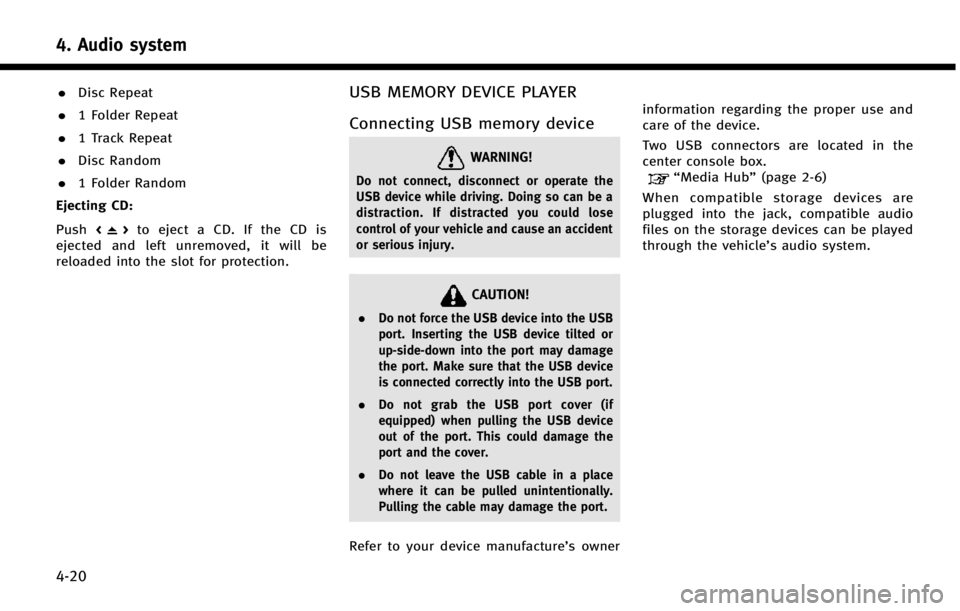
4. Audio system
4-20
.Disc Repeat
. 1 Folder Repeat
. 1 Track Repeat
. Disc Random
. 1 Folder Random
Ejecting CD:
Push <
>to eject a CD. If the CD is
ejected and left unremoved, it will be
reloaded into the slot for protection.
USB MEMORY DEVICE PLAYER
Connecting USB memory device
WARNING!
Do not connect, disconnect or operate the
USB device while driving. Doing so can be a
distraction. If distracted you could lose
control of your vehicle and cause an accident
or serious injury.
CAUTION!
. Do not force the USB device into the USB
port. Inserting the USB device tilted or
up-side-down into the port may damage
the port. Make sure that the USB device
is connected correctly into the USB port.
. Do not grab the USB port cover (if
equipped) when pulling the USB device
out of the port. This could damage the
port and the cover.
. Do not leave the USB cable in a place
where it can be pulled unintentionally.
Pulling the cable may damage the port.
Refer to your device manufacture’s owner information regarding the proper use and
care of the device.
Two USB connectors are located in the
center console box.
“Media Hub”
(page 2-6)
When compatible storage devices are
plugged into the jack, compatible audio
files on the storage devices can be played
through the vehicle’s audio system.
Page 65 of 274
![INFINITI Q50 2014 Infiniti Intouch 4. Audio system
4-22
*9USB menu:
USB menu items are displayed. Touch
an icon to display the list or to change
the setting.
- [Folder/File List]
- [Artists]
- [Albums]
- [Previous List]
- [Scan]
- [Pla INFINITI Q50 2014 Infiniti Intouch 4. Audio system
4-22
*9USB menu:
USB menu items are displayed. Touch
an icon to display the list or to change
the setting.
- [Folder/File List]
- [Artists]
- [Albums]
- [Previous List]
- [Scan]
- [Pla](/manual-img/42/34966/w960_34966-64.png)
4. Audio system
4-22
*9USB menu:
USB menu items are displayed. Touch
an icon to display the list or to change
the setting.
- [Folder/File List]
- [Artists]
- [Albums]
- [Previous List]
- [Scan]
- [Play Mode]
*10Play mode indicator:
Indicates the current play mode. Touch
to change the play mode.
ModeScreen display
All Track Repeat
All
1 Folder Repeat
1 Folder
1 Track Repeat
1 Track
All Random
All
1 Folder Ran-
dom
1 Folder
*11Folder number:
Indicates the folder, artist or album
number and the total number of the
folders/lists.
USB memory device player opera-
tion
Activation and playing:
Connecting the USB memory device into
the connector will activate the USB mode.
The USB memory device can also be
selected from the audio source list by the
touch panel operation or by pushing
“Selecting audio source ”(page 4-11)“Audio main buttons” (page 4-10)
To play the USB memory device touch
[
], and to pause the USB memory
touch [].
Selecting play list:
Select a play list in the USB menu.
Available play list: . Folder/File List
. Artist (List)
. Album (List)
. Previous List
Skipping tracks/folders:
Push
<
/OK> on the steering-wheel briefly to skip to the next or the previous track.
To skip to the next or the previous folder,
push
<
/OK> on the steering wheel.
Fast-forwarding/rewinding:
Push and hold
forward or rewind the track. Release to play
the track at the ordinary speed.
Scanning:
Touch [Scan] in the USB menu to scan the
tracks in the USB memory device. While
scanning, the USB memory device will play
the first 10 seconds of each track and move
on to the next track. Touching [Scan] again
within the 10 seconds will stop scanning.
Changing play mode:
Touch [Play Mode] on the lower display to
select the play mode.
Page 66 of 274

iPod PLAYER
Connecting iPod
WARNING!
Do not connect, disconnect or operate the
USB device while driving. Doing so can be a
distraction. If distracted you could lose
control of your vehicle and cause an accident
or serious injury.
CAUTION!
.Do not force the USB device into the USB
port. Inserting the USB device tilted or
up-side-down into the port may damage
the port. Make sure that the USB device
is connected correctly into the USB port.
. Do not grab the USB port cover (if
equipped) when pulling the USB device
out of the port. This could damage the
port and the cover.
. Do not leave the USB cable in a place
where it can be pulled unintentionally.
Pulling the cable may damage the port.
Refer to your device manufacture’s owner information regarding the proper use and
care of the device.
Two USB connectors are located in the
center console box.
“Media Hub”
(page 2-6)
The battery of the iPod will be charged
while the device is connected to the vehicle
if the iPod supports charging via a USB
connection.
Depending on the model and firmware
version of the iPod, the display on the iPod
shows an INFINITI or Accessory Attached
screen when the connection is completed.
When the iPod is connected to the vehicle,
the iPod music library can only be operated
by the vehicle audio controls.
Compatibility:
Made for . iPod touch (5th generation)
. iPod touch (4th generation)
. iPod touch (3rd generation)
. iPod touch (2nd generation)
. iPod touch (1st generation) .
iPod touch
. iPod with video
. iPod classic
. iPod nano (7th generation)
. iPod nano (6th generation)
. iPod nano (5th generation)
. iPod nano (4th generation)
. iPod nano (3rd generation)
. iPod nano (2nd generation)
. iPod nano (1st generation)
. iPhone 5
. iPhone 4S
. iPhone 4
. iPhone 3GS
. iPhone 3G
. iPhone
. iPad mini
INFO:
.
Make sure that the iPod firmware is
updated.
4. Audio system
4-23
Page 68 of 274
![INFINITI Q50 2014 Infiniti Intouch *1Search condition indicator:
Indicates the current search condition.
*2[Source]:
Touch to switch to the source list
screen.
“Selecting audio source”
(page 4-11)
*3Play time:
The play time of the INFINITI Q50 2014 Infiniti Intouch *1Search condition indicator:
Indicates the current search condition.
*2[Source]:
Touch to switch to the source list
screen.
“Selecting audio source”
(page 4-11)
*3Play time:
The play time of the](/manual-img/42/34966/w960_34966-67.png)
*1Search condition indicator:
Indicates the current search condition.
*2[Source]:
Touch to switch to the source list
screen.
“Selecting audio source”
(page 4-11)
*3Play time:
The play time of the track is displayed.
*4Track information:
Track information such as the song
title, artist name and album name are
displayed.
*5Audio source indicator:
Indicates that iPod is currently se-
lected among other sources.
*6Album artwork:
An image of the album artwork is
displayed when available.
*7Track number:
Indicates the track number and the
total number of tracks.
*8Shuffle mode indicator:
Touch to change the shuffle mode.
Mode Screen display
Shuffle Albums
Albums
All Songs
Songs
Shuffle Off Shuffle OFF
*9[]/[]:
Touch to play/pause the track.
*10iPod menu:
- [Previous List]
- [Playlists]
- [Artists]
- [Songs]
- [Albums]
- [Genres]
- [Composers]
- [Podcasts]
- [Audiobooks]
- [Shuffle]
- [Repeat]
*11Repeat mode indicator:
Touch to change the repeat mode.
Mode Screen display
All Track Repeat
All
1 Track Repeat 1 Track
Repeat Off Repeat OFF
iPod player operation
Activation and playing:
Connecting iPod to the vehicle via USB
cable will activate the iPod mode.
iPod can also be selected from the audio
sources list by touch [Source] or by
pushing
“Selecting audio source ”(page 4-11)“Audio main buttons” (page 4-10)
To play and pause the iPod, touch
[
]/[].
Selecting search method:
A list of search methods is displayed in the
iPod menu. Touch and select an item to
play the iPod in your preferred settings.
Fast-forwarding/rewinding:
Push and hold
forward or rewind the song. Release to play
the song at the ordinary speed.
4. Audio system
4-25
Page 73 of 274
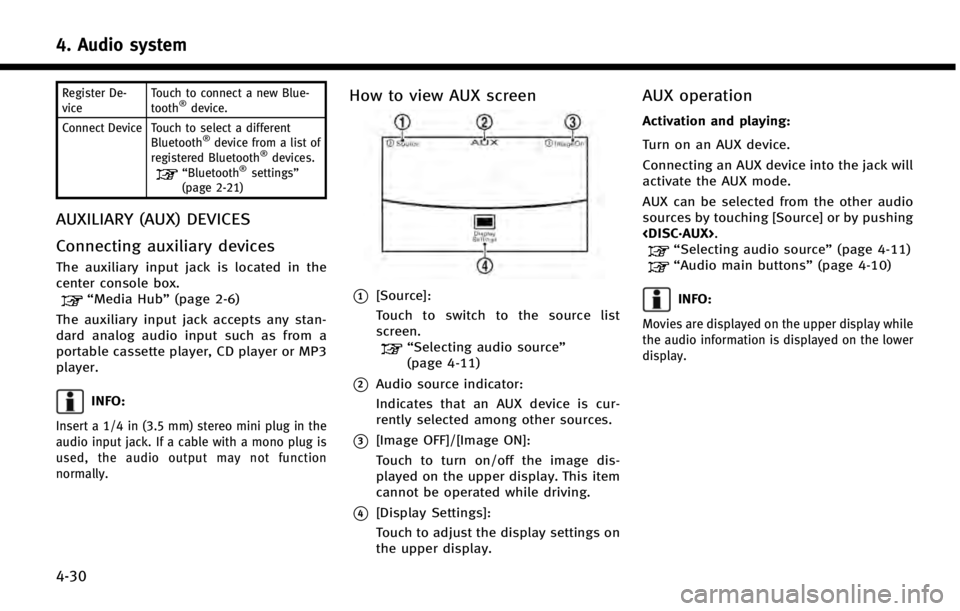
4. Audio system
4-30
Register De-
viceTouch to connect a new Blue-
tooth®device.
Connect Device Touch to select a different Bluetooth
®device from a list of
registered Bluetooth®devices.“Bluetooth®settings”
(page 2-21)
AUXILIARY (AUX) DEVICES
Connecting auxiliary devices
The auxiliary input jack is located in the
center console box.
“Media Hub” (page 2-6)
The auxiliary input jack accepts any stan-
dard analog audio input such as from a
portable cassette player, CD player or MP3
player.
INFO:
Insert a 1/4 in (3.5 mm) stereo mini plug in the
audio input jack. If a cable with a mono plug is
used, the audio output may not function
normally.
How to view AUX screen
*1[Source]:
Touch to switch to the source list
screen.
“Selecting audio source ”
(page 4-11)
*2Audio source indicator:
Indicates that an AUX device is cur-
rently selected among other sources.
*3[Image OFF]/[Image ON]:
Touch to turn on/off the image dis-
played on the upper display. This item
cannot be operated while driving.
*4[Display Settings]:
Touch to adjust the display settings on
the upper display.
AUX operation
Activation and playing:
Turn on an AUX device.
Connecting an AUX device into the jack will
activate the AUX mode.
AUX can be selected from the other audio
sources by touching [Source] or by pushing
“Selecting audio source ”(page 4-11)“Audio main buttons” (page 4-10)
INFO:
Movies are displayed on the upper display while
the audio information is displayed on the lower
display.
Page 244 of 274
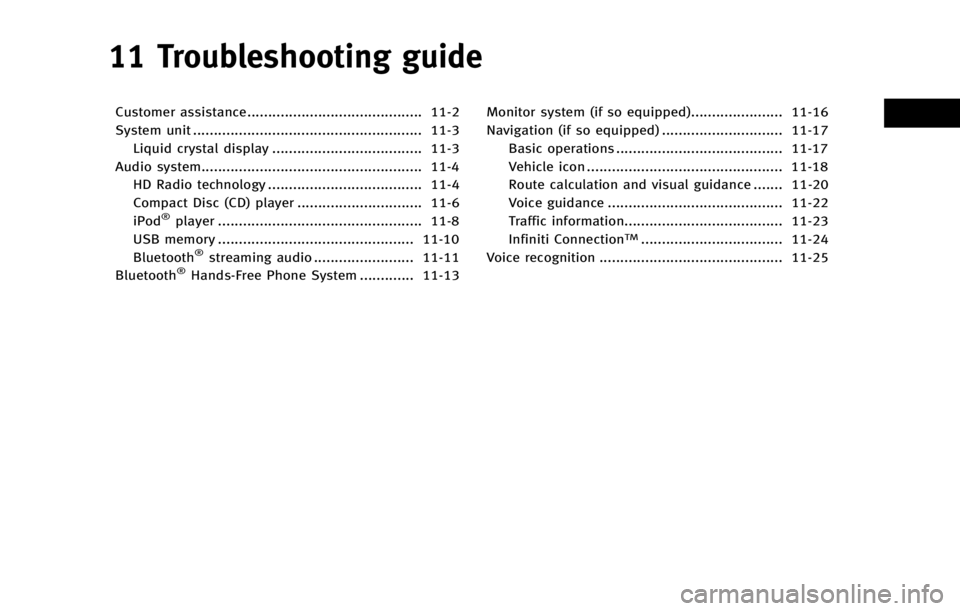
11 Troubleshooting guide
Customer assistance.......................................... 11-2
System unit ....................................................... 11-3Liquid crystal display .................................... 11-3
Audio system..................................................... 11-4 HD Radio technology ..................................... 11-4
Compact Disc (CD) player .............................. 11-6
iPod
®player ................................................. 11-8
USB memory ............................................... 11-10
Bluetooth
®streaming audio ........................ 11-11
Bluetooth®Hands-Free Phone System ............. 11-13 Monitor system (if so equipped)...................... 11-16
Navigation (if so equipped) ............................. 11-17
Basic operations ........................................ 11-17
Vehicle icon ............................................... 11-18
Route calculation and visual guidance ....... 11-20
Voice guidance .......................................... 11-22
Traffic information...................................... 11-23
Infiniti Connection
TM.................................. 11-24
Voice recognition ............................................ 11-25
Page 249 of 274

11. Troubleshooting guide
11-6
COMPACT DISC (CD) PLAYER
SymptomPossible cause Possible solution
Music cannot be played back. The disc is inserted upside down.Insert a CD with the label side facing up.
Moisture condensation occurs inside the unit. Wait until the moisture evaporates (approximately 1 hour).
The cabin temperature is too high. Wait until the cabin temperature becomes moderate.
The disc is scratched or dirty. A disc is not always
playable if it is scratched. Wipe off any dirt from the disc.
Depending on the condition in which they are
stored, discs may become unreadable due to
deterioration (for example, keeping the discs in the
passenger compartment, etc.). Change the disc with a deterioration-free disc. Do
not use a deteriorated disc. The label surface of the
disc may crack or chip, and the layer of the label
surface may eventually peel off.
The compressed audio files cannot be played back. If both music CD files (CD-DA data) and compressed audio files (MP3 data, etc.) are mixed on one disc,
the audio compression files cannot be played back.Prepare a disc that includes compressed audio files
only.
The files are not named using characters that are
compliant with the specifications. Use the character codes and the number of
characters that are compliant with the specifications
for folder names and file names. In addition, always
use
“.MP3”, “.WMA”, “.mp3”or“.wma” for file
extensions.
It takes a long time before the music starts playing. The disc contains a large amount of data. Some time may be required to check the files. It is recommended that unnecessary folders or any files
other than compressed audio files should not be
recorded in a disc.
The sound quality is poor. The disc is dirty. Wipe off any dirt from the disc.
Page 251 of 274

11. Troubleshooting guide
11-8
iPod®PLAYER
SymptomPossible cause Possible solution
The system does not recognize an iPod. A connector cable is not correctly connected, or the
iPod does not correctly operate. Connect the connector cable again. If the system
does not recognize the iPod
®after performing this
procedure above, reset the iPod.
The iPod that is to be connected is not compatible
with the system. Check the iPod model and firmware versions
available for the system.
A USB extension cable is not correctly connected. Do not use a USB extension cable.
The cable is rapidly connected to or disconnected
from the USB connector. Slowly connect or disconnect the USB cable.
An iPod cannot be operated. The iPod is connected to the in-vehicle audio system
while headsets, etc. are connected to the iPod. Remove all equipment from the iPod after discon-
necting the iPod from the system, and then connect
it to the system again.
The iPod is not operating normally. Disconnect the iPod from the in-vehicle audio
system, and then connect it to the system again.
The system plays back an album/track that includes
a particular album art. Disconnect the iPod from the in-vehicle audio
system, and then reset the iPod. Disable the album
art, and then connect the iPod to the system.
An iPod does not respond. There are too many tracks in a category.Decrease the number of tracks in a category (less
than 3,000 tracks).
The shuffle function is turned on. Turn off the shuffle function if many tracks are
stored on the iPod.
Music cannot be played back. A connector is not connected to the iPod. Firmly connect the connector until it clicks.
Playback cuts out. The sound cuts due to vibration resulting from an
unstable location of the iPod. Place the iPod on a stable location where it does not
roll over.
Distorted sound occurs. The EQ (equalizer) function of the iPod is turned on. Turn off the EQ (equalizer) function.