2014 INFINITI Q50 ECO mode
[x] Cancel search: ECO modePage 14 of 274

INFINITI CONTROLLER
The INFINITI controller operates upper
display.
*1
Page 15 of 274

2. Getting Started
2-6
setting.
*2:
Tilt to select an item on the screen or
adjust a setting. Push to enter the
selected item.
For models with navigation system, if
this button is pushed while a map is
displayed, the shortcut menu is dis-
played.
“ Upper touch screen display
(upper display)” (page 2-10)
Tilt up or down to operate audio
system, when the map or display view
is display on the upper screen.
“ Steering-wheel mounted audio
control buttons” (page 4-11)
*3<-+>(Volume control) :
Allows you to adjust the volume.
*4<> (TALK):
Push to enter the voice recognition
mode.
“Giving voice commands”
(page 10-2)
*5<> (PHONE):
Push to display the hands-free phone
operation screen.
When you receive a phone call, push this button to answer the call.
“5. Hands-Free Phone”
MEDIA HUB
The Media Hub is located in the center
console and consists of the USB/iPod®
interface, auxiliary input jacks and SD card
slot.
*1AUDIO IN (Auxiliary audio input) jack:
Connect an audio player that accepts a
1/4 in (3.5 mm) TRS connector (such
as an MP3 player etc.) to play music.
*2VIDEO IN (Auxiliary video input) jack:
Connect a video player to play a movie.
*3SD card slot
(models with navigation system):
Insert an SD card. Push the inserted
SD card in and release it to eject the
SD card from the slot. An SD card
containing map data is provided with
the vehicle of the system.
*4USB/iPod interface:
Connect to play media from an iPod,
iPhone or a USB memory.
When using Infiniti InTouch Apps with
iPhone, connect via USB cable.
Refer to your device manufacture’
s
owner information regarding the prop-
er use and care of the device.
CAUTION!
. Never insert foreign objects such as
coins into the SD card slot. Doing so
may result in a malfunction of the device.
. Do not apply overload to the SD card
when inserting it to the slot. Doing so
may result in a malfunction of the device.
. The SD card may be hot when it is
removed from the device. This does not
indicate a malfunction.
. Depending on size and shape of USB
device, the console lid may not fully
close. Do not force the console lid closed
Page 21 of 274

2. Getting Started
2-12
Viewing Fuel Economy:
Fuel economy information can be checked
while driving.
Viewing Eco Drive Report:
Your driving score will be displayed in real
time, with 100 points designated as the
score for ideal eco-driving.
For improving your score:. When starting off, depress the accel-
erator gently. .
When cruising, accelerate and decele-
rate as little as possible.
. When decelerating, releasing the accel-
erator early.
Viewing Split Map (models with navigation
system):
The map can be displayed on a split
screen. Each screen can be adjusted
independently. Viewing Intersection (models with naviga-
tion system):
The next intersection is always displayed.
INFO:
When no route is set, the intersection screen is
not displayed and the map is displayed on the
full screen.
Viewing Turn List (models with navigation
system):
Page 33 of 274

3. Heater and air conditioner
3-2
HEATER AND AIR CONDITIONER OPERA-
TION PRECAUTIONS
WARNING!
.The heater and the air conditioner
operates only when the engine or the
hybrid system is running.
. Never leave children or adults who would
normally require the support of others
alone in your vehicle. Pets should not be
left alone either. On hot, sunny days,
temperatures in a closed vehicle could
quickly become high enough to cause
severe or possibly fatal injuries to people
or animals.
. Do not use the recirculation mode for
long periods as it may cause the interior
air to become stale and the windows to
fog up.
. Do not adjust the heating and air
conditioning controls while driving so
that full attention may be given to vehicle
operation.
. Turn off the system when the engine or
the hybrid system is not running to
prevent battery discharge.
INFO:
.
Odors from inside and outside the vehicle
can build up in the air conditioner unit. Odor
can enter the passenger compartment
through the vents.
.When parking, set the heater and air
conditioner controls to turn off air recircula-
tion to allow fresh air into the passenger
compartment. This should help reduce
odors inside the vehicle.
Page 38 of 274

.Do not set the temperature lower than the
outside air temperature. Otherwise, the
system may not work properly.
.This mode is not recommended if the
windows fog up.
Dehumidified defrosting or defog-
ging
1. Push<>. The indicator light on the
button will illuminate.
2. Push <
>and <>on the driver’s
side to set the desired temperature.
INFO:
.
To quickly remove ice from the outside of
the windows, set the fan speed to the
maximum.
.As soon as possible after the windshield is
clean, push
mode.
.When <>is pushed, the air conditioner
will automatically be turned on at outside
temperatures above 238F( −58C) to defog
the windshield, and the air recirculate mode
will automatically be turned off.
Outside air is drawn into the passenger
compartment to improve the defogging performance.
ADVANCED CLIMATE CONTROL SYS-
TEM (if so equipped)
The Advanced Climate Control System
keeps the air inside of the vehicle clean,
using the automatic air circulation control
with the exhaust gas/outside odor detect-
ing sensor and with ion control.
*1[Auto Recirc]:
Touch to turn on the automatic air
recirculation mode.
*2Plasmacluster®icon:
Indicates the Plasmacluster®ion emis-
sion status. Automatic air recirculation control with the
exhaust gas/outside odor detection sen-
sor:
The Advanced Climate Control system
comes with an exhaust gas detection/
outside odor sensor. When the automatic
air circulation control is activated, the
sensor detects odors outside the vehicle
such as pulp or chemicals, and exhaust
gas such as gasoline or diesel. When such
odors or gases are detected, the display
and the system automatically change from
the fresh air mode to the recirculation
mode.
When the automatic air circulation control
mode is on, for the first 5 minutes, the air
recirculation mode is selected to prevent
dust, dirt and pollen from entering the
vehicle and to clean the air inside of the
vehicle.
After 5 minutes, the sensor detects ex-
haust gas and automatically alternates
between the air recirculation mode and
the fresh air mode.
3. Heater and air conditioner
3-7
Page 46 of 274

Fade and drift: As your vehicle moves away
from a station transmitter, the signals will
tend to fade and/or drift.
Static and flutter: During signal interfer-
ence from buildings, large hills or due to
antenna position, usually in conjunction
with increased distance from the station
transmitter, static or flutter can be heard.
This can be reduced by lowering the treble
setting to reduce the treble response.
Multipath reception: Because of the reflec-
tive characteristics of FM signals, direct
and reflected signals reach the receiver at
the same time. The signals may cancel
each other, resulting in momentary flutter
or loss of sound.
AM radio reception
AM signals, because of their low frequency,
can bend around objects and skip along
the ground. In addition, the signals can
bounce off the ionosphere and be bent
back to earth. Because of these character-
istics, AM signals are also subject to
interference as they travel from transmitter
to receiver.
Fading: Occurs while the vehicle is passing
through freeway underpasses or in areas
with many tall buildings. It can also occurfor several seconds during ionospheric
turbulence even in areas where no obsta-
cles exist.
Static: Caused by thunderstorms, electrical
power lines, electric signs and even traffic
lights.
HD RadioTMTechnology reception
(for U.S.)
HD RadioTMTechnology reception needs to
be activated to receive HD Radio broad-
casts.
“Audio settings” (page 4-31)
This enables you to receive radio broad-
casts digitally (where available), providing
a better quality sound with clear reception.
When this feature is not activated or HD
Radio broadcasts are not available, you
will receive analog radio (AM/FM) broad-
casts.
Satellite radio reception
When the satellite radio is used for the first
time or the battery has been replaced, the
satellite radio may not work properly. This
is not a malfunction. Wait more than 10
minutes with the satellite radio ON and the
vehicle outside of any metal or large
building for the satellite radio to receive all of the necessary data.
The satellite radio mode requires an active
SiriusXM Satellite Radio subscription. The
satellite service is available only to those
at least 18 and older in the 48 contiguous
United States.
The satellite radio performance may be
affected if cargo carried on the roof blocks
the satellite radio signal.
If possible, do not put cargo near the
satellite antenna.
A buildup of ice on the satellite radio
antenna can affect satellite radio perfor-
mance. Remove the ice to restore satellite
radio reception.
4. Audio system
4-3
Page 48 of 274
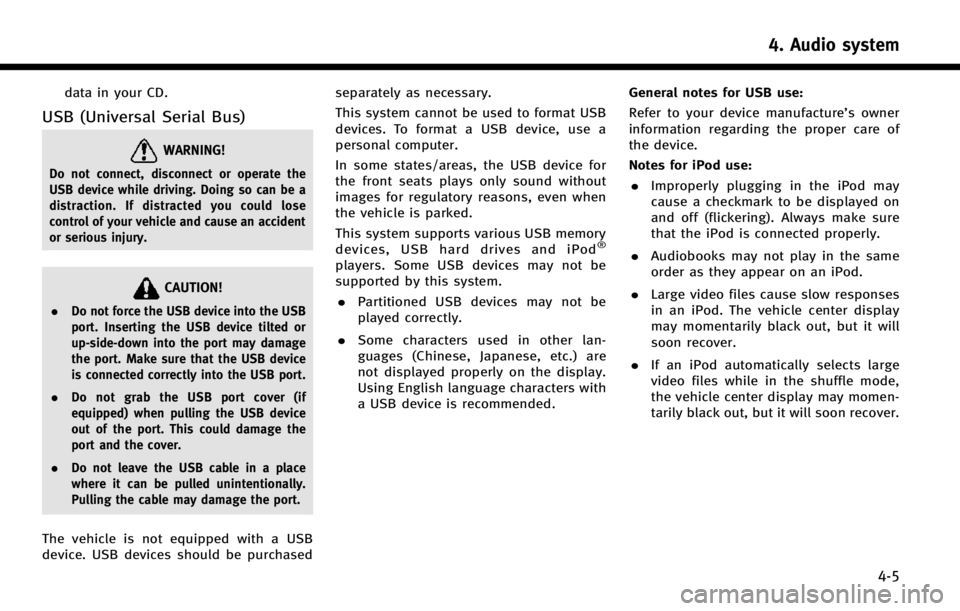
data in your CD.
USB (Universal Serial Bus)
WARNING!
Do not connect, disconnect or operate the
USB device while driving. Doing so can be a
distraction. If distracted you could lose
control of your vehicle and cause an accident
or serious injury.
CAUTION!
.Do not force the USB device into the USB
port. Inserting the USB device tilted or
up-side-down into the port may damage
the port. Make sure that the USB device
is connected correctly into the USB port.
. Do not grab the USB port cover (if
equipped) when pulling the USB device
out of the port. This could damage the
port and the cover.
. Do not leave the USB cable in a place
where it can be pulled unintentionally.
Pulling the cable may damage the port.
The vehicle is not equipped with a USB
device. USB devices should be purchased separately as necessary.
This system cannot be used to format USB
devices. To format a USB device, use a
personal computer.
In some states/areas, the USB device for
the front seats plays only sound without
images for regulatory reasons, even when
the vehicle is parked.
This system supports various USB memory
devices, USB hard drives and iPod
®
players. Some USB devices may not be
supported by this system.
. Partitioned USB devices may not be
played correctly.
. Some characters used in other lan-
guages (Chinese, Japanese, etc.) are
not displayed properly on the display.
Using English language characters with
a USB device is recommended. General notes for USB use:
Refer to your device manufacture’s owner
information regarding the proper care of
the device.
Notes for iPod use:
. Improperly plugging in the iPod may
cause a checkmark to be displayed on
and off (flickering). Always make sure
that the iPod is connected properly.
. Audiobooks may not play in the same
order as they appear on an iPod.
. Large video files cause slow responses
in an iPod. The vehicle center display
may momentarily black out, but it will
soon recover.
. If an iPod automatically selects large
video files while in the shuffle mode,
the vehicle center display may momen-
tarily black out, but it will soon recover.
4. Audio system
4-5
Page 62 of 274
![INFINITI Q50 2014 Infiniti Intouch - [Folder List] (for MP3, WMA, AAC)
- [Play Mode]
*8Play Mode Indicator:
Indicates the current play mode. Touch
to change the play mode.
For CDs without compressed audio files:
Mode Screen display
Dis INFINITI Q50 2014 Infiniti Intouch - [Folder List] (for MP3, WMA, AAC)
- [Play Mode]
*8Play Mode Indicator:
Indicates the current play mode. Touch
to change the play mode.
For CDs without compressed audio files:
Mode Screen display
Dis](/manual-img/42/34966/w960_34966-61.png)
- [Folder List] (for MP3, WMA, AAC)
- [Play Mode]
*8Play Mode Indicator:
Indicates the current play mode. Touch
to change the play mode.
For CDs without compressed audio files:
Mode Screen display
Disc Repeat
Disc
1 Track Repeat
1 Track
Disc Random
Disc
For CDs with compressed audio files:
Mode Screen display
Disc Repeat
Disc
1 Folder Repeat
1 Folder
1 Track Repeat
1 Track
Disc Random
Disc
1 Folder Ran-
dom
1 Folder
*9Folder number:
Indicates the folder number when a CD
with compressed audio files is loaded.
CD player operation
Loading:
Insert the CD into the slot with the label
side facing up. The CD will be guided
automatically into the slot and start play-
ing.
After loading the CD, the CD screen will
appear on the display.
Activation and playing:
The CD mode can be also selected from the
source list or by pushing
CD loaded to play the CD.
“Selecting audio source ”(page 4-11)“Audio main buttons” (page 4-10)
If the system has been turned off while the
CD was playing, pushing the ON·OFF
button will start the CD.
Selecting track/folder:
Touch [Track List] or [Folder List] in the CD
menu and select a preferred track or folder
from the list.
Push
<
/OK> on the steering-wheel briefly to
move to the next or the previous track.
For CDs with compressed audio files, push
or tilt and hold<
/OK>on the steering-wheel to move to the
next or the previous folder.
“Audio main buttons” (page 4-10)
Fast-forwarding/rewinding:
Push and hold the
fast-forward or rewind the track. Release
ordinary speed.
Scanning:
Touch [Scan] on the lower display to scan
the tracks in the CD. While scanning, the
CD will play the first 10 seconds of each
track and move on to the next track.
Pushing [Scan] again within the 10 sec-
onds will stop scanning.
Changing play mode:
Touch [Play Mode] on the lower display to
select the play mode.
CD without compressed audio files:
. Disc Repeat
. 1 Track Repeat
. Disc Random
CD with compressed audio files:
4. Audio system
4-19