2014 INFINITI Q50 battery location
[x] Cancel search: battery locationPage 6 of 274

SAFETY INFORMATION
This system is primarily designed to help
you support your pleasant driving as out-
lined in this manual. However, you, the
driver, must use the system safely and
properly. Information and the availability of
services may not always be up to date. The
system is not a substitute for safe, proper
and legal driving.
Before using the system, please read the
following safety information. Always use
the system as outlined in this manual.
WARNING!
.To operate Infiniti InTouch or to use the
INFINITI controller, first park the vehicle
in a safe location and set the parking
brake. Operating the system while driv-
ing can distract the driver and may result
in a serious accident.
. Do not disassemble or modify this
system. If you do, it may result in
accidents, fire or electrical shock.
. If you notice any foreign objects in the
system hardware, spill liquid on the
system or notice smoke or a smell
coming from it, stop using the system immediately and contact an INFINITI
retailer. Ignoring such conditions may
lead to accidents, fire or electrical shock.
CAUTION!
.
Do not use this system if you notice any
malfunctions such as a frozen screen or
the lack of sound. Continued use of the
system may result in accidents, fire or
electrical shock.
. Some jurisdictions may have laws limit-
ing the use of video screens while
driving. Use this system only where it
is legal to do so.
. Extreme temperature conditions [below
−48F( −208C) and above 1588F (708C)]
could affect the performance of the
system.
. The display screen may break if it is hit
with a hard or sharp object. If the display
screen breaks, do not touch it. Doing so
could result in an injury.
NOTE:
Do not keep the system running with the engine
or the hybrid system stopped. Doing so may
discharge the vehicle battery (12V battery).
When you use the system, always keep the
engine or the hybrid system running.
1. Introduction
1-3
Page 81 of 274

5. Hands-Free Phone
5-2
BLUETOOTH®HANDS-FREE PHONE SYS-
TEM
WARNING!
. Use a phone after stopping your vehicle
in a safe location. If you have to use a
phone while driving, exercise extreme
caution at all times so full attention may
be given to vehicle operation.
. If you find yourself unable to devote full
attention to vehicle operation while
talking on the phone, pull off the road
to a safe location and stop your vehicle
before doing so.
CAUTION!
To avoid draining the vehicle battery, use a
phone after starting the engine or the hybrid
system.
Your vehicle is equipped with Bluetooth®
Hands-Free Phone System. If you are an
owner of a compatible Bluetooth®enabled
cellular phone, you can set up the wireless
connection between your cellular phone
and the in-vehicle phone module. With Bluetooth
®wireless technology, you can
make or receive a telephone call with your
cellular phone in your pocket.
Once a cellular phone is connected to the
in-vehicle phone module, the procedure for
connecting the phone does not need to be
performed again. Your phone is automati-
cally selected with the in-vehicle phone
module when the ignition switch is pushed
to the “ON”position with the selected
cellular phone turned on and carried in the
vehicle.
You can register up to 5 different Blue-
tooth
®cellular phones in the in-vehicle
phone module. However, you can talk on
only one cellular phone at a time.
The Voice Recognition system supports
phone commands, so dialing a phone
number using your voice is possible.
“10. Voice recognition”
Before using the Bluetooth®Hands-Free
Phone System, refer to the following notes.
. Wireless LAN (Wi-Fi) and the Bluetooth
®
functions share the same frequency
band (2.4 GHz). Using the Bluetooth®
and the wireless LAN functions at the
same time may slow down or discon-
nect the communication and cause undesired noise. It is recommended
that you turn off the wireless LAN (Wi-
Fi) when using the Bluetooth
®func-
tions.
. Set up the wireless connection between
a compatible cellular phone and the in-
vehicle phone module before using the
Bluetooth
®Hands-Free Phone System.
. Some Bluetooth
®enabled cellular
phones may not be recognized by the
in-vehicle phone module.
Please visit www.infinitiusa.com/blue-
tooth/search for a recommended
phone list.
. You will not be able to use a hands-free
phone under the following conditions:
—
Your vehicle is outside of the telephone
service area.
—Your vehicle is in an area where it isdifficult to receive radio waves; such as
in a tunnel, in an underground parking
garage, behind a tall building or in a
mountainous area.
—Your cellular phone is locked in order toprevent dialing.
Page 82 of 274
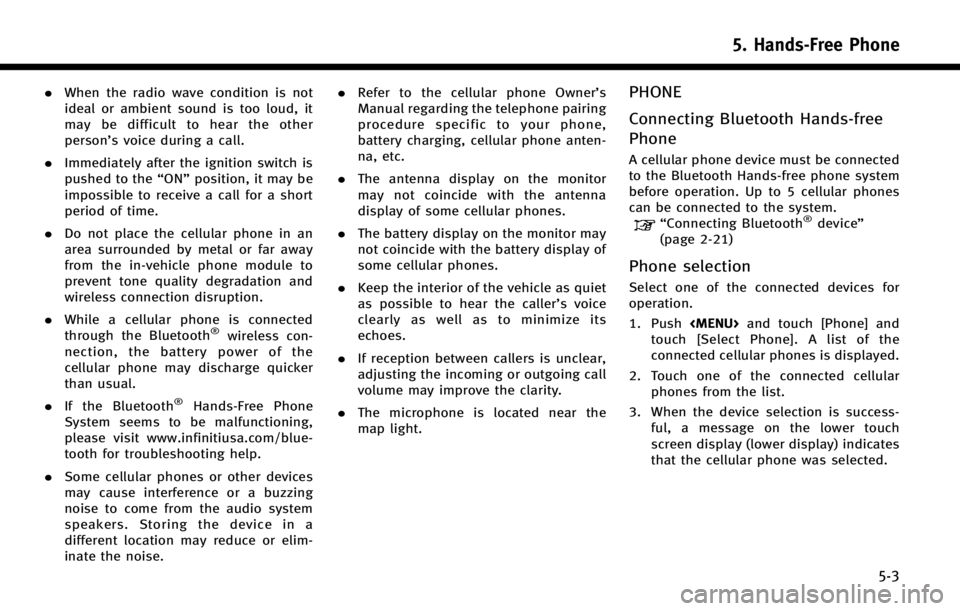
.When the radio wave condition is not
ideal or ambient sound is too loud, it
may be difficult to hear the other
person’s voice during a call.
. Immediately after the ignition switch is
pushed to the “ON”position, it may be
impossible to receive a call for a short
period of time.
. Do not place the cellular phone in an
area surrounded by metal or far away
from the in-vehicle phone module to
prevent tone quality degradation and
wireless connection disruption.
. While a cellular phone is connected
through the Bluetooth
®wireless con-
nection, the battery power of the
cellular phone may discharge quicker
than usual.
. If the Bluetooth
®Hands-Free Phone
System seems to be malfunctioning,
please visit www.infinitiusa.com/blue-
tooth for troubleshooting help.
. Some cellular phones or other devices
may cause interference or a buzzing
noise to come from the audio system
speakers. Storing the device in a
different location may reduce or elim-
inate the noise. .
Refer to the cellular phone Owner’s
Manual regarding the telephone pairing
procedure specific to your phone,
battery charging, cellular phone anten-
na, etc.
. The antenna display on the monitor
may not coincide with the antenna
display of some cellular phones.
. The battery display on the monitor may
not coincide with the battery display of
some cellular phones.
. Keep the interior of the vehicle as quiet
as possible to hear the caller ’s voice
clearly as well as to minimize its
echoes.
. If reception between callers is unclear,
adjusting the incoming or outgoing call
volume may improve the clarity.
. The microphone is located near the
map light.
PHONE
Connecting Bluetooth Hands-free
Phone
A cellular phone device must be connected
to the Bluetooth Hands-free phone system
before operation. Up to 5 cellular phones
can be connected to the system.
“Connecting Bluetooth®device ”
(page 2-21)
Phone selection
Select one of the connected devices for
operation.
1. Push
Page 137 of 274

8. Information and settings
8-14
(page 9-22)
Notice to Bluetooth®Hands-free
phone users
This is to avoid various services by Infiniti
Connection Response Specialists (such as
route guidance) and Infiniti Connection
emergency support staff being interrupted
by incoming calls. Incoming phone calls
received while the vehicle is connected to
the Service Center will not be listed in the
call history of the Bluetooth
®Hands-free
phone system. However those incoming
calls may be listed in the call history of
your mobile phone, depending on its
capabilities. After disconnecting communi-
cation with the Infiniti Connection Re-
sponse Specialist or Infiniti Connection
emergency support staff, check the incom-
ing call history on your mobile phone when
it is safe to do so.
Service application
A separately purchased Infiniti Connection
subscription is required. For detailed in-
formation, contact an INFINITI retailer or
refer to the following Infiniti Connection
website:
www.infiniticonnection.com (for U.S.) https://canada.infiniticonnection.com (for
Canada)
INFO:
If the vehicle is owned by another person and is
resold, the subscription for this service must be
canceled and all data stored on the device must
be deleted.
Operating tips
WARNING!
.
Use the Infiniti Connection services after
stopping your vehicle in a safe location.
If you have to use the Infiniti Connection
services while driving, exercise extreme
caution at all times so full attention may
be given to vehicle operation.
. If you are unable to devote full attention
to vehicle operation while talking with
the Infiniti Connection services, pull off
the road to a safe location and stop your
vehicle.
.Do not use the Infiniti Connection
service with the engine or the hybrid
system stopped. Doing so may dis-
charge the vehicle battery. .
The Infiniti Connection services cannot
be used under the following conditions:
—
Infiniti Connection subscription has ex-
pired.
—The vehicle is outside the area where thecellular network service is receivable.
—The vehicle is in a location with poorsignal reception such as tunnels, under-
ground parking garages, behind build-
ings or in mountainous areas.
—The line is busy.
—The TCU (Telematics Control Unit) orother systems of your vehicle are not
working properly.
—The Infiniti Connection services networksystem is disabled.
. Information Feeds download cannot be
used when the vehicle is connected to
the Infiniti Connection Data Center and
Infiniti Connection Response Center.
. Communication with the Infiniti Con-
nection Data Center is related to the
data communication mode and may
cause occasional difficulty in receiving
signals, and the signal receivable area
may be limited compared to regular
mobile phones.
Page 160 of 274
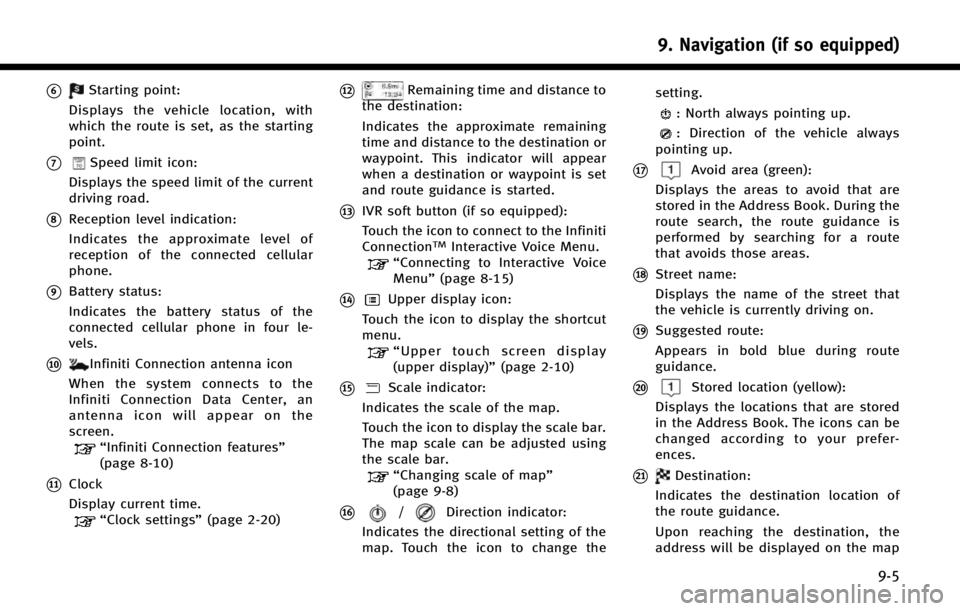
*6Starting point:
Displays the vehicle location, with
which the route is set, as the starting
point.
*7Speed limit icon:
Displays the speed limit of the current
driving road.
*8Reception level indication:
Indicates the approximate level of
reception of the connected cellular
phone.
*9Battery status:
Indicates the battery status of the
connected cellular phone in four le-
vels.
*10Infiniti Connection antenna icon
When the system connects to the
Infiniti Connection Data Center, an
antenna icon will appear on the
screen.
“Infiniti Connection features”
(page 8-10)
*11Clock
Display current time.
“Clock settings” (page 2-20)
*12Remaining time and distance to
the destination:
Indicates the approximate remaining
time and distance to the destination or
waypoint. This indicator will appear
when a destination or waypoint is set
and route guidance is started.
*13IVR soft button (if so equipped):
Touch the icon to connect to the Infiniti
Connection
TMInteractive Voice Menu.“Connecting to Interactive Voice
Menu” (page 8-15)
*14Upper display icon:
Touch the icon to display the shortcut
menu.
“ Upper touch screen display
(upper display)” (page 2-10)
*15Scale indicator:
Indicates the scale of the map.
Touch the icon to display the scale bar.
The map scale can be adjusted using
the scale bar.
“Changing scale of map”
(page 9-8)
*16/Direction indicator:
Indicates the directional setting of the
map. Touch the icon to change the setting.
: North always pointing up.
: Direction of the vehicle always
pointing up.
*17Avoid area (green):
Displays the areas to avoid that are
stored in the Address Book. During the
route search, the route guidance is
performed by searching for a route
that avoids those areas.
*18Street name:
Displays the name of the street that
the vehicle is currently driving on.
*19Suggested route:
Appears in bold blue during route
guidance.
*20Stored location (yellow):
Displays the locations that are stored
in the Address Book. The icons can be
changed according to your prefer-
ences.
*21Destination:
Indicates the destination location of
the route guidance.
Upon reaching the destination, the
address will be displayed on the map
9. Navigation (if so equipped)
9-5
Page 256 of 274

BLUETOOTH®HANDS-FREE PHONE SYSTEM
SymptomPossible cause Possible solution
A cellular phone cannot be registered. The cellular phone is not compatible with the in- vehicle hands-free phone system. Use a cellular phone compatible with the system. Visit the
website (www.infinitiusa.com/bluetooth) for model com-
patibility.
Registration of the cellular phone has been
performed incorrectly. Check the registration procedure, and then register the
cellular phone again.
A cellular phone cannot be connected or is
disconnected after the registration is com-
pleted. The Bluetooth
®setting of the in-vehicle hands-free
phone system is turned off. Turn on the Bluetooth®setting of the system.
The Bluetooth
®setting of the cellular phone is
turned off. Turn on the Bluetooth®setting of the cellular phone.
The remaining battery level of the cellular phone is
low. Charge the battery of the cellular phone.
The wireless Bluetooth
®connection may be dis-
rupted depending on the location of the cellular
phone. Do not place the cellular phone in an area surrounded by
metal or far away from the in-vehicle hands- free phone
system. Do not place the cellular phone close to the seats
or your body.
Registration of the cellular phone is not completed. Perform registration of the cellular phone.
A call to a particular phone number fails. If the system tries to make a call several times to the same phone number (for example: the party does
not respond to the call, the party is out of the
service area, or the call is abandoned before the
party responds), the system may reject a request to
make a call to the phone number. Turn off the cellular phone and turn it on again to reset
the connection.
11. Troubleshooting guide
11-13