2014 Hyundai Sonata support
[x] Cancel search: supportPage 421 of 665
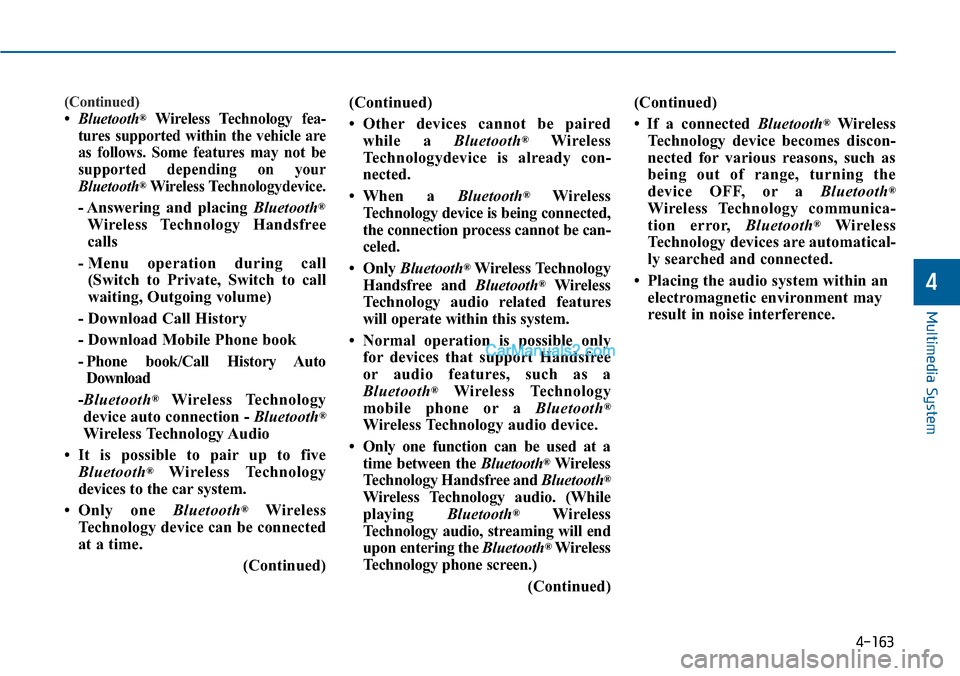
(Continued)
•Bluetooth®Wireless Technology fea-
tures supported within the vehicle are
as follows. Some features may not be
supported depending on your
Bluetooth®Wireless Technologydevice.
- Answering and placing Bluetooth®
Wireless Technology Handsfree
calls
- Menu operation during call
(Switch to Private, Switch to call
waiting, Outgoing volume)
- Download Call History
- Download Mobile Phone book
- Phone book/Call History Auto
Download
-Bluetooth®Wireless Technology
device auto connection - Bluetooth®
Wireless Technology Audio
•It is possible to pair up to five
Bluetooth®Wireless Technology
devices to the car system.
•Only one Bluetooth®Wireless
Technology device can be connected
at a time.
(Continued)
(Continued)
•Other devices cannot be paired
while a Bluetooth®Wireless
Te c h n o l o g y d e v i c e i s a l r e a d y c o n -
nected.
• When a Bluetooth®Wireless
Te c h n o l o g y d e v i c e i s b e i n g c o n n e c t e d ,
the connection process cannot be can-
celed.
•Only Bluetooth®Wireless Technology
Handsfree and Bluetooth®Wireless
Te c h n o l o g y a u d i o r e l a t e d f e a t u r e s
will operate within this system.
• Normal operation is possible only
for devices that support Handsfree
or audio features, such as a
Bluetooth®Wireless Technology
mobile phone or a Bluetooth®
Wireless Technology audio device.
•Only one function can be used at a
time between the Bluetooth®Wireless
Te c h n o l o g y H a n d s f r e e a n d Bluetooth®
Wireless Technology audio. (While
playing Bluetooth®Wireless
Te c h n o l o g y a u d i o , s t r e a m i n g w i l l e n d
upon entering the Bluetooth®Wireless
Te c h n o l o g y p h o n e s c r e e n . )
(Continued)
(Continued)
• If a connected Bluetooth®Wireless
Technology device becomes discon-
nected for various reasons, such as
being out of range, turning the
device OFF, or a Bluetooth®
Wireless Technology communica-
tion error, Bluetooth®Wireless
Te c h n o l o g y d e v i c e s a r e a u t o m a t i c a l -
ly searched and connected.
• Placing the audio system within an
electromagnetic environment may
result in noise interference.
4-163
Multimedia System
4
Page 426 of 665
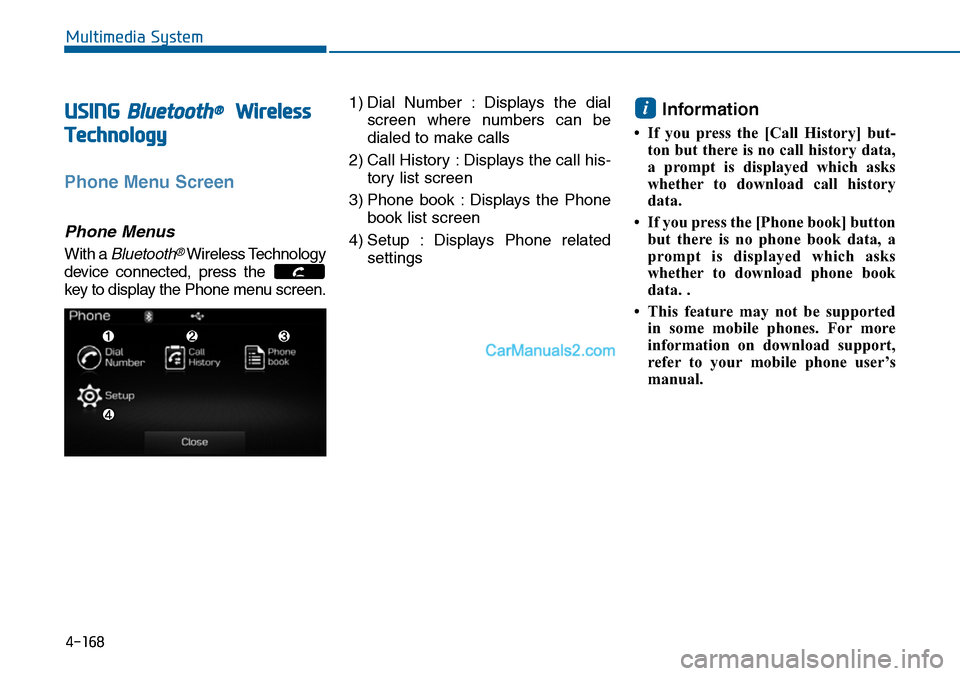
USING Bluetooth®Wireless
Technology
Phone Menu Screen
Phone Menus
With a Bluetooth®Wireless Technology
device connected, press the
key to display the Phone menu screen.
1) Dial Number : Displays the dial
screen where numbers can be
dialed to make calls
2) Call History : Displays the call his-
tory list screen
3) Phone book : Displays the Phone
book list screen
4) Setup : Displays Phone related
settings
Information
• If you press the [Call History] but-
ton but there is no call history data,
a prompt is displayed which asks
whether to download call history
data.
•If you press the [Phone book] button
but there is no phone book data, a
prompt is displayed which asks
whether to download phone book
data. .
• This feature may not be supported
in some mobile phones. For more
information on download support,
refer to your mobile phone user’s
manual.
i
4-168
Multimedia System
Page 429 of 665
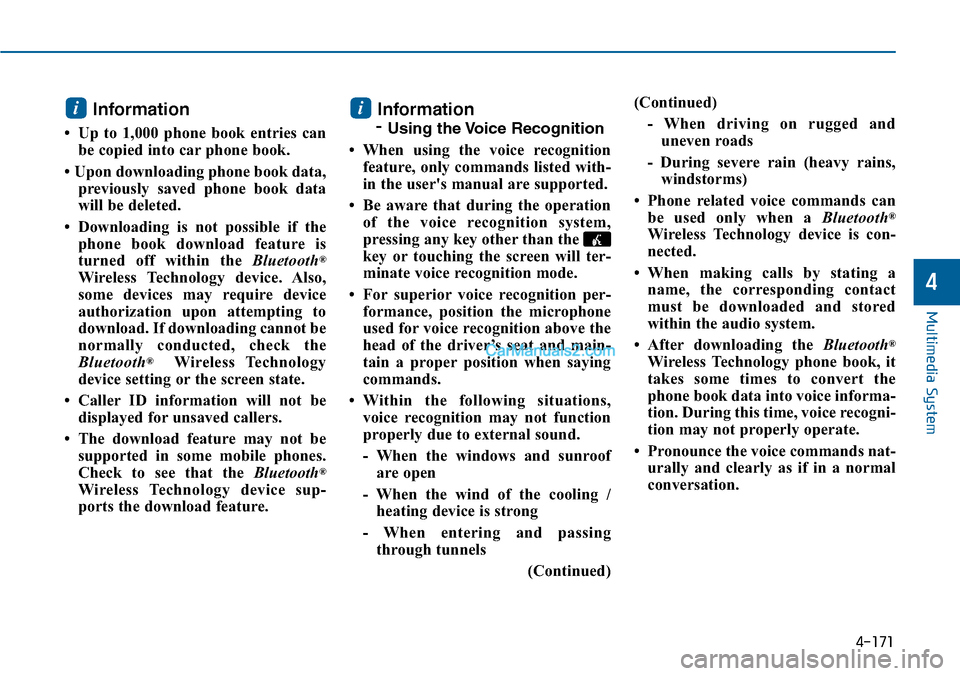
4-171
Multimedia System
4
Information
• Up to 1,000 phone book entries can
be copied into car phone book.
• Upon downloading phone book data,
previously saved phone book data
will be deleted.
• Downloading is not possible if the
phone book download feature is
turned off within the Bluetooth®
Wireless Technology device. Also,
some devices may require device
authorization upon attempting to
download. If downloading cannot be
normally conducted, check the
Bluetooth®Wireless Technology
device setting or the screen state.
• Caller ID information will not be
displayed for unsaved callers.
• The download feature may not be
supported in some mobile phones.
Check to see that the Bluetooth®
Wireless Technology device sup-
ports the download feature.
Information
- Using the Voice Recognition
• When using the voice recognition
feature, only commands listed with-
in the user's manual are supported.
• Be aware that during the operation
of the voice recognition system,
pressing any key other than the
key or touching the screen will ter-
minate voice recognition mode.
• For superior voice recognition per-
formance, position the microphone
used for voice recognition above the
head of the driver’s seat and main-
tain a proper position when saying
commands.
•Within the following situations,
voice recognition may not function
properly due to external sound.
- When the windows and sunroof
are open
- When the wind of the cooling /
heating device is strong
- When entering and passing
through tunnels
(Continued)
(Continued)
- When driving on rugged and
uneven roads
- During severe rain (heavy rains,
windstorms)
• Phone related voice commands can
be used only when a Bluetooth®
Wireless Technology device is con-
nected.
•When making calls by stating a
name, the corresponding contact
must be downloaded and stored
within the audio system.
• After downloading the Bluetooth®
Wireless Technology phone book, it
takes some times to convert the
phone book data into voice informa-
tion. During this time, voice recogni-
tion may not properly operate.
• Pronounce the voice commands nat-
urally and clearly as if in a normal
conversation.
ii
Page 433 of 665
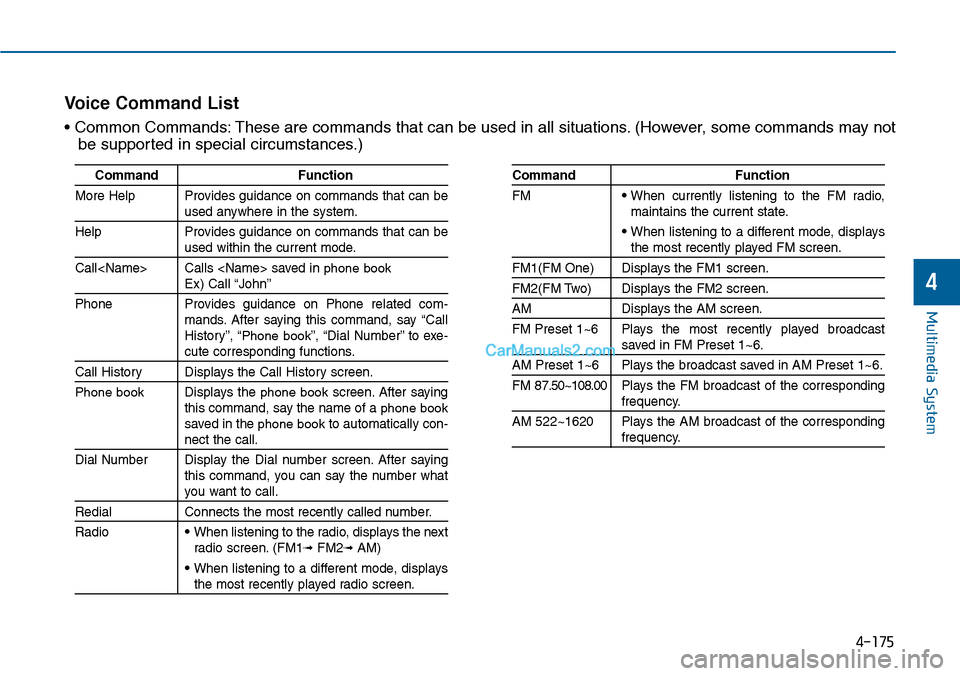
4-175
Multimedia System
4
Command Function
More Help Provides guidance on commands that can beused anywhere in the system.
Help Provides guidance on commands that can beused within the current mode.
Call
Phone Provides guidance on Phone related com-mands. After saying this command, say “CallHistory”, “Phone book”, “Dial Number” to exe-cute corresponding functions.
Call History Displays the Call History screen.
Phone bookDisplays the phone bookscreen. After sayingthis command, say the name of a phone booksaved in the phone bookto automatically con-nect the call.
Dial Number Display the Dial number screen. After sayingthis command, you can say the number whatyou want to call.
Redial Connects the most recently called number.
Radio• When listening to the radio, displays the nextradio screen. (FM1➟FM2➟AM)
• When listening to a different mode, displaysthe most recently played radio screen.
Command Function
FM• When currently listening to the FM radio,maintains the current state.
• When listening to a different mode, displaysthe most recently played FM screen.
FM1(FM One) Displays the FM1 screen.
FM2(FM Two) Displays the FM2 screen.
AM Displays the AM screen.
FM Preset 1~6 Plays the most recently played broadcastsaved in FM Preset 1~6.
AM Preset 1~6 Plays the broadcast saved in AM Preset 1~6.
FM 87.50~108.00 Plays the FM broadcast of the correspondingfrequency.
AM 522~1620 Plays the AM broadcast of the correspondingfrequency.
Vo i c e C o m m a n d L i s t
• Common Commands: These are commands that can be used in all situations. (However, some commands may not
be supported in special circumstances.)
Page 441 of 665
![Hyundai Sonata 2014 Owners Manual Bluetooth®Wireless
Technology Setting
Pairing a New Device
Press the key Select
[Phone] Select [Pair Phone]
Bluetooth®Wireless Technology
devices can be paired with the audio
system.
For more Hyundai Sonata 2014 Owners Manual Bluetooth®Wireless
Technology Setting
Pairing a New Device
Press the key Select
[Phone] Select [Pair Phone]
Bluetooth®Wireless Technology
devices can be paired with the audio
system.
For more](/manual-img/35/16805/w960_16805-440.png)
Bluetooth®Wireless
Technology Setting
Pairing a New Device
Press the key Select
[Phone] Select [Pair Phone]
Bluetooth®Wireless Technology
devices can be paired with the audio
system.
For more infor mation, refer to the
“Pairing through Phone Setup” sec-
tion within Bluetooth®Wireless
Technology.
Viewing Paired Phone List
Press the key Select
[Phone] Select [Paired Phone List]
This feature is used to view mobile
phones that have been paired with
the audio system. Upon selecting a
paired phone, the setup menu is dis-
played.
For more infor mation, refer to the
“Setting Bluetooth®Wireless
Te c h n o l o g y C o n n e c t i o n ” s e c t i o n w i t h -
in Bluetooth®Wireless Technology.
1) : Moves to the previous
screen
2) Connect/Disconnect Phone :
Connect/disconnects currently
selected phone
3) Delete : Deletes the currently
selected phone
4) Change Priority : Sets currently
selected phone to highest connec-
tion priority
Information
- BEFORE DOWNLOADING
Phone books
• Only Phone books within connected
phones can be downloaded. Also
check to see that your mobile phone
supports the download feature.
• To learn more about whether your
mobile phone supports Phone books
downloads, refer to your mobile
phone user’s manual.
• The Phone books for only the con-
nected phone can be downloaded.
Before downloading, check to see
whether your phone supports the
download feature.
i
4-183
Multimedia System
4
Page 442 of 665
![Hyundai Sonata 2014 Owners Manual Downloading Phone books
Press the key Select
[Phone] Select [Phonebooks Download]
The Phone books is downloaded
from the mobile phone and the
download progress is displayed.
Information
� Hyundai Sonata 2014 Owners Manual Downloading Phone books
Press the key Select
[Phone] Select [Phonebooks Download]
The Phone books is downloaded
from the mobile phone and the
download progress is displayed.
Information
�](/manual-img/35/16805/w960_16805-441.png)
Downloading Phone books
Press the key Select
[Phone] Select [Phonebooks Download]
The Phone books is downloaded
from the mobile phone and the
download progress is displayed.
Information
• Up to 1,000 Phone books entries can
be copied into car Phone books.
• Up to 1,000 Phone books entries can
be saved for each paired device.
•Upon downloading Phone books
data, previously saved Phone books
data will be deleted. However,
Phone books entries saved to other
paired phones are not deleted.
Auto Download (Phone books)
Press the key Select
[Phone] Select [Auto Download]
This feature is used to automatically
download mobile contacts entries
once a Bluetooth®Wireless
Technology phone is connected.
Information
•The Auto Download feature will
download mobile phone books
entries every time the phone is con-
nected. The download time may dif-
fer depending on the number of
saved contacts entries and the com-
munication state.
• When downloading a Phone books,
first check to see that your mobile
phone supports the Phone books
download feature.
Audio Streaming
Press the key Select
[Phone] Select [Audio Streaming]
When Streaming Audio is turned on,
you can play music files saved in
your Bluetooth®Wireless Technology
device from the car.
ii
4-184
Multimedia System
Page 443 of 665
![Hyundai Sonata 2014 Owners Manual Outgoing Volume
Press the key Select
[Phone] Select [Outgoing Volume]
Use the , buttons to adjust the
outgoing volume level.
Turning Bluetooth System Off
Press the key Select
[Phone] Select [Blu Hyundai Sonata 2014 Owners Manual Outgoing Volume
Press the key Select
[Phone] Select [Outgoing Volume]
Use the , buttons to adjust the
outgoing volume level.
Turning Bluetooth System Off
Press the key Select
[Phone] Select [Blu](/manual-img/35/16805/w960_16805-442.png)
Outgoing Volume
Press the key Select
[Phone] Select [Outgoing Volume]
Use the , buttons to adjust the
outgoing volume level.
Turning Bluetooth System Off
Press the key Select
[Phone] Select [Bluetooth System
Off]
Once Bluetooth®Wireless Technology
is turned off, Bluetooth®Wireless
Te c h n o l o g y r e l a t e d f e a t u r e s w i l l n o t b e
supported within the audio system.
Information
To t u r n Bluetooth®Wireless
Technology back on, go to
[Phone] and press “Yes”.
System Setting
Memory Information
Press the key Select
[System] Select [Memory Information]
This feature displays information
related to system memory.
1) Using : Displays capacity currently
in use
2) Capacity : Displays total capacity
i
4-185
Multimedia System
4
Page 446 of 665

4-188
Multimedia System
NameDescription
Ejecting CDEjecting CD
Audio CDAudio CD
TrackAudio CD song order
Reading MediaReading Media
Not supportedNot supported file format
Empty iPodEmpty iPod, iPod don't have playabledata
Communication ErrorCommunication error between audio and iPod or usb
DeleteDelete the paired phone or files in MY MUSIC
Del.AllDelete all files
Del.SelSelect files to delete
ReturnReturn menu
ListList files or paired phones
Select FilesSelect Files
Memory is full,Delete files Memory is full, Delete files
Over 6000 files. cannot be copied Over 6000 files. can not be copied
Over 1000 same filescan not be copied Over 1000 same files can not becopied
System will automati-cally switch off after 1hour with ignition off
System will automatically switchoffafter 1 hour with ignition off
NameDescription
Battery dischargeStart the engineBattery discharge Start the engine
SetupSetup
DisplaySetup display mode
Mode Pop upThis function is used to selectpopup menu on or off
Scroll textThis function is used to display characters longer than the LCD textdisplays
Song InfoSetup display information beingplayed
Folder/FileDisplay Folder/file name, file currently being played
Album/Artist/SongDisplay Album/Artist/Song name, file currently being played
SoundSetup sound mode
Audio SettingsSetup Audio settings that consistBASS, Middle, Treble, Fader andBalance
Power BassThis function is used to improvebass sound quality
Speed DependentVo l .Automatically adjust the volume according to the car speed
Vo l u m e D i a l o g u eAdjust volume level of Dialogue
BassBass is sound of low frequency. It can be adjusted sound by user
MiddleMiddle is sound of middle frequency. It can be adjusted sound by user