2014 Hyundai Sonata support
[x] Cancel search: supportPage 339 of 665
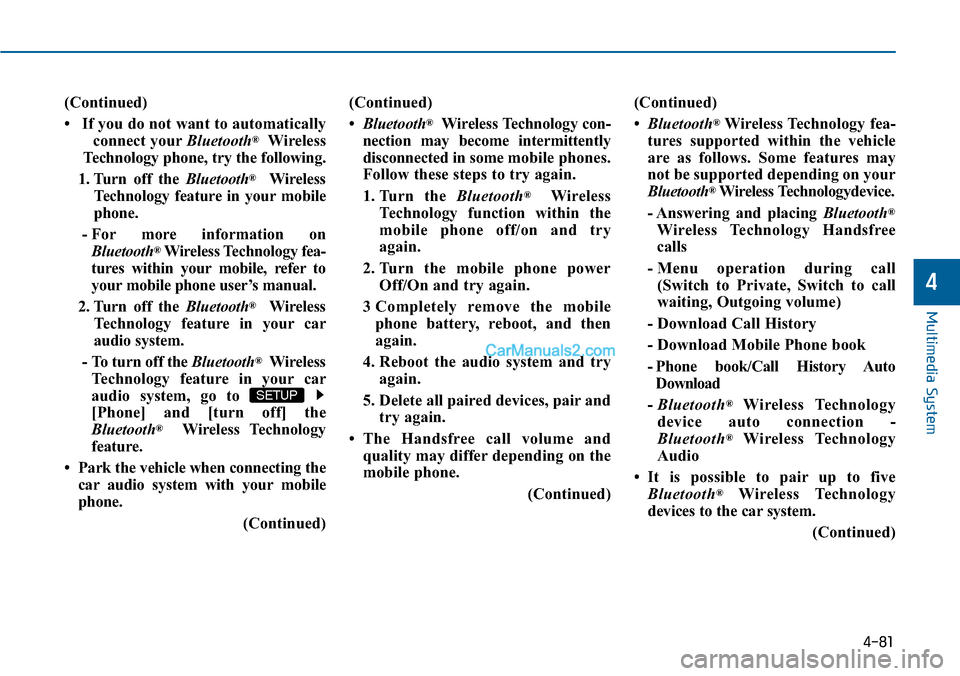
4-81
(Continued)
• If you do not want to automatically
connect yourBluetooth®Wireless
Te c h n o l o g y p h o n e , t r y t h e f o l l o w i n g .
1. Turn off the Bluetooth®Wireless
Te c h n o l o g y f e a t u r e i n y o u r m o b i l e
phone.
- For more information on
Bluetooth®Wireless Technology fea-
tures within your mobile, refer to
your mobile phone user’s manual.
2. Turn off the Bluetooth®Wireless
Te c h n o l o g y f e a t u r e i n y o u r c a r
audio system.
- To turn off the Bluetooth®Wireless
Te c h n o l o g y f e a t u r e i n y o u r c a r
audio system, go to
[Phone] and [turn off] the
Bluetooth®Wireless Technology
feature.
•Park the vehicle when connecting the
car audio system with your mobile
phone.
(Continued)
(Continued)
•Bluetooth®Wireless Technology con-
nection may become intermittently
disconnected in some mobile phones.
Follow these steps to try again.
1. Turn the Bluetooth®Wireless
Te c h n o l o g y f u n c t i o n w i t h i n t h e
mobile phone off/on and try
again.
2. Turn the mobile phone power
Off/On and try again.
3 Completely remove the mobile
phone battery, reboot, and then
again.
4. Reboot the audio system and try
again.
5. Delete all paired devices, pair and
try again.
•The Handsfree call volume and
quality may differ depending on the
mobile phone.
(Continued)
(Continued)
•Bluetooth®Wireless Technology fea-
tures supported within the vehicle
are as follows. Some features may
not be supported depending on your
Bluetooth®Wireless Technologydevice.
- Answering and placing Bluetooth®
Wireless Technology Handsfree
calls
- Menu operation during call
(Switch to Private, Switch to call
waiting, Outgoing volume)
- Download Call History
- Download Mobile Phone book
- Phone book/Call History Auto
Download
-Bluetooth®Wireless Technology
device auto connection -
Bluetooth®Wireless Technology
Audio
•It is possible to pair up to five
Bluetooth®Wireless Technology
devices to the car system.
(Continued)
SETUP
Multimedia System
4
Page 340 of 665
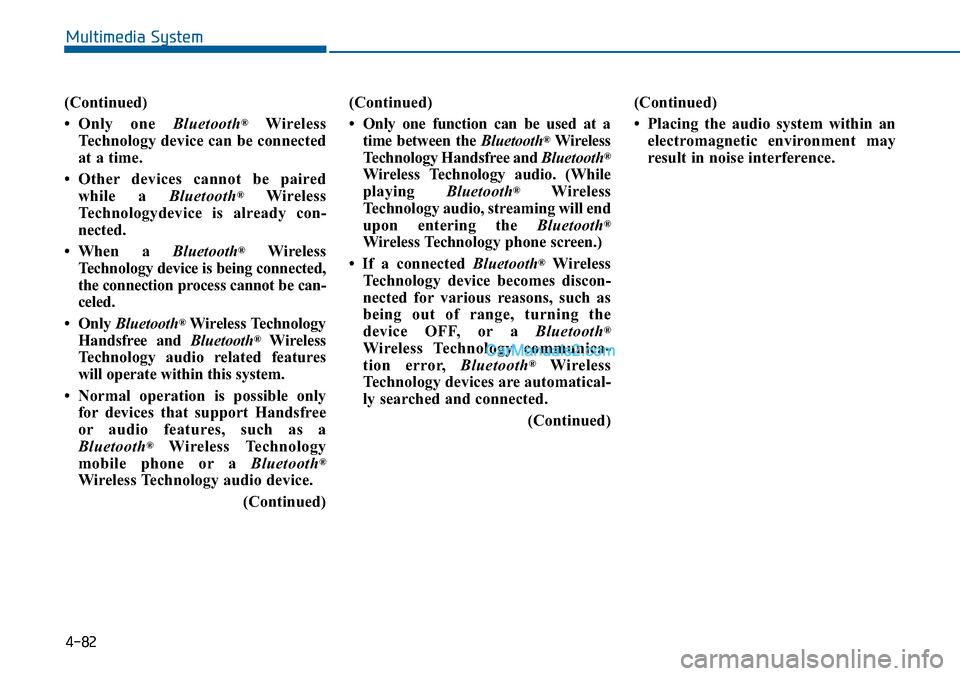
(Continued)
•Only one Bluetooth®Wireless
Technology device can be connected
at a time.
•Other devices cannot be paired
while a Bluetooth®Wireless
Te c h n o l o g y d e v i c e i s a l r e a d y c o n -
nected.
• When a Bluetooth®Wireless
Te c h n o l o g y d e v i c e i s b e i n g c o n n e c t e d ,
the connection process cannot be can-
celed.
•Only Bluetooth®Wireless Technology
Handsfree and Bluetooth®Wireless
Te c h n o l o g y a u d i o r e l a t e d f e a t u r e s
will operate within this system.
• Normal operation is possible only
for devices that support Handsfree
or audio features, such as a
Bluetooth®Wireless Technology
mobile phone or a Bluetooth®
Wireless Technology audio device.
(Continued)
(Continued)
•Only one function can be used at a
time between the Bluetooth®Wireless
Te c h n o l o g y H a n d s f r e e a n d Bluetooth®
Wireless Technology audio. (While
playing Bluetooth®Wireless
Te c h n o l o g y a u d i o , s t r e a m i n g w i l l e n d
upon entering the Bluetooth®
Wireless Technology phone screen.)
• If a connected Bluetooth®Wireless
Technology device becomes discon-
nected for various reasons, such as
being out of range, turning the
device OFF, or a Bluetooth®
Wireless Technology communica-
tion error, Bluetooth®Wireless
Te c h n o l o g y d e v i c e s a r e a u t o m a t i c a l -
ly searched and connected.
(Continued)
(Continued)
• Placing the audio system within an
electromagnetic environment may
result in noise interference.
4-82
Multimedia System
Page 345 of 665
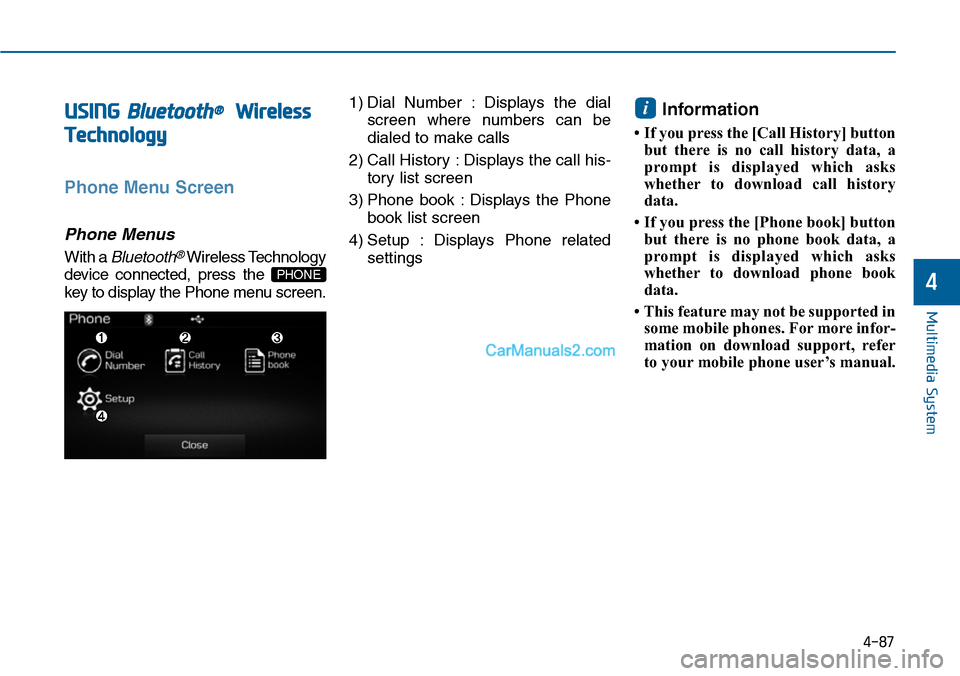
USING Bluetooth®Wireless
Technology
Phone Menu Screen
Phone Menus
With a Bluetooth®Wireless Technology
device connected, press the
key to display the Phone menu screen.
1) Dial Number : Displays the dial
screen where numbers can be
dialed to make calls
2) Call History : Displays the call his-
tory list screen
3) Phone book : Displays the Phone
book list screen
4) Setup : Displays Phone related
settings
Information
• If you press the [Call History] button
but there is no call history data, a
prompt is displayed which asks
whether to download call history
data.
• If you press the [Phone book] button
but there is no phone book data, a
prompt is displayed which asks
whether to download phone book
data.
• This feature may not be supported in
some mobile phones. For more infor-
mation on download support, refer
to your mobile phone user’s manual.
i
PHONE
4-87
Multimedia System
4
Page 347 of 665
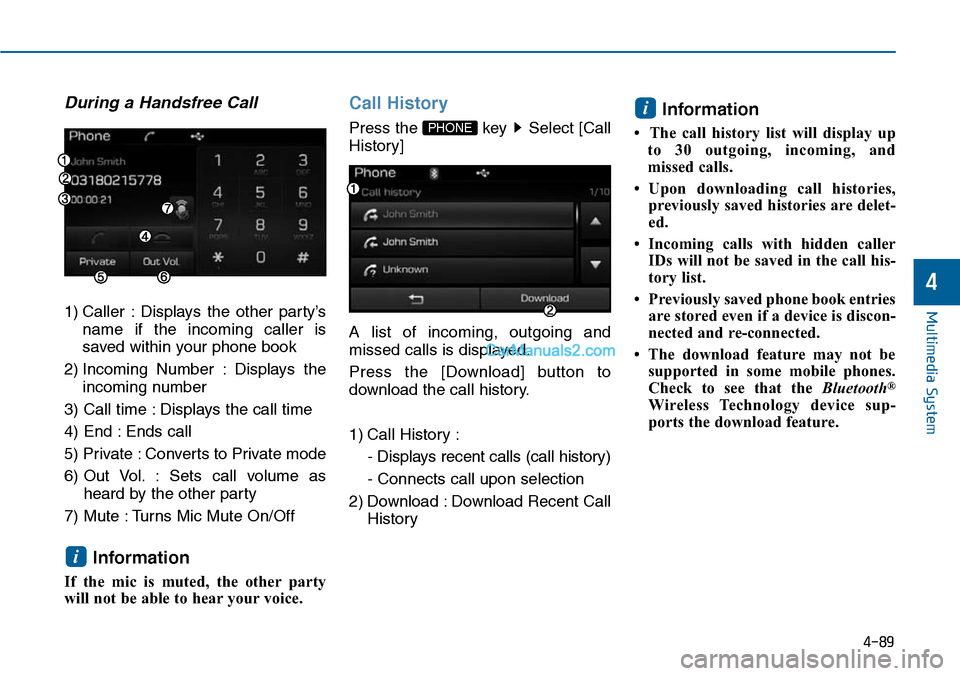
During a Handsfree Call
1) Caller : Displays the other party’s
name if the incoming caller is
saved within your phone book
2) Incoming Number : Displays the
incoming number
3) Call time : Displays the call time
4) End : Ends call
5) Private : Converts to Private mode
6) Out Vol. : Sets call volume as
heard by the other party
7) Mute : Turns Mic Mute On/Off
Information
If the mic is muted, the other party
will not be able to hear your voice.
Call History
Press the key Select [Call
History]
A list of incoming, outgoing and
missed calls is displayed.
Press the [Download] button to
download the call history.
1) Call History :
- Displays recent calls (call history)
- Connects call upon selection
2) Download : Download Recent Call
History
Information
• The call history list will display up
to 30 outgoing, incoming, and
missed calls.
• Upon downloading call histories,
previously saved histories are delet-
ed.
• Incoming calls with hidden caller
IDs will not be saved in the call his-
tory list.
• Previously saved phone book entries
are stored even if a device is discon-
nected and re-connected.
• The download feature may not be
supported in some mobile phones.
Check to see that the Bluetooth®
Wireless Technology device sup-
ports the download feature.
i
PHONE
i
4-89
Multimedia System
4
Page 348 of 665
![Hyundai Sonata 2014 Owners Manual Phone Book
Press the key Select
[Phone book]
The list of saved phone book entries
is displayed. Press the [Download]
button to download the call history.
1) Phone book List :
-Displays downloade Hyundai Sonata 2014 Owners Manual Phone Book
Press the key Select
[Phone book]
The list of saved phone book entries
is displayed. Press the [Download]
button to download the call history.
1) Phone book List :
-Displays downloade](/manual-img/35/16805/w960_16805-347.png)
Phone Book
Press the key Select
[Phone book]
The list of saved phone book entries
is displayed. Press the [Download]
button to download the call history.
1) Phone book List :
-Displays downloaded phone
book entries
- Connects call upon selection
2) Download : Download phone book
entries
Information
• Up to 1,000 phone book entries can
be copied into car phone book.
• Upon downloading phone book data,
previously saved phone book data
will be deleted.
• Downloading is not possible if the
phone book download feature is
turned off within the Bluetooth®
Wireless Technology device. Also,
some devices may require device
authorization upon attempting to
download. If downloading cannot be
normally conducted, check the
Bluetooth®Wireless Technology
device setting or the screen state.
• Caller ID information will not be
displayed for unsaved callers.
(Continued)
(Continued)
• The download feature may not be
supported in some mobile phones.
Check to see that the Bluetooth®
Wireless Technology device sup-
ports the download feature.
i
PHONE
4-90
Multimedia System
Page 353 of 665
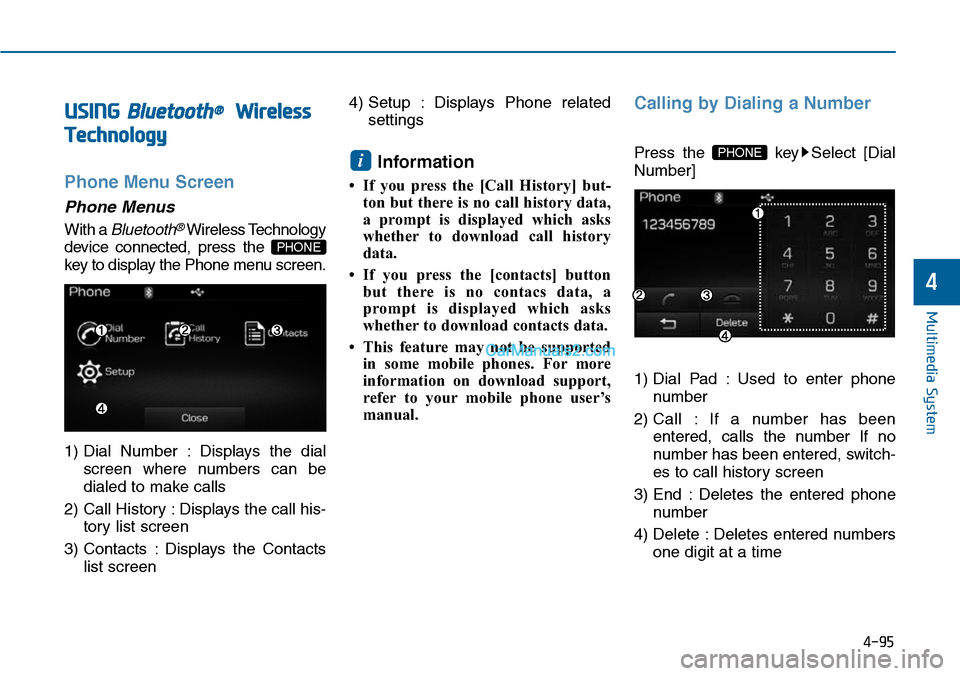
USING Bluetooth®Wireless
Technology
Phone Menu Screen
Phone Menus
With a Bluetooth®Wireless Technology
device connected, press the
key to display the Phone menu screen.
1) Dial Number : Displays the dial
screen where numbers can be
dialed to make calls
2) Call History : Displays the call his-
tory list screen
3) Contacts : Displays the Contacts
list screen
4) Setup : Displays Phone related
settings
Information
• If you press the [Call History] but-
ton but there is no call history data,
a prompt is displayed which asks
whether to download call history
data.
•If you press the [contacts] button
but there is no contacs data, a
prompt is displayed which asks
whether to download contacts data.
• This feature may not be supported
in some mobile phones. For more
information on download support,
refer to your mobile phone user’s
manual.
Calling by Dialing a Number
Press the key Select [Dial
Number]
1) Dial Pad : Used to enter phone
number
2) Call : If a number has been
entered, calls the number If no
number has been entered, switch-
es to call history screen
3) End : Deletes the entered phone
number
4) Delete : Deletes entered numbers
one digit at a time
PHONEi
PHONE
4-95
Multimedia System
4
Page 355 of 665
![Hyundai Sonata 2014 Owners Manual Call History
Press the key Select [Call
History]
A list of incoming, outgoing and
missed calls is displayed.
Press the button to down-
load the call history.
1) Call History :
- Displays re Hyundai Sonata 2014 Owners Manual Call History
Press the key Select [Call
History]
A list of incoming, outgoing and
missed calls is displayed.
Press the button to down-
load the call history.
1) Call History :
- Displays re](/manual-img/35/16805/w960_16805-354.png)
Call History
Press the key Select [Call
History]
A list of incoming, outgoing and
missed calls is displayed.
Press the button to down-
load the call history.
1) Call History :
- Displays recent calls (call history)
- Connects call upon selection
2) Download : Download Recent Call
History
Contacts
Press the key Select
[Contacts]
The list of saved phone book entries
is displayed. Press the but-
ton to download the call history.
1) Contacts List :
- Displays downloaded contacts
entries
- Connects call upon selection
2) Download : Download contacts
entries
Information
• Up to 1,000 contacts entries can be
copied into car contacts.
•Upon downloading contacts data,
previously saved contacts data will
be deleted.
• Downloading is not possible if the
contacts download feature is turned
off within the Bluetooth®Wireless
Te c h n o l o g y d e v i c e . A l s o , s o m e
devices may require device authori-
zation upon attempting to down-
load. If downloading cannot be nor-
mally conducted, check the
Bluetooth®Wireless Technology
device setting or the screen state.
• Caller ID information will not be
displayed for unsaved callers.
• The download feature may not be
supported in some mobile phones.
Check to see that the Bluetooth®
Wireless Technology device sup-
ports the download feature.
i
Download
PHONE
Download
PHONE
4-97
Multimedia System
4
Page 356 of 665
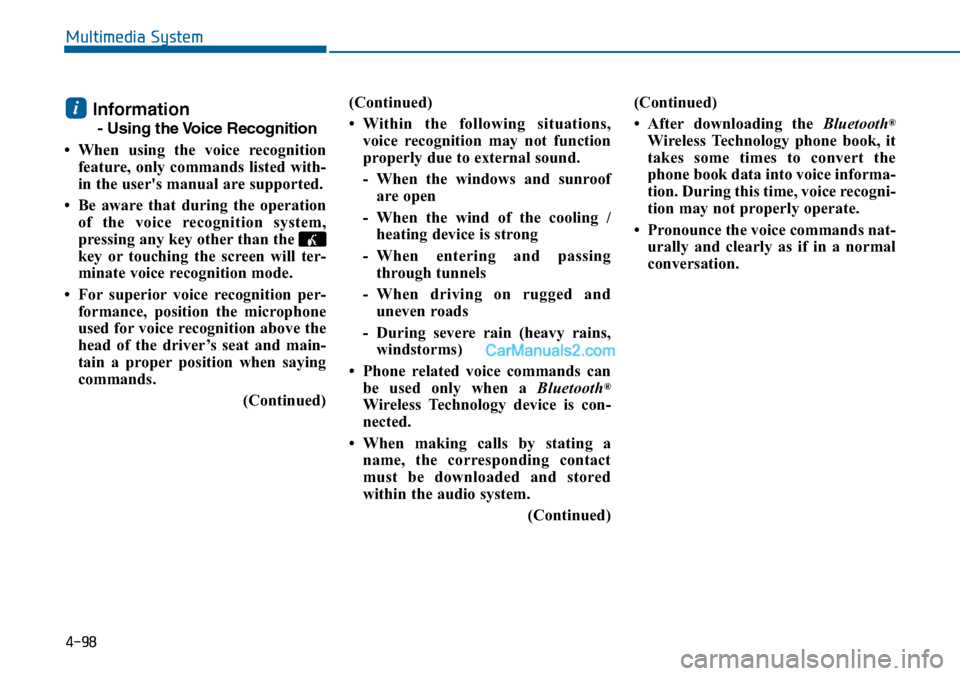
4-98
Information
- Using the Voice Recognition
• When using the voice recognition
feature, only commands listed with-
in the user's manual are supported.
• Be aware that during the operation
of the voice recognition system,
pressing any key other than the
key or touching the screen will ter-
minate voice recognition mode.
• For superior voice recognition per-
formance, position the microphone
used for voice recognition above the
head of the driver’s seat and main-
tain a proper position when saying
commands.
(Continued)
(Continued)
•Within the following situations,
voice recognition may not function
properly due to external sound.
- When the windows and sunroof
are open
- When the wind of the cooling /
heating device is strong
-When entering and passing
through tunnels
-When driving on rugged and
uneven roads
- During severe rain (heavy rains,
windstorms)
• Phone related voice commands can
be used only when a Bluetooth®
Wireless Technology device is con-
nected.
•When making calls by stating a
name, the corresponding contact
must be downloaded and stored
within the audio system.
(Continued)
(Continued)
• After downloading the Bluetooth®
Wireless Technology phone book, it
takes some times to convert the
phone book data into voice informa-
tion. During this time, voice recogni-
tion may not properly operate.
• Pronounce the voice commands nat-
urally and clearly as if in a normal
conversation.
i
Multimedia System