Page 364 of 420
DISPLAYED INFORMATION
After the desired radio station is selected on the
display (see fig. 4), the following information is
shown:
At the top: the list of radio stations stored (preset)
is displayed; the station being listened to is
highlighted.
In the middle: the name of the radio station being
listened to and the buttons to select the previous or
the next radio station are displayed.At the bottom: the following buttons are displayed:
❒"Browse": list of the radio stations available;
❒"AM/FM", "AM/DAB", "FM/DAB": selection of the
desired frequency band (button reconfigurable
according to the band selected: AM,FM or DAB);
❒"Tune" : manual radio station tuning (not available
for DAB radios);
❒"Info": additional information on the source being
listened to;
❒"Audio": access to the "Audio setting" screen.
RADIO STATION SELECTION
To search for the desired radio station press buttons
or
on the display or use the steering wheel
controls.
fig. 4
F0Y1000
360
Page 365 of 420
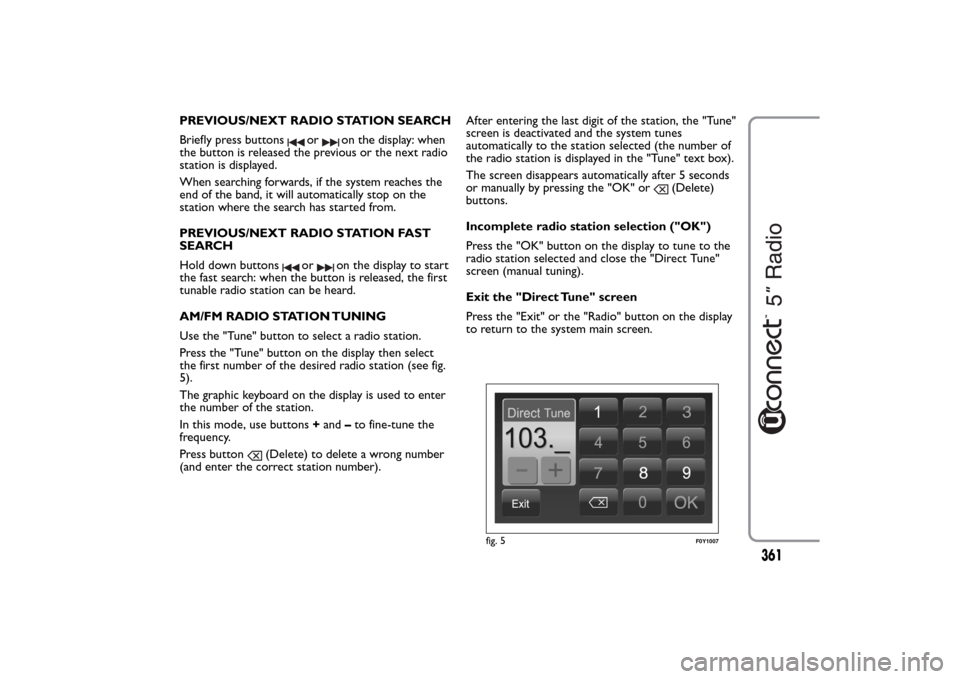
PREVIOUS/NEXT RADIO STATION SEARCH
Briefly press buttons
or
on the display: when
the button is released the previous or the next radio
station is displayed.
When searching forwards, if the system reaches the
end of the band, it will automatically stop on the
station where the search has started from.
PREVIOUS/NEXT RADIO STATION FAST
SEARCH
Hold down buttons
or
on the display to start
the fast search: when the button is released, the first
tunable radio station can be heard.
AM/FM RADIO STATION TUNING
Use the "Tune" button to select a radio station.
Press the "Tune" button on the display then select
the first number of the desired radio station (see fig.
5).
The graphic keyboard on the display is used to enter
the number of the station.
In this mode, use buttons+and–to fine-tune the
frequency.
Press button
(Delete) to delete a wrong number
(and enter the correct station number).After entering the last digit of the station, the "Tune"
screen is deactivated and the system tunes
automatically to the station selected (the number of
the radio station is displayed in the "Tune" text box).
The screen disappears automatically after 5 seconds
or manually by pressing the "OK" or
(Delete)
buttons.
Incomplete radio station selection ("OK")
Press the "OK" button on the display to tune to the
radio station selected and close the "Direct Tune"
screen (manual tuning).
Exit the "Direct Tune" screen
Press the "Exit" or the "Radio" button on the display
to return to the system main screen.
fig. 5
F0Y1007
361
Page 366 of 420
DAB RADIO
(for versions/markets, where provided)
Once the DAB radio mode on the display is selected,
the information on the station being listened to is
displayed (see fig. 6) and the following modes will be
available:
Selection of the previous/next radio station by:
❒rotating the BROWSE ENTER button/knob (7-fig.
1);
❒briefly pressing the
or
buttons on the
display;
❒pressing the
or
controls on the steering
wheel.
Hold down the
or
buttons to fast scroll the
station list.The "Browse" button is used to display:
❒the list of all DAB stations;
❒the list of stations filtered by "Genres";
❒the list of stations filtered by "Ensembles"
(broadcast group).
Use the "ABC" button inside each list to skip to the
desired letter.
The "Refresh" button requires the DAB radio station
list to be updated: the update can take a few seconds
up to about two minutes.
fig. 6
F0Y1020
362
Page 367 of 420
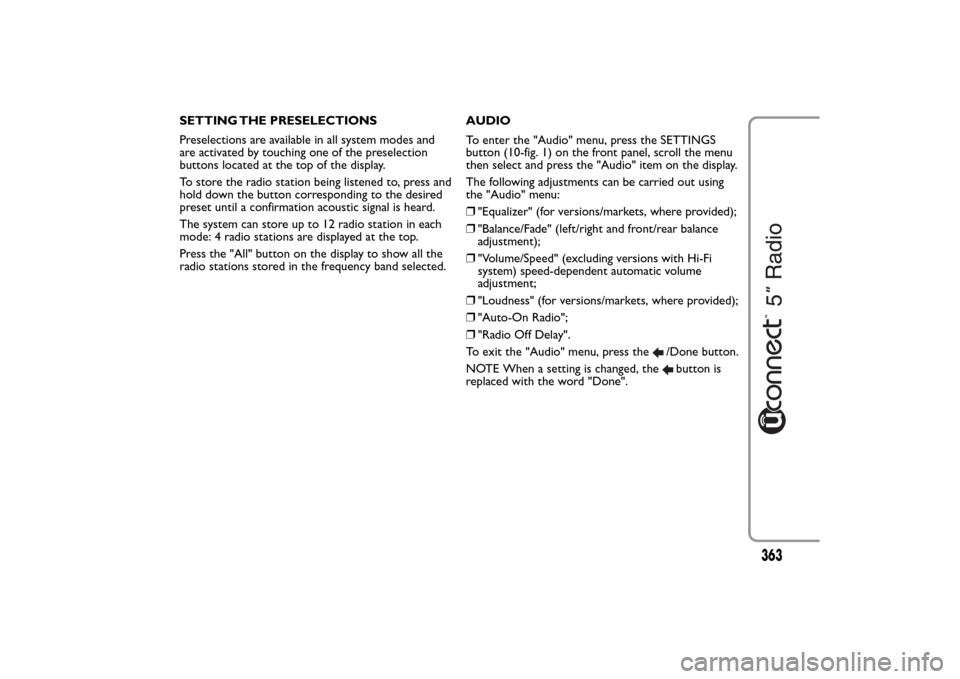
SETTING THE PRESELECTIONS
Preselections are available in all system modes and
are activated by touching one of the preselection
buttons located at the top of the display.
To store the radio station being listened to, press and
hold down the button corresponding to the desired
preset until a confirmation acoustic signal is heard.
The system can store up to 12 radio station in each
mode: 4 radio stations are displayed at the top.
Press the "All" button on the display to show all the
radio stations stored in the frequency band selected.AUDIO
To enter the "Audio" menu, press the SETTINGS
button (10-fig. 1) on the front panel, scroll the menu
then select and press the "Audio" item on the display.
The following adjustments can be carried out using
the "Audio" menu:
❒"Equalizer" (for versions/markets, where provided);
❒"Balance/Fade" (left/right and front/rear balance
adjustment);
❒"Volume/Speed" (excluding versions with Hi-Fi
system) speed-dependent automatic volume
adjustment;
❒"Loudness" (for versions/markets, where provided);
❒"Auto-On Radio";
❒"Radio Off Delay".
To exit the "Audio" menu, press the
/Done button.
NOTE When a setting is changed, thebutton is
replaced with the word "Done".
363
Page 368 of 420
Equalizer
(for versions/markets, where provided)
Select "Equalizer" on the display to adjust the bass,
medium and treble tones.
Use the "+" or "–" buttons to carry out the settings
desired (see fig. 7).
Then press
/Done button to return to the "Audio"
menu.Balance/Fade
Press the "Balance/Fade" button to balance the sound
from the front and rear seat speakers.
Press the
or
buttons to balance the front and
rear speakers (see fig. 8).
Press the
or
buttons to balance the speakers on
the left and the right side.
The adjustment is also possible by moving the
symbol on the right side of the display
upwards/downwards/to the left/to the right.
Press the central "C" button to balance the
adjustments.
Then press
/Done button to return to the "Audio"
menu.
fig. 7
F0Y1002
fig. 8
F0Y1003
364
Page 375 of 420
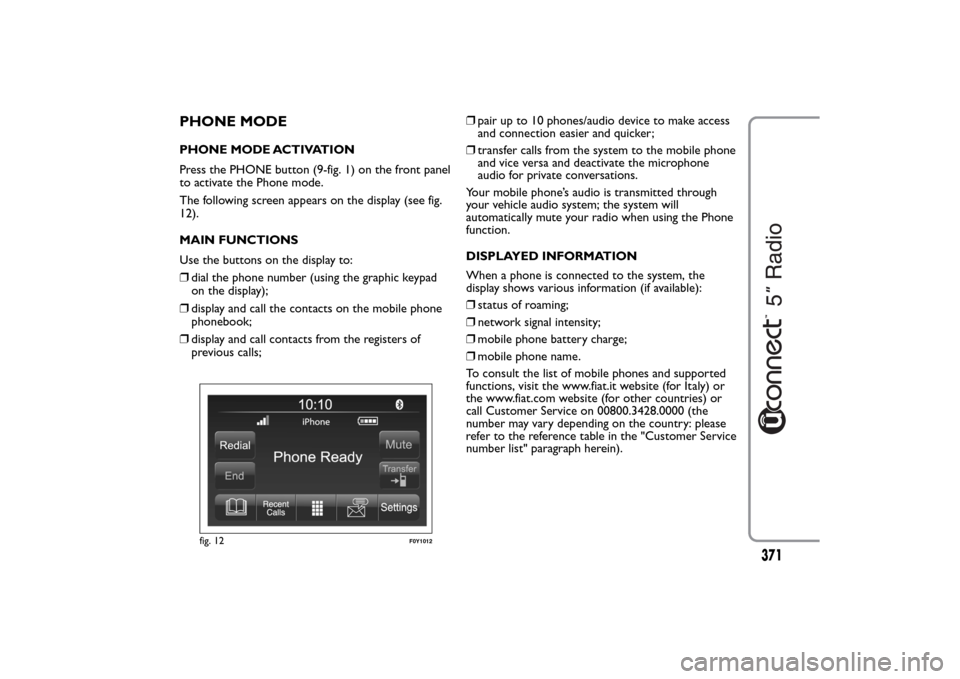
PHONE MODEPHONE MODE ACTIVATION
Press the PHONE button (9-fig. 1) on the front panel
to activate the Phone mode.
The following screen appears on the display (see fig.
12).
MAIN FUNCTIONS
Use the buttons on the display to:
❒dial the phone number (using the graphic keypad
on the display);
❒display and call the contacts on the mobile phone
phonebook;
❒display and call contacts from the registers of
previous calls;❒pair up to 10 phones/audio device to make access
and connection easier and quicker;
❒transfer calls from the system to the mobile phone
and vice versa and deactivate the microphone
audio for private conversations.
Your mobile phone’s audio is transmitted through
your vehicle audio system; the system will
automatically mute your radio when using the Phone
function.
DISPLAYED INFORMATION
When a phone is connected to the system, the
display shows various information (if available):
❒status of roaming;
❒network signal intensity;
❒mobile phone battery charge;
❒mobile phone name.
To consult the list of mobile phones and supported
functions, visit the www.fiat.it website (for Italy) or
the www.fiat.com website (for other countries) or
call Customer Service on 00800.3428.0000 (the
number may vary depending on the country: please
refer to the reference table in the "Customer Service
number list" paragraph herein).
fig. 12
F0Y1012
371
Page 379 of 420
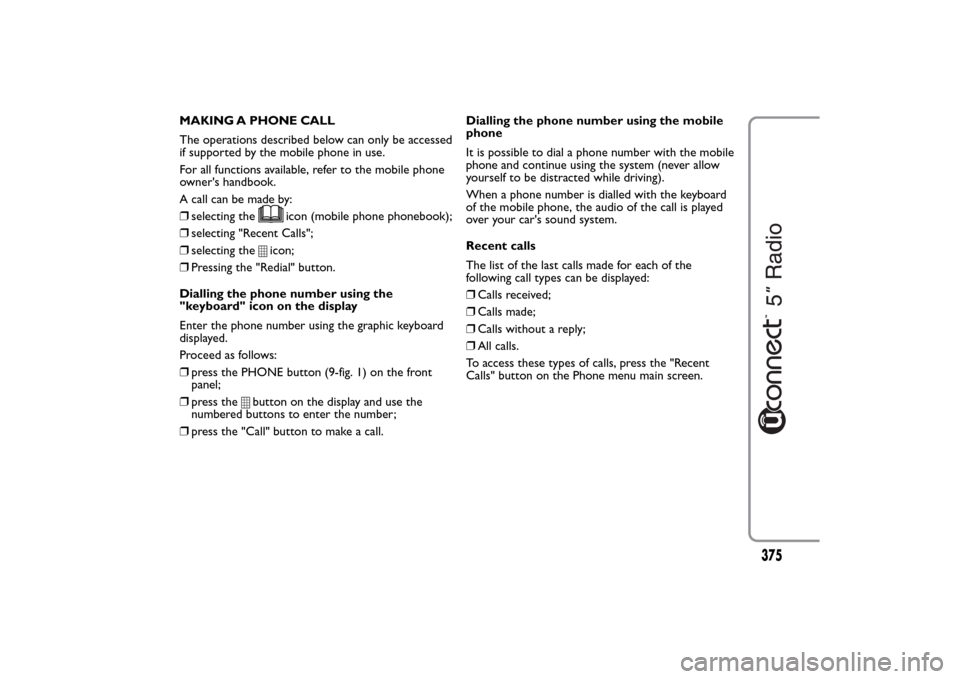
MAKING A PHONE CALL
The operations described below can only be accessed
if supported by the mobile phone in use.
For all functions available, refer to the mobile phone
owner's handbook.
A call can be made by:
❒selecting the
icon (mobile phone phonebook);
❒selecting "Recent Calls";
❒selecting the
icon;
❒Pressing the "Redial" button.
Dialling the phone number using the
"keyboard" icon on the display
Enter the phone number using the graphic keyboard
displayed.
Proceed as follows:
❒press the PHONE button (9-fig. 1) on the front
panel;
❒press the
button on the display and use the
numbered buttons to enter the number;
❒press the "Call" button to make a call.Dialling the phone number using the mobile
phone
It is possible to dial a phone number with the mobile
phone and continue using the system (never allow
yourself to be distracted while driving).
When a phone number is dialled with the keyboard
of the mobile phone, the audio of the call is played
over your car's sound system.
Recent calls
The list of the last calls made for each of the
following call types can be displayed:
❒Calls received;
❒Calls made;
❒Calls without a reply;
❒All calls.
To access these types of calls, press the "Recent
Calls" button on the Phone menu main screen.
375
Page 380 of 420
MANAGING AN INCOMING CALL
Call controls
The buttons on the display allow the following phone
call functions to be managed:
❒Answer;
❒End;
❒Ignore;
❒Put on hold/resume;
❒Deactivate/activate the microphone;
❒Transfer the call;
❒Switch from one call to the other;
❒Conference/merge two active calls.Answering a phone call
When a phone call is received on the mobile phone,
the system deactivates the audio system (if active)
and displays a screen.
Press the "Answer" button or the
button on the
steering wheel controls to answer.
Rejecting a phone call
Press the "Ignore" button or thebutton on the
steering wheel controls to reject.
Answering an incoming call during an active
conversation
To answer an incoming call whilst another phone
conversation is in progress, press the "Answer"
button to put the ongoing call on hold and answer
the new incoming call.
IMPORTANT Not all mobile phones may support the
management of an incoming call when another phone
conversation is active.
376