Page 89 of 244

Reverse parking
Applies to vehicles: with parking system advanced
Parking mode 1 can be used when parking in
a garage or into a parking space.
Fig. 94 Navigation system display: Aiming at a parking
spot
Fig.
95 Navigation system display: Al igning the veh icle
~ Switch the navigation system and the dis
play of the navigation system on.
~ Select the reverse gear .
~ Turn the steering wheel until the orange ori
entation lines
(D appear in the parking spot
C? fig. 94. Use the markings @to help you
estimate the distance from an obstacle.
Each marking represents 3
ft. (1 m). The
blue area represents an extension of the ve
hicle's outline by approximately 16
ft. (5 m)
to the rear.
~ While driving in reverse gear, adjust the
stee ring wheel angle to fit the parking spot
with the a id of the orange orientation lines
E:?(D. @ marks the rear bumper. Stop the
vehicle once the red orientation line©
touches an object
E:? ,&. .
A WARNING
-The rearview camera does not show the
entire area behind the vehicle~
page 84,
fig. 91. Watch out especially for small
Parking system 87
children and animals. The rear view cam
era cannot always detect them, posing
risk of an accident!
- Please note that objects not touching the
ground can appear to be farther away
than they really are (for example, the
bumper of a vehicle or the rear of a
truck). In this case, you should not use
the orientation lines to help with park
ing, which poses danger of an accident!
(D Note
In the navigation system display, the direc
tion of travel of the vehicle rear is repre
sented depending on the steering wheel
angle. The vehicle front swings out more
than the vehicle rear. Maintain plenty of
distance so that your outside mirror or a
corner of your vehicle does not collide with
any obstacles. This can damage to your ve
hicle.
Parallel parking
Applies to vehicles: with parking system advanced
Use parking mode 2 to help you parallel park
along the side of a street.
Fig. 96 Nav igation system display: Blue surface
a ligne d with parking spot
Fig. 97 Navigation system display: The blue curved line
contacting the curb
IJi,,-
Page 90 of 244

88 Parking system
The following steps app ly only when there is
no obstacle such as a wall near the parking
spot. Otherwise, please read the informat ion
prov ided in the "Parking Next to Obstacles"
section.
.. Activate the turn signal.
.. Position yo ur vehicle parallel to the edge of
the street, approximately 3 ft. (1 m) from a parked vehicle .
.. Switch the navigation system and the nav i
gat ion system d isplay on.
.. Se lect reverse gea r. The parking aid turns on
and park ing mode 1 appears on the disp lay.
.. Press the contro l bu tton
1 on the nav igat ion
system
r=> fig. 96 . Parking mode 2 appears .
.. Back up and align yo ur vehicle so the blue
area @ borders on the rear end of the vehi
cle or on the parking spot line. The bl ue area
represents an extension of the veh icle's out
li ne by approximate ly 16 ft (5 meters) to the
rear . The long side of the blue area should
be o n the cu rb. The entire blue area must fit
into the parking spot .
.. With the veh icle stopped, turn the s teer ing
wheel to the right as far as it w ill go.
.. Back into the par king spot until the blue
c ur ve to uches the curb
r=> fig. 97. Stop the
vehicle.
.. With the veh icle stopped, turn the steer ing
wheel to the left as far as it will go.
.. Co ntinue to back into the parking spot un til
the veh icle is parked para llel to the curb .@
marks the rear bumper . Stop the vehicle
when the red orientation line@ borders an
obje ct
r=> & -Keep an eye on the front of
yo ur vehicle while doing this
r=>0 .
Parking n ext to obstacles
When t here is an obstacle (such as a wall)
next to the pa rk ing spot, choose a spot w ith
mo re space on t he sides. Pos ition the long
side of the blue area so that there is sufficie nt
sp ace from the curb. The area m ust no t be on
the c urb. Yo u will also need to start turning
the steering wheel much earlier. There should
be a suffic ient amo unt of space between the
curb and the b lue curve, and the blue c urve
¢
fig. 97 must not to uch the curb.
A WARNING
- The rearview camera does not show the
entire area behind the vehicle¢ page
84 ,
fig . 91 . Watch out especially for small
children and anima ls . T he rea r view cam
era cannot always de te ct them, pos ing
r is k of an a ccide nt!
- P lease note that objects not touching the
g round can appear to be far ther away
t han they really are (for examp le, the
bumper of a vehicle or the rear of a
truck) . In this case, you should not use
the orientation lines to help with par k
ing, which poses danger of an accident!
(D Note
In the navigation system d isp lay, the direc
tion of trave l of the vehicle rear is rep re
sented depending on the stee ring wheel
angle. The vehicle front swings out more
than the vehicle rear. Ma inta in p lenty of
distance s o that your outside mirror or a
corner of you r vehicle does not coll ide wi th
any obstacles. This can damage to your ve h icl e .
(D Tips
The left o r right orie ntation lines and su r
faces will be disp layed, depending on t he
tu rn s ignal being used .
Adjusting the warning tones
Applies to vehicles: with parking system advanced
Fig . 98 Nav igat io n s ystem d is pl ay: adj ust ing the park
i ng sys te m
Req uirement : The parking system must be
switched on.
Page 91 of 244
~ Press the Settings control button.
-Fron t vo lume -front sensor volume
-Front frequ en cy -front sensor frequency
-Rea r volum e -rear sensor volume
- Re ar fr eque ncy -rear sensor frequency
The newly adjusted value is briefly heard from
the signal generator .
(D Tips
Changed settings are activated when park
ing system is switched on again.
Error messages
Applies to vehicles: with parking system advanced
There is an error in the system if the LED on
the
§J switch is blinking and you hear a con
tinuous alarm for a few seconds after switch ing on the parking system or when the park
ing system is already act ivated. Have your au
thor ized Audi dealer correct the error.
(D Tips
If an error has occurred before the ignition
is turned off, the LED in the~ switch w ill
blink the next time the ignit ion is switched
on, reverse gear selected, and the acoustic
pa rking system is activa ted.
Par king system 89
Page 92 of 244

90 Homelink®
Homelink®
Universal remote
control
General information
The Homelink universal remote control can
be programmed with hand-held transmitters
from existing equipment.
You must first program the Homelink ® trans
mitter before you can use the system
~ page 90, Programming the Homelink ®
transmitter.
I n o rder to prog ram the Homelink ® transmit
ter for devices utilizing rolling code, a second pe rson on a ladder who can safely reach the
garage doo r opener motor is recommended.
It is also necessary to locate the "learn" but
ton on your garage door opener motor . Refer
to the operating instructions for the opener,
as the location and color of this button may
vary by manufacturer .
You can still use the original remote control
for the device at any time.
A WARNING
-
- Never use the Homelink® transmitter
with any garage door opener that does
have not the safety stop and reverse fea
ture as requ ired by federa l safety stand
ards. This includes any garage door open
er model manufactured before April 1,
1982.
- A garage door opener which cannot de
tect an object, signa ling the door to stop
and reverse does not meet current feder
al safety standards. Using a garage door
opener without these features increases
risk of serious injury or death.
- For safety reasons never release the
parking brake or start the engine while
anyone is stand ing in front of the vehicle.
- A garage door or an estate gate may
sometimes be set in motion when the
Homelink ® remote control is being pro
grammed. If the device is repeatedly ac- tivated, this can overstrain motor and
damage its e
lectrical components -an
overheated motor is a fire hazard!
- To avoid possib le injuries or property
damage, please always make absolutely
certain that no persons or objects are lo
cated in the range of motion of any
equ ipment being operated.
(!) Tips
- If you would like more information on
Homelink ®, where to purchase the
Homelink ® compatible products, or
would like to purchase the Homelink®
Home Lighting Package, please call toll
free: 1-800-355-3515.
- For Declaration of Compliance to United
States FCC and Industry Canada regula
tions~
page 230.
Programming the Homelink ®
transmitter
The transmitter is programmed in two phas
es. For rolling code transmitters, a third
phase is also necessary.
Fig. 99 Overhead co nsole: Homelink ® keypad
I
'-.. ~0000 - - ,r.;-_ - -
Fig. 100 Fro nt bumper : location of tra nsmi tter unit
Page 93 of 244

Phase 1:
p rogramming the overhead keypad
1. Make sure your vehicle is wit hin operating
range of the remote contro lled garage
door opener .
2. Set the parking brake
q A in General in
formation on page 90 .
3. Turn the ignition on . Do not start the en
gine!
4. Press and hold the two outs ide Home
Link ® buttons
(D and @for approxi
mately 20 seconds until indicator light@
c:!;> fig. 99 begins to flash. Then re lease
both buttons. Do not ho ld the buttons for
longer than 30 seconds .
.,. This procedure only needs to be performed
once . It erases the factory-set default codes
and does not have to be repeated to pro
gram addit ional remote controls .
S . Press and hold the Home Link ® button
(D ,
® or @ until the indicato r light @
starts flashing
slowly . Release the button.
.,. The system will remain in programming
mode for 5 minutes . Co to the front of the
vehicle and proceed with phase 2 .
Phase 2:
programming the bumper mounted trans
mitter
6. Hold the original remote control at a dis
tance between 0 -6 in . (0 -15 cm) from the
bumper below the appropriate headlight
for your vehicle
c:!;> fig. 100 (use the short
est distance possible).
7. A im the remote con trol just below the
driver side headlight.
8. Press and hold the activation button on
the remote control.
.,. May be different in Canada.
If so, press and
re-press (cycle) the act ivation button on your
remote control every two seconds.
9 . The emergency flashers will flash
three
times
(after about 15-60 seconds) when
the programm ing is successful. Release
the butto n on the remote control.
.,. To program more devices, repeat steps 4 to
9.
Homelin k® 91
10. Press and hold the trained Homelink ®
button and observe the indicator light @
qfig. 99.
.,. If the ind icator light is solid/continuous,
programm ing is complete and your device
should activate when you press and release
the trained Homelink ® button .
.,. If the ind icator light blinks rapidly for 2 sec
onds and is then a solid/continuous light,
proceed w ith phase 3 to program a rolling
code device.
Phase 3: rolling code programming
.,. A second person o n a ladder who can safely
reach the garage door opener motor is rec
ommended .
11. Locate the "learn" button on the gar age
door opener motor (re fer to the operating
instructions for the opener, as the loca
tion of t his button may vary by manufac
turer) .
12 . Press and release the learn button on the
garage door opener motor .
.,. Note : once the button is pressed, there are
30 seconds in which to initiate the next
step.
13. On the Home link® keypad inside the vehi
cl e, firmly press and hold the Homelink®
button prev iously programmed in phases
1 and 2 for two seconds and release . Re
peat this sequence
twice.
.,. Some vehicles may require the press/hold/
release sequence up to three times to com
plete the train ing process .
.,. Homelink ® should now activate your rolling
code equipped device.
If the 5 m inute time limit is exceeded, the
emergency flashers will flash one time to in
dicate that the process has been term inated .
In this case, repeat steps 4 through 9.
If the emergency flashers do not flash
three
times (after about lS-60 seconds), program
ming was not successful. In this case, repeat
steps 4 through 9 .
Remote contro l units for garage door openers
in Canada are set to stop transmitting radio
frequency signals after two seconds. This time ..,.
Page 94 of 244

92 Homelin k®
may not be sufficient for the Homelink ® sys
tem to learn the radio frequency signal. Per
form all other steps as described above .
Operating the Homelink ® transmitter
The HomeLink ® transmitter works in the
some manner as the original hondheld re
mote control that come with the system.
Fig. 101 Ove rhead conso le: Home link ® keypad
.,. Press the appropriate programmed button
(D , ® or @) to activate the des ired remote
control funct ion
c::> &, in General informa
tion on page 90.
Reprogramming a single button
A Homelink ® button can be reprogrammed
individually without affecting the other but ton allocations.
Programming the o verhead k eypad
.,. Press the appropriate Homelink ® button un -
t il the indicator light begins flashing slowly .
Programmin g the bumper mounted tran s
m itter
1. H old the original remote control at a dis
tance between
0 -5 in . (0 -13 cm) from the
bumper below the appropriate head light
for your vehicle (use the shortest distance possib le).
2. Aim the remote control just below the
d riv er side headlight .
3 . Press and hold the activation button on
the remote control.
4 . The emergency flashers will flash
th ree
time s
(after about 15-60 seconds) when the p
rogramming is successful. Now re
l ease the button on the remote control.
.,. If the device utilizes a rolling code, please
follow phase 3 of
c::> page 90 , Programming
t he HomeLink ® transmi tter
for rolling code
programm ing .
Th is p ro cedu re will c ause the e xisting pro
gr amm in g on the Homelink ® button to be
era sed!
Erasing the programming of the
Homelink ® transmitter
When you erase the programming , the pro
gramming on all three of the transmitter
channels with be lost!
.,. Perform steps 1 to 4 as described on
c:::;, page 91, Phase 1: programming the over
head keypad .
When completed , the Homelink ® system will
be in the programming mode and is then
r eady to learn the codes fo r remote controlled
devices.
© Tips
- Programmed buttons cannot be erased
ind iv idually .
- For security reasons you are advised to erase the programming of the Home
Link ® system before you se ll your vehicl e .
Page 95 of 244

Driving Safely
General notes
Safe driving habits
Please remember -safety first!
This chapter contains important information,
tips, instructions and warnings that you need
to read and observe for your own safety, the
safety of your passengers and others . We have
summarized here what you need to know
about safety belts, airbags, child restraints as
well as child safety. Your safety is for us
priori
ty number 1.
Always observe the information
and warnings in this section - for your own
safety as well as for that of your passengers.
The information in this section applies to all
model versions of your vehicle . Some of the
features described in this section may be
standard equipment on some models, or may
be optional equipment on others. If you are
not sure, ask your authorized Audi dealer.
A WARNING
- Make certain that you follow the instruc
tions and heed the WARNINGS in this
Manual. It is in your interest and in the
interest of your passengers.
- Always keep the complete owner's litera
ture in your Audi when you lend or sell
your vehicle so that this important infor
mation will always be available to the
driver and passengers.
- Always keep the owner's literature handy
so that you can find it easily if you have
questions.
Safety equipment
The safety features are part of the occupant
restraint system and work together to help
reduce the risk of injury in a wide variety of
accident situations .
Your safety and the safety of your passengers
should not be left to chance. Advances in
technology have made a variety of features
available to help reduce the risk of injury in an
Driving Safely 93
accident. The following is a listing of just a
few of the safety features in your Audi:
- sophisticated safety belts for driver and all
passenger seating positions,
- safety belt pretensioners ,
- front airbags,
- knee airbags,
- side airbags in the seats
- adjustable head restraints,
- adjustable steering column.
These individual safety features can work to
gether as a system to help protect you and
your passengers in a wide range of accidents.
These features cannot work as a system if
they are not always properly adjusted and
properly used!
Safety is everybody's responsibility!
Important things to do before driving
Safety is everybody's job! Vehicle and occu
pant safety always depends on the informed and careful driver.
For your safety and the safety of your passen
gers,
before driving always:
~ Make sure that all lights and signals are op
erating correctly .
~ Make sure that the tire pressure is correct.
~ Make sure that all windows are clean and af
ford good visibility to the outside.
~ Secure all luggage and other items carefully
r=:> page 60.
~ Make sure that nothing can interfere with
the pedals.
~ Adjust front seat, head restraint and mirrors
correctly for your height .
~ Instruct passengers to adjust the head re
straints according to their height .
~ Make sure to use the right child restraint
correctly to protect children¢
page 132,
Child Safety.
~ Sit properly in your seat and make sure that
your passengers do the same¢
page 57,
General recommendations. .,..
•
•
Page 96 of 244

94 Driving Safel y
• Fasten your safety be lt and wear it properly .
Also instruct your passengers to fasten their
safety belts proper ly
¢ pag e 103.
What impairs driving safety?
Safe driving is directly related to the condi
tion of the vehicle, the driver as well as the
driver 's ability to concentrate on the rood
without being distracted.
The driver is responsible for the safety of the
vehicle and all of its occupants. If your ability
to drive is impaired, safety risks for everybody
in the vehicle increase and you also become a
hazard to everyone else on the road
¢ .&, .
Therefore:
• Do not let yourself be distracted by passen
gers or by using a cellular telephone.
• NEVER dr ive when your dr iving ability is im
paired (by medicat ions, alcohol, drugs, etc.) .
• Observe all traffic laws, rules of the road
and speed limits and plain common sense.
• ALWAYS adjust your speed to road, traff ic
and weathe r conditions.
• Take frequent breaks on long trips . Do not
drive for more than two hours at a stretch .
• Do NOT drive when you are tired , under
pressure or when you are stressed.
A WARNING , .
Impaired driving safety increases the risk
of serious personal injury and death when
ever a vehicle is being used.
Proper occupant
seating positions
Proper seating position for the driver
The proper driver seating position is impor
tant for safe, relaxed driving.
Fig. 102 Correc t seat ing posit ion
For your own safety and to reduce the risk of
injury in the event of an accident, we recom
mend that you adjust the driver's seat to the
following position:
• Adjust the steering wheel so that there is a
distance of at least 10 inches (25 cm) be
tween the steering wheel and your breast
bone
¢ fig . 102 .
• Adjust the driver's seat so that you can easi
ly push the pedals all the way to the floor
while keeping your knee(s) slightly bent
¢.&_ .
• Grasp the top o f the steer ing whee l w ith
your elbow(s) slightly bent.
• Adjust the head restraint so the upper edge
is as even as possible with the top of your
head. If that is not possible, try to adjust
the head restraint so that it is as close to
this position as possible .
• Adjust the steering wheel so that the steer
ing wheel and airbag cover points at your
chest and not at your face.
• Adjust the angle of the seatback so that it is
in an upright position so that your back
comes in full contact with it when yo u drive.
• Fasten and wear safety be lts correctly
¢ page 103.
• Always keep both feet in the footwell so
that you are in control of the vehicle a t all
times .
 1
1 2
2 3
3 4
4 5
5 6
6 7
7 8
8 9
9 10
10 11
11 12
12 13
13 14
14 15
15 16
16 17
17 18
18 19
19 20
20 21
21 22
22 23
23 24
24 25
25 26
26 27
27 28
28 29
29 30
30 31
31 32
32 33
33 34
34 35
35 36
36 37
37 38
38 39
39 40
40 41
41 42
42 43
43 44
44 45
45 46
46 47
47 48
48 49
49 50
50 51
51 52
52 53
53 54
54 55
55 56
56 57
57 58
58 59
59 60
60 61
61 62
62 63
63 64
64 65
65 66
66 67
67 68
68 69
69 70
70 71
71 72
72 73
73 74
74 75
75 76
76 77
77 78
78 79
79 80
80 81
81 82
82 83
83 84
84 85
85 86
86 87
87 88
88 89
89 90
90 91
91 92
92 93
93 94
94 95
95 96
96 97
97 98
98 99
99 100
100 101
101 102
102 103
103 104
104 105
105 106
106 107
107 108
108 109
109 110
110 111
111 112
112 113
113 114
114 115
115 116
116 117
117 118
118 119
119 120
120 121
121 122
122 123
123 124
124 125
125 126
126 127
127 128
128 129
129 130
130 131
131 132
132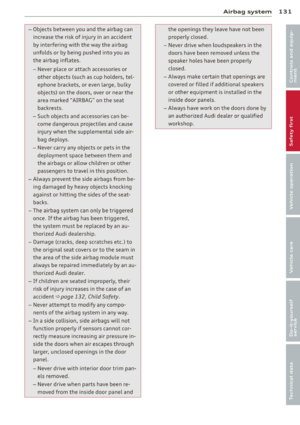 133
133 134
134 135
135 136
136 137
137 138
138 139
139 140
140 141
141 142
142 143
143 144
144 145
145 146
146 147
147 148
148 149
149 150
150 151
151 152
152 153
153 154
154 155
155 156
156 157
157 158
158 159
159 160
160 161
161 162
162 163
163 164
164 165
165 166
166 167
167 168
168 169
169 170
170 171
171 172
172 173
173 174
174 175
175 176
176 177
177 178
178 179
179 180
180 181
181 182
182 183
183 184
184 185
185 186
186 187
187 188
188 189
189 190
190 191
191 192
192 193
193 194
194 195
195 196
196 197
197 198
198 199
199 200
200 201
201 202
202 203
203 204
204 205
205 206
206 207
207 208
208 209
209 210
210 211
211 212
212 213
213 214
214 215
215 216
216 217
217 218
218 219
219 220
220 221
221 222
222 223
223 224
224 225
225 226
226 227
227 228
228 229
229 230
230 231
231 232
232 233
233 234
234 235
235 236
236 237
237 238
238 239
239 240
240 241
241 242
242 243
243






