2014.5 VAUXHALL CORSA radio
[x] Cancel search: radioPage 142 of 177
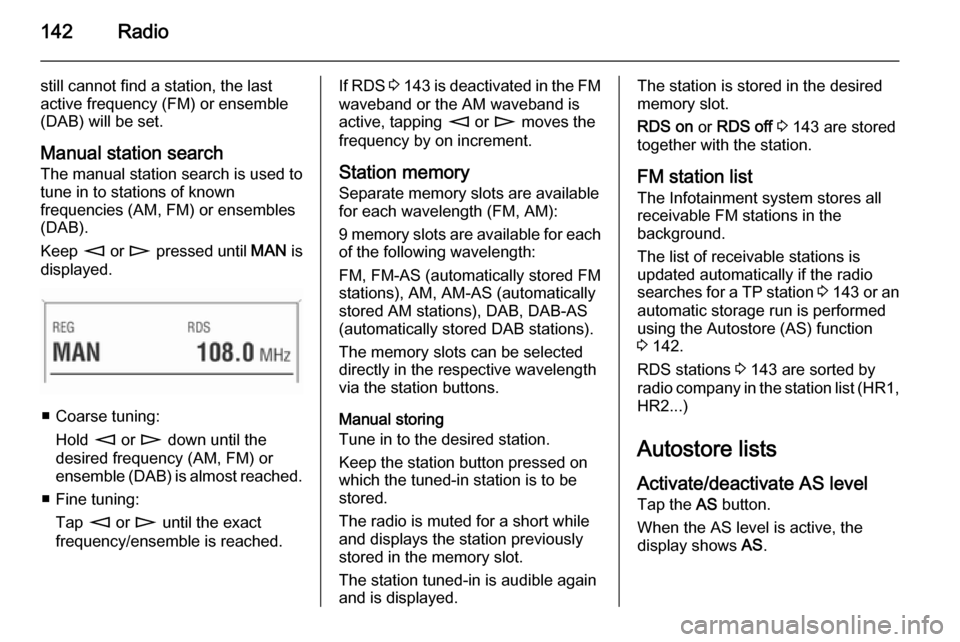
142Radio
still cannot find a station, the last
active frequency (FM) or ensemble
(DAB) will be set.
Manual station search The manual station search is used to
tune in to stations of known
frequencies (AM, FM) or ensembles
(DAB).
Keep m or n pressed until MAN is
displayed.
■ Coarse tuning:
Hold m or n down until the
desired frequency (AM, FM) or ensemble (DAB) is almost reached.
■ Fine tuning: Tap m or n until the exact
frequency/ensemble is reached.
If RDS 3 143 is deactivated in the FM
waveband or the AM waveband is active, tapping m or n moves the
frequency by on increment.
Station memory
Separate memory slots are available
for each wavelength (FM, AM):
9 memory slots are available for each of the following wavelength:
FM, FM-AS (automatically stored FM
stations), AM, AM-AS (automatically
stored AM stations), DAB, DAB-AS
(automatically stored DAB stations).
The memory slots can be selected
directly in the respective wavelength
via the station buttons.
Manual storing
Tune in to the desired station.
Keep the station button pressed on
which the tuned-in station is to be
stored.
The radio is muted for a short while
and displays the station previously
stored in the memory slot.
The station tuned-in is audible again and is displayed.The station is stored in the desired
memory slot.
RDS on or RDS off 3 143 are stored
together with the station.
FM station list
The Infotainment system stores all
receivable FM stations in the
background.
The list of receivable stations is
updated automatically if the radio
searches for a TP station 3 143 or an
automatic storage run is performed
using the Autostore (AS) function
3 142.
RDS stations 3 143 are sorted by
radio company in the station list (HR1, HR2...)
Autostore listsActivate/deactivate AS level
Tap the AS button.
When the AS level is active, the
display shows AS.
Page 143 of 177
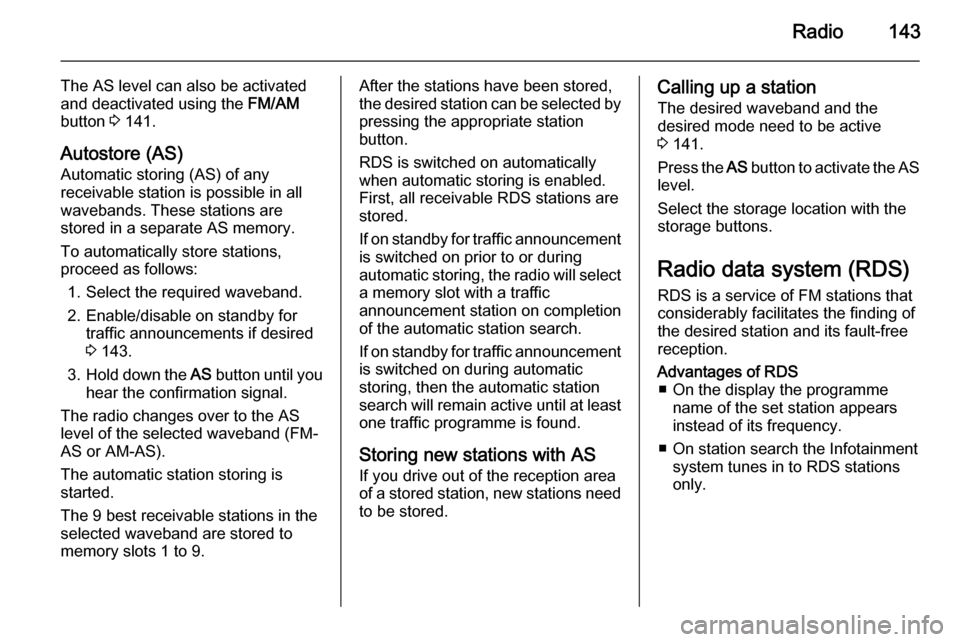
Radio143
The AS level can also be activated
and deactivated using the FM/AM
button 3 141.
Autostore (AS)
Automatic storing (AS) of any
receivable station is possible in all
wavebands. These stations are
stored in a separate AS memory.
To automatically store stations,
proceed as follows:
1. Select the required waveband.
2. Enable/disable on standby for traffic announcements if desired
3 143.
3. Hold down the AS button until you
hear the confirmation signal.
The radio changes over to the AS
level of the selected waveband (FM-
AS or AM-AS).
The automatic station storing is
started.
The 9 best receivable stations in the selected waveband are stored to
memory slots 1 to 9.After the stations have been stored,
the desired station can be selected by pressing the appropriate station
button.
RDS is switched on automatically
when automatic storing is enabled.
First, all receivable RDS stations are
stored.
If on standby for traffic announcement is switched on prior to or during
automatic storing, the radio will select a memory slot with a traffic
announcement station on completion
of the automatic station search.
If on standby for traffic announcement
is switched on during automatic
storing, then the automatic station
search will remain active until at least one traffic programme is found.
Storing new stations with AS If you drive out of the reception area
of a stored station, new stations need
to be stored.Calling up a station
The desired waveband and the
desired mode need to be active
3 141.
Press the AS button to activate the AS
level.
Select the storage location with the storage buttons.
Radio data system (RDS)
RDS is a service of FM stations that
considerably facilitates the finding of
the desired station and its fault-free
reception.Advantages of RDS ■ On the display the programme name of the set station appears
instead of its frequency.
■ On station search the Infotainment system tunes in to RDS stations
only.
Page 144 of 177
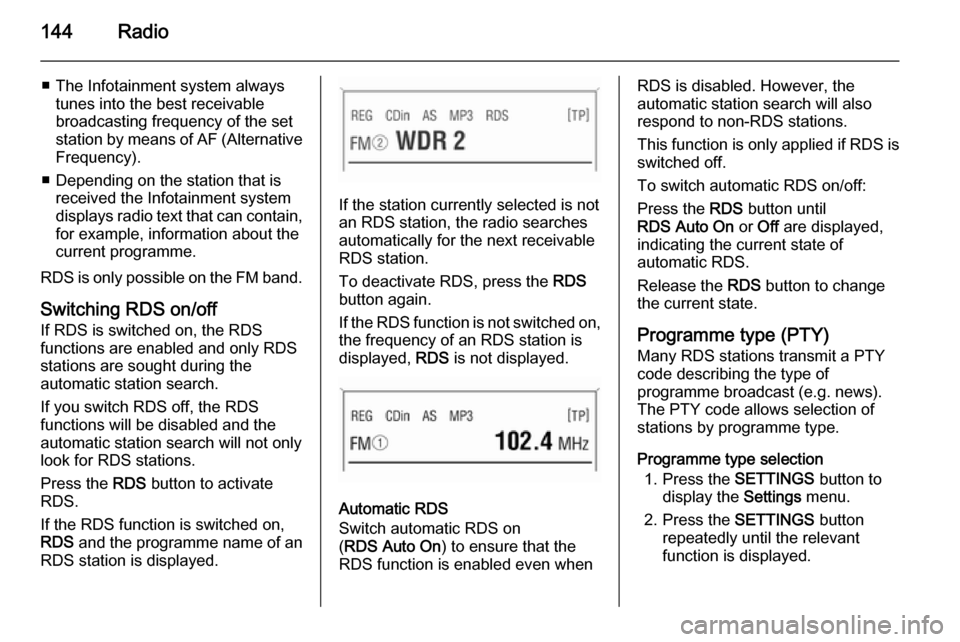
144Radio
■ The Infotainment system alwaystunes into the best receivable
broadcasting frequency of the set station by means of AF (Alternative Frequency).
■ Depending on the station that is received the Infotainment system
displays radio text that can contain,
for example, information about the
current programme.
RDS is only possible on the FM band.
Switching RDS on/off
If RDS is switched on, the RDS
functions are enabled and only RDS
stations are sought during the
automatic station search.
If you switch RDS off, the RDS
functions will be disabled and the
automatic station search will not only
look for RDS stations.
Press the RDS button to activate
RDS.
If the RDS function is switched on, RDS and the programme name of an
RDS station is displayed.
If the station currently selected is not an RDS station, the radio searches
automatically for the next receivable
RDS station.
To deactivate RDS, press the RDS
button again.
If the RDS function is not switched on,
the frequency of an RDS station is
displayed, RDS is not displayed.
Automatic RDS
Switch automatic RDS on
( RDS Auto On ) to ensure that the
RDS function is enabled even when
RDS is disabled. However, the
automatic station search will also
respond to non-RDS stations.
This function is only applied if RDS is switched off.
To switch automatic RDS on/off:
Press the RDS button until
RDS Auto On or Off are displayed,
indicating the current state of
automatic RDS.
Release the RDS button to change
the current state.
Programme type (PTY)
Many RDS stations transmit a PTY
code describing the type of
programme broadcast (e.g. news).
The PTY code allows selection of
stations by programme type.
Programme type selection 1. Press the SETTINGS button to
display the Settings menu.
2. Press the SETTINGS button
repeatedly until the relevant
function is displayed.
Page 145 of 177
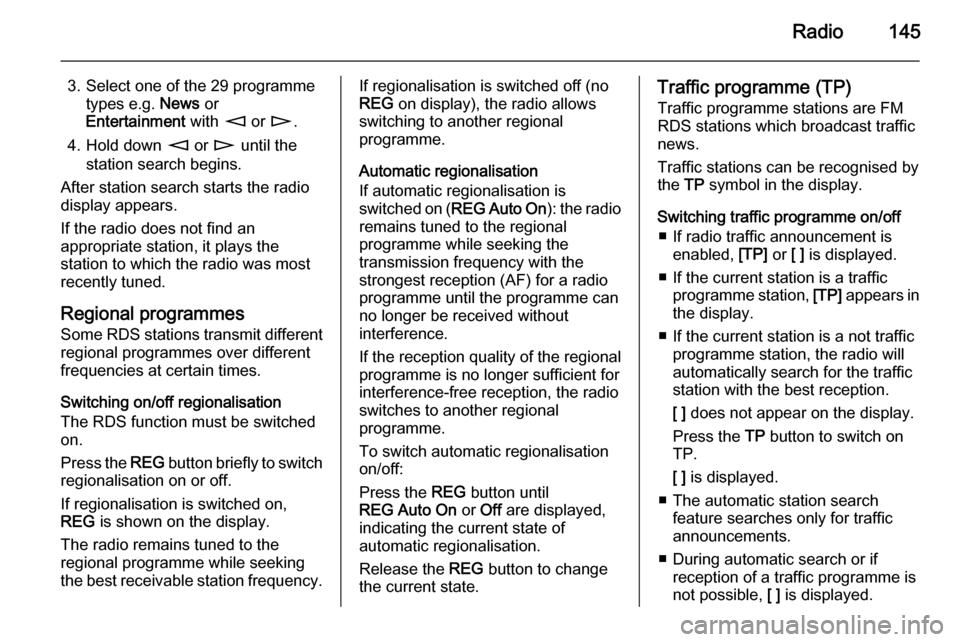
Radio145
3. Select one of the 29 programmetypes e.g. News or
Entertainment with m or n .
4. Hold down m or n until the
station search begins.
After station search starts the radio
display appears.
If the radio does not find an
appropriate station, it plays the
station to which the radio was most
recently tuned.
Regional programmes Some RDS stations transmit different
regional programmes over different
frequencies at certain times.
Switching on/off regionalisation
The RDS function must be switched
on.
Press the REG button briefly to switch
regionalisation on or off.
If regionalisation is switched on,
REG is shown on the display.
The radio remains tuned to the
regional programme while seeking
the best receivable station frequency.If regionalisation is switched off (no
REG on display), the radio allows
switching to another regional
programme.
Automatic regionalisation
If automatic regionalisation is
switched on ( REG Auto On ): the radio
remains tuned to the regional
programme while seeking the
transmission frequency with the
strongest reception (AF) for a radio
programme until the programme can no longer be received without
interference.
If the reception quality of the regional programme is no longer sufficient for
interference-free reception, the radio
switches to another regional
programme.
To switch automatic regionalisation
on/off:
Press the REG button until
REG Auto On or Off are displayed,
indicating the current state of
automatic regionalisation.
Release the REG button to change
the current state.Traffic programme (TP)
Traffic programme stations are FM
RDS stations which broadcast traffic
news.
Traffic stations can be recognised by
the TP symbol in the display.
Switching traffic programme on/off ■ If radio traffic announcement is enabled, [TP] or [ ] is displayed.
■ If the current station is a traffic programme station, [TP] appears in
the display.
■ If the current station is a not traffic programme station, the radio will
automatically search for the traffic
station with the best reception.
[ ] does not appear on the display.
Press the TP button to switch on
TP.
[ ] is displayed.
■ The automatic station search feature searches only for traffic
announcements.
■ During automatic search or if reception of a traffic programme isnot possible, [ ] is displayed.
Page 146 of 177
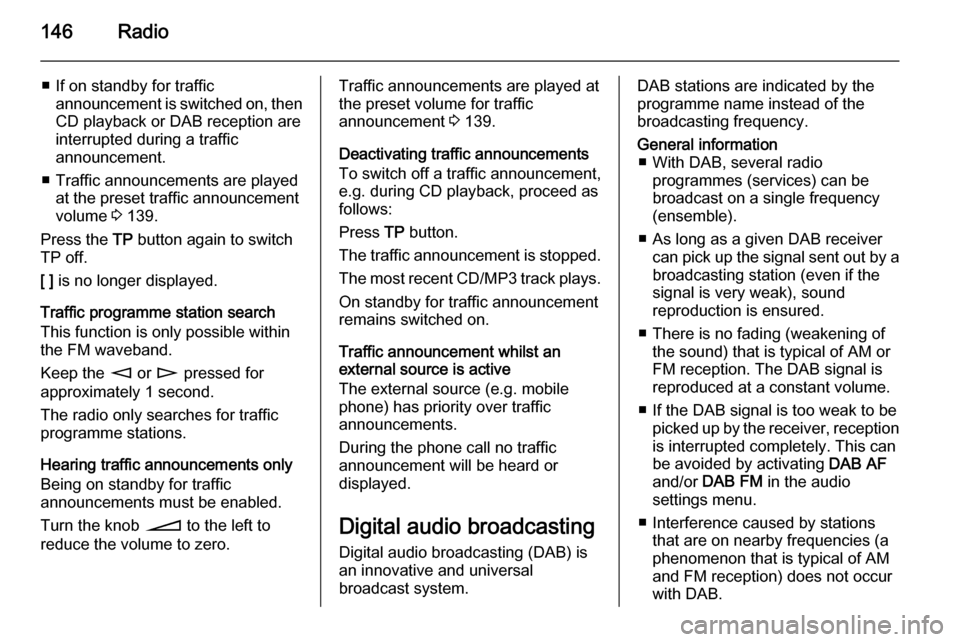
146Radio
■ If on standby for trafficannouncement is switched on, thenCD playback or DAB reception are
interrupted during a traffic
announcement.
■ Traffic announcements are played at the preset traffic announcement
volume 3 139.
Press the TP button again to switch
TP off.
[ ] is no longer displayed.
Traffic programme station search
This function is only possible within
the FM waveband.
Keep the m or n pressed for
approximately 1 second.
The radio only searches for traffic
programme stations.
Hearing traffic announcements only Being on standby for traffic
announcements must be enabled.
Turn the knob o to the left to
reduce the volume to zero.Traffic announcements are played at
the preset volume for traffic
announcement 3 139.
Deactivating traffic announcements To switch off a traffic announcement,
e.g. during CD playback, proceed as
follows:
Press TP button.
The traffic announcement is stopped.
The most recent CD/MP3 track plays. On standby for traffic announcement
remains switched on.
Traffic announcement whilst an
external source is active
The external source (e.g. mobile
phone) has priority over traffic
announcements.
During the phone call no traffic
announcement will be heard or
displayed.
Digital audio broadcasting Digital audio broadcasting (DAB) is
an innovative and universal
broadcast system.DAB stations are indicated by the
programme name instead of the
broadcasting frequency.General information ■ With DAB, several radio programmes (services) can be
broadcast on a single frequency (ensemble).
■ As long as a given DAB receiver can pick up the signal sent out by a
broadcasting station (even if the signal is very weak), sound
reproduction is ensured.
■ There is no fading (weakening of the sound) that is typical of AM or
FM reception. The DAB signal is
reproduced at a constant volume.
■ If the DAB signal is too weak to be picked up by the receiver, receptionis interrupted completely. This can
be avoided by activating DAB AF
and/or DAB FM in the audio
settings menu.
■ Interference caused by stations that are on nearby frequencies (aphenomenon that is typical of AM
and FM reception) does not occur
with DAB.
Page 147 of 177
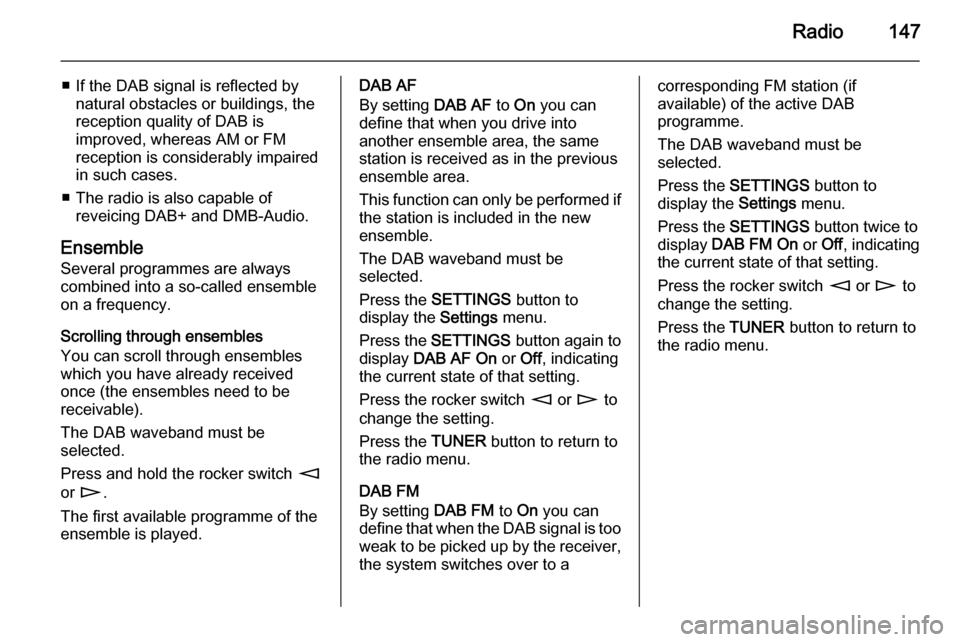
Radio147
■ If the DAB signal is reflected bynatural obstacles or buildings, the
reception quality of DAB is
improved, whereas AM or FM
reception is considerably impaired
in such cases.
■ The radio is also capable of reveicing DAB+ and DMB-Audio.
Ensemble
Several programmes are always
combined into a so-called ensemble on a frequency.
Scrolling through ensembles
You can scroll through ensembles
which you have already received
once (the ensembles need to be
receivable).
The DAB waveband must be
selected.
Press and hold the rocker switch m
or n .
The first available programme of the
ensemble is played.DAB AF
By setting DAB AF to On you can
define that when you drive into
another ensemble area, the same
station is received as in the previous
ensemble area.
This function can only be performed if the station is included in the new
ensemble.
The DAB waveband must be
selected.
Press the SETTINGS button to
display the Settings menu.
Press the SETTINGS button again to
display DAB AF On or Off, indicating
the current state of that setting.
Press the rocker switch m or n to
change the setting.
Press the TUNER button to return to
the radio menu.
DAB FM
By setting DAB FM to On you can
define that when the DAB signal is too weak to be picked up by the receiver,
the system switches over to acorresponding FM station (if
available) of the active DAB
programme.
The DAB waveband must be
selected.
Press the SETTINGS button to
display the Settings menu.
Press the SETTINGS button twice to
display DAB FM On or Off, indicating
the current state of that setting.
Press the rocker switch m or n to
change the setting.
Press the TUNER button to return to
the radio menu.
Page 149 of 177
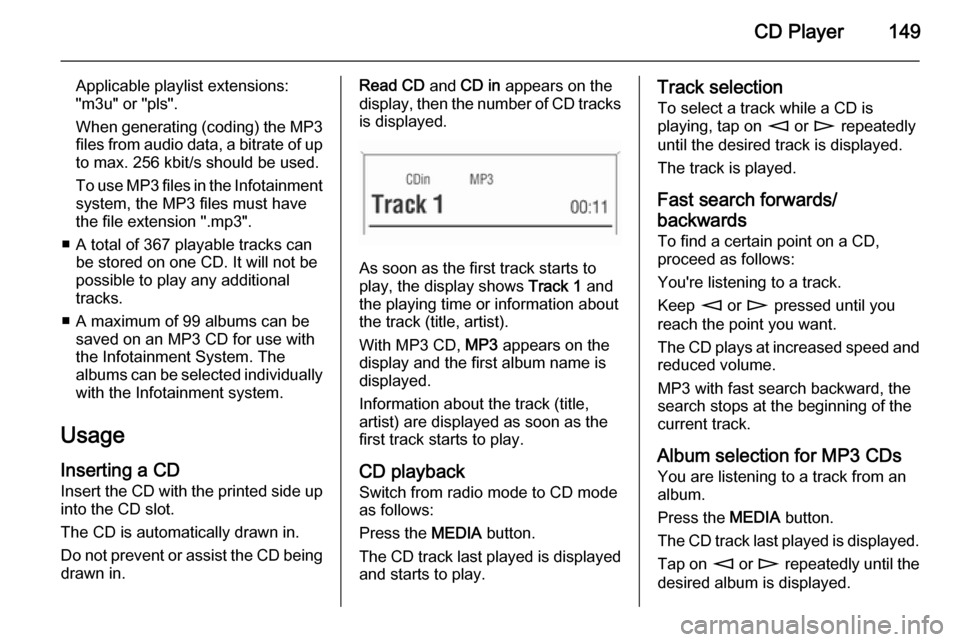
CD Player149
Applicable playlist extensions:
"m3u" or "pls".
When generating (coding) the MP3 files from audio data, a bitrate of up
to max. 256 kbit/s should be used.
To use MP3 files in the Infotainment system, the MP3 files must have
the file extension ".mp3".
■ A total of 367 playable tracks can be stored on one CD. It will not be
possible to play any additional
tracks.
■ A maximum of 99 albums can be saved on an MP3 CD for use with
the Infotainment System. The
albums can be selected individually with the Infotainment system.
Usage Inserting a CDInsert the CD with the printed side up
into the CD slot.
The CD is automatically drawn in.
Do not prevent or assist the CD being drawn in.Read CD and CD in appears on the
display, then the number of CD tracks
is displayed.
As soon as the first track starts to
play, the display shows Track 1 and
the playing time or information about
the track (title, artist).
With MP3 CD, MP3 appears on the
display and the first album name is
displayed.
Information about the track (title,
artist) are displayed as soon as the
first track starts to play.
CD playback
Switch from radio mode to CD mode as follows:
Press the MEDIA button.
The CD track last played is displayed and starts to play.
Track selection
To select a track while a CD is
playing, tap on m or n repeatedly
until the desired track is displayed.
The track is played.
Fast search forwards/
backwards To find a certain point on a CD,
proceed as follows:
You're listening to a track.
Keep m or n pressed until you
reach the point you want.
The CD plays at increased speed and
reduced volume.
MP3 with fast search backward, the
search stops at the beginning of the current track.
Album selection for MP3 CDs You are listening to a track from an
album.
Press the MEDIA button.
The CD track last played is displayed. Tap on m or n repeatedly until the
desired album is displayed.
Page 151 of 177

CD Player151
Eject CD appears on the display.
If a CD is ejected, the last radio station used will automatically be played.
A CD can be ejected even if the
appliance is turned off. The appliance
switches off after the CD has been
removed.
If the CD is not removed, it will return
to the player automatically after a
short time.