2014.5 VAUXHALL CORSA radio
[x] Cancel search: radioPage 112 of 177
![VAUXHALL CORSA 2014.5 Infotainment system 112Radio
Traffic stations can be recognised by
the TP symbol in the display.
Switching traffic programme on/off ■ If on standby for traffic announcement is enabled, [TP] or
[ ] is displayed in th VAUXHALL CORSA 2014.5 Infotainment system 112Radio
Traffic stations can be recognised by
the TP symbol in the display.
Switching traffic programme on/off ■ If on standby for traffic announcement is enabled, [TP] or
[ ] is displayed in th](/manual-img/38/19421/w960_19421-111.png)
112Radio
Traffic stations can be recognised by
the TP symbol in the display.
Switching traffic programme on/off ■ If on standby for traffic announcement is enabled, [TP] or
[ ] is displayed in the upper display
line.
■ If the current station is a traffic programme station, [TP] appears in
the upper line of the display.
■ This function is set with the TP
button.
Press TP button to enable/disable
on standby for traffic
announcement.
If on standby for traffic
announcement is enabled, [ ] is
displayed. If on standby for traffic
announcement is disabled, [ ] is not
displayed.
Or:
Press SETTINGS button.
The audio settings menu is displayed.
Enable/disable the TP tick box.
If on standby for traffic announcement
is enabled, [ ] is displayed.
If on standby for traffic announcement is disabled, [ ] is not displayed.
■ If on standby for traffic announcement is switched on, thenplayback of an audio source or DAB
reception are interrupted during a
traffic announcement.
■ Traffic announcements are played at the preset traffic announcement
volume 3 102.
Traffic programme station search
This function is only possible within
the FM waveband.
Enable the TP tick box.
Keep the rocker switch m or n
pressed until Seek is displayed.
The radio only searches for traffic
programme stations.
Hearing traffic announcements only
Being on standby for traffic
announcements must be enabled.
Turn the knob e to the left to reduce
the volume to zero.
Deactivating traffic announcements
To switch off a traffic announcement,
e. g. during playback of an audio
source, proceed as follows:
Press TP button.
The traffic announcement is stopped.
On standby for traffic announcement
remains switched on.
Traffic announcement while an
external source is active
The external source (e. g. mobile
phone) has priority over traffic
announcements. However, if
necessary you can hear a traffic
Page 113 of 177
![VAUXHALL CORSA 2014.5 Infotainment system Radio113
announcement. To do this, on
standby for traffic announcements
must be enabled.
During the phone call the radio or
audio source are muted.
External In and [TP] appear on the
display.
Informa VAUXHALL CORSA 2014.5 Infotainment system Radio113
announcement. To do this, on
standby for traffic announcements
must be enabled.
During the phone call the radio or
audio source are muted.
External In and [TP] appear on the
display.
Informa](/manual-img/38/19421/w960_19421-112.png)
Radio113
announcement. To do this, on
standby for traffic announcements
must be enabled.
During the phone call the radio or
audio source are muted.
External In and [TP] appear on the
display.
Information on traffic announcements
in DAB mode 3 113.
During a traffic announcement the
message A traffic message is just
received is displayed.
The phone call is not interrupted.
Select menu item Reject to reject the
traffic announcement.
Select menu item Accept to listen to
the traffic announcement.
Digital audio broadcastingDigital audio broadcasting (DAB) is
an innovative and universal
broadcast system.
DAB stations are indicated by the
programme name instead of the
broadcasting frequency.General information
■ With DAB, several radio programmes (services) can bebroadcast on a single frequency(ensemble).
■ As long as a given DAB receiver can pick up the signal sent out by a
broadcasting station (even if the
signal is very weak), sound
reproduction is ensured.
■ There is no fading (weakening of the sound) that is typical of AM or
FM reception. The DAB signal is
reproduced at a constant volume.
■ If the DAB signal is too weak to be picked up by the receiver, reception
is interrupted completely. This can
be avoided by activating DAB AF
and/or DABFM in the DAB settings
menu.
■ Interference caused by stations that are on nearby frequencies (a
phenomenon that is typical of AM
and FM reception) does not occur
with DAB.
■ If the DAB signal is reflected by natural obstacles or buildings, the
reception quality of DAB isimproved, whereas AM or FM
reception is considerably impaired
in such cases.
■ The radio is also capable of reveicing DAB+ and DMB-Audio.
Ensembles Several programmes are alwayscombined into a so-called ensemble
on a frequency.
Scrolling through ensembles
You can scroll through ensembles
which you have already received
once (the ensembles need to be
receivable).
Press the rocker switch c or d.
The previous or next occupied
memory level appears briefly on the
display.
After that the ensemble stored on the memory level and its first available
programme are displayed.
The first available programme of the
ensemble is played.
Page 114 of 177
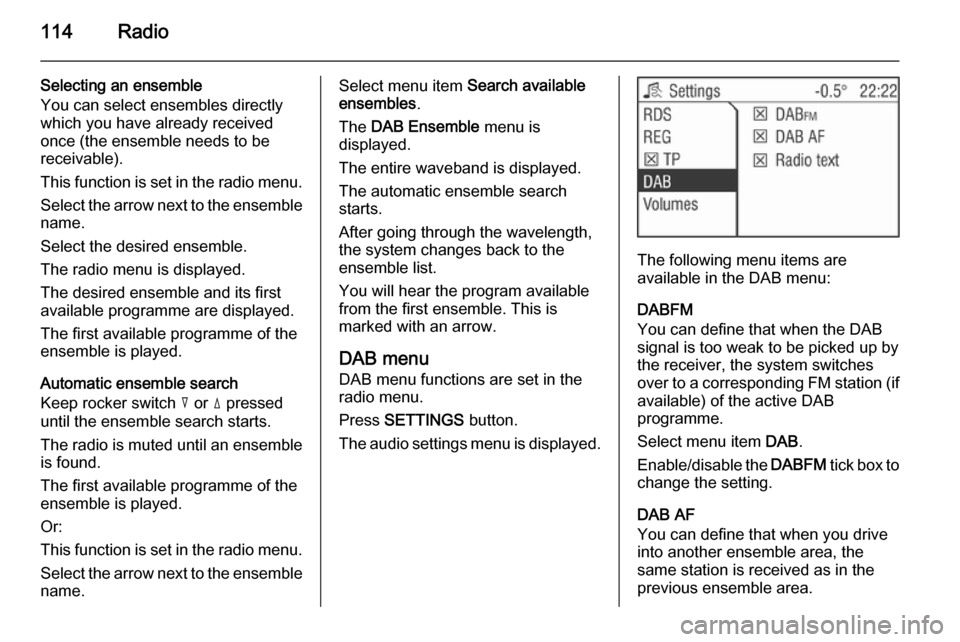
114Radio
Selecting an ensemble
You can select ensembles directly
which you have already received
once (the ensemble needs to be
receivable).
This function is set in the radio menu.
Select the arrow next to the ensemble
name.
Select the desired ensemble.
The radio menu is displayed.
The desired ensemble and its first
available programme are displayed.
The first available programme of the
ensemble is played.
Automatic ensemble search
Keep rocker switch c or d pressed
until the ensemble search starts.
The radio is muted until an ensemble
is found.
The first available programme of the
ensemble is played.
Or:
This function is set in the radio menu.
Select the arrow next to the ensemble
name.Select menu item Search available
ensembles .
The DAB Ensemble menu is
displayed.
The entire waveband is displayed.
The automatic ensemble search
starts.
After going through the wavelength,
the system changes back to the
ensemble list.
You will hear the program available
from the first ensemble. This is
marked with an arrow.
DAB menu
DAB menu functions are set in the
radio menu.
Press SETTINGS button.
The audio settings menu is displayed.
The following menu items are
available in the DAB menu:
DABFM
You can define that when the DAB
signal is too weak to be picked up by the receiver, the system switches
over to a corresponding FM station (if
available) of the active DAB
programme.
Select menu item DAB.
Enable/disable the DABFM tick box to
change the setting.
DAB AF
You can define that when you drive into another ensemble area, the
same station is received as in the
previous ensemble area.
Page 115 of 177

Radio115
This function can only be performed if
the station is included in the new
ensemble.
Select menu item DAB.
Enable/disable the DAB AF tick box
to change the setting.
Radio text
Some DAB stations additionally
broadcast information (e. g. news) as text on the display.
■ Radio text is only available in the DAB waveband.
■ Not all stations broadcast radio text
continuously.9 Warning
Since the display of radio texts
may distract you from the road,
you should use the DAB radio text
function only when the vehicle is
stationary.
Select menu item DAB.
Enable/disable the Radio text tick
box.
To display the first 20 to 25 characters of the radio text: press the INFO
button.
Page 117 of 177
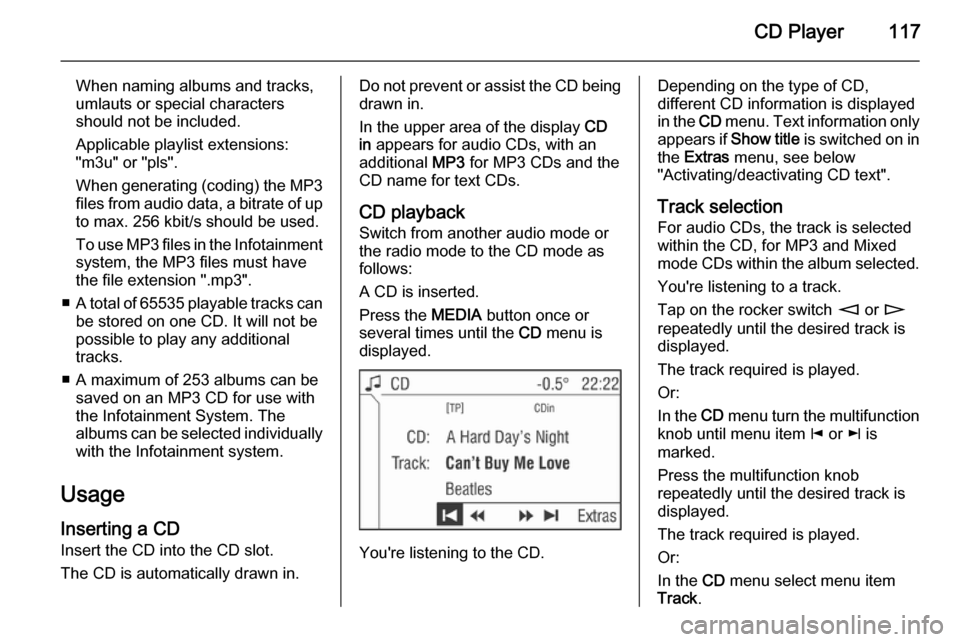
CD Player117
When naming albums and tracks,
umlauts or special characters
should not be included.
Applicable playlist extensions:
"m3u" or "pls".
When generating (coding) the MP3 files from audio data, a bitrate of up
to max. 256 kbit/s should be used.
To use MP3 files in the Infotainment system, the MP3 files must have
the file extension ".mp3".
■ A total of 65535 playable tracks can
be stored on one CD. It will not be
possible to play any additional
tracks.
■ A maximum of 253 albums can be saved on an MP3 CD for use with
the Infotainment System. The
albums can be selected individually with the Infotainment system.
Usage
Inserting a CD Insert the CD into the CD slot.
The CD is automatically drawn in.Do not prevent or assist the CD being
drawn in.
In the upper area of the display CD
in appears for audio CDs, with an
additional MP3 for MP3 CDs and the
CD name for text CDs.
CD playback
Switch from another audio mode or
the radio mode to the CD mode as
follows:
A CD is inserted.
Press the MEDIA button once or
several times until the CD menu is
displayed.
You're listening to the CD.
Depending on the type of CD,
different CD information is displayed
in the CD menu. Text information only
appears if Show title is switched on in
the Extras menu, see below
"Activating/deactivating CD text".
Track selection For audio CDs, the track is selected
within the CD, for MP3 and Mixed mode CDs within the album selected.
You're listening to a track.
Tap on the rocker switch m or n
repeatedly until the desired track is displayed.
The track required is played.
Or:
In the CD menu turn the multifunction
knob until menu item j or k is
marked.
Press the multifunction knob
repeatedly until the desired track is
displayed.
The track required is played.
Or:
In the CD menu select menu item
Track .
Page 126 of 177

126IndexAActivating CD player ...................117
AM .............................................. 104
AS ............................................... 107
Automatic search ........................104
Automatic switch off...................... 94
Autostore lists ............................. 107
AUX input socket ...................................... 121
usage ...................................... 121
B Balance....................................... 101
Bass............................................ 101
C
Calling up stations ......................104
CD, eject ..................................... 117
CD Extras ................................... 117
CD, insert.................................... 117
CD text........................................ 117
D DAB .................................... 104, 113
DAB menu .................................. 113
DAB radio text ............................ 113
Digital audio broadcasting ..........113E
Ensemble.................................... 113
External In .................................. 102
F Fader .......................................... 101
FM .............................................. 104
G General information ...................
.......................... 90, 116, 121, 122
I
Ignition logic.................................. 94
L
Leaving a menu ............................ 94
M
Main display.................................. 94
Manual station search ................104
Menu operation............................. 94
Multifunction knob......................... 94
O
Operation ..................................... 94
Overview ...................................... 92
P
Playing saved audio files ............123
Pop-up menu ................................ 94
Page 127 of 177
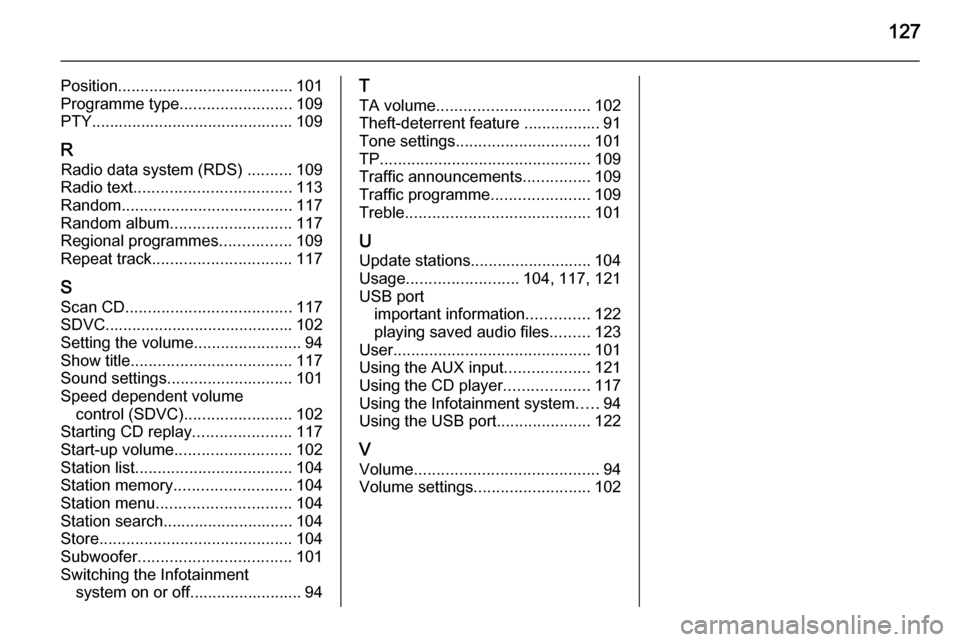
127
Position....................................... 101
Programme type .........................109
PTY............................................. 109
R Radio data system (RDS) ..........109
Radio text ................................... 113
Random ...................................... 117
Random album ........................... 117
Regional programmes ................109
Repeat track ............................... 117
S Scan CD ..................................... 117
SDVC.......................................... 102
Setting the volume ........................94
Show title .................................... 117
Sound settings ............................ 101
Speed dependent volume control (SDVC) ........................ 102
Starting CD replay ......................117
Start-up volume .......................... 102
Station list ................................... 104
Station memory .......................... 104
Station menu .............................. 104
Station search............................. 104
Store ........................................... 104
Subwoofer .................................. 101
Switching the Infotainment system on or off......................... 94T
TA volume .................................. 102
Theft-deterrent feature ................. 91
Tone settings .............................. 101
TP ............................................... 109
Traffic announcements ...............109
Traffic programme ......................109
Treble ......................................... 101
U
Update stations........................... 104
Usage ......................... 104, 117, 121
USB port important information ..............122
playing saved audio files .........123
User ............................................ 101
Using the AUX input ...................121
Using the CD player ...................117
Using the Infotainment system .....94
Using the USB port .....................122
V Volume ......................................... 94
Volume settings .......................... 102
Page 129 of 177

Introduction................................ 130
Radio ......................................... 141
CD Player .................................. 148
AUX input ................................... 152
Index .......................................... 154CD 30 / CD 30 MP3