2014.5 VAUXHALL CORSA radio
[x] Cancel search: radioPage 94 of 177
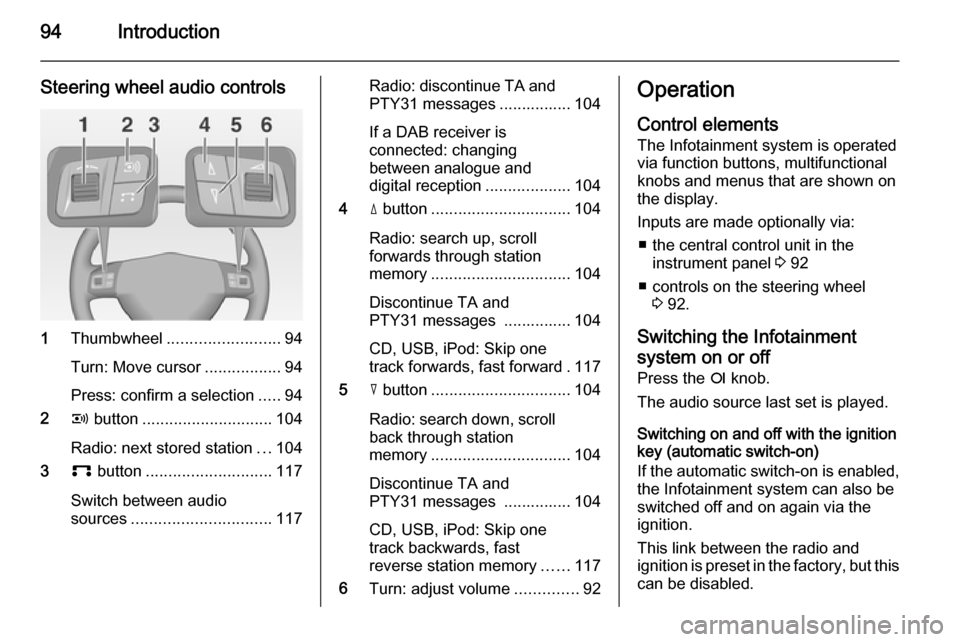
94Introduction
Steering wheel audio controls
1Thumbwheel ......................... 94
Turn: Move cursor .................94
Press: confirm a selection .....94
2 q button ............................. 104
Radio: next stored station ...104
3 p button ............................ 117
Switch between audio
sources ............................... 117
Radio: discontinue TA and
PTY31 messages ................ 104
If a DAB receiver is
connected: changing
between analogue and
digital reception ...................104
4 d button ............................... 104
Radio: search up, scroll
forwards through station
memory ............................... 104
Discontinue TA and
PTY31 messages ............... 104
CD, USB, iPod: Skip one
track forwards, fast forward . 117
5 c button ............................... 104
Radio: search down, scroll back through station
memory ............................... 104
Discontinue TA and
PTY31 messages ............... 104
CD, USB, iPod: Skip one
track backwards, fast
reverse station memory ......117
6 Turn: adjust volume ..............92Operation
Control elements The Infotainment system is operated
via function buttons, multifunctional
knobs and menus that are shown on
the display.
Inputs are made optionally via: ■ the central control unit in the instrument panel 3 92
■ controls on the steering wheel 3 92.
Switching the Infotainment
system on or off
Press the e knob.
The audio source last set is played.
Switching on and off with the ignition
key (automatic switch-on)
If the automatic switch-on is enabled,
the Infotainment system can also be
switched off and on again via the ignition.
This link between the radio and
ignition is preset in the factory, but this can be disabled.
Page 95 of 177
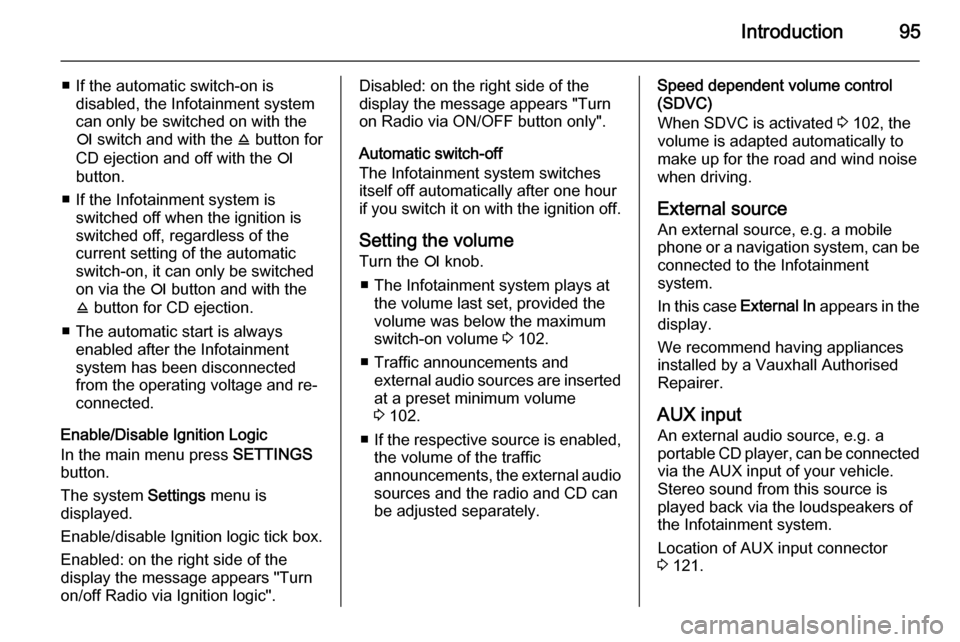
Introduction95
■ If the automatic switch-on isdisabled, the Infotainment system
can only be switched on with the
e switch and with the j button for
CD ejection and off with the e
button.
■ If the Infotainment system is switched off when the ignition is
switched off, regardless of the
current setting of the automatic
switch-on, it can only be switched
on via the e button and with the
j button for CD ejection.
■ The automatic start is always enabled after the Infotainmentsystem has been disconnected
from the operating voltage and re-
connected.
Enable/Disable Ignition Logic
In the main menu press SETTINGS
button.
The system Settings menu is
displayed.
Enable/disable Ignition logic tick box.
Enabled: on the right side of the
display the message appears "Turn
on/off Radio via Ignition logic".Disabled: on the right side of the
display the message appears "Turn
on Radio via ON/OFF button only".
Automatic switch-off
The Infotainment system switches
itself off automatically after one hour
if you switch it on with the ignition off.
Setting the volume Turn the e knob.
■ The Infotainment system plays at the volume last set, provided the
volume was below the maximum
switch-on volume 3 102.
■ Traffic announcements and external audio sources are inserted
at a preset minimum volume
3 102.
■ If the respective source is enabled,
the volume of the traffic
announcements, the external audio
sources and the radio and CD can
be adjusted separately.Speed dependent volume control
(SDVC)
When SDVC is activated 3 102, the
volume is adapted automatically to make up for the road and wind noise
when driving.
External source An external source, e.g. a mobile
phone or a navigation system, can be
connected to the Infotainment
system.
In this case External In appears in the
display.
We recommend having appliances
installed by a Vauxhall Authorised
Repairer.
AUX input
An external audio source, e.g. a
portable CD player, can be connected via the AUX input of your vehicle.
Stereo sound from this source is
played back via the loudspeakers of
the Infotainment system.
Location of AUX input connector
3 121.
Page 96 of 177
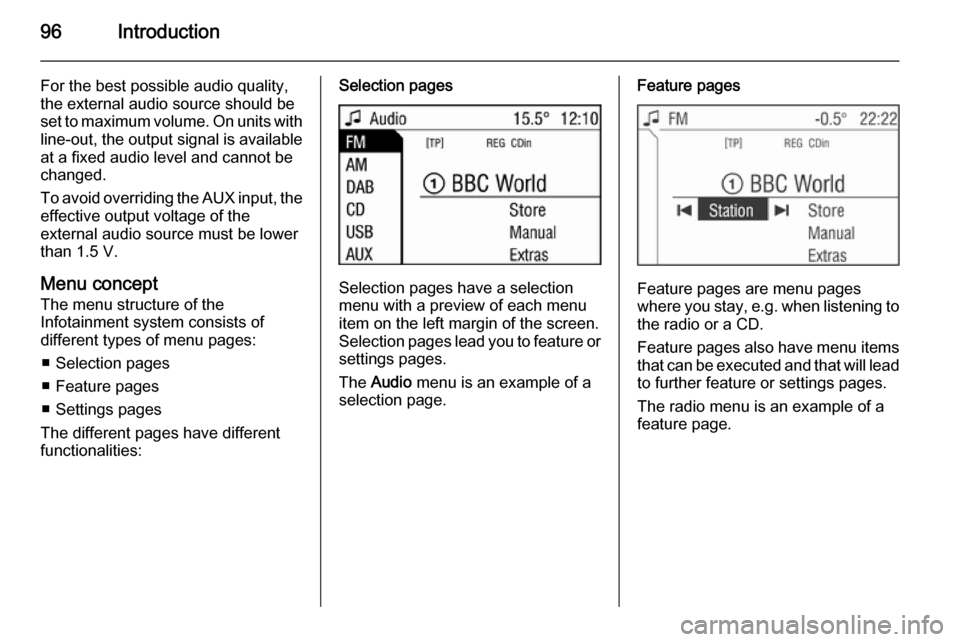
96Introduction
For the best possible audio quality,
the external audio source should be
set to maximum volume. On units with line-out, the output signal is available
at a fixed audio level and cannot be
changed.
To avoid overriding the AUX input, the effective output voltage of the
external audio source must be lower
than 1.5 V.
Menu concept
The menu structure of the Infotainment system consists of
different types of menu pages:
■ Selection pages
■ Feature pages
■ Settings pages
The different pages have different
functionalities:Selection pages
Selection pages have a selection
menu with a preview of each menu
item on the left margin of the screen. Selection pages lead you to feature or settings pages.
The Audio menu is an example of a
selection page.
Feature pages
Feature pages are menu pages
where you stay, e.g. when listening to
the radio or a CD.
Feature pages also have menu items that can be executed and that will leadto further feature or settings pages.
The radio menu is an example of a
feature page.
Page 97 of 177

Introduction97
Settings pages
Settings pages are menu pages
where settings can be made, e.g.
sound settings, etc.
The CD Extras menu is an example of
a settings page.
Menu levels
The menus of the Infotainment
system are divided into levels. The
current menu level is shown by
vertical lines at the edge of the screen
(e.g. main display = no line, feature
page radio = 1 line, etc.).
Selecting from a menu
The items within a menu are selected by using a cursor moved by turning
the multifunction knob. The cursor
has the shape of a frame (bar). The
cursor indicates which menu item is
being selected.
Turn the multifunction knob until the
desired menu item is marked.
Press the multifunction knob.
The associated function is performed
or another menu is displayed.
■ In the following chapters of the operating instructions, the requests
for action described above are
summarised into the following
request for action:
Select the menu item.
■ In some menus, settings are made by turning the multifunction knob.
■ Active functions are identified by a ticked box or a selected option fieldin front of the menu item.
■ Functions, which are switched off, are identified by an unticked box oran empty option field in front of the
menu item.
Selecting from a list
Some menus are displayed in the
form of lists.
Move cursor up or down by turning
the multifunction knob.
Press the multifunction knob to
confirm your selection.
Page 98 of 177

98Introduction
In the following chapters of the
operating instructions, the requests
for action described above are
summarised into the following
request for action:
Select the desired list item. ■ If you move the cursor to the top or
bottom area of the display, other list
items appear. A scroll-bar on the
right edge of the display indicates
the current cursor position in the
list.
■ The last list item selected is marked
with an arrow in some lists.
■ The name of the list and the number
of items in it are displayed above
the list.
Pop-up menus
In certain cases the display shows additional notes and information of
the Infotainment system or other
vehicle components as a pop-up.
For this purpose, the currently
displayed menu is overlaid with the
pop-up.You have to confirm some of the pop- ups (e.g. traffic announcements
during a telephone conversation),
others will automatically disappear
after a short period.
In CD mode, for example, the traffic
station is displayed during a traffic
announcement when TP is active.
Selecting the main menu
To access the main menu, proceed
as follows:
Press MAIN button.
The main menu is displayed.
Or:
Turn the multifunction knob to the
right until menu item Main appears in
the footer.
Press the multifunction knob.
The main menu is displayed.
Or:
Repeat the following steps until the
main menu is displayed:
Turn the multifunction knob to the left until menu item Return is displayed
on the title bar.
Press the multifunction knob.
Selecting the radio menu Press TUNER button.
The radio menu is displayed.
The station last tuned in to is
displayed.
You will hear the last station tuned in.
Page 99 of 177
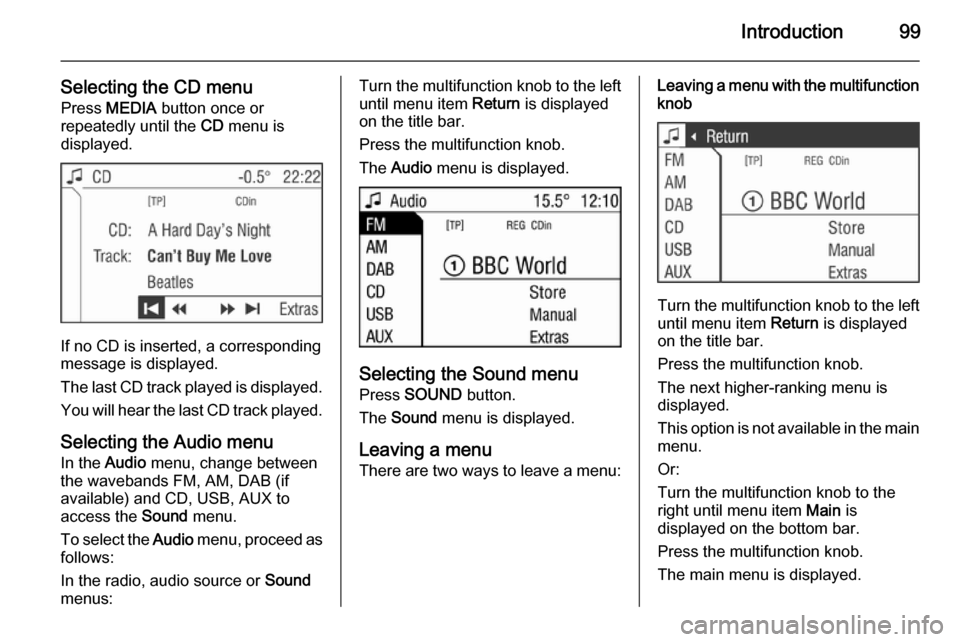
Introduction99
Selecting the CD menuPress MEDIA button once or
repeatedly until the CD menu is
displayed.
If no CD is inserted, a corresponding
message is displayed.
The last CD track played is displayed. You will hear the last CD track played.
Selecting the Audio menu In the Audio menu, change between
the wavebands FM, AM, DAB (if
available) and CD, USB, AUX to
access the Sound menu.
To select the Audio menu, proceed as
follows:
In the radio, audio source or Sound
menus:
Turn the multifunction knob to the left until menu item Return is displayed
on the title bar.
Press the multifunction knob.
The Audio menu is displayed.
Selecting the Sound menu
Press SOUND button.
The Sound menu is displayed.
Leaving a menu
There are two ways to leave a menu:
Leaving a menu with the multifunction
knob
Turn the multifunction knob to the left
until menu item Return is displayed
on the title bar.
Press the multifunction knob.
The next higher-ranking menu is
displayed.
This option is not available in the main
menu.
Or:
Turn the multifunction knob to the
right until menu item Main is
displayed on the bottom bar.
Press the multifunction knob.
The main menu is displayed.
Page 100 of 177

100Introduction
This option is not available in lists,
input menus and the main menu.
Using the function buttons to exit from menu
You can use the MEDIA, TUNER ,
SETTINGS , SOUND or MAIN
function buttons to exit from a menu.
■ Press MEDIA button.
An audio source menu is displayed.
■ Press TUNER button.
The radio menu is displayed.
■ Press SETTINGS button.
The Settings menu is displayed.
Menus opened via the SETTINGS
button can also be left via that
button.
■ Press SOUND button.
The Sound menu is displayed.
■ Press MAIN button.
The main menu is displayed.Main menu
The main menu is the display which
only provides information. Three
different main menu views can be
selected: audio, Mobile phone portal
and on-board computer.
To enter the main menu, proceed as
described above.
The following information can be
displayed:
On-board computer information
Display of on-board computer
information, which was selected with
the BC button. See your car owner's
manual.
Mobile phone portal information
Display of the information provided if
a Mobile phone portal is fitted. See
operating instructions for Mobile
phone portal.
Audio information
Display of the following audio
information:
■ Current station memory slot.
■ Current station name or station frequency, album name, track
name and artist name or track
number and track time.
■ If the analogue radio is enabled, FM , AM or FMDAB is displayed
3 104.
■ If the digital radio is enabled, DABFM or DAB plus the name of
the ensemble and the service are
displayed 3 113.
■ If the Regional function is enabled, REG is displayed 3 109.
■ If the AS-memory is enabled, AS
will be displayed 3 107.
Page 102 of 177
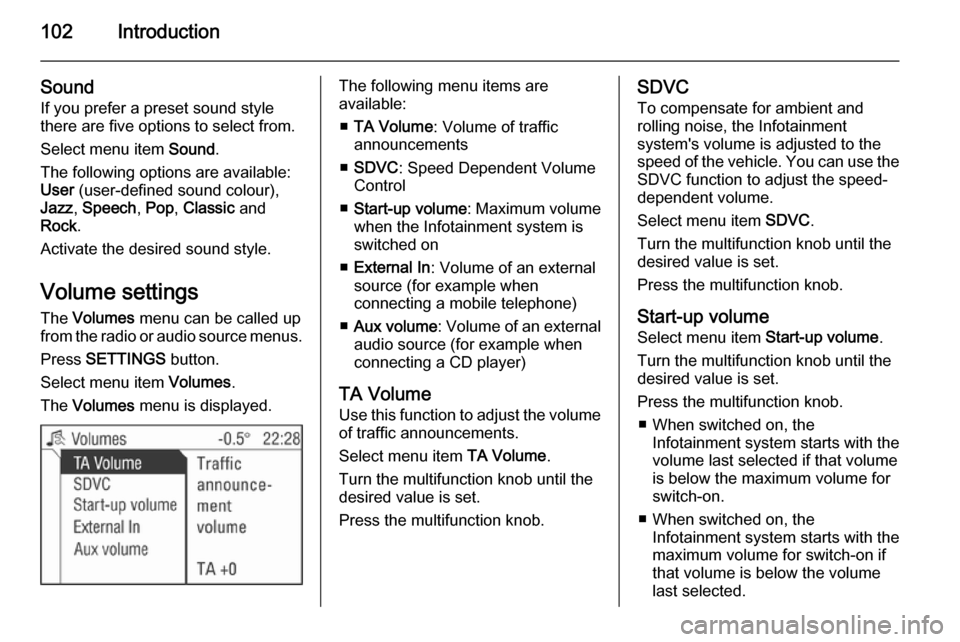
102Introduction
Sound
If you prefer a preset sound style
there are five options to select from.
Select menu item Sound.
The following options are available:
User (user-defined sound colour),
Jazz , Speech , Pop , Classic and
Rock .
Activate the desired sound style.
Volume settings The Volumes menu can be called up
from the radio or audio source menus.
Press SETTINGS button.
Select menu item Volumes.
The Volumes menu is displayed.The following menu items are
available:
■ TA Volume : Volume of traffic
announcements
■ SDVC : Speed Dependent Volume
Control
■ Start-up volume : Maximum volume
when the Infotainment system is
switched on
■ External In : Volume of an external
source (for example when
connecting a mobile telephone)
■ Aux volume : Volume of an external
audio source (for example when
connecting a CD player)
TA Volume
Use this function to adjust the volume
of traffic announcements.
Select menu item TA Volume.
Turn the multifunction knob until the
desired value is set.
Press the multifunction knob.SDVC
To compensate for ambient and
rolling noise, the Infotainment
system's volume is adjusted to the
speed of the vehicle. You can use the SDVC function to adjust the speed-
dependent volume.
Select menu item SDVC.
Turn the multifunction knob until the
desired value is set.
Press the multifunction knob.
Start-up volume Select menu item Start-up volume.
Turn the multifunction knob until the
desired value is set.
Press the multifunction knob. ■ When switched on, the Infotainment system starts with the
volume last selected if that volume
is below the maximum volume for
switch-on.
■ When switched on, the Infotainment system starts with the
maximum volume for switch-on if
that volume is below the volume
last selected.