2014.5 VAUXHALL CORSA service
[x] Cancel search: servicePage 22 of 177

22Radio
The list entry of the currently played
FM station is highlighted in red.
If a station is stored on one of the
station buttons 1...6, the
corresponding waveband name and
the button number are displayed in
the list, e.g. FM1-P3.
Select the list entry of the FM station
to be played.
Notice
The dual tuner of the Infotainment
system continuously updates the FM
station list in the background.
This ensures that, e.g., the station
list always contains the FM stations
that can be received in the local area during a long motorway journey.
As the automatic updating takes a certain amount of time, not all
stations that can be received may be
available at once in the station list at a sudden change in reception area.
Station buttons 1...6
In each waveband (AM, FM1 and
FM2) six radio stations can be stored
on the station buttons 1...6.
Storing a station 1. Select the desired waveband.
2. Tune to the desired station or select it from the FM station list.
3. Press and hold one of the station buttons until you hear a beep.
The corresponding button
number, e.g. P3, is displayed
beside the waveband name in the
top line of the menu.
The currently received radio station is stored and can be retrieved via the
station button in future.Notice
If no beep can be heard when storing
a station, system sounds are
deactivated. Activation of system
sounds 3 11.
Retrieving a station
Select the desired waveband and
then briefly press a station button to
retrieve the corresponding radio
station.
Radio data system (RDS) The RDS is a system through which
encoded digital information is
transmitted in addition to the normal
FM radio broadcasts. The RDS
provides information services such as station name, traffic information and
radio text.
RDS Regional mode At certain times some RDS stations
broadcast regionally different
programmes on different frequencies.
The Infotainment system always
tunes into the best receivable
frequency of the currently played RDS station.
Page 78 of 177
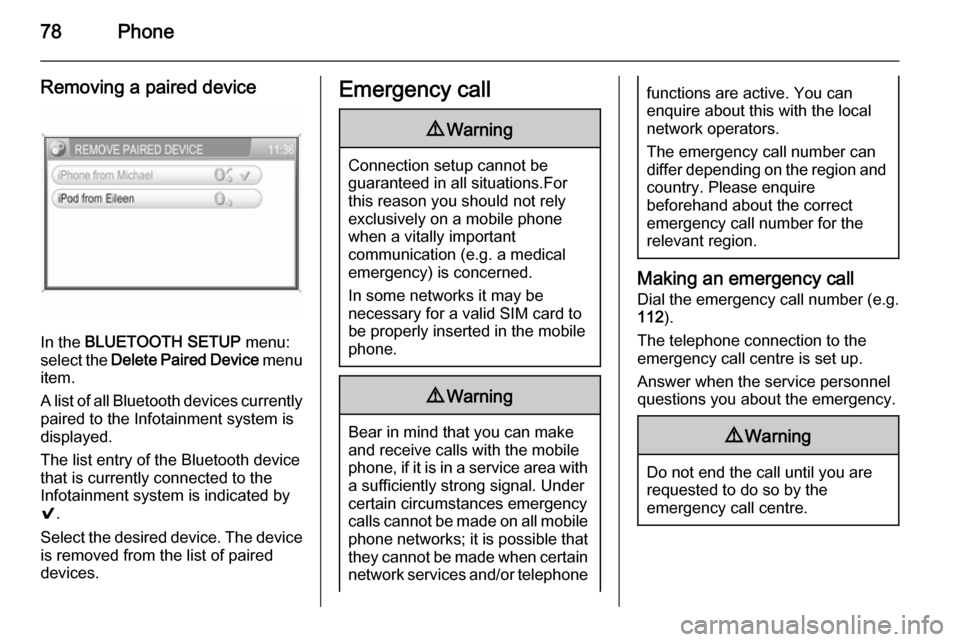
78Phone
Removing a paired device
In the BLUETOOTH SETUP menu:
select the Delete Paired Device menu
item.
A list of all Bluetooth devices currently
paired to the Infotainment system is
displayed.
The list entry of the Bluetooth device
that is currently connected to the
Infotainment system is indicated by
9 .
Select the desired device. The device is removed from the list of paired
devices.
Emergency call9 Warning
Connection setup cannot be
guaranteed in all situations.For this reason you should not rely
exclusively on a mobile phone
when a vitally important
communication (e.g. a medical
emergency) is concerned.
In some networks it may be
necessary for a valid SIM card to
be properly inserted in the mobile
phone.
9 Warning
Bear in mind that you can make
and receive calls with the mobile
phone, if it is in a service area with
a sufficiently strong signal. Under
certain circumstances emergency
calls cannot be made on all mobile
phone networks; it is possible that
they cannot be made when certain network services and/or telephone
functions are active. You can
enquire about this with the local
network operators.
The emergency call number can
differ depending on the region and country. Please enquire
beforehand about the correct
emergency call number for the
relevant region.
Making an emergency call
Dial the emergency call number (e.g.
112 ).
The telephone connection to the
emergency call centre is set up.
Answer when the service personnel
questions you about the emergency.
9 Warning
Do not end the call until you are
requested to do so by the
emergency call centre.
Page 100 of 177

100Introduction
This option is not available in lists,
input menus and the main menu.
Using the function buttons to exit from menu
You can use the MEDIA, TUNER ,
SETTINGS , SOUND or MAIN
function buttons to exit from a menu.
■ Press MEDIA button.
An audio source menu is displayed.
■ Press TUNER button.
The radio menu is displayed.
■ Press SETTINGS button.
The Settings menu is displayed.
Menus opened via the SETTINGS
button can also be left via that
button.
■ Press SOUND button.
The Sound menu is displayed.
■ Press MAIN button.
The main menu is displayed.Main menu
The main menu is the display which
only provides information. Three
different main menu views can be
selected: audio, Mobile phone portal
and on-board computer.
To enter the main menu, proceed as
described above.
The following information can be
displayed:
On-board computer information
Display of on-board computer
information, which was selected with
the BC button. See your car owner's
manual.
Mobile phone portal information
Display of the information provided if
a Mobile phone portal is fitted. See
operating instructions for Mobile
phone portal.
Audio information
Display of the following audio
information:
■ Current station memory slot.
■ Current station name or station frequency, album name, track
name and artist name or track
number and track time.
■ If the analogue radio is enabled, FM , AM or FMDAB is displayed
3 104.
■ If the digital radio is enabled, DABFM or DAB plus the name of
the ensemble and the service are
displayed 3 113.
■ If the Regional function is enabled, REG is displayed 3 109.
■ If the AS-memory is enabled, AS
will be displayed 3 107.
Page 109 of 177

Radio109
Select menu item FM level, AM level
or DAB Level (if available).
The radio switches to the normal mode for the selected waveband.
The radio menu appears on the
display, the menu item Store is listed
there.
Storing new stations with AS
If you drive out of the reception area
of a stored station, new stations need
to be stored.
Calling up a station The desired waveband and the
desired mode need to be active
3 104.
Calling up a station via station button
You are listening to the station last
tuned in.
Select the desired station with a
station button.
Calling up stations with the menu
To call up stations via a menu 3 104.
Radio data system (RDS) RDS is a service of FM stations that
considerably facilitates the finding of
the desired station and its fault-free
reception.Advantages of RDS ■ On the display the programme name of the set station appears
instead of its frequency.
■ On station search the Infotainment system tunes in to RDS stations
only.■ The Infotainment system always tunes into the best receivable
broadcasting frequency of the set
station by means of AF (Alternative
Frequency).
■ Depending on the station that is received the Infotainment systemdisplays radio text that can contain,
for example, information about the
current programme.
RDS is only possible on the FM band.
This function is set in the radio menu.
Press SETTINGS button.
The audio settings menu is displayed.
Page 113 of 177
![VAUXHALL CORSA 2014.5 Infotainment system Radio113
announcement. To do this, on
standby for traffic announcements
must be enabled.
During the phone call the radio or
audio source are muted.
External In and [TP] appear on the
display.
Informa VAUXHALL CORSA 2014.5 Infotainment system Radio113
announcement. To do this, on
standby for traffic announcements
must be enabled.
During the phone call the radio or
audio source are muted.
External In and [TP] appear on the
display.
Informa](/manual-img/38/19421/w960_19421-112.png)
Radio113
announcement. To do this, on
standby for traffic announcements
must be enabled.
During the phone call the radio or
audio source are muted.
External In and [TP] appear on the
display.
Information on traffic announcements
in DAB mode 3 113.
During a traffic announcement the
message A traffic message is just
received is displayed.
The phone call is not interrupted.
Select menu item Reject to reject the
traffic announcement.
Select menu item Accept to listen to
the traffic announcement.
Digital audio broadcastingDigital audio broadcasting (DAB) is
an innovative and universal
broadcast system.
DAB stations are indicated by the
programme name instead of the
broadcasting frequency.General information
■ With DAB, several radio programmes (services) can bebroadcast on a single frequency(ensemble).
■ As long as a given DAB receiver can pick up the signal sent out by a
broadcasting station (even if the
signal is very weak), sound
reproduction is ensured.
■ There is no fading (weakening of the sound) that is typical of AM or
FM reception. The DAB signal is
reproduced at a constant volume.
■ If the DAB signal is too weak to be picked up by the receiver, reception
is interrupted completely. This can
be avoided by activating DAB AF
and/or DABFM in the DAB settings
menu.
■ Interference caused by stations that are on nearby frequencies (a
phenomenon that is typical of AM
and FM reception) does not occur
with DAB.
■ If the DAB signal is reflected by natural obstacles or buildings, the
reception quality of DAB isimproved, whereas AM or FM
reception is considerably impaired
in such cases.
■ The radio is also capable of reveicing DAB+ and DMB-Audio.
Ensembles Several programmes are alwayscombined into a so-called ensemble
on a frequency.
Scrolling through ensembles
You can scroll through ensembles
which you have already received
once (the ensembles need to be
receivable).
Press the rocker switch c or d.
The previous or next occupied
memory level appears briefly on the
display.
After that the ensemble stored on the memory level and its first available
programme are displayed.
The first available programme of the
ensemble is played.
Page 143 of 177
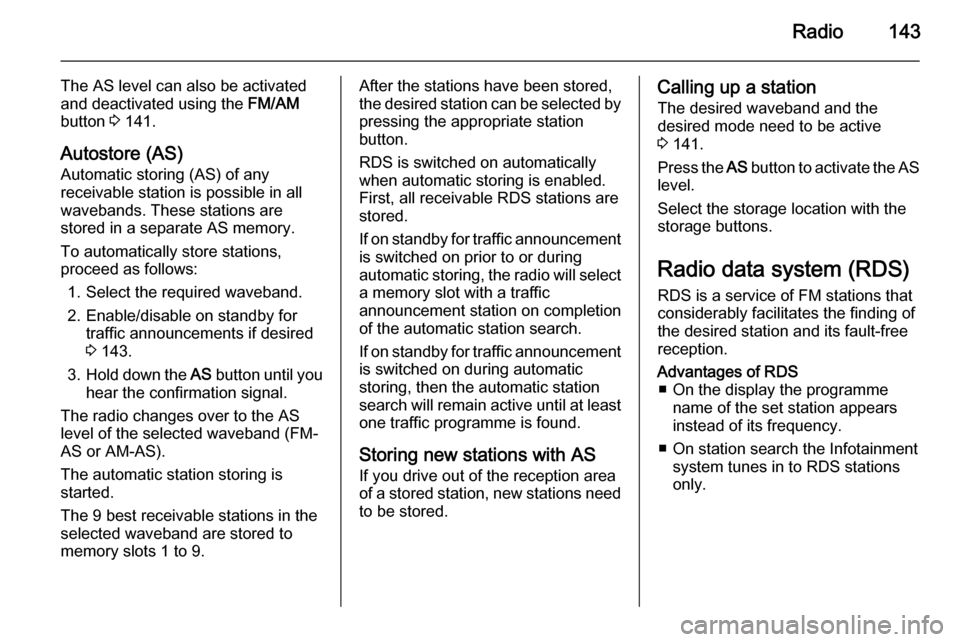
Radio143
The AS level can also be activated
and deactivated using the FM/AM
button 3 141.
Autostore (AS)
Automatic storing (AS) of any
receivable station is possible in all
wavebands. These stations are
stored in a separate AS memory.
To automatically store stations,
proceed as follows:
1. Select the required waveband.
2. Enable/disable on standby for traffic announcements if desired
3 143.
3. Hold down the AS button until you
hear the confirmation signal.
The radio changes over to the AS
level of the selected waveband (FM-
AS or AM-AS).
The automatic station storing is
started.
The 9 best receivable stations in the selected waveband are stored to
memory slots 1 to 9.After the stations have been stored,
the desired station can be selected by pressing the appropriate station
button.
RDS is switched on automatically
when automatic storing is enabled.
First, all receivable RDS stations are
stored.
If on standby for traffic announcement is switched on prior to or during
automatic storing, the radio will select a memory slot with a traffic
announcement station on completion
of the automatic station search.
If on standby for traffic announcement
is switched on during automatic
storing, then the automatic station
search will remain active until at least one traffic programme is found.
Storing new stations with AS If you drive out of the reception area
of a stored station, new stations need
to be stored.Calling up a station
The desired waveband and the
desired mode need to be active
3 141.
Press the AS button to activate the AS
level.
Select the storage location with the storage buttons.
Radio data system (RDS)
RDS is a service of FM stations that
considerably facilitates the finding of
the desired station and its fault-free
reception.Advantages of RDS ■ On the display the programme name of the set station appears
instead of its frequency.
■ On station search the Infotainment system tunes in to RDS stations
only.
Page 146 of 177
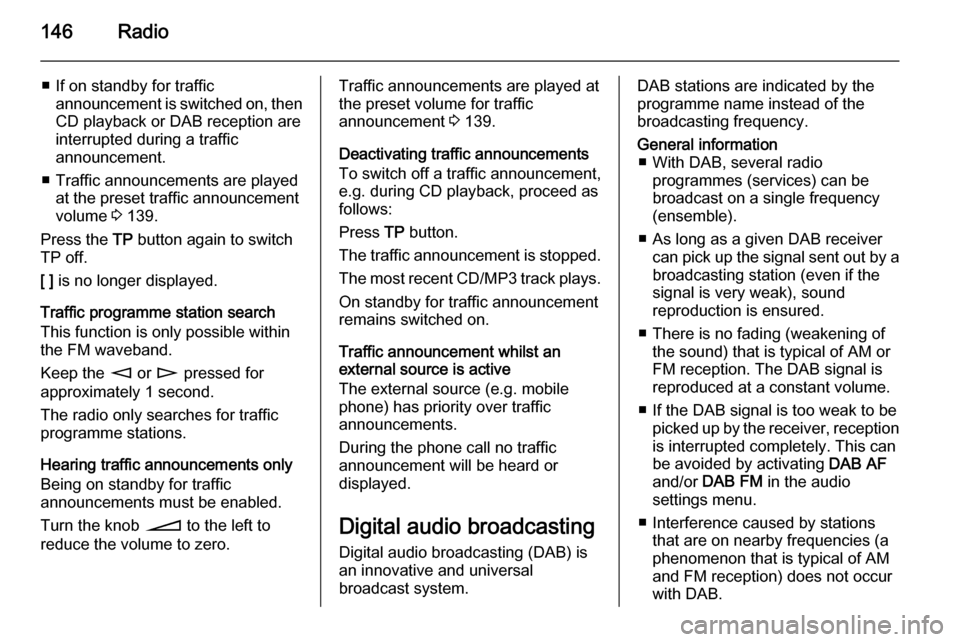
146Radio
■ If on standby for trafficannouncement is switched on, thenCD playback or DAB reception are
interrupted during a traffic
announcement.
■ Traffic announcements are played at the preset traffic announcement
volume 3 139.
Press the TP button again to switch
TP off.
[ ] is no longer displayed.
Traffic programme station search
This function is only possible within
the FM waveband.
Keep the m or n pressed for
approximately 1 second.
The radio only searches for traffic
programme stations.
Hearing traffic announcements only Being on standby for traffic
announcements must be enabled.
Turn the knob o to the left to
reduce the volume to zero.Traffic announcements are played at
the preset volume for traffic
announcement 3 139.
Deactivating traffic announcements To switch off a traffic announcement,
e.g. during CD playback, proceed as
follows:
Press TP button.
The traffic announcement is stopped.
The most recent CD/MP3 track plays. On standby for traffic announcement
remains switched on.
Traffic announcement whilst an
external source is active
The external source (e.g. mobile
phone) has priority over traffic
announcements.
During the phone call no traffic
announcement will be heard or
displayed.
Digital audio broadcasting Digital audio broadcasting (DAB) is
an innovative and universal
broadcast system.DAB stations are indicated by the
programme name instead of the
broadcasting frequency.General information ■ With DAB, several radio programmes (services) can be
broadcast on a single frequency (ensemble).
■ As long as a given DAB receiver can pick up the signal sent out by a
broadcasting station (even if the signal is very weak), sound
reproduction is ensured.
■ There is no fading (weakening of the sound) that is typical of AM or
FM reception. The DAB signal is
reproduced at a constant volume.
■ If the DAB signal is too weak to be picked up by the receiver, receptionis interrupted completely. This can
be avoided by activating DAB AF
and/or DAB FM in the audio
settings menu.
■ Interference caused by stations that are on nearby frequencies (aphenomenon that is typical of AM
and FM reception) does not occur
with DAB.
Page 163 of 177
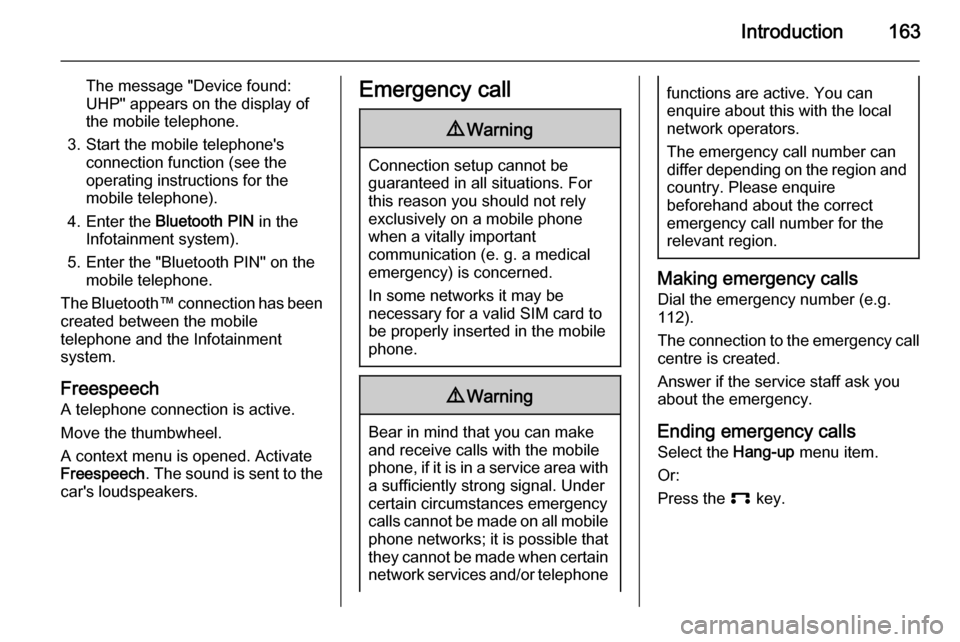
Introduction163
The message "Device found:
UHP" appears on the display of
the mobile telephone.
3. Start the mobile telephone's connection function (see theoperating instructions for the
mobile telephone).
4. Enter the Bluetooth PIN in the
Infotainment system).
5. Enter the "Bluetooth PIN" on the mobile telephone.
The Bluetooth™ connection has been created between the mobile
telephone and the Infotainment
system.
Freespeech
A telephone connection is active.
Move the thumbwheel.
A context menu is opened. Activate
Freespeech . The sound is sent to the
car's loudspeakers.Emergency call9 Warning
Connection setup cannot be
guaranteed in all situations. For
this reason you should not rely
exclusively on a mobile phone
when a vitally important
communication (e. g. a medical
emergency) is concerned.
In some networks it may be
necessary for a valid SIM card to
be properly inserted in the mobile
phone.
9 Warning
Bear in mind that you can make
and receive calls with the mobile
phone, if it is in a service area with
a sufficiently strong signal. Under
certain circumstances emergency
calls cannot be made on all mobile
phone networks; it is possible that
they cannot be made when certain network services and/or telephone
functions are active. You can
enquire about this with the local
network operators.
The emergency call number can
differ depending on the region and country. Please enquire
beforehand about the correct
emergency call number for the
relevant region.
Making emergency calls
Dial the emergency number (e.g.
112).
The connection to the emergency call centre is created.
Answer if the service staff ask you
about the emergency.
Ending emergency calls Select the Hang-up menu item.
Or:
Press the p key.