2014.5 VAUXHALL CORSA pairing phone
[x] Cancel search: pairing phonePage 76 of 177
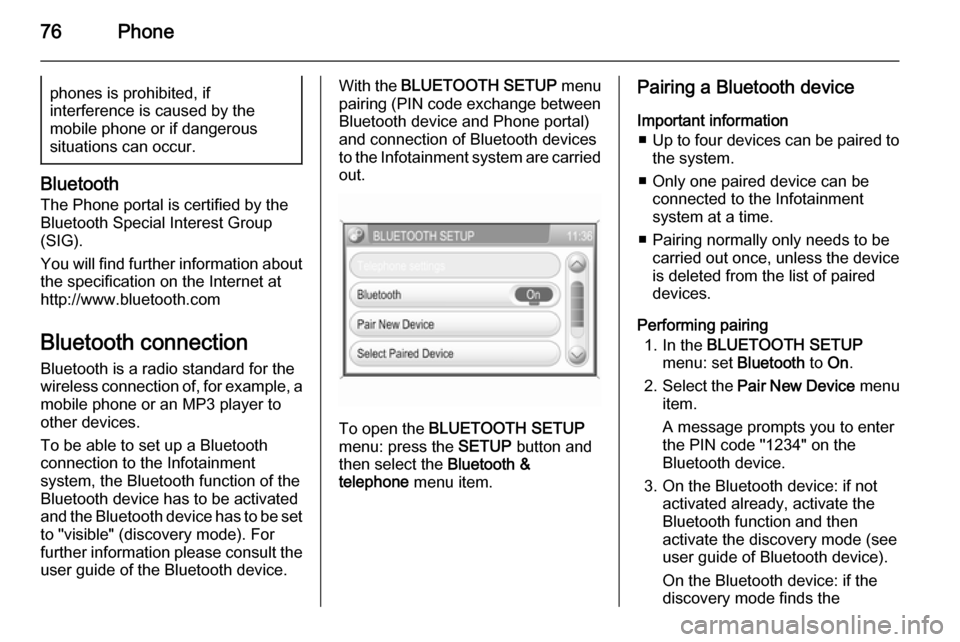
76Phonephones is prohibited, if
interference is caused by the
mobile phone or if dangerous
situations can occur.
Bluetooth
The Phone portal is certified by the
Bluetooth Special Interest Group
(SIG).
You will find further information about the specification on the Internet at
http://www.bluetooth.com
Bluetooth connection Bluetooth is a radio standard for the
wireless connection of, for example, a
mobile phone or an MP3 player to
other devices.
To be able to set up a Bluetooth
connection to the Infotainment
system, the Bluetooth function of the
Bluetooth device has to be activated and the Bluetooth device has to be set to "visible" (discovery mode). For
further information please consult the
user guide of the Bluetooth device.
With the BLUETOOTH SETUP menu
pairing (PIN code exchange between Bluetooth device and Phone portal)
and connection of Bluetooth devices
to the Infotainment system are carried
out.
To open the BLUETOOTH SETUP
menu: press the SETUP button and
then select the Bluetooth &
telephone menu item.
Pairing a Bluetooth device
Important information ■ Up to four devices can be paired to
the system.
■ Only one paired device can be connected to the Infotainment
system at a time.
■ Pairing normally only needs to be carried out once, unless the device
is deleted from the list of paired
devices.
Performing pairing 1. In the BLUETOOTH SETUP
menu: set Bluetooth to On.
2. Select the Pair New Device menu
item.
A message prompts you to enter
the PIN code "1234" on the
Bluetooth device.
3. On the Bluetooth device: if not activated already, activate the
Bluetooth function and then
activate the discovery mode (see
user guide of Bluetooth device).
On the Bluetooth device: if the
discovery mode finds the
Page 77 of 177
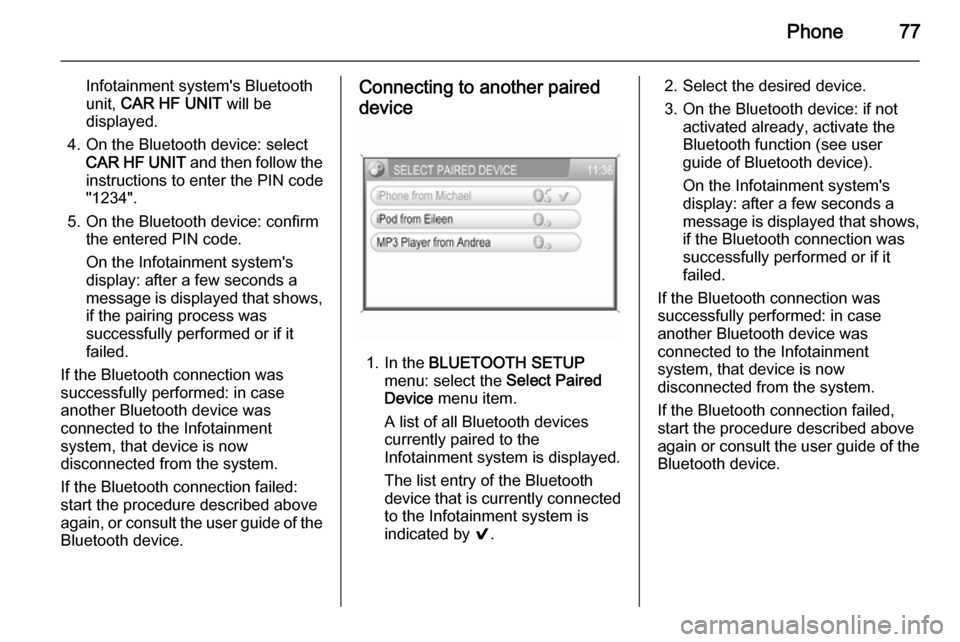
Phone77
Infotainment system's Bluetooth
unit, CAR HF UNIT will be
displayed.
4. On the Bluetooth device: select CAR HF UNIT and then follow the
instructions to enter the PIN code
"1234".
5. On the Bluetooth device: confirm the entered PIN code.
On the Infotainment system's
display: after a few seconds a
message is displayed that shows,
if the pairing process was
successfully performed or if it
failed.
If the Bluetooth connection was
successfully performed: in case
another Bluetooth device was
connected to the Infotainment
system, that device is now
disconnected from the system.
If the Bluetooth connection failed:
start the procedure described above again, or consult the user guide of the Bluetooth device.Connecting to another paired
device
1. In the BLUETOOTH SETUP
menu: select the Select Paired
Device menu item.
A list of all Bluetooth devices
currently paired to the Infotainment system is displayed.
The list entry of the Bluetooth
device that is currently connected
to the Infotainment system is
indicated by 9.
2. Select the desired device.
3. On the Bluetooth device: if not activated already, activate the
Bluetooth function (see user
guide of Bluetooth device).
On the Infotainment system's
display: after a few seconds a
message is displayed that shows,
if the Bluetooth connection was
successfully performed or if it
failed.
If the Bluetooth connection was
successfully performed: in case
another Bluetooth device was
connected to the Infotainment
system, that device is now
disconnected from the system.
If the Bluetooth connection failed,
start the procedure described above again or consult the user guide of the
Bluetooth device.
Page 84 of 177
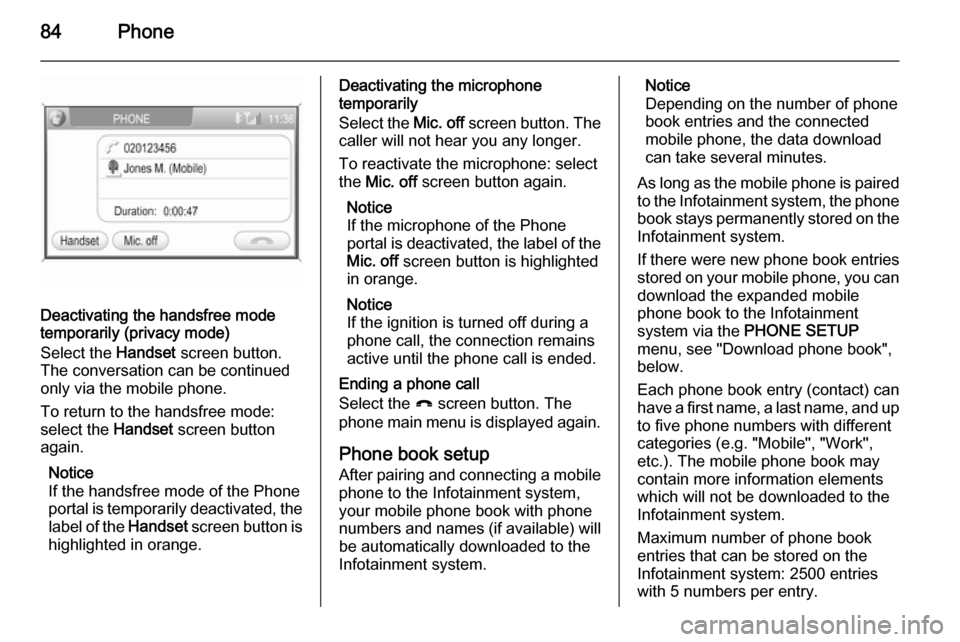
84Phone
Deactivating the handsfree mode
temporarily (privacy mode)
Select the Handset screen button.
The conversation can be continued only via the mobile phone.
To return to the handsfree mode:
select the Handset screen button
again.
Notice
If the handsfree mode of the Phone
portal is temporarily deactivated, the label of the Handset screen button is
highlighted in orange.
Deactivating the microphone
temporarily
Select the Mic. off screen button. The
caller will not hear you any longer.
To reactivate the microphone: select
the Mic. off screen button again.
Notice
If the microphone of the Phone
portal is deactivated, the label of the
Mic. off screen button is highlighted
in orange.
Notice
If the ignition is turned off during a
phone call, the connection remains
active until the phone call is ended.
Ending a phone call
Select the } screen button. The
phone main menu is displayed again.
Phone book setup After pairing and connecting a mobile
phone to the Infotainment system,
your mobile phone book with phone
numbers and names (if available) will be automatically downloaded to the
Infotainment system.Notice
Depending on the number of phone
book entries and the connected
mobile phone, the data download
can take several minutes.
As long as the mobile phone is paired
to the Infotainment system, the phone book stays permanently stored on the
Infotainment system.
If there were new phone book entries stored on your mobile phone, you candownload the expanded mobile
phone book to the Infotainment
system via the PHONE SETUP
menu, see "Download phone book",
below.
Each phone book entry (contact) can
have a first name, a last name, and up to five phone numbers with different
categories (e.g. "Mobile", "Work",
etc.). The mobile phone book may
contain more information elements
which will not be downloaded to the
Infotainment system.
Maximum number of phone book
entries that can be stored on the
Infotainment system: 2500 entries
with 5 numbers per entry.
Page 87 of 177
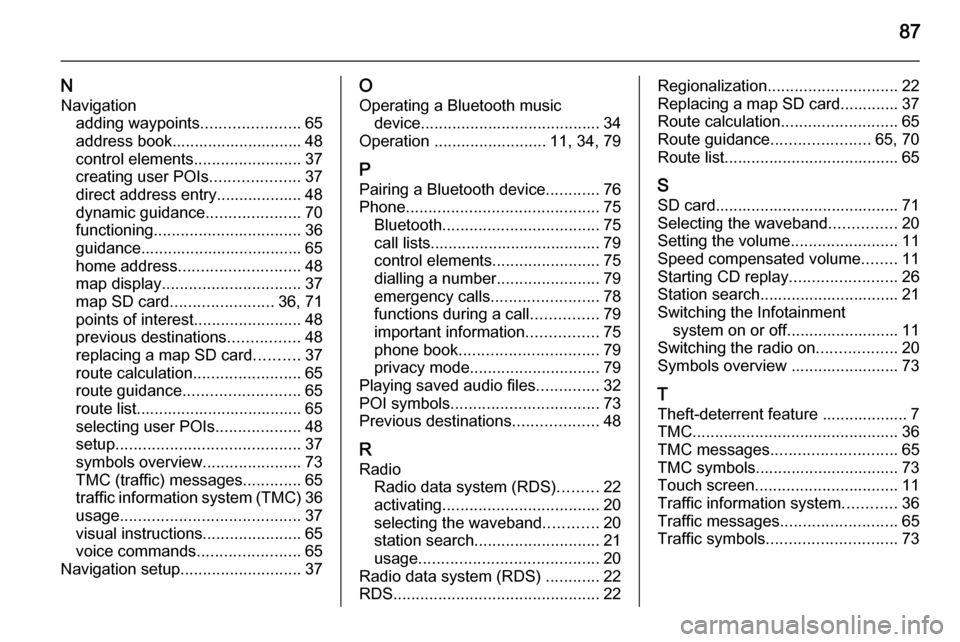
87
NNavigation adding waypoints ......................65
address book............................. 48
control elements ........................37
creating user POIs ....................37
direct address entry................... 48
dynamic guidance .....................70
functioning ................................. 36
guidance.................................... 65
home address ........................... 48
map display ............................... 37
map SD card ....................... 36, 71
points of interest ........................48
previous destinations ................48
replacing a map SD card ..........37
route calculation ........................65
route guidance .......................... 65
route list..................................... 65
selecting user POIs ...................48
setup ......................................... 37
symbols overview ......................73
TMC (traffic) messages .............65
traffic information system (TMC) 36
usage ........................................ 37
visual instructions ......................65
voice commands .......................65
Navigation setup ........................... 37O
Operating a Bluetooth music device ........................................ 34
Operation ......................... 11, 34, 79
P Pairing a Bluetooth device ............76
Phone ........................................... 75
Bluetooth ................................... 75
call lists...................................... 79
control elements ........................75
dialling a number .......................79
emergency calls ........................78
functions during a call ...............79
important information ................75
phone book ............................... 79
privacy mode ............................. 79
Playing saved audio files ..............32
POI symbols ................................. 73
Previous destinations ...................48
R
Radio Radio data system (RDS) .........22
activating ................................... 20
selecting the waveband ............20
station search ............................ 21
usage ........................................ 20
Radio data system (RDS) ............22
RDS .............................................. 22Regionalization............................. 22
Replacing a map SD card............. 37
Route calculation ..........................65
Route guidance ......................65, 70
Route list....................................... 65
S SD card......................................... 71
Selecting the waveband ...............20
Setting the volume ........................11
Speed compensated volume ........11
Starting CD replay ........................26
Station search............................... 21
Switching the Infotainment system on or off......................... 11
Switching the radio on ..................20
Symbols overview ........................ 73
T
Theft-deterrent feature ................... 7
TMC .............................................. 36
TMC messages ............................ 65
TMC symbols................................ 73
Touch screen ................................ 11
Traffic information system ............36
Traffic messages .......................... 65
Traffic symbols ............................. 73