2014.5 VAUXHALL CORSA ECO mode
[x] Cancel search: ECO modePage 25 of 177
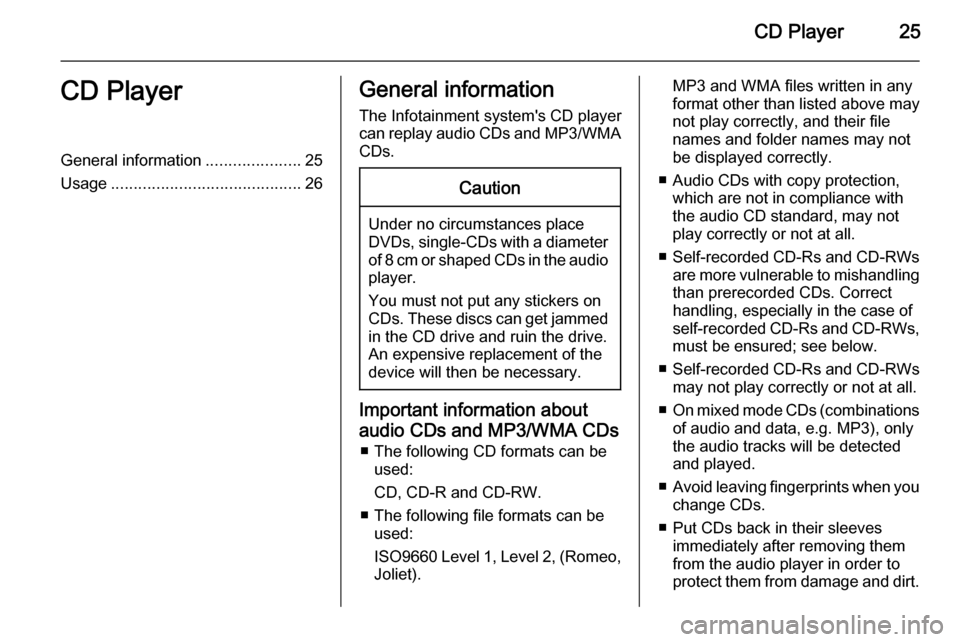
CD Player25CD PlayerGeneral information.....................25
Usage .......................................... 26General information
The Infotainment system's CD player
can replay audio CDs and MP3/WMA CDs.Caution
Under no circumstances place
DVDs, single-CDs with a diameter
of 8 cm or shaped CDs in the audio
player.
You must not put any stickers on
CDs. These discs can get jammed
in the CD drive and ruin the drive.
An expensive replacement of the
device will then be necessary.
Important information about
audio CDs and MP3/WMA CDs ■ The following CD formats can be used:
CD, CD-R and CD-RW.
■ The following file formats can be used:
ISO9660 Level 1, Level 2, (Romeo,
Joliet).
MP3 and WMA files written in any
format other than listed above may
not play correctly, and their file names and folder names may not
be displayed correctly.
■ Audio CDs with copy protection, which are not in compliance with
the audio CD standard, may not
play correctly or not at all.
■ Self-recorded CD-Rs and CD-RWs
are more vulnerable to mishandling than prerecorded CDs. Correct
handling, especially in the case of
self-recorded CD-Rs and CD-RWs,
must be ensured; see below.
■ Self-recorded CD-Rs and CD-RWs
may not play correctly or not at all.
■ On mixed mode CDs (combinations
of audio and data, e.g. MP3), only
the audio tracks will be detected and played.
■ Avoid leaving fingerprints when you
change CDs.
■ Put CDs back in their sleeves immediately after removing them
from the audio player in order to
protect them from damage and dirt.
Page 29 of 177

CD Player29
During MP3 CD replay
If an MP3 CD is inserted, the current track or all tracks in the currently
selected folder can be repeatedly
played until the repeat mode is
deactivated again.
Select the Repeat screen button once
or several times to activate the
Repeat track or the Repeat folder
mode or to deactivate the repeat mode.
Dependent on the activated mode
Repeat track or Repeat folder is
shown on the display.
Enabling or disabling traffic
announcements (TA) Select the TA screen button to enable
or disable the reception of traffic
announcements.
Further details on the TA function
3 22.
Removing a CD Press the R button.
The CD is pushed out of the CD slot.If the CD is not removed after
ejection, it will be drawn back in again
automatically after a few seconds.
Page 34 of 177
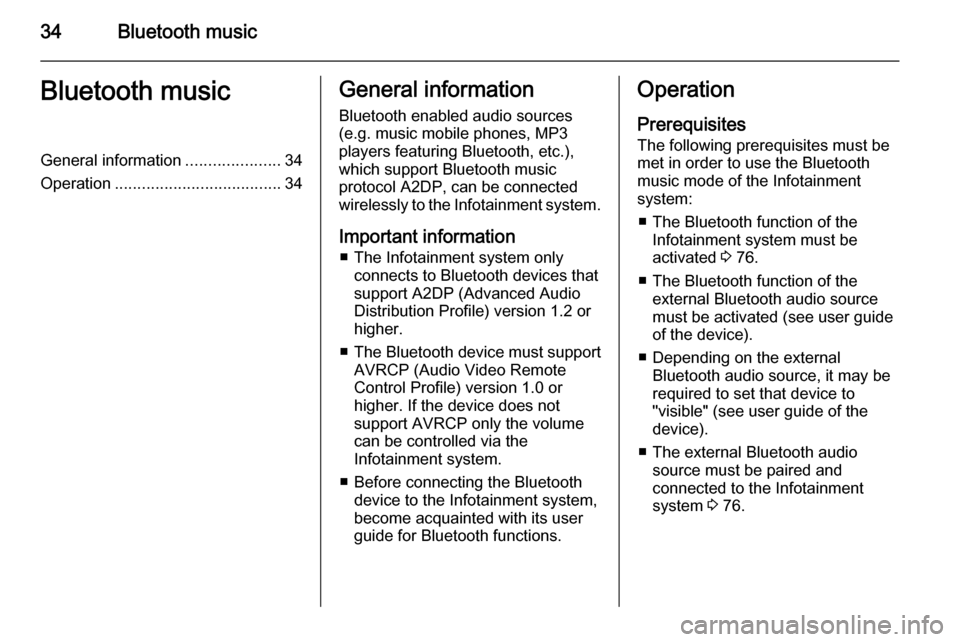
34Bluetooth musicBluetooth musicGeneral information.....................34
Operation ..................................... 34General information
Bluetooth enabled audio sources (e.g. music mobile phones, MP3
players featuring Bluetooth, etc.),
which support Bluetooth music
protocol A2DP, can be connected
wirelessly to the Infotainment system.
Important information ■ The Infotainment system only connects to Bluetooth devices that
support A2DP (Advanced Audio
Distribution Profile) version 1.2 or
higher.
■ The Bluetooth device must support
AVRCP (Audio Video Remote
Control Profile) version 1.0 or
higher. If the device does not
support AVRCP only the volume
can be controlled via the
Infotainment system.
■ Before connecting the Bluetooth device to the Infotainment system,
become acquainted with its user
guide for Bluetooth functions.Operation
Prerequisites
The following prerequisites must be
met in order to use the Bluetooth
music mode of the Infotainment
system:
■ The Bluetooth function of the Infotainment system must be
activated 3 76.
■ The Bluetooth function of the external Bluetooth audio source
must be activated (see user guide
of the device).
■ Depending on the external Bluetooth audio source, it may be
required to set that device to
"visible" (see user guide of the
device).
■ The external Bluetooth audio source must be paired and
connected to the Infotainment
system 3 76.
Page 67 of 177
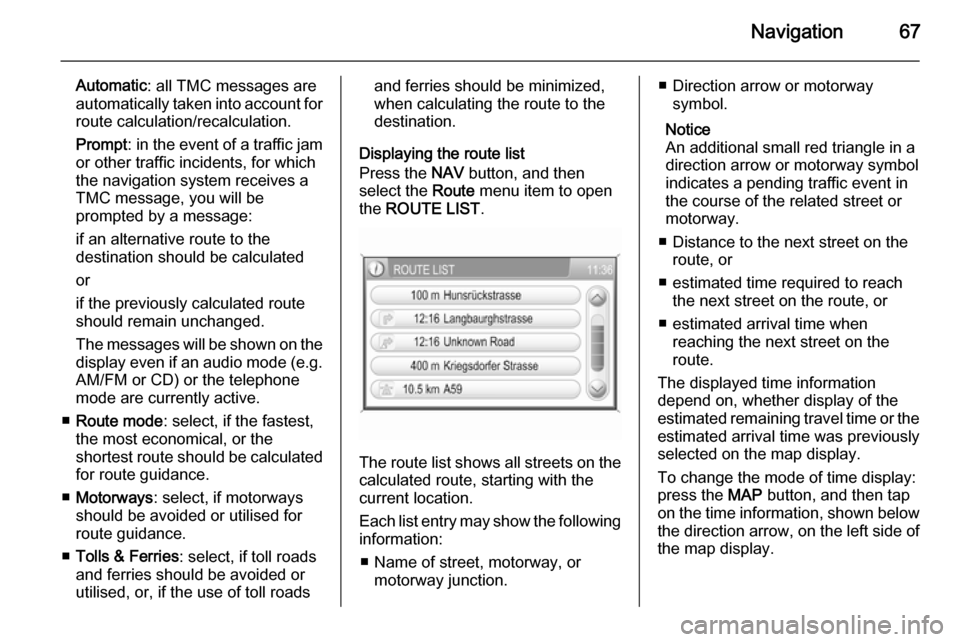
Navigation67
Automatic: all TMC messages are
automatically taken into account for
route calculation/recalculation.
Prompt : in the event of a traffic jam
or other traffic incidents, for which
the navigation system receives a
TMC message, you will be
prompted by a message:
if an alternative route to the
destination should be calculated
or
if the previously calculated route
should remain unchanged.
The messages will be shown on the display even if an audio mode (e.g.
AM/FM or CD) or the telephone
mode are currently active.
■ Route mode : select, if the fastest,
the most economical, or the
shortest route should be calculated for route guidance.
■ Motorways : select, if motorways
should be avoided or utilised for
route guidance.
■ Tolls & Ferries : select, if toll roads
and ferries should be avoided or
utilised, or, if the use of toll roadsand ferries should be minimized,
when calculating the route to the
destination.
Displaying the route list
Press the NAV button, and then
select the Route menu item to open
the ROUTE LIST .
The route list shows all streets on the
calculated route, starting with the
current location.
Each list entry may show the following
information:
■ Name of street, motorway, or motorway junction.
■ Direction arrow or motorwaysymbol.
Notice
An additional small red triangle in a
direction arrow or motorway symbol
indicates a pending traffic event in
the course of the related street or
motorway.
■ Distance to the next street on the route, or
■ estimated time required to reach the next street on the route, or
■ estimated arrival time when reaching the next street on the
route.
The displayed time information
depend on, whether display of the
estimated remaining travel time or the estimated arrival time was previously
selected on the map display.
To change the mode of time display:
press the MAP button, and then tap
on the time information, shown below the direction arrow, on the left side of
the map display.
Page 80 of 177
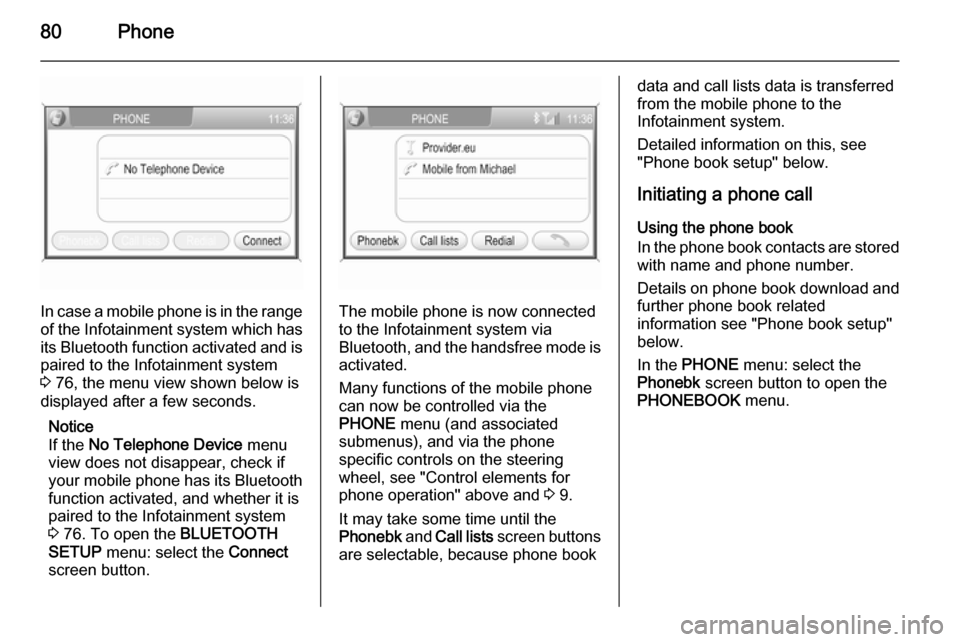
80Phone
In case a mobile phone is in the rangeof the Infotainment system which has its Bluetooth function activated and is
paired to the Infotainment system
3 76, the menu view shown below is
displayed after a few seconds.
Notice
If the No Telephone Device menu
view does not disappear, check if
your mobile phone has its Bluetooth
function activated, and whether it is
paired to the Infotainment system
3 76. To open the BLUETOOTH
SETUP menu: select the Connect
screen button.The mobile phone is now connected to the Infotainment system via
Bluetooth, and the handsfree mode is activated.
Many functions of the mobile phone
can now be controlled via the
PHONE menu (and associated
submenus), and via the phone
specific controls on the steering
wheel, see "Control elements for
phone operation" above and 3 9.
It may take some time until the
Phonebk and Call lists screen buttons
are selectable, because phone book
data and call lists data is transferred from the mobile phone to the
Infotainment system.
Detailed information on this, see
"Phone book setup" below.
Initiating a phone call Using the phone book
In the phone book contacts are stored
with name and phone number.
Details on phone book download and
further phone book related
information see "Phone book setup"
below.
In the PHONE menu: select the
Phonebk screen button to open the
PHONEBOOK menu.
Page 83 of 177
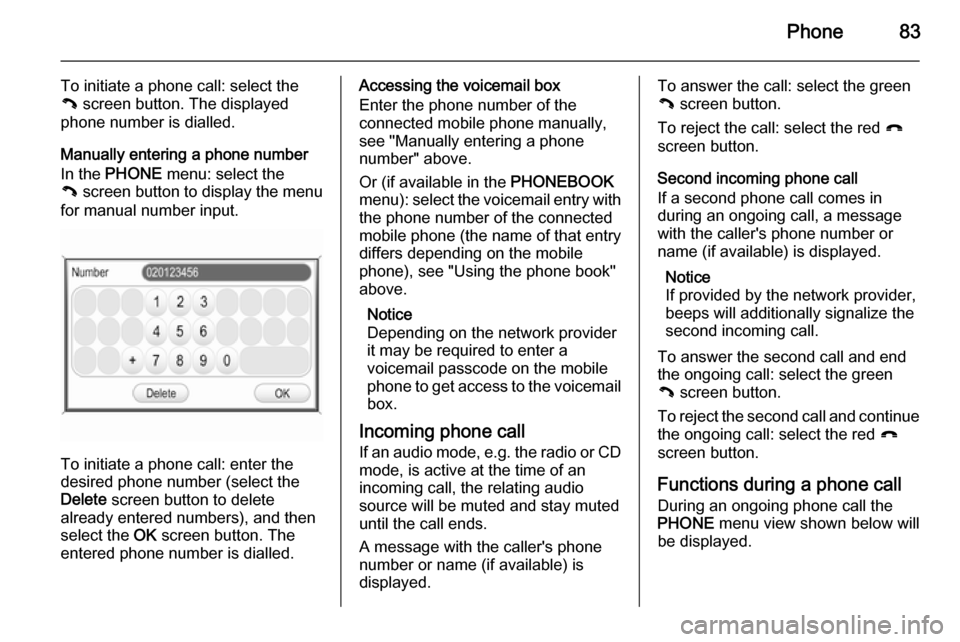
Phone83
To initiate a phone call: select the
{ screen button. The displayed
phone number is dialled.
Manually entering a phone number
In the PHONE menu: select the
{ screen button to display the menu
for manual number input.
To initiate a phone call: enter the
desired phone number (select the
Delete screen button to delete
already entered numbers), and then
select the OK screen button. The
entered phone number is dialled.
Accessing the voicemail box
Enter the phone number of the
connected mobile phone manually,
see "Manually entering a phone
number" above.
Or (if available in the PHONEBOOK
menu): select the voicemail entry with
the phone number of the connected
mobile phone (the name of that entry
differs depending on the mobile
phone), see "Using the phone book"
above.
Notice
Depending on the network provider
it may be required to enter a
voicemail passcode on the mobile
phone to get access to the voicemail box.
Incoming phone call If an audio mode, e.g. the radio or CD
mode, is active at the time of an
incoming call, the relating audio
source will be muted and stay muted
until the call ends.
A message with the caller's phone
number or name (if available) is
displayed.To answer the call: select the green
{ screen button.
To reject the call: select the red }
screen button.
Second incoming phone call
If a second phone call comes in
during an ongoing call, a message
with the caller's phone number or
name (if available) is displayed.
Notice
If provided by the network provider,
beeps will additionally signalize the
second incoming call.
To answer the second call and end
the ongoing call: select the green
{ screen button.
To reject the second call and continue the ongoing call: select the red }
screen button.
Functions during a phone call
During an ongoing phone call the
PHONE menu view shown below will
be displayed.
Page 116 of 177
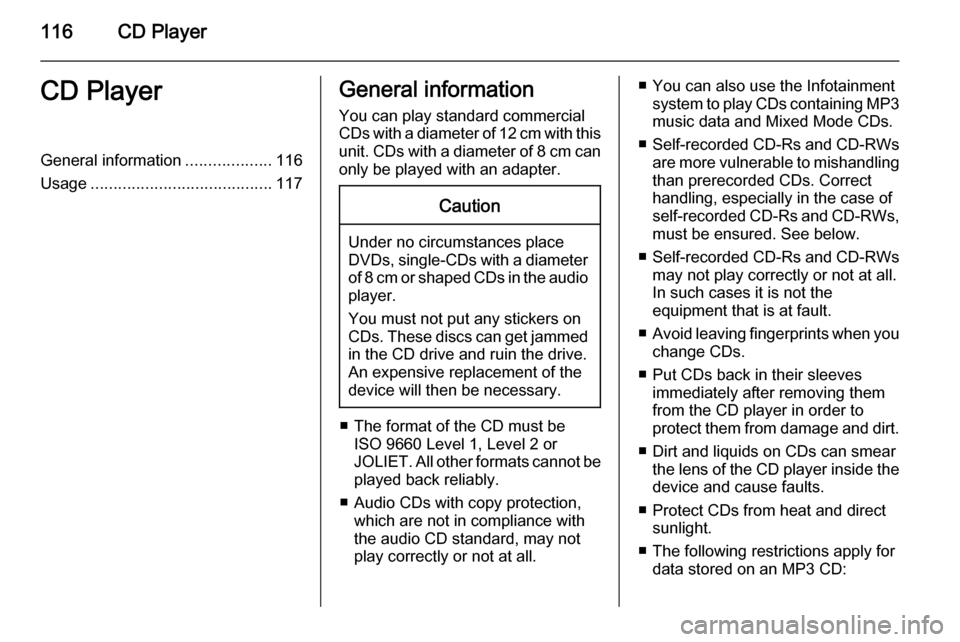
116CD PlayerCD PlayerGeneral information...................116
Usage ........................................ 117General information
You can play standard commercial
CDs with a diameter of 12 cm with this unit. CDs with a diameter of 8 cm can only be played with an adapter.Caution
Under no circumstances place
DVDs, single-CDs with a diameter
of 8 cm or shaped CDs in the audio
player.
You must not put any stickers on
CDs. These discs can get jammed
in the CD drive and ruin the drive.
An expensive replacement of the
device will then be necessary.
■ The format of the CD must be ISO 9660 Level 1, Level 2 or
JOLIET. All other formats cannot be played back reliably.
■ Audio CDs with copy protection, which are not in compliance with
the audio CD standard, may not
play correctly or not at all.
■ You can also use the Infotainment system to play CDs containing MP3
music data and Mixed Mode CDs.
■ Self-recorded CD-Rs and CD-RWs
are more vulnerable to mishandling
than prerecorded CDs. Correct
handling, especially in the case of
self-recorded CD-Rs and CD-RWs, must be ensured. See below.
■ Self-recorded CD-Rs and CD-RWs
may not play correctly or not at all.
In such cases it is not the
equipment that is at fault.
■ Avoid leaving fingerprints when you
change CDs.
■ Put CDs back in their sleeves immediately after removing them
from the CD player in order to
protect them from damage and dirt.
■ Dirt and liquids on CDs can smear the lens of the CD player inside the
device and cause faults.
■ Protect CDs from heat and direct sunlight.
■ The following restrictions apply for data stored on an MP3 CD:
Page 119 of 177
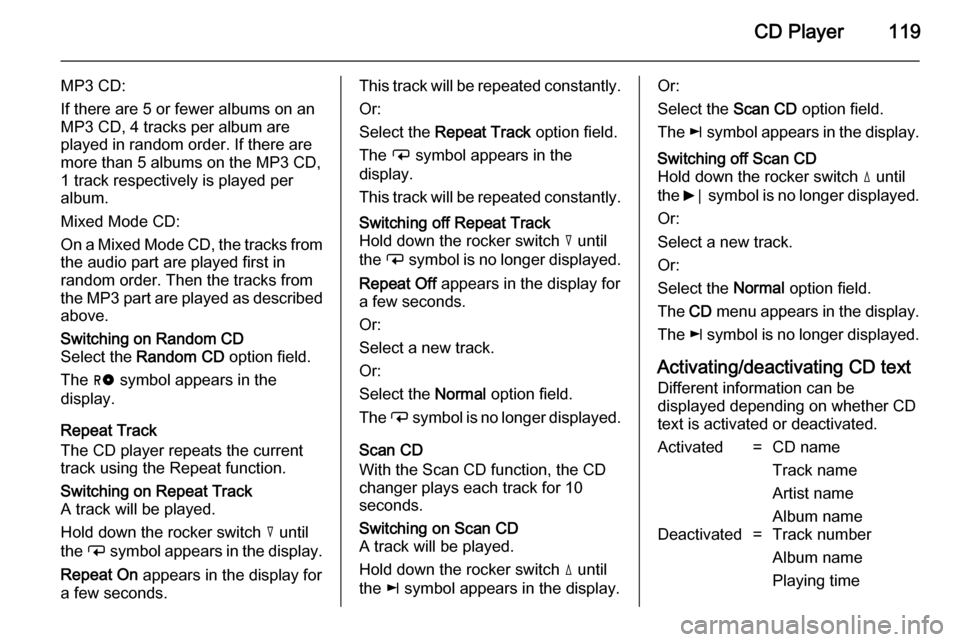
CD Player119
MP3 CD:
If there are 5 or fewer albums on an
MP3 CD, 4 tracks per album are
played in random order. If there are
more than 5 albums on the MP3 CD, 1 track respectively is played per
album.
Mixed Mode CD:
On a Mixed Mode CD, the tracks from
the audio part are played first in
random order. Then the tracks from
the MP3 part are played as described above.Switching on Random CD
Select the Random CD option field.
The g symbol appears in the
display.
Repeat Track
The CD player repeats the current
track using the Repeat function.
Switching on Repeat Track
A track will be played.
Hold down the rocker switch c until
the i symbol appears in the display.
Repeat On appears in the display for
a few seconds.This track will be repeated constantly.
Or:
Select the Repeat Track option field.
The i symbol appears in the
display.
This track will be repeated constantly.Switching off Repeat Track
Hold down the rocker switch c until
the i symbol is no longer displayed.
Repeat Off appears in the display for
a few seconds.
Or:
Select a new track.
Or:
Select the Normal option field.
The i symbol is no longer displayed.
Scan CD
With the Scan CD function, the CD
changer plays each track for 10
seconds.
Switching on Scan CD
A track will be played.
Hold down the rocker switch d until
the k symbol appears in the display.Or:
Select the Scan CD option field.
The k symbol appears in the display.Switching off Scan CD
Hold down the rocker switch d until
the 6⃒ symbol is no longer displayed.
Or:
Select a new track.
Or:
Select the Normal option field.
The CD menu appears in the display.
The k symbol is no longer displayed.
Activating/deactivating CD text
Different information can be
displayed depending on whether CD
text is activated or deactivated.
Activated=CD name
Track name
Artist name
Album nameDeactivated=Track number
Album name
Playing time