2014.5 VAUXHALL CORSA warning
[x] Cancel search: warningPage 6 of 177

6IntroductionIntroductionGeneral information.......................6
Theft-deterrent feature ...................7
Control elements overview ............9
Operation ..................................... 11General information
The Infotainment system provides
you with state-of-the-art in-car
infotainment.
The radio has six station memories
for the AM waveband and twelve
station memories for the FM
waveband.
The integrated audio player will
entertain you with audio CDs and
MP3/WMA CDs.
You can connect external data
storage devices, e.g. iPod, MP3
player or USB stick or a portable CD
player to the Infotainment system as
further audio sources; either via cable or via Bluetooth.
The navigation system with dynamic
route planning will reliably guide you
to your destination, and, if desired,
will automatically avoid traffic jams or other traffic problems.
In addition the Infotainment system is equipped with a phone portal that
allows for comfortable and safe use of
your mobile phone in the vehicle.Optionally, the Infotainment system
can be operated using controls on the steering wheel.
The well-thought-out design of the
control elements, the touch screen
and the clear displays enable you to
control the system easily and
intuitively.
Notice
This manual describes all options
and features available for the
various Infotainment systems.
Certain descriptions, including those for display and menu functions, may
not apply to your vehicle due to
model variant, country
specifications, special equipment or
accessories.
Important information on
operation and traffic safety9 Warning
The Infotainment system has to be
used so that the vehicle can bedriven safely at all times. If in doubt
Page 7 of 177

Introduction7stop your vehicle and operate theInfotainment system while the
vehicle is stationary.9 Warning
The usage of the navigation
system does not release the driver
from the responsibility for a
correct, vigilant attitude in road
traffic.The related traffic
regulations must always be
followed.
Only make entries (e.g. addresses) with the vehicle
stationary.
If a navigation instruction
contradicts traffic regulations, the
traffic regulations always apply.
9 Warning
In some areas one-way streets
and other roads and entrances
(e.g. pedestrian zones) that you
are not allowed to turn into are not
marked on the map.In such areas
the Infotainment system will issue a warning that must be
accepted.Here you must pay
particular attention to one-way
streets, roads and entrances that
you are not allowed to drive into.
Radio reception
Radio reception may be disrupted by
static, noise, distortion or loss of
reception due to
■ changes in distance from the transmitter,
■ multi-path reception due to reflection,
■ shadowing.
Theft-deterrent feature
Usually the Infotainment system is
unlocked and accessible. In case of a forcible attempt to remove the
Infotainment system, the theft-
deterrent feature will be activated and
lock the system. In this situation, a
four digit PIN code must be entered to
unlock the Infotainment system.
Notice
The four digit PIN code is printed on the Car Pass supplied with the
vehicle documentation.
Unlocking the Infotainment system
If the power supply to the
Infotainment system is interrupted,
e.g. disconnected vehicle battery, the
system will be locked.
When the power is restored and the
Infotainment system is switched on,
the display will show a message that
indicates that the system is locked.
Page 44 of 177
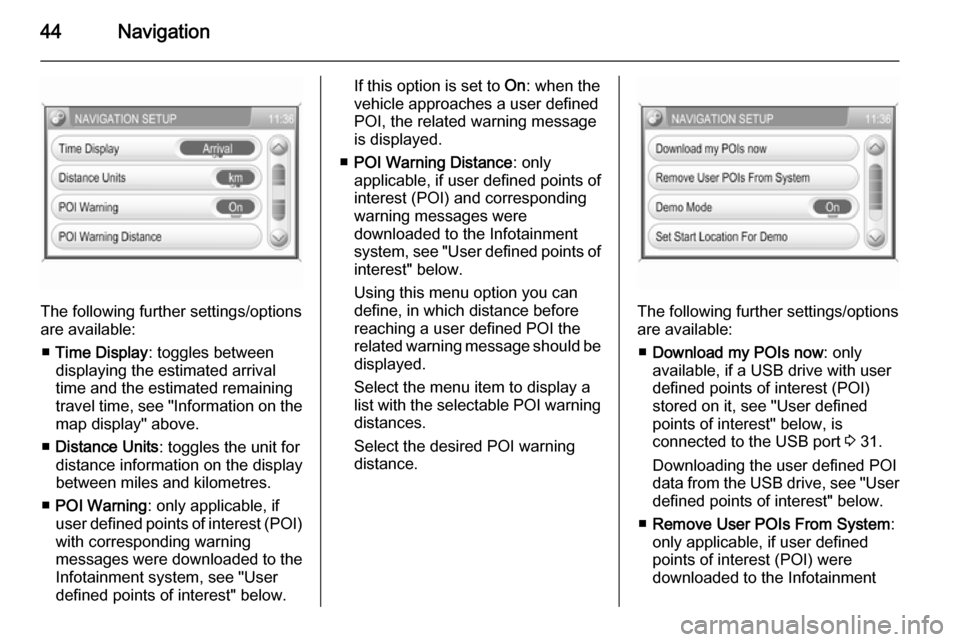
44Navigation
The following further settings/options
are available:
■ Time Display : toggles between
displaying the estimated arrival
time and the estimated remaining
travel time, see "Information on the
map display" above.
■ Distance Units : toggles the unit for
distance information on the display
between miles and kilometres.
■ POI Warning : only applicable, if
user defined points of interest (POI) with corresponding warning
messages were downloaded to the
Infotainment system, see "User
defined points of interest" below.
If this option is set to On: when the
vehicle approaches a user defined POI, the related warning message
is displayed.
■ POI Warning Distance : only
applicable, if user defined points of
interest (POI) and corresponding
warning messages were
downloaded to the Infotainment
system, see "User defined points of interest" below.
Using this menu option you can
define, in which distance before
reaching a user defined POI the
related warning message should be
displayed.
Select the menu item to display a list with the selectable POI warning distances.
Select the desired POI warning
distance.
The following further settings/options
are available:
■ Download my POIs now : only
available, if a USB drive with user defined points of interest (POI)
stored on it, see "User defined
points of interest" below, is
connected to the USB port 3 31.
Downloading the user defined POI data from the USB drive, see "User
defined points of interest" below.
■ Remove User POIs From System :
only applicable, if user defined
points of interest (POI) were
downloaded to the Infotainment
Page 46 of 177

46Navigation
Notice
Functionality of the Dynamic
navigation settings when route
guidance is active, see "Settings for route calculation and guidance" in
chapter "Guidance" 3 65.
User defined points of interest
In addition to the predefined points of interest (POI) stored on the map SD
card, you can create user defined
POIs that meet your special personal
needs. After creation, such user
defined POIs can be downloaded to
the Infotainment system.
You can create two different types of
user defined POIs:
(1) Destination POIs : POIs that you
can use as destinations for route
guidance.
For each POI you need to define the GPS coordinates (longitude and
latitude values) of the POI's location
and a descriptive name.
After downloading the POI data to the Infotainment system, you will find the
POI name (e.g. "Michaels house") in
the menu for user defined POIs3 48. You can select the regarding
menu item as destination for route
guidance.
(2) POI warnings : POIs that you want
to be warned of ( e.g. very sharp turns
on a road), before reaching the
corresponding location.
For each POI you need to define the
GPS coordinates (longitude and
latitude values) of the POI's location
and a descriptive warning message.
After downloading the POI data to the Infotainment system, and in case
route guidance is active:
When the vehicle approaches the
POI location defined by the GPS
coordinates, the corresponding
warning message (e.g. "Very sharp turn") will be displayed.
Using the menu option POI Warning
Distance in the NAVIGATION
SETUP menu, see above, you can
define, in which distance before
reaching a user defined POI the
related warning message should be
displayed.Creating user defined POIs
For each POI type you need to create
a separate text file, e.g. by using a
simple text editor software.Destination POIs
1. Create a text file with an arbitrary name and the file extension .asc,
e.g. "TomsDestinationPOIs.asc".
2. The POI data need to be entered into the text file in the following
format:
Longitude coordinate, Latitude
coordinate, "Name of POI [ any
comment ]"
Page 47 of 177
![VAUXHALL CORSA 2014.5 Infotainment system Navigation47
Example: 9.9800000,
52.0150000, "Michaels House
[ Fleet Street ]"
Please note, that the text shown
above has to be entered in a
single line, see image above.
3. Get the required GPS coord VAUXHALL CORSA 2014.5 Infotainment system Navigation47
Example: 9.9800000,
52.0150000, "Michaels House
[ Fleet Street ]"
Please note, that the text shown
above has to be entered in a
single line, see image above.
3. Get the required GPS coord](/manual-img/38/19421/w960_19421-46.png)
Navigation47
Example: 9.9800000,
52.0150000, "Michaels House
[ Fleet Street ]"
Please note, that the text shown
above has to be entered in a
single line, see image above.
3. Get the required GPS coordinates, e.g. from a
topographical map.
The GPS coordinates need to be
expressed in decimal degrees, as shown in the example above.
4. Enter the Longitude and Latitude coordinates into the text file,
separated by a comma and a
space.
5. Enter an arbitrary name for the POI, and, if desired, an optional
comment in square brackets.
The name and comment must be enclosed by quotation marks, and
separated from the GPS
coordinates by a comma and a
space.6. Enter further POI data, using a separate line for each POI, into
the text file, as described above.
7. Store the text file, e.g. on your local hard drive.POI warnings
Create a separate text file with an
arbitrary name and the file
extension .asc, e.g.
"TomsPOIWarnings.asc".
The further operating steps for
creating a text file with POI warnings are the same as described for
destination POIs, see above.
The only difference is: instead of
creating a name (e.g. "Michaels
house") you need to create a warning message (e.g. "Very sharp turn").
Storing the text files on a USB drive 1. In the root directory of a USB drive: create a folder named" myPOIs ", e.g. "F:\myPOIs",
where "F:\" is the root directory of
the USB drive.
2. In the "myPOIs" folder, store the text file with destination POIs,
e.g. "F:\myPOIs
\TomsDestinationPOIs.asc".
3. In the folder "myPOIs" create a subfolder named
" myPOIWarnings ".
4. In that subfolder store the text file with POI warnings, e.g.
"F:\myPOIs\myPOIWarnings
\TomsPOIWarnings.asc"
Downloading the user defined POIs
Connect the USB drive with your user
defined POI data to the USB port
3 31 of the Infotainment system.
Page 70 of 177
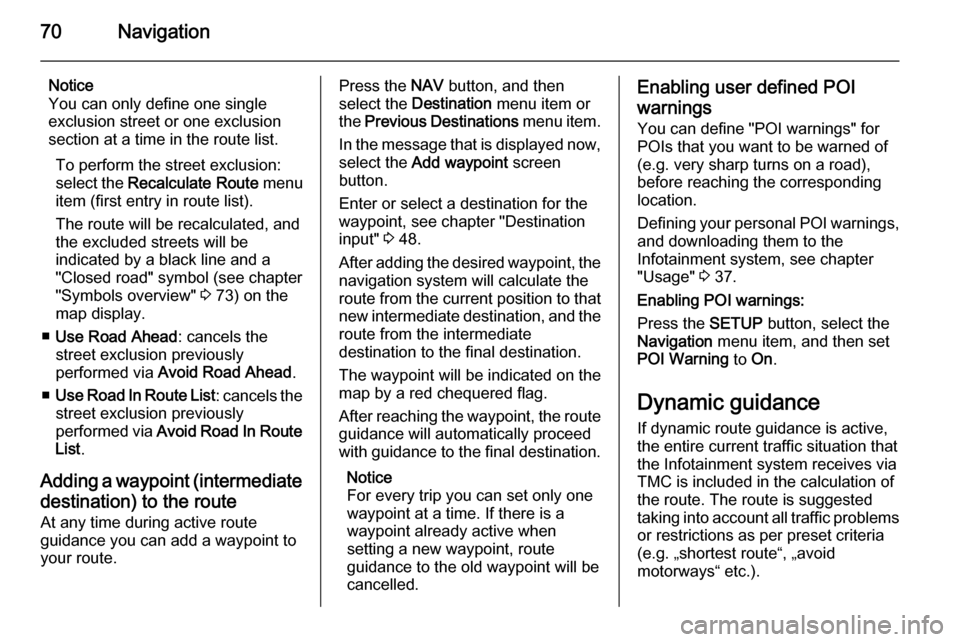
70Navigation
Notice
You can only define one single
exclusion street or one exclusion
section at a time in the route list.
To perform the street exclusion:select the Recalculate Route menu
item (first entry in route list).
The route will be recalculated, and
the excluded streets will be
indicated by a black line and a
"Closed road" symbol (see chapter
"Symbols overview" 3 73) on the
map display.
■ Use Road Ahead : cancels the
street exclusion previously
performed via Avoid Road Ahead .
■ Use Road In Route List : cancels the
street exclusion previously
performed via Avoid Road In Route
List .
Adding a waypoint (intermediate destination) to the routeAt any time during active route
guidance you can add a waypoint to
your route.Press the NAV button, and then
select the Destination menu item or
the Previous Destinations menu item.
In the message that is displayed now, select the Add waypoint screen
button.
Enter or select a destination for the
waypoint, see chapter "Destination
input" 3 48.
After adding the desired waypoint, the
navigation system will calculate the
route from the current position to that new intermediate destination, and the
route from the intermediate
destination to the final destination.
The waypoint will be indicated on the
map by a red chequered flag.
After reaching the waypoint, the route
guidance will automatically proceed
with guidance to the final destination.
Notice
For every trip you can set only one
waypoint at a time. If there is a
waypoint already active when
setting a new waypoint, route
guidance to the old waypoint will be
cancelled.Enabling user defined POI
warnings
You can define "POI warnings" for
POIs that you want to be warned of
(e.g. very sharp turns on a road),
before reaching the corresponding
location.
Defining your personal POI warnings,
and downloading them to the
Infotainment system, see chapter
"Usage" 3 37.
Enabling POI warnings:
Press the SETUP button, select the
Navigation menu item, and then set
POI Warning to On.
Dynamic guidance If dynamic route guidance is active,
the entire current traffic situation that the Infotainment system receives via
TMC is included in the calculation of
the route. The route is suggested
taking into account all traffic problems
or restrictions as per preset criteria
(e.g. „shortest route“, „avoid
motorways“ etc.).
Page 75 of 177
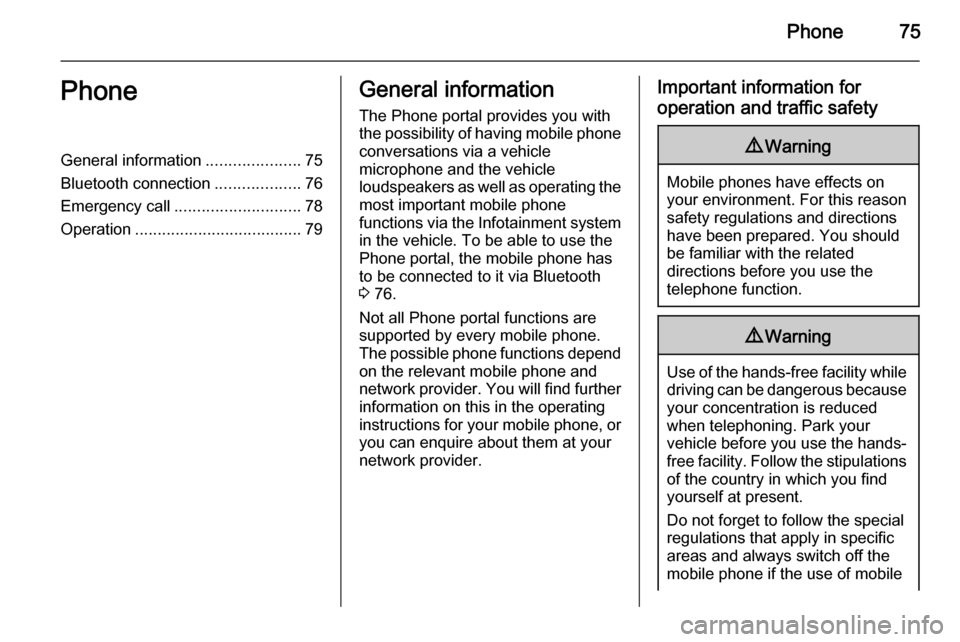
Phone75PhoneGeneral information.....................75
Bluetooth connection ...................76
Emergency call ............................ 78
Operation ..................................... 79General information
The Phone portal provides you with
the possibility of having mobile phone conversations via a vehicle
microphone and the vehicle
loudspeakers as well as operating the
most important mobile phone
functions via the Infotainment system in the vehicle. To be able to use the
Phone portal, the mobile phone has
to be connected to it via Bluetooth 3 76.
Not all Phone portal functions are
supported by every mobile phone.
The possible phone functions depend on the relevant mobile phone and
network provider. You will find further
information on this in the operating
instructions for your mobile phone, or you can enquire about them at your
network provider.Important information for
operation and traffic safety9 Warning
Mobile phones have effects on
your environment. For this reason safety regulations and directions
have been prepared. You should
be familiar with the related
directions before you use the
telephone function.
9 Warning
Use of the hands-free facility while
driving can be dangerous because
your concentration is reduced
when telephoning. Park your
vehicle before you use the hands- free facility. Follow the stipulations
of the country in which you find
yourself at present.
Do not forget to follow the special
regulations that apply in specific areas and always switch off the
mobile phone if the use of mobile
Page 78 of 177
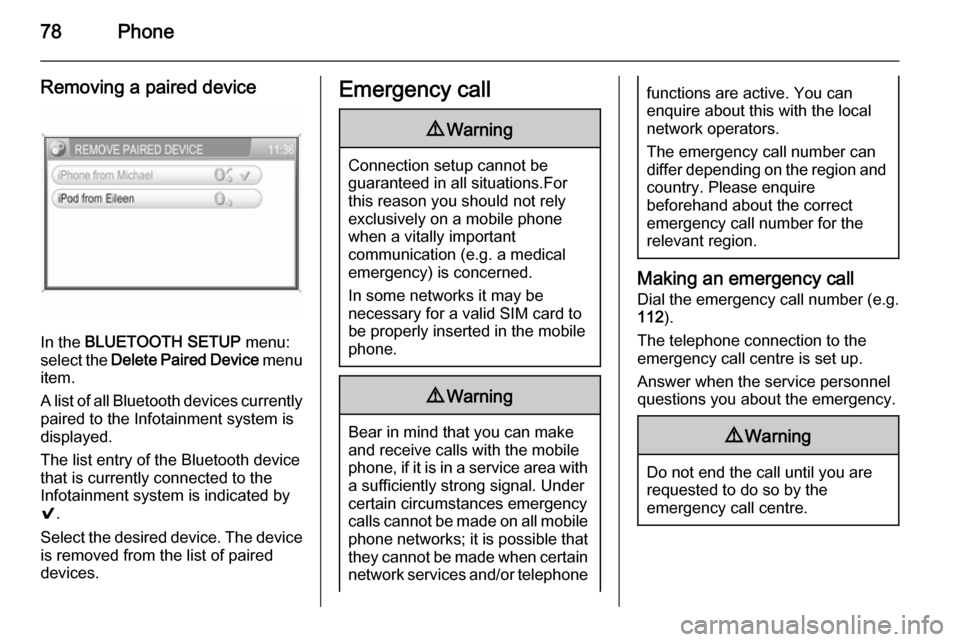
78Phone
Removing a paired device
In the BLUETOOTH SETUP menu:
select the Delete Paired Device menu
item.
A list of all Bluetooth devices currently
paired to the Infotainment system is
displayed.
The list entry of the Bluetooth device
that is currently connected to the
Infotainment system is indicated by
9 .
Select the desired device. The device is removed from the list of paired
devices.
Emergency call9 Warning
Connection setup cannot be
guaranteed in all situations.For this reason you should not rely
exclusively on a mobile phone
when a vitally important
communication (e.g. a medical
emergency) is concerned.
In some networks it may be
necessary for a valid SIM card to
be properly inserted in the mobile
phone.
9 Warning
Bear in mind that you can make
and receive calls with the mobile
phone, if it is in a service area with
a sufficiently strong signal. Under
certain circumstances emergency
calls cannot be made on all mobile
phone networks; it is possible that
they cannot be made when certain network services and/or telephone
functions are active. You can
enquire about this with the local
network operators.
The emergency call number can
differ depending on the region and country. Please enquire
beforehand about the correct
emergency call number for the
relevant region.
Making an emergency call
Dial the emergency call number (e.g.
112 ).
The telephone connection to the
emergency call centre is set up.
Answer when the service personnel
questions you about the emergency.
9 Warning
Do not end the call until you are
requested to do so by the
emergency call centre.