2014.5 VAUXHALL CORSA length
[x] Cancel search: lengthPage 69 of 177
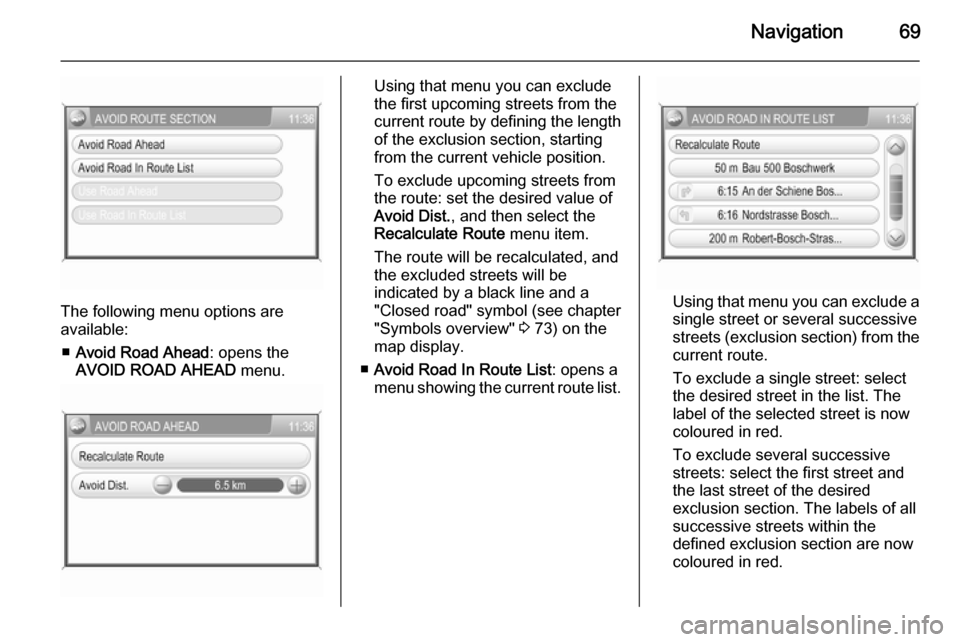
Navigation69
The following menu options are
available:
■ Avoid Road Ahead : opens the
AVOID ROAD AHEAD menu.
Using that menu you can exclude
the first upcoming streets from the
current route by defining the length
of the exclusion section, starting from the current vehicle position.
To exclude upcoming streets from
the route: set the desired value of
Avoid Dist. , and then select the
Recalculate Route menu item.
The route will be recalculated, and
the excluded streets will be
indicated by a black line and a
"Closed road" symbol (see chapter
"Symbols overview" 3 73) on the
map display.
■ Avoid Road In Route List : opens a
menu showing the current route list.
Using that menu you can exclude a
single street or several successive
streets (exclusion section) from the current route.
To exclude a single street: select
the desired street in the list. The
label of the selected street is now coloured in red.
To exclude several successive streets: select the first street and
the last street of the desired
exclusion section. The labels of all
successive streets within the
defined exclusion section are now coloured in red.
Page 107 of 177
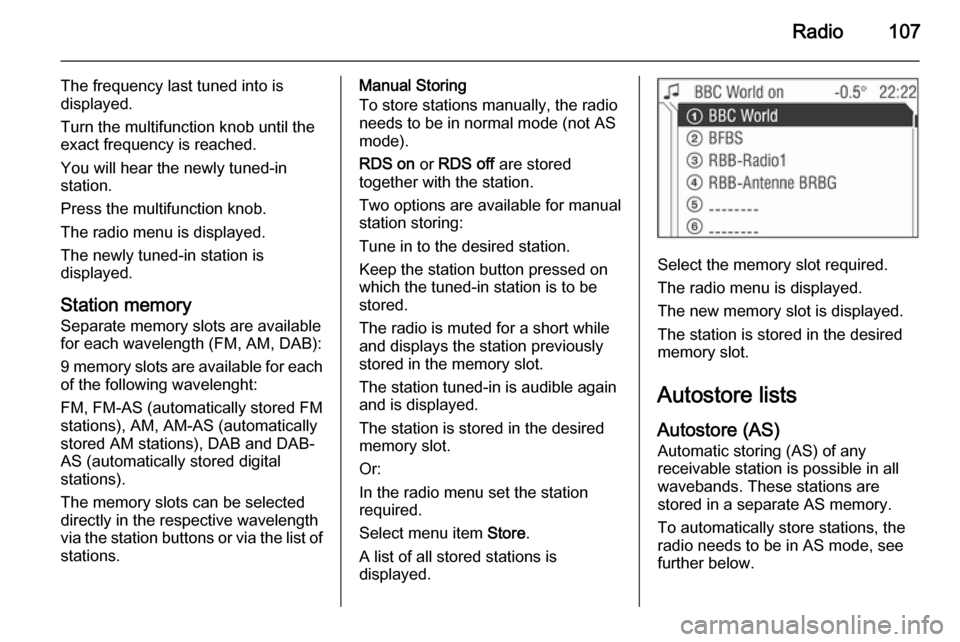
Radio107
The frequency last tuned into is
displayed.
Turn the multifunction knob until the
exact frequency is reached.
You will hear the newly tuned-in
station.
Press the multifunction knob.
The radio menu is displayed.
The newly tuned-in station is
displayed.
Station memory
Separate memory slots are available
for each wavelength (FM, AM, DAB):
9 memory slots are available for each of the following wavelenght:
FM, FM-AS (automatically stored FM
stations), AM, AM-AS (automatically
stored AM stations), DAB and DAB-
AS (automatically stored digital
stations).
The memory slots can be selected
directly in the respective wavelength
via the station buttons or via the list of
stations.Manual Storing
To store stations manually, the radio
needs to be in normal mode (not AS
mode).
RDS on or RDS off are stored
together with the station.
Two options are available for manual
station storing:
Tune in to the desired station.
Keep the station button pressed on
which the tuned-in station is to be
stored.
The radio is muted for a short while
and displays the station previously
stored in the memory slot.
The station tuned-in is audible again
and is displayed.
The station is stored in the desired
memory slot.
Or:
In the radio menu set the station
required.
Select menu item Store.
A list of all stored stations is
displayed.
Select the memory slot required.
The radio menu is displayed.
The new memory slot is displayed.
The station is stored in the desired
memory slot.
Autostore lists
Autostore (AS) Automatic storing (AS) of any
receivable station is possible in all
wavebands. These stations are
stored in a separate AS memory.
To automatically store stations, the
radio needs to be in AS mode, see further below.
Page 114 of 177
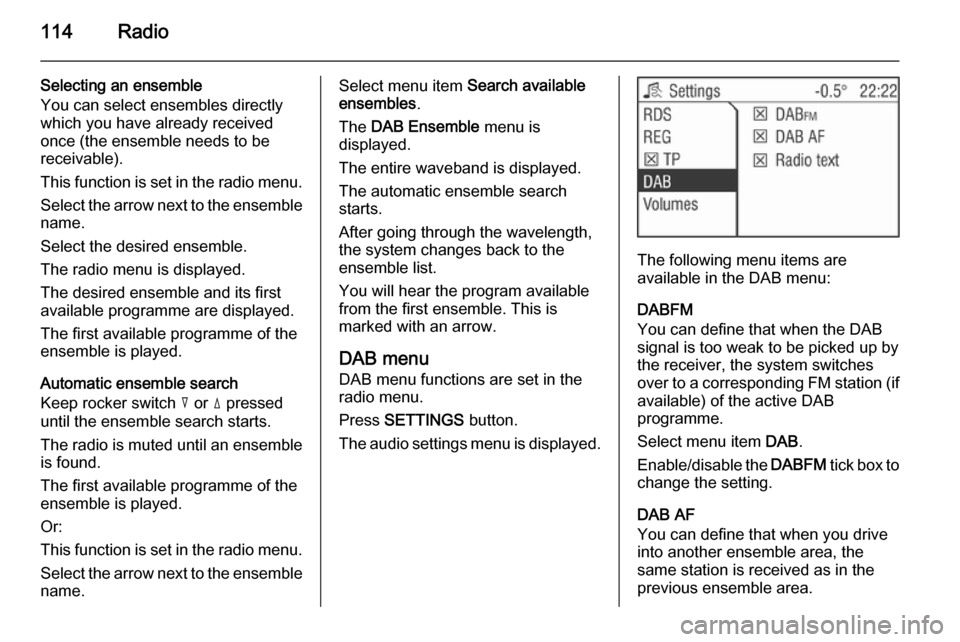
114Radio
Selecting an ensemble
You can select ensembles directly
which you have already received
once (the ensemble needs to be
receivable).
This function is set in the radio menu.
Select the arrow next to the ensemble
name.
Select the desired ensemble.
The radio menu is displayed.
The desired ensemble and its first
available programme are displayed.
The first available programme of the
ensemble is played.
Automatic ensemble search
Keep rocker switch c or d pressed
until the ensemble search starts.
The radio is muted until an ensemble
is found.
The first available programme of the
ensemble is played.
Or:
This function is set in the radio menu.
Select the arrow next to the ensemble
name.Select menu item Search available
ensembles .
The DAB Ensemble menu is
displayed.
The entire waveband is displayed.
The automatic ensemble search
starts.
After going through the wavelength,
the system changes back to the
ensemble list.
You will hear the program available
from the first ensemble. This is
marked with an arrow.
DAB menu
DAB menu functions are set in the
radio menu.
Press SETTINGS button.
The audio settings menu is displayed.
The following menu items are
available in the DAB menu:
DABFM
You can define that when the DAB
signal is too weak to be picked up by the receiver, the system switches
over to a corresponding FM station (if
available) of the active DAB
programme.
Select menu item DAB.
Enable/disable the DABFM tick box to
change the setting.
DAB AF
You can define that when you drive into another ensemble area, the
same station is received as in the
previous ensemble area.
Page 123 of 177
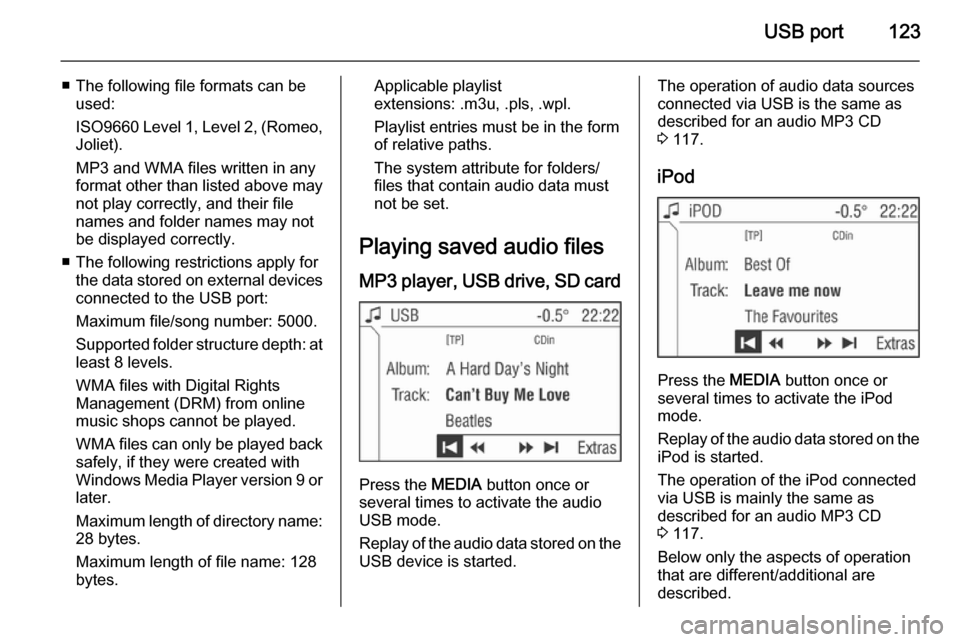
USB port123
■ The following file formats can beused:
ISO9660 Level 1, Level 2, (Romeo,
Joliet).
MP3 and WMA files written in any
format other than listed above may
not play correctly, and their file names and folder names may not
be displayed correctly.
■ The following restrictions apply for the data stored on external devices
connected to the USB port:
Maximum file/song number: 5000.
Supported folder structure depth: at least 8 levels.
WMA files with Digital Rights
Management (DRM) from online music shops cannot be played.
WMA files can only be played back safely, if they were created with
Windows Media Player version 9 or
later.
Maximum length of directory name: 28 bytes.
Maximum length of file name: 128
bytes.Applicable playlist
extensions: .m3u, .pls, .wpl.
Playlist entries must be in the form
of relative paths.
The system attribute for folders/ files that contain audio data must
not be set.
Playing saved audio files MP3 player, USB drive, SD card
Press the MEDIA button once or
several times to activate the audio
USB mode.
Replay of the audio data stored on the USB device is started.
The operation of audio data sources
connected via USB is the same as described for an audio MP3 CD3 117.
iPod
Press the MEDIA button once or
several times to activate the iPod
mode.
Replay of the audio data stored on the iPod is started.
The operation of the iPod connected
via USB is mainly the same as
described for an audio MP3 CD
3 117.
Below only the aspects of operation that are different/additional are
described.
Page 142 of 177
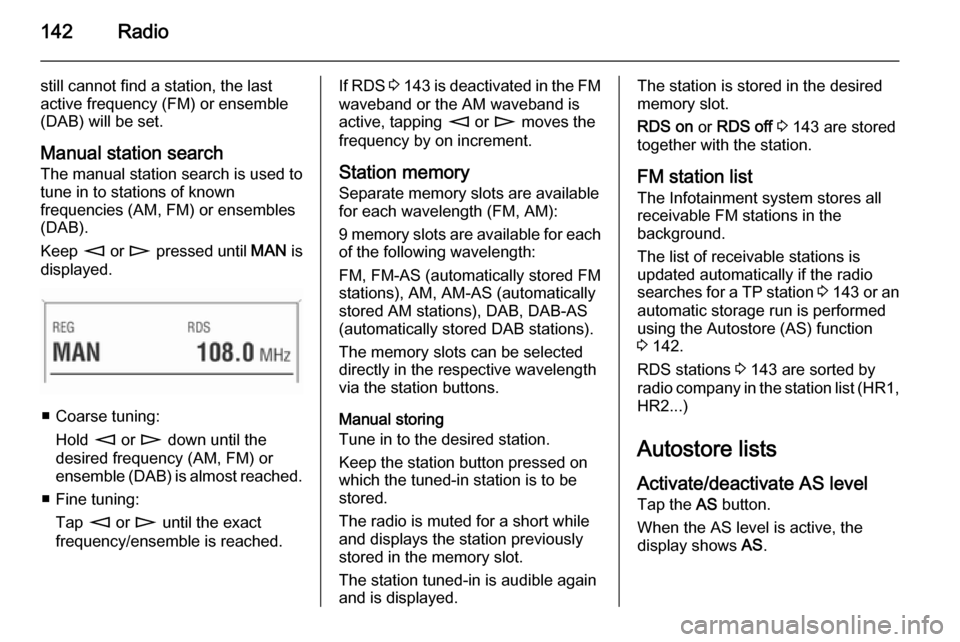
142Radio
still cannot find a station, the last
active frequency (FM) or ensemble
(DAB) will be set.
Manual station search The manual station search is used to
tune in to stations of known
frequencies (AM, FM) or ensembles
(DAB).
Keep m or n pressed until MAN is
displayed.
■ Coarse tuning:
Hold m or n down until the
desired frequency (AM, FM) or ensemble (DAB) is almost reached.
■ Fine tuning: Tap m or n until the exact
frequency/ensemble is reached.
If RDS 3 143 is deactivated in the FM
waveband or the AM waveband is active, tapping m or n moves the
frequency by on increment.
Station memory
Separate memory slots are available
for each wavelength (FM, AM):
9 memory slots are available for each of the following wavelength:
FM, FM-AS (automatically stored FM
stations), AM, AM-AS (automatically
stored AM stations), DAB, DAB-AS
(automatically stored DAB stations).
The memory slots can be selected
directly in the respective wavelength
via the station buttons.
Manual storing
Tune in to the desired station.
Keep the station button pressed on
which the tuned-in station is to be
stored.
The radio is muted for a short while
and displays the station previously
stored in the memory slot.
The station tuned-in is audible again and is displayed.The station is stored in the desired
memory slot.
RDS on or RDS off 3 143 are stored
together with the station.
FM station list
The Infotainment system stores all
receivable FM stations in the
background.
The list of receivable stations is
updated automatically if the radio
searches for a TP station 3 143 or an
automatic storage run is performed
using the Autostore (AS) function
3 142.
RDS stations 3 143 are sorted by
radio company in the station list (HR1, HR2...)
Autostore listsActivate/deactivate AS level
Tap the AS button.
When the AS level is active, the
display shows AS.