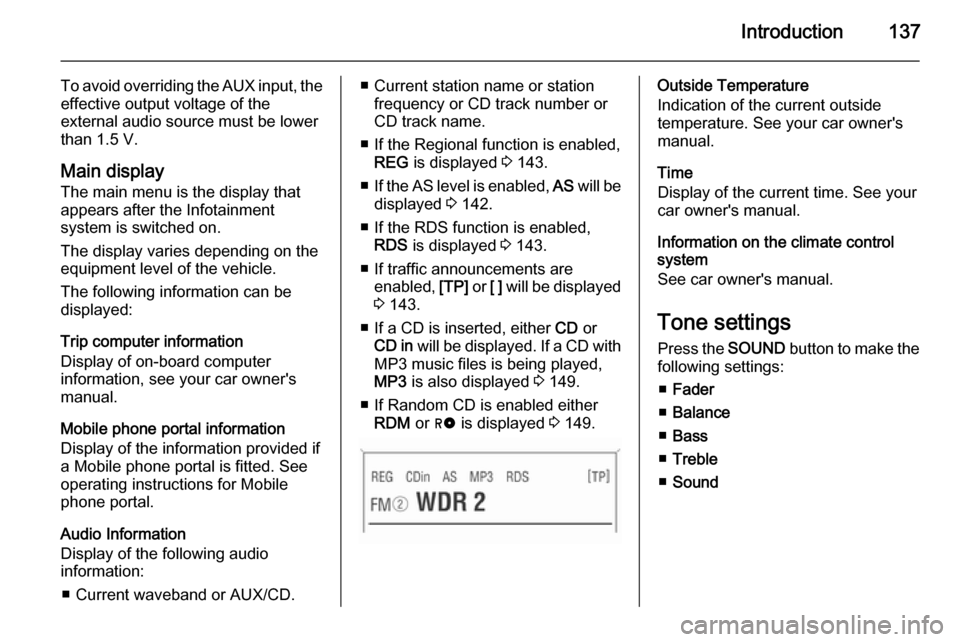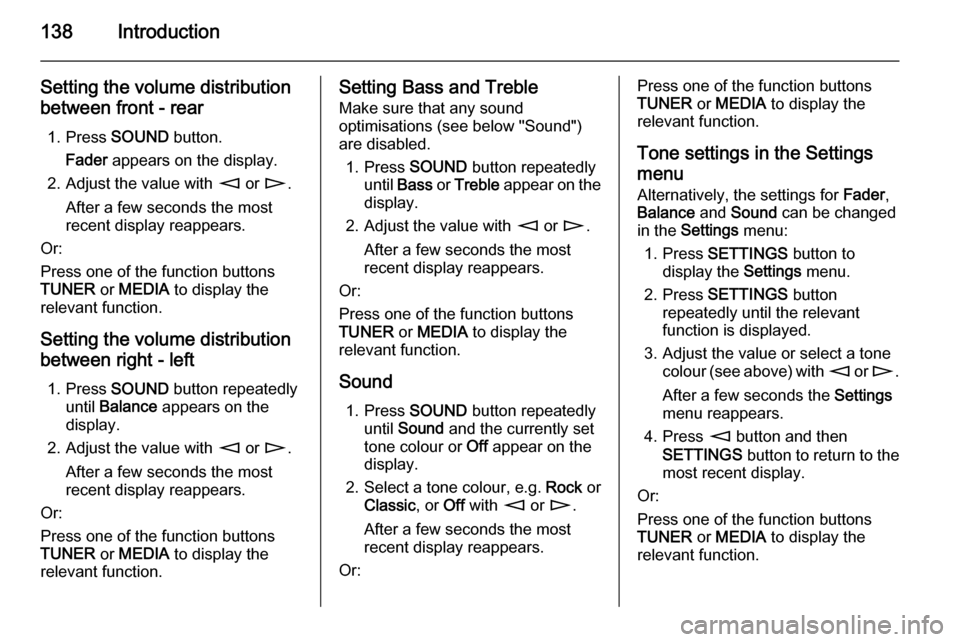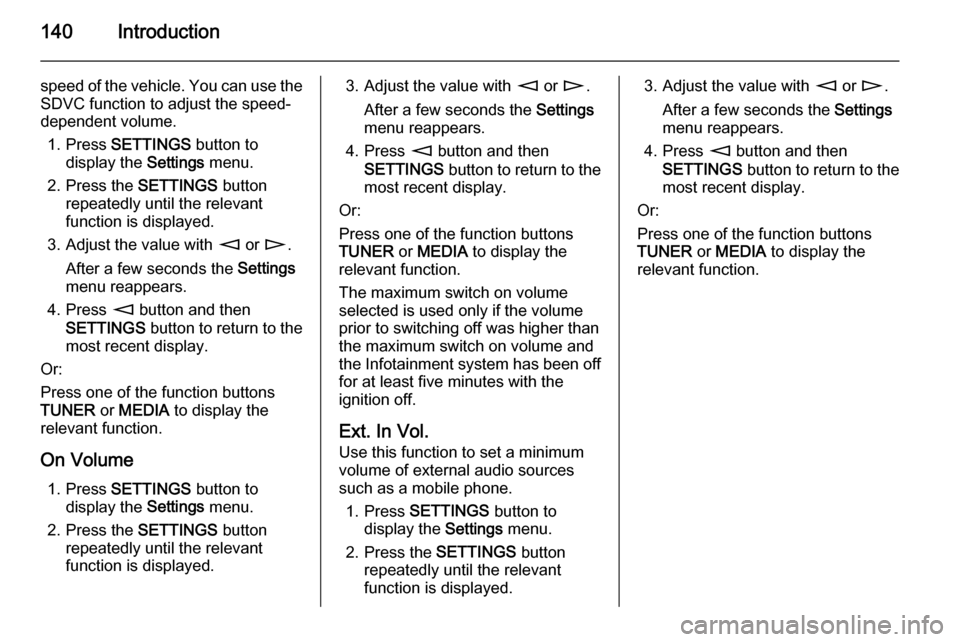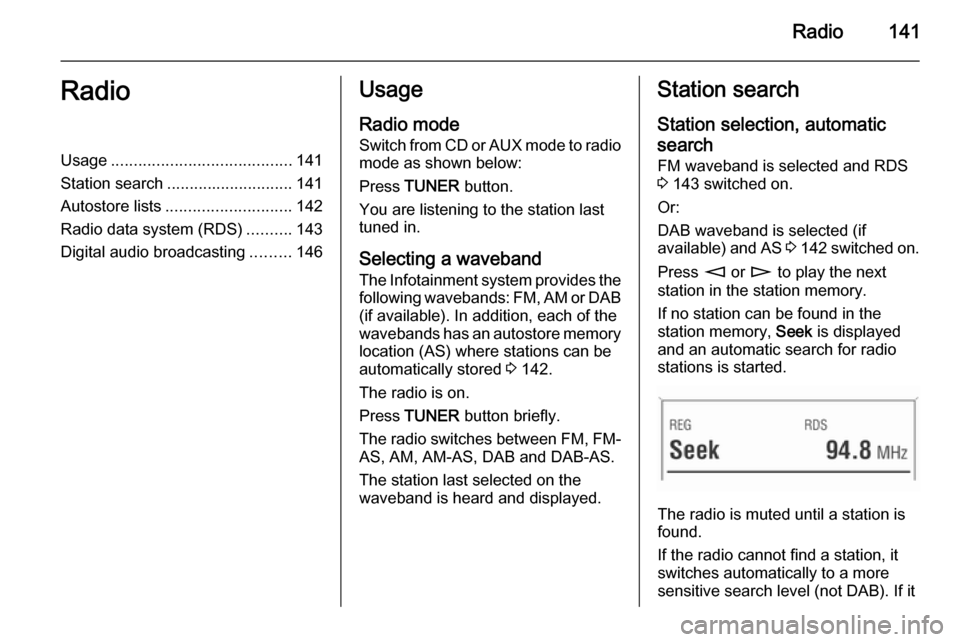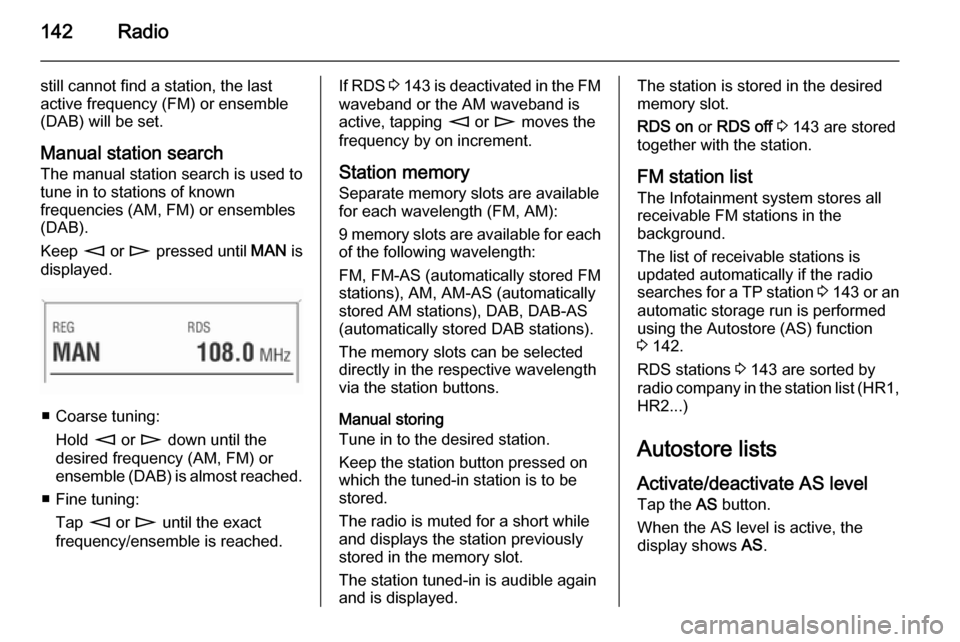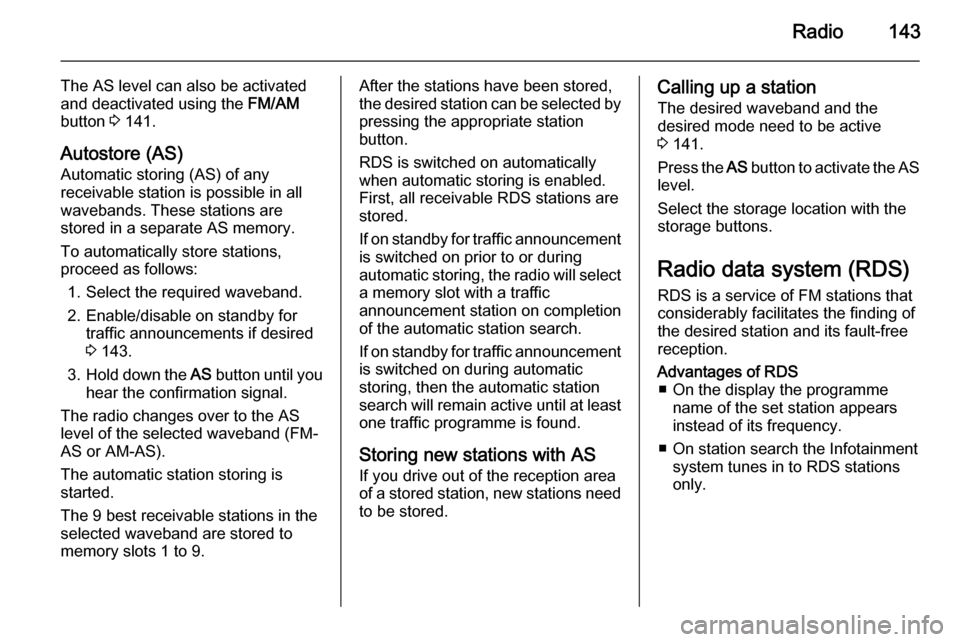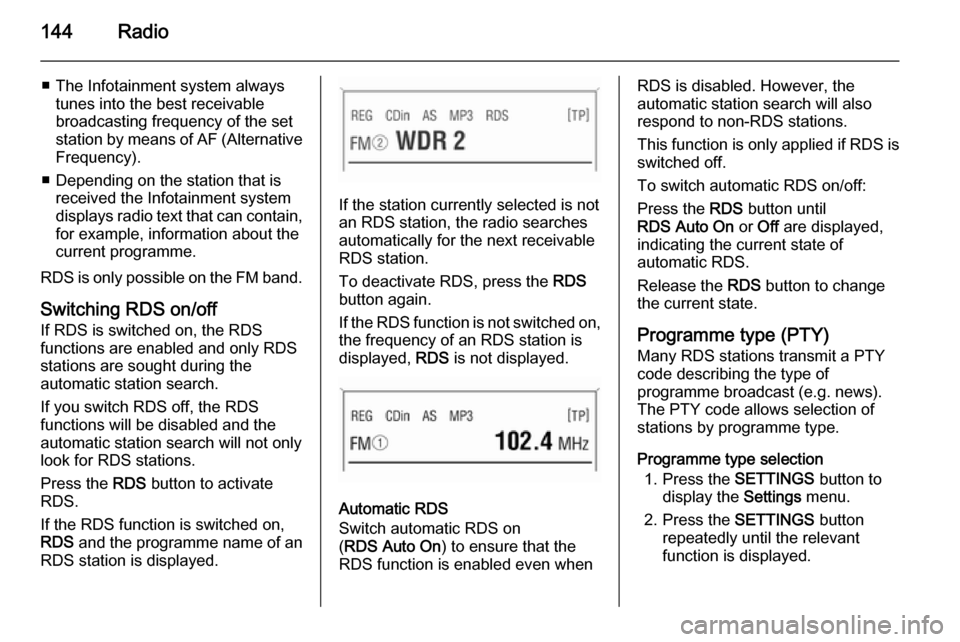Page 137 of 177
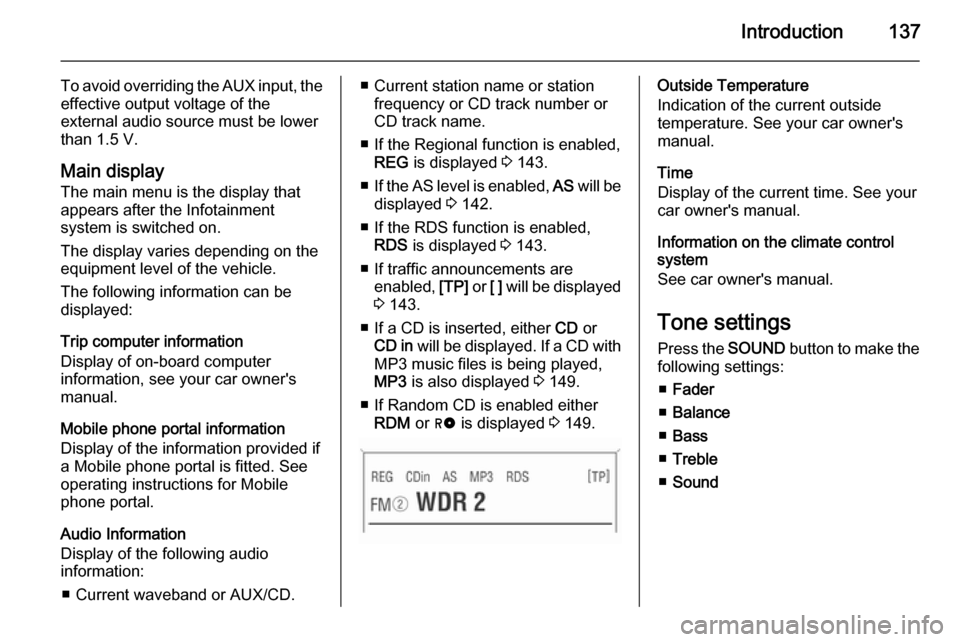
Introduction137
To avoid overriding the AUX input, theeffective output voltage of the
external audio source must be lower
than 1.5 V.
Main display
The main menu is the display that appears after the Infotainment
system is switched on.
The display varies depending on the
equipment level of the vehicle.
The following information can be
displayed:
Trip computer information
Display of on-board computer
information, see your car owner's
manual.
Mobile phone portal information
Display of the information provided if
a Mobile phone portal is fitted. See
operating instructions for Mobile
phone portal.
Audio Information
Display of the following audio
information:
■ Current waveband or AUX/CD.■ Current station name or station frequency or CD track number or
CD track name.
■ If the Regional function is enabled, REG is displayed 3 143.
■ If the AS level is enabled, AS will be
displayed 3 142.
■ If the RDS function is enabled, RDS is displayed 3 143.
■ If traffic announcements are enabled, [TP] or [ ] will be displayed
3 143.
■ If a CD is inserted, either CD or
CD in will be displayed. If a CD with
MP3 music files is being played,
MP3 is also displayed 3 149.
■ If Random CD is enabled either RDM or g is displayed 3 149.Outside Temperature
Indication of the current outside
temperature. See your car owner's manual.
Time
Display of the current time. See your car owner's manual.
Information on the climate control
system
See car owner's manual.
Tone settings Press the SOUND button to make the
following settings:
■ Fader
■ Balance
■ Bass
■ Treble
■ Sound
Page 138 of 177
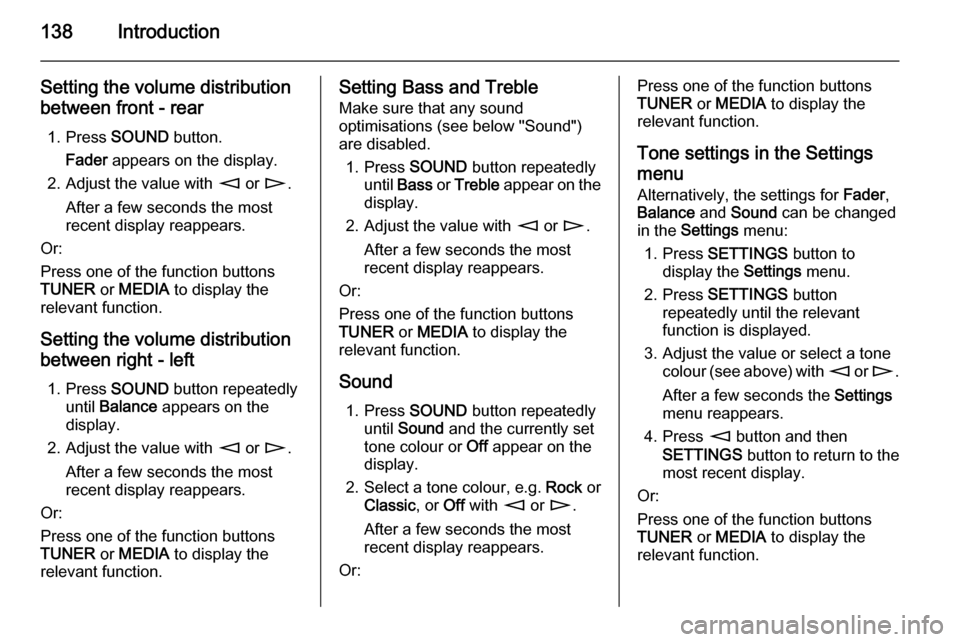
138Introduction
Setting the volume distributionbetween front - rear
1. Press SOUND button.
Fader appears on the display.
2. Adjust the value with m or n .
After a few seconds the most
recent display reappears.
Or:
Press one of the function buttons
TUNER or MEDIA to display the
relevant function.
Setting the volume distributionbetween right - left
1. Press SOUND button repeatedly
until Balance appears on the
display.
2. Adjust the value with m or n .
After a few seconds the most
recent display reappears.
Or:
Press one of the function buttons
TUNER or MEDIA to display the
relevant function.Setting Bass and Treble
Make sure that any sound
optimisations (see below "Sound")
are disabled.
1. Press SOUND button repeatedly
until Bass or Treble appear on the
display.
2. Adjust the value with m or n .
After a few seconds the most
recent display reappears.
Or:
Press one of the function buttons
TUNER or MEDIA to display the
relevant function.
Sound 1. Press SOUND button repeatedly
until Sound and the currently set
tone colour or Off appear on the
display.
2. Select a tone colour, e.g. Rock or
Classic , or Off with m or n .
After a few seconds the most
recent display reappears.
Or:Press one of the function buttons
TUNER or MEDIA to display the
relevant function.
Tone settings in the Settings
menu
Alternatively, the settings for Fader,
Balance and Sound can be changed
in the Settings menu:
1. Press SETTINGS button to
display the Settings menu.
2. Press SETTINGS button
repeatedly until the relevant
function is displayed.
3. Adjust the value or select a tone colour (see above) with m or n .
After a few seconds the Settings
menu reappears.
4. Press m button and then
SETTINGS button to return to the
most recent display.
Or:
Press one of the function buttons
TUNER or MEDIA to display the
relevant function.
Page 139 of 177

Introduction139Volume settingsPress SETTINGS button.
The following menu items are
available:
■ AUX Vol. AUX input volume, e.g. a
portable CD player
■ TA Volume : Volume of traffic
announcements
■ SDVC : Speed Dependent Volume
Control
■ On Volume : Maximum volume
when the Infotainment system is
switched on
■ Ext. In Vol. : Volume of an external
source (for example when
connecting a mobile telephone)
AUX Vol.
Use this function to adjust the AUX
input level in relation to other audio sources (e.g. radio). This function is
only available when the AUX audio
source is enabled.1. Set the external audio source to maximum volume.
2. Press SETTINGS button to
display the Settings menu.
3. Press SETTINGS button
repeatedly until the relevant
function is displayed.
4. Adjust the value with m or n .
After a few seconds the Settings
menu reappears.
5. Press m button and then
SETTINGS button to return to the
most recent display.
Or:
Press one of the function buttons
TUNER or MEDIA to display the
relevant function.
TA Volume If the TP function is switched on, the
system increases the volume for
traffic announcements by default.
This function allows setting a
minimum volume for traffic
announcements.1. Press SETTINGS button to
display the Settings menu.
2. Press SETTINGS button
repeatedly until the relevant function is displayed.
3. Adjust the value with m or n .
After a few seconds the Settings
menu reappears.
4. Press m button and then
SETTINGS button to return to the
most recent display.
Or:
Press one of the function buttons
TUNER or MEDIA to display the
relevant function.
The volume is only set to a minimum
for announcements if the current
volume setting is lower than the
minimum announcement volume
selected.
SDVC
To compensate for ambient and
rolling noise, the Infotainment
system's volume is adjusted to the
Page 140 of 177
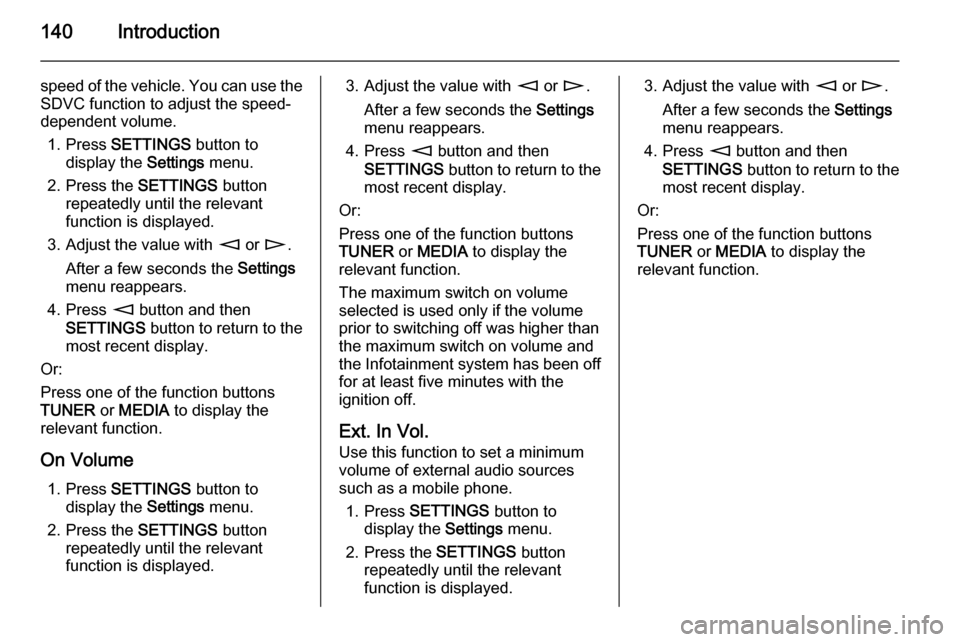
140Introduction
speed of the vehicle. You can use the
SDVC function to adjust the speed-
dependent volume.
1. Press SETTINGS button to
display the Settings menu.
2. Press the SETTINGS button
repeatedly until the relevant
function is displayed.
3. Adjust the value with m or n .
After a few seconds the Settings
menu reappears.
4. Press m button and then
SETTINGS button to return to the
most recent display.
Or:
Press one of the function buttons
TUNER or MEDIA to display the
relevant function.
On Volume 1. Press SETTINGS button to
display the Settings menu.
2. Press the SETTINGS button
repeatedly until the relevant
function is displayed.3. Adjust the value with m or n .
After a few seconds the Settings
menu reappears.
4. Press m button and then
SETTINGS button to return to the
most recent display.
Or:
Press one of the function buttons
TUNER or MEDIA to display the
relevant function.
The maximum switch on volume
selected is used only if the volume
prior to switching off was higher than the maximum switch on volume andthe Infotainment system has been off
for at least five minutes with the
ignition off.
Ext. In Vol.
Use this function to set a minimum
volume of external audio sources
such as a mobile phone.
1. Press SETTINGS button to
display the Settings menu.
2. Press the SETTINGS button
repeatedly until the relevant
function is displayed.3. Adjust the value with m or n .
After a few seconds the Settings
menu reappears.
4. Press m button and then
SETTINGS button to return to the
most recent display.
Or:
Press one of the function buttons
TUNER or MEDIA to display the
relevant function.
Page 141 of 177
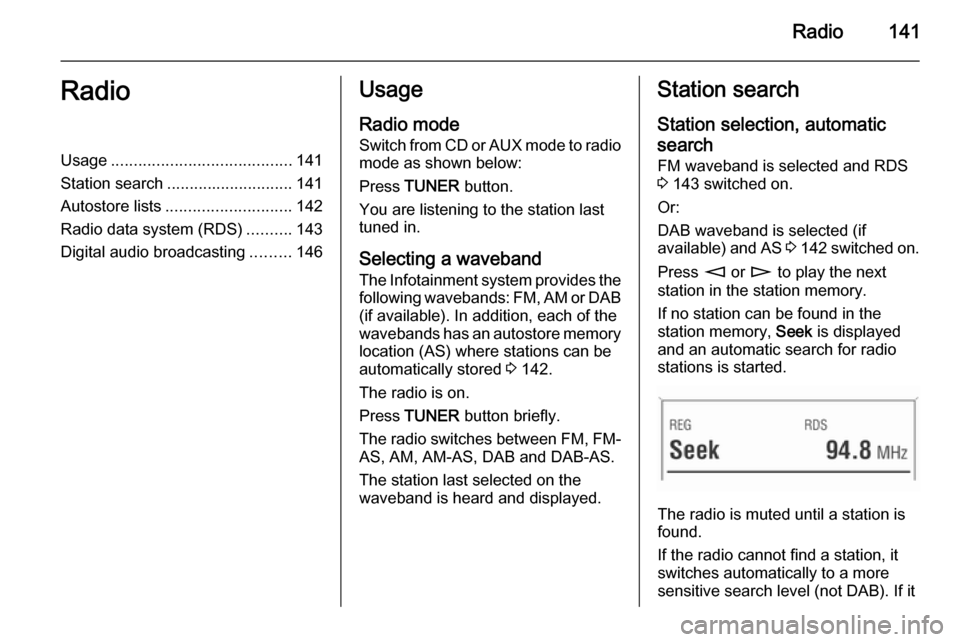
Radio141RadioUsage........................................ 141
Station search ............................ 141
Autostore lists ............................ 142
Radio data system (RDS) ..........143
Digital audio broadcasting .........146Usage
Radio mode
Switch from CD or AUX mode to radio mode as shown below:
Press TUNER button.
You are listening to the station last tuned in.
Selecting a waveband
The Infotainment system provides the following wavebands: FM, AM or DAB (if available). In addition, each of the
wavebands has an autostore memory
location (AS) where stations can be
automatically stored 3 142.
The radio is on.
Press TUNER button briefly.
The radio switches between FM, FM- AS, AM, AM-AS, DAB and DAB-AS.
The station last selected on the
waveband is heard and displayed.Station search
Station selection, automatic
search FM waveband is selected and RDS
3 143 switched on.
Or:
DAB waveband is selected (if
available) and AS 3 142 switched on.
Press m or n to play the next
station in the station memory.
If no station can be found in the
station memory, Seek is displayed
and an automatic search for radio
stations is started.
The radio is muted until a station is
found.
If the radio cannot find a station, it
switches automatically to a more
sensitive search level (not DAB). If it
Page 142 of 177
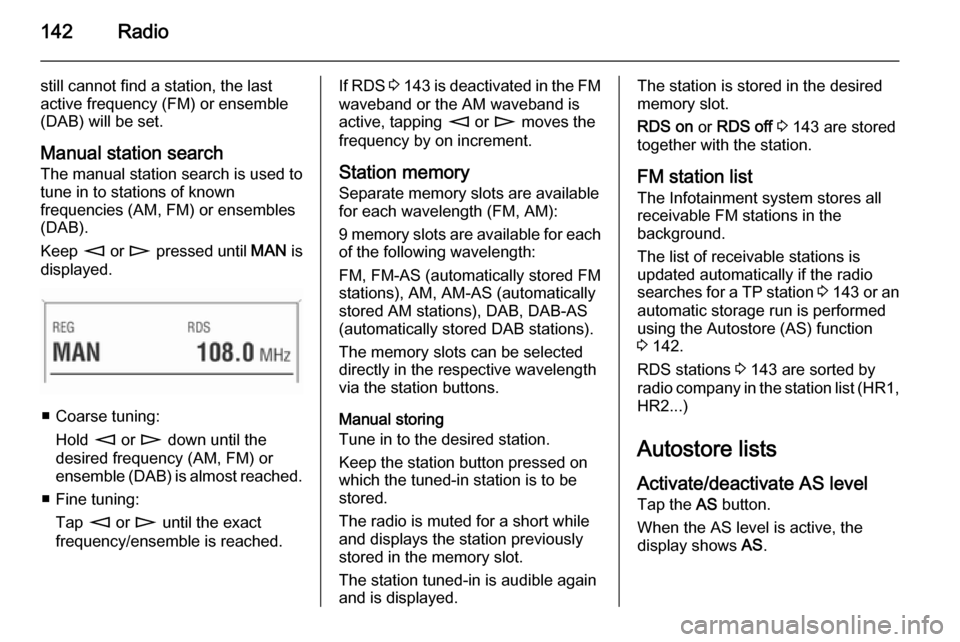
142Radio
still cannot find a station, the last
active frequency (FM) or ensemble
(DAB) will be set.
Manual station search The manual station search is used to
tune in to stations of known
frequencies (AM, FM) or ensembles
(DAB).
Keep m or n pressed until MAN is
displayed.
■ Coarse tuning:
Hold m or n down until the
desired frequency (AM, FM) or ensemble (DAB) is almost reached.
■ Fine tuning: Tap m or n until the exact
frequency/ensemble is reached.
If RDS 3 143 is deactivated in the FM
waveband or the AM waveband is active, tapping m or n moves the
frequency by on increment.
Station memory
Separate memory slots are available
for each wavelength (FM, AM):
9 memory slots are available for each of the following wavelength:
FM, FM-AS (automatically stored FM
stations), AM, AM-AS (automatically
stored AM stations), DAB, DAB-AS
(automatically stored DAB stations).
The memory slots can be selected
directly in the respective wavelength
via the station buttons.
Manual storing
Tune in to the desired station.
Keep the station button pressed on
which the tuned-in station is to be
stored.
The radio is muted for a short while
and displays the station previously
stored in the memory slot.
The station tuned-in is audible again and is displayed.The station is stored in the desired
memory slot.
RDS on or RDS off 3 143 are stored
together with the station.
FM station list
The Infotainment system stores all
receivable FM stations in the
background.
The list of receivable stations is
updated automatically if the radio
searches for a TP station 3 143 or an
automatic storage run is performed
using the Autostore (AS) function
3 142.
RDS stations 3 143 are sorted by
radio company in the station list (HR1, HR2...)
Autostore listsActivate/deactivate AS level
Tap the AS button.
When the AS level is active, the
display shows AS.
Page 143 of 177
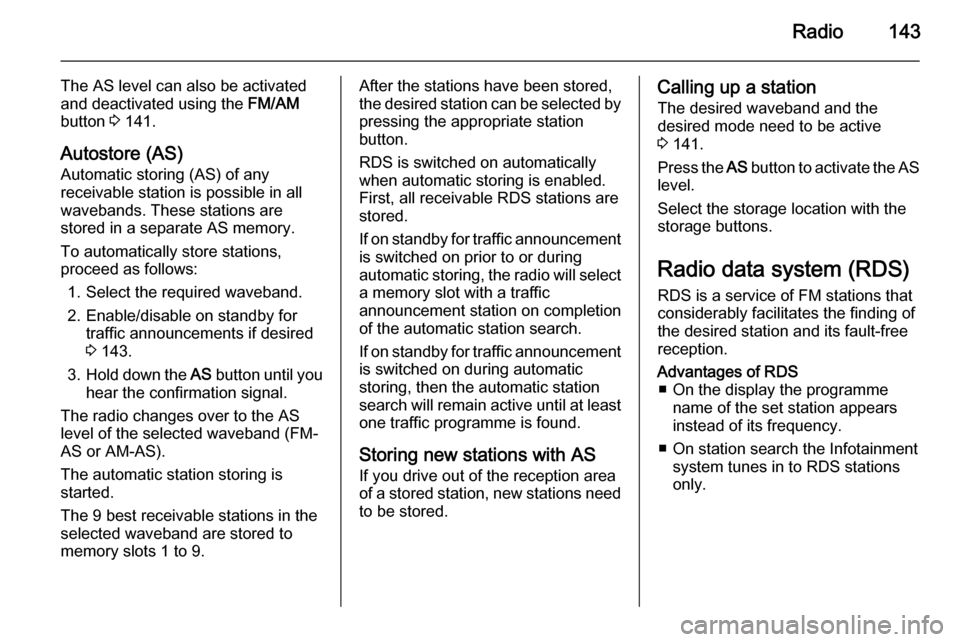
Radio143
The AS level can also be activated
and deactivated using the FM/AM
button 3 141.
Autostore (AS)
Automatic storing (AS) of any
receivable station is possible in all
wavebands. These stations are
stored in a separate AS memory.
To automatically store stations,
proceed as follows:
1. Select the required waveband.
2. Enable/disable on standby for traffic announcements if desired
3 143.
3. Hold down the AS button until you
hear the confirmation signal.
The radio changes over to the AS
level of the selected waveband (FM-
AS or AM-AS).
The automatic station storing is
started.
The 9 best receivable stations in the selected waveband are stored to
memory slots 1 to 9.After the stations have been stored,
the desired station can be selected by pressing the appropriate station
button.
RDS is switched on automatically
when automatic storing is enabled.
First, all receivable RDS stations are
stored.
If on standby for traffic announcement is switched on prior to or during
automatic storing, the radio will select a memory slot with a traffic
announcement station on completion
of the automatic station search.
If on standby for traffic announcement
is switched on during automatic
storing, then the automatic station
search will remain active until at least one traffic programme is found.
Storing new stations with AS If you drive out of the reception area
of a stored station, new stations need
to be stored.Calling up a station
The desired waveband and the
desired mode need to be active
3 141.
Press the AS button to activate the AS
level.
Select the storage location with the storage buttons.
Radio data system (RDS)
RDS is a service of FM stations that
considerably facilitates the finding of
the desired station and its fault-free
reception.Advantages of RDS ■ On the display the programme name of the set station appears
instead of its frequency.
■ On station search the Infotainment system tunes in to RDS stations
only.
Page 144 of 177
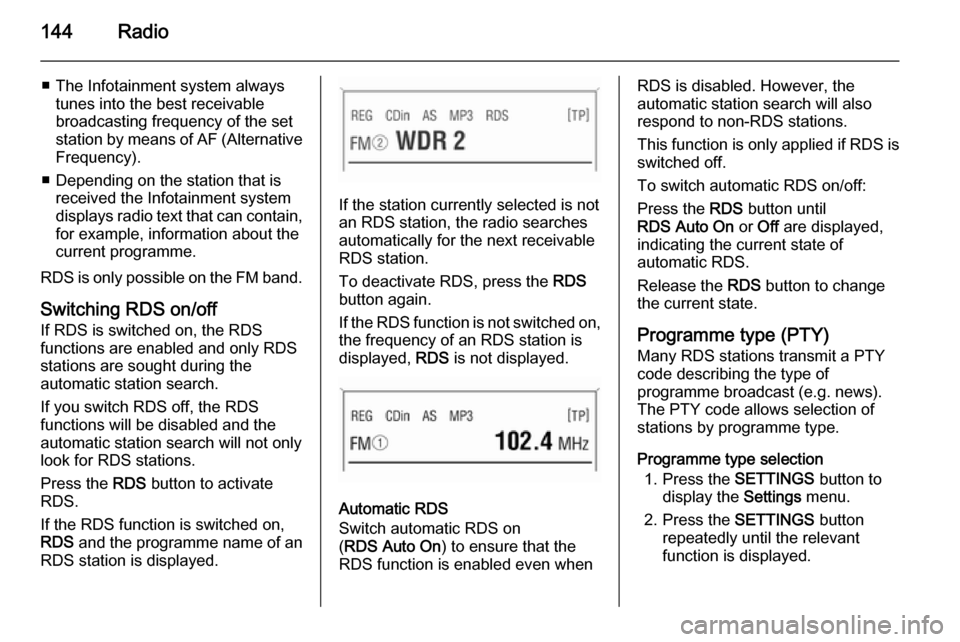
144Radio
■ The Infotainment system alwaystunes into the best receivable
broadcasting frequency of the set station by means of AF (Alternative Frequency).
■ Depending on the station that is received the Infotainment system
displays radio text that can contain,
for example, information about the
current programme.
RDS is only possible on the FM band.
Switching RDS on/off
If RDS is switched on, the RDS
functions are enabled and only RDS
stations are sought during the
automatic station search.
If you switch RDS off, the RDS
functions will be disabled and the
automatic station search will not only
look for RDS stations.
Press the RDS button to activate
RDS.
If the RDS function is switched on, RDS and the programme name of an
RDS station is displayed.
If the station currently selected is not an RDS station, the radio searches
automatically for the next receivable
RDS station.
To deactivate RDS, press the RDS
button again.
If the RDS function is not switched on,
the frequency of an RDS station is
displayed, RDS is not displayed.
Automatic RDS
Switch automatic RDS on
( RDS Auto On ) to ensure that the
RDS function is enabled even when
RDS is disabled. However, the
automatic station search will also
respond to non-RDS stations.
This function is only applied if RDS is switched off.
To switch automatic RDS on/off:
Press the RDS button until
RDS Auto On or Off are displayed,
indicating the current state of
automatic RDS.
Release the RDS button to change
the current state.
Programme type (PTY)
Many RDS stations transmit a PTY
code describing the type of
programme broadcast (e.g. news).
The PTY code allows selection of
stations by programme type.
Programme type selection 1. Press the SETTINGS button to
display the Settings menu.
2. Press the SETTINGS button
repeatedly until the relevant
function is displayed.
 1
1 2
2 3
3 4
4 5
5 6
6 7
7 8
8 9
9 10
10 11
11 12
12 13
13 14
14 15
15 16
16 17
17 18
18 19
19 20
20 21
21 22
22 23
23 24
24 25
25 26
26 27
27 28
28 29
29 30
30 31
31 32
32 33
33 34
34 35
35 36
36 37
37 38
38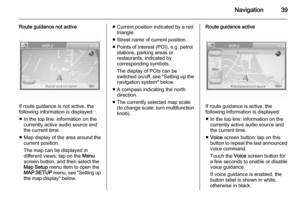 39
39 40
40 41
41 42
42 43
43 44
44 45
45 46
46 47
47 48
48 49
49 50
50 51
51 52
52 53
53 54
54 55
55 56
56 57
57 58
58 59
59 60
60 61
61 62
62 63
63 64
64 65
65 66
66 67
67 68
68 69
69 70
70 71
71 72
72 73
73 74
74 75
75 76
76 77
77 78
78 79
79 80
80 81
81 82
82 83
83 84
84 85
85 86
86 87
87 88
88 89
89 90
90 91
91 92
92 93
93 94
94 95
95 96
96 97
97 98
98 99
99 100
100 101
101 102
102 103
103 104
104 105
105 106
106 107
107 108
108 109
109 110
110 111
111 112
112 113
113 114
114 115
115 116
116 117
117 118
118 119
119 120
120 121
121 122
122 123
123 124
124 125
125 126
126 127
127 128
128 129
129 130
130 131
131 132
132 133
133 134
134 135
135 136
136 137
137 138
138 139
139 140
140 141
141 142
142 143
143 144
144 145
145 146
146 147
147 148
148 149
149 150
150 151
151 152
152 153
153 154
154 155
155 156
156 157
157 158
158 159
159 160
160 161
161 162
162 163
163 164
164 165
165 166
166 167
167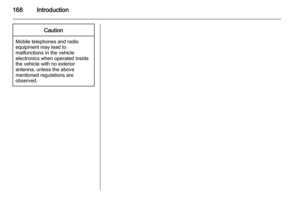 168
168 169
169 170
170 171
171 172
172 173
173 174
174 175
175 176
176