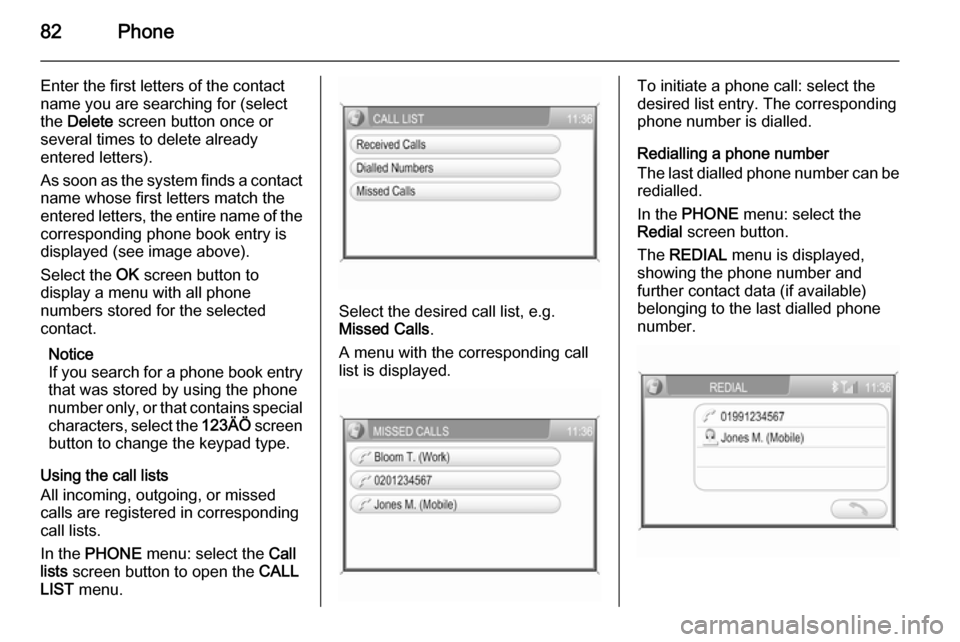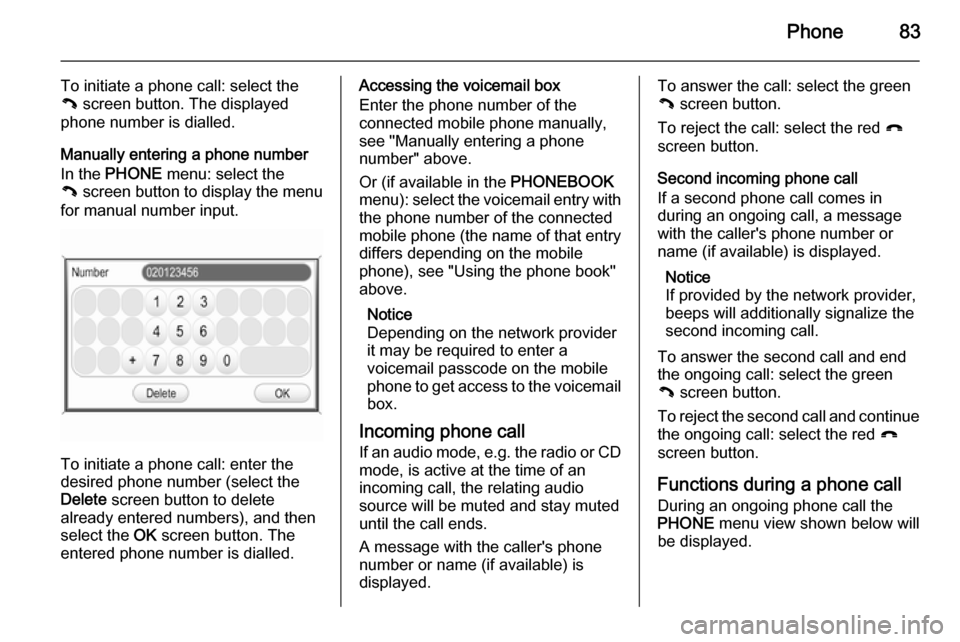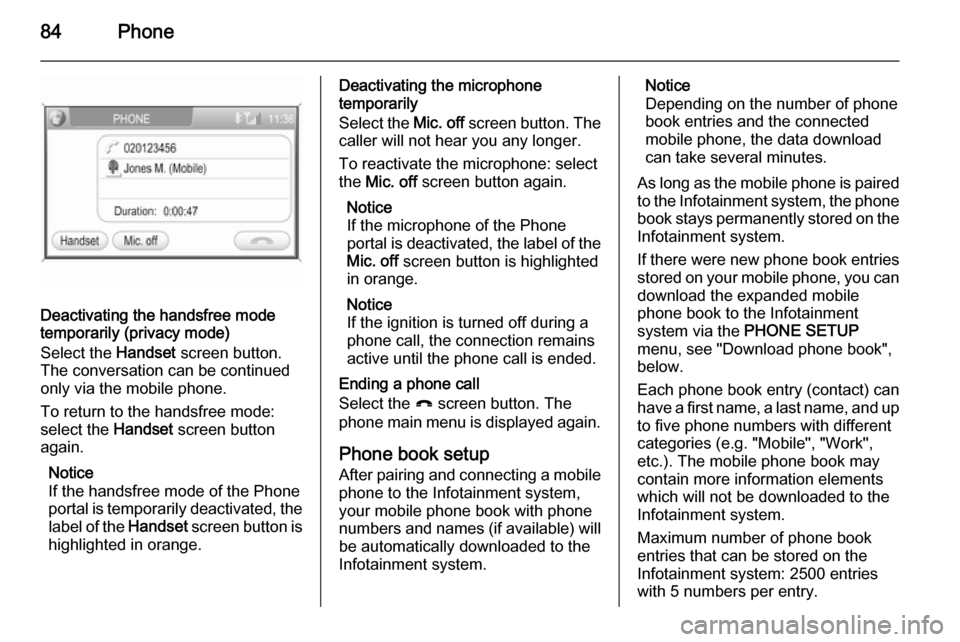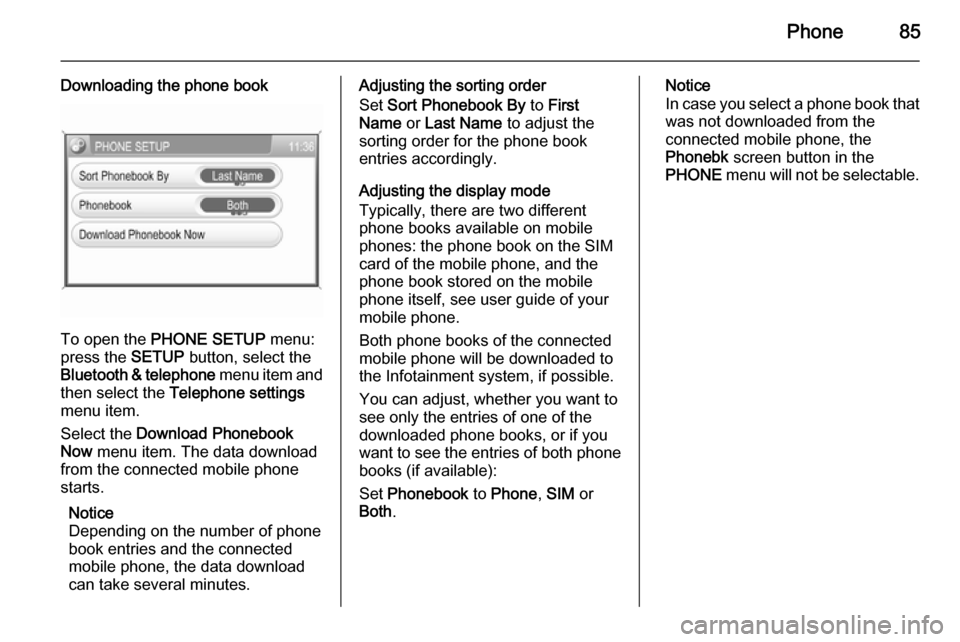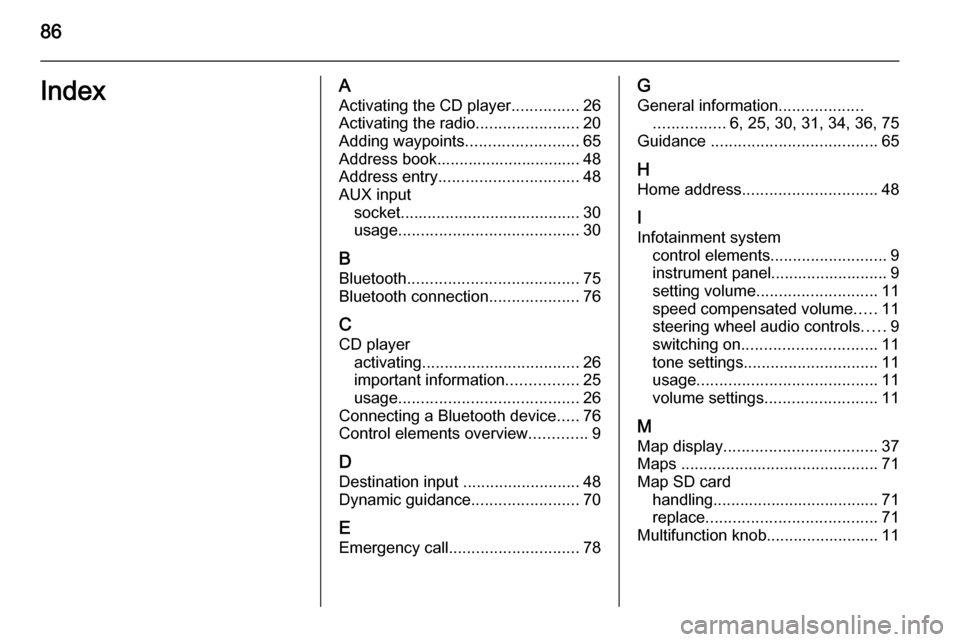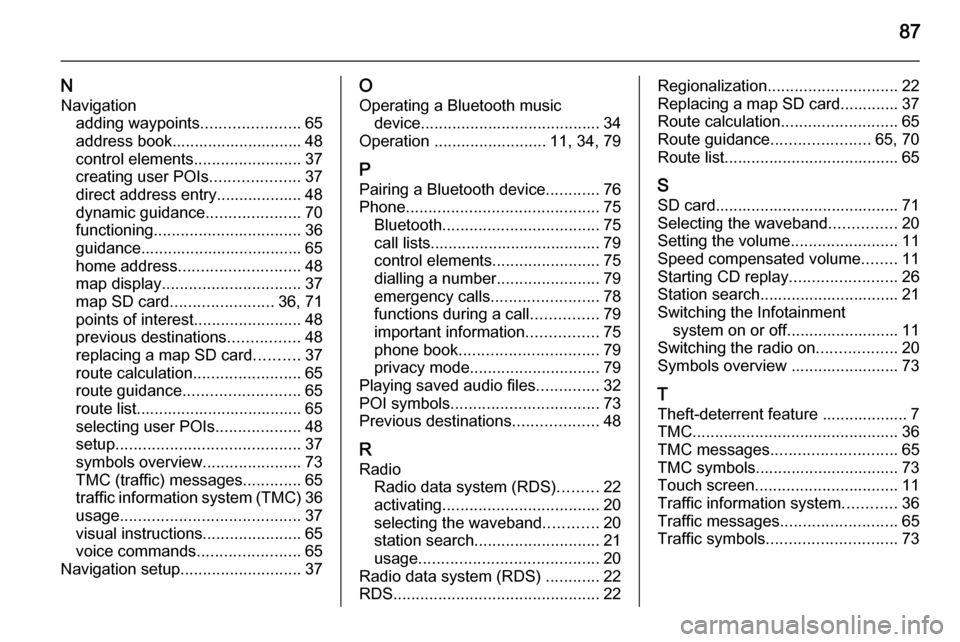Page 81 of 177
Phone81
If the phone book contains a great
number of entries: see "Searching for
a phone number" below.
Scroll through the list of phone book
entries and select the desired
contact. A menu with all phone
numbers stored for the selected
contact is displayed.To initiate a phone call: select the
desired phone number. The selected
phone number is dialled.
Searching for a phone number
If the phone book contains a great
number of entries, you can
conveniently search for the desired contact via the Search menu.
In the PHONEBOOK menu: select the
Search list item (first entry in list).
The Search menu is displayed.
To display all phone book entries
starting with a particular letter:
Enter this letter (select the Delete
screen button to delete an entered
letter), and then select the List screen
button.
The PHONEBOOK menu is displayed
again, showing the phone book
entries starting with the entered letter
in the contact name.
To display a single phone book entry:
Page 82 of 177
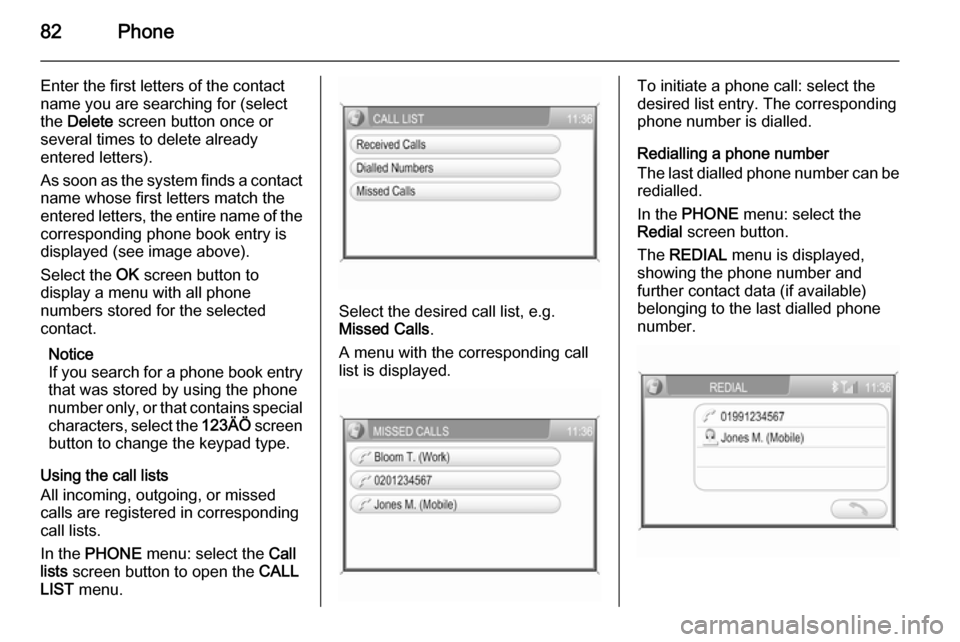
82Phone
Enter the first letters of the contact
name you are searching for (select
the Delete screen button once or
several times to delete already
entered letters).
As soon as the system finds a contact
name whose first letters match the
entered letters, the entire name of the corresponding phone book entry is
displayed (see image above).
Select the OK screen button to
display a menu with all phone
numbers stored for the selected
contact.
Notice
If you search for a phone book entry
that was stored by using the phone
number only, or that contains special characters, select the 123ÄÖ screen
button to change the keypad type.
Using the call lists
All incoming, outgoing, or missed
calls are registered in corresponding
call lists.
In the PHONE menu: select the Call
lists screen button to open the CALL
LIST menu.
Select the desired call list, e.g.
Missed Calls .
A menu with the corresponding call
list is displayed.
To initiate a phone call: select the
desired list entry. The corresponding
phone number is dialled.
Redialling a phone number
The last dialled phone number can be
redialled.
In the PHONE menu: select the
Redial screen button.
The REDIAL menu is displayed,
showing the phone number and
further contact data (if available)
belonging to the last dialled phone
number.
Page 83 of 177
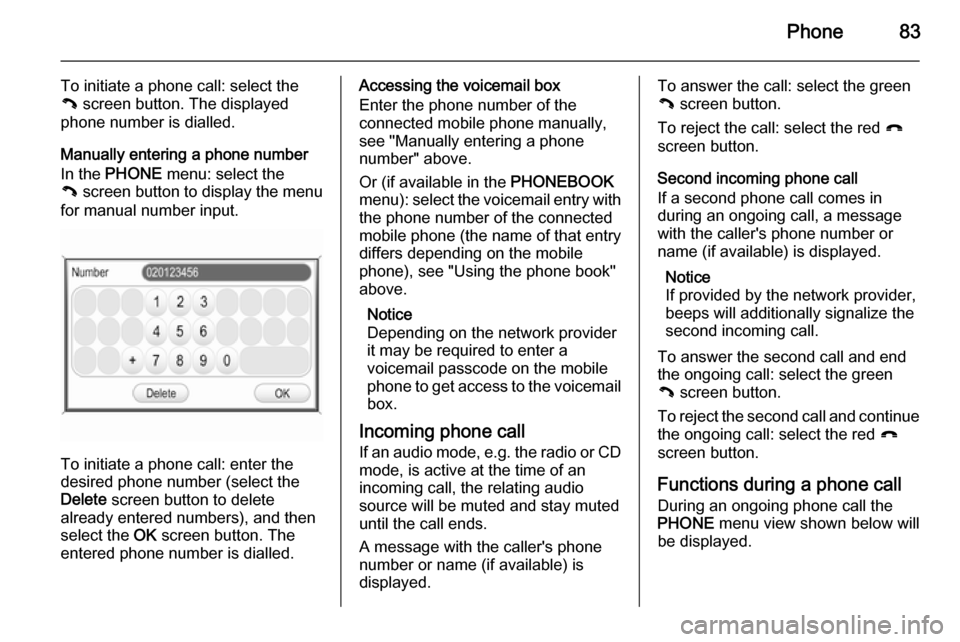
Phone83
To initiate a phone call: select the
{ screen button. The displayed
phone number is dialled.
Manually entering a phone number
In the PHONE menu: select the
{ screen button to display the menu
for manual number input.
To initiate a phone call: enter the
desired phone number (select the
Delete screen button to delete
already entered numbers), and then
select the OK screen button. The
entered phone number is dialled.
Accessing the voicemail box
Enter the phone number of the
connected mobile phone manually,
see "Manually entering a phone
number" above.
Or (if available in the PHONEBOOK
menu): select the voicemail entry with
the phone number of the connected
mobile phone (the name of that entry
differs depending on the mobile
phone), see "Using the phone book"
above.
Notice
Depending on the network provider
it may be required to enter a
voicemail passcode on the mobile
phone to get access to the voicemail box.
Incoming phone call If an audio mode, e.g. the radio or CD
mode, is active at the time of an
incoming call, the relating audio
source will be muted and stay muted
until the call ends.
A message with the caller's phone
number or name (if available) is
displayed.To answer the call: select the green
{ screen button.
To reject the call: select the red }
screen button.
Second incoming phone call
If a second phone call comes in
during an ongoing call, a message
with the caller's phone number or
name (if available) is displayed.
Notice
If provided by the network provider,
beeps will additionally signalize the
second incoming call.
To answer the second call and end
the ongoing call: select the green
{ screen button.
To reject the second call and continue the ongoing call: select the red }
screen button.
Functions during a phone call
During an ongoing phone call the
PHONE menu view shown below will
be displayed.
Page 84 of 177
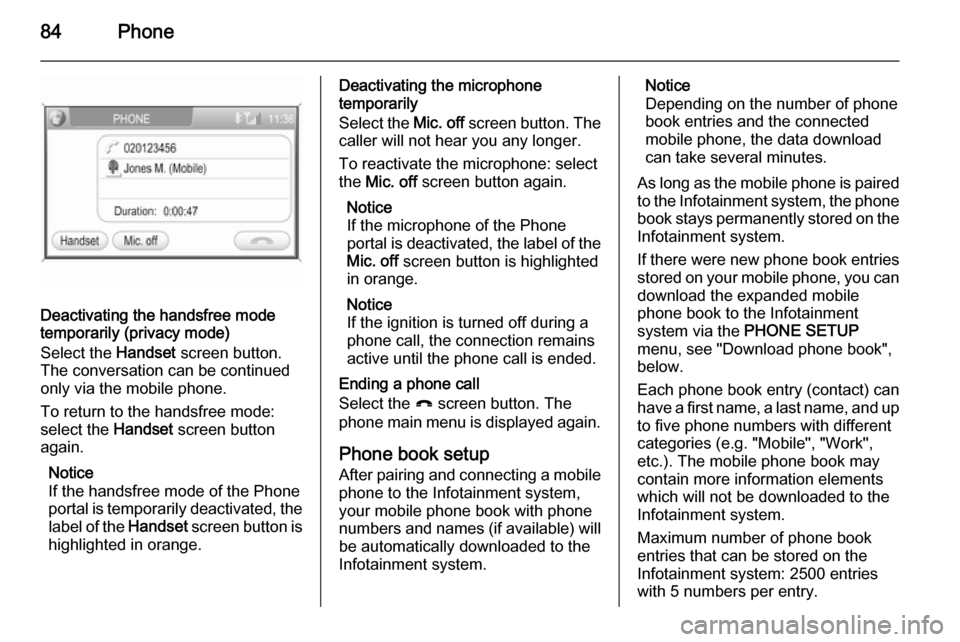
84Phone
Deactivating the handsfree mode
temporarily (privacy mode)
Select the Handset screen button.
The conversation can be continued only via the mobile phone.
To return to the handsfree mode:
select the Handset screen button
again.
Notice
If the handsfree mode of the Phone
portal is temporarily deactivated, the label of the Handset screen button is
highlighted in orange.
Deactivating the microphone
temporarily
Select the Mic. off screen button. The
caller will not hear you any longer.
To reactivate the microphone: select
the Mic. off screen button again.
Notice
If the microphone of the Phone
portal is deactivated, the label of the
Mic. off screen button is highlighted
in orange.
Notice
If the ignition is turned off during a
phone call, the connection remains
active until the phone call is ended.
Ending a phone call
Select the } screen button. The
phone main menu is displayed again.
Phone book setup After pairing and connecting a mobile
phone to the Infotainment system,
your mobile phone book with phone
numbers and names (if available) will be automatically downloaded to the
Infotainment system.Notice
Depending on the number of phone
book entries and the connected
mobile phone, the data download
can take several minutes.
As long as the mobile phone is paired
to the Infotainment system, the phone book stays permanently stored on the
Infotainment system.
If there were new phone book entries stored on your mobile phone, you candownload the expanded mobile
phone book to the Infotainment
system via the PHONE SETUP
menu, see "Download phone book",
below.
Each phone book entry (contact) can
have a first name, a last name, and up to five phone numbers with different
categories (e.g. "Mobile", "Work",
etc.). The mobile phone book may
contain more information elements
which will not be downloaded to the
Infotainment system.
Maximum number of phone book
entries that can be stored on the
Infotainment system: 2500 entries
with 5 numbers per entry.
Page 85 of 177
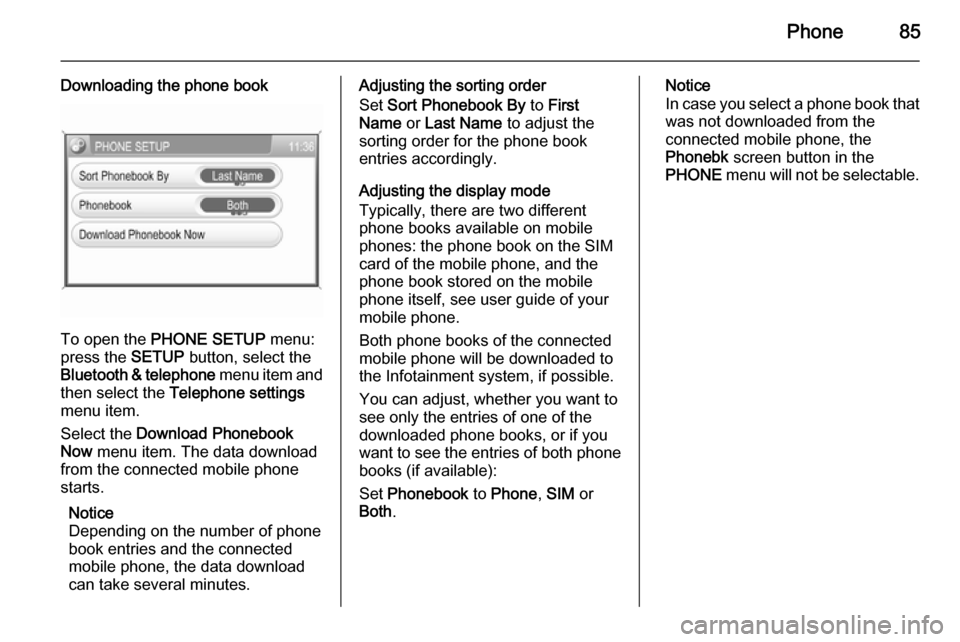
Phone85
Downloading the phone book
To open the PHONE SETUP menu:
press the SETUP button, select the
Bluetooth & telephone menu item and
then select the Telephone settings
menu item.
Select the Download Phonebook
Now menu item. The data download
from the connected mobile phone
starts.
Notice
Depending on the number of phone
book entries and the connected
mobile phone, the data download
can take several minutes.
Adjusting the sorting order
Set Sort Phonebook By to First
Name or Last Name to adjust the
sorting order for the phone book entries accordingly.
Adjusting the display mode
Typically, there are two different
phone books available on mobile
phones: the phone book on the SIM
card of the mobile phone, and the
phone book stored on the mobile
phone itself, see user guide of your
mobile phone.
Both phone books of the connected
mobile phone will be downloaded to
the Infotainment system, if possible.
You can adjust, whether you want to
see only the entries of one of the
downloaded phone books, or if you
want to see the entries of both phone
books (if available):
Set Phonebook to Phone , SIM or
Both .Notice
In case you select a phone book that
was not downloaded from the
connected mobile phone, the
Phonebk screen button in the
PHONE menu will not be selectable.
Page 86 of 177
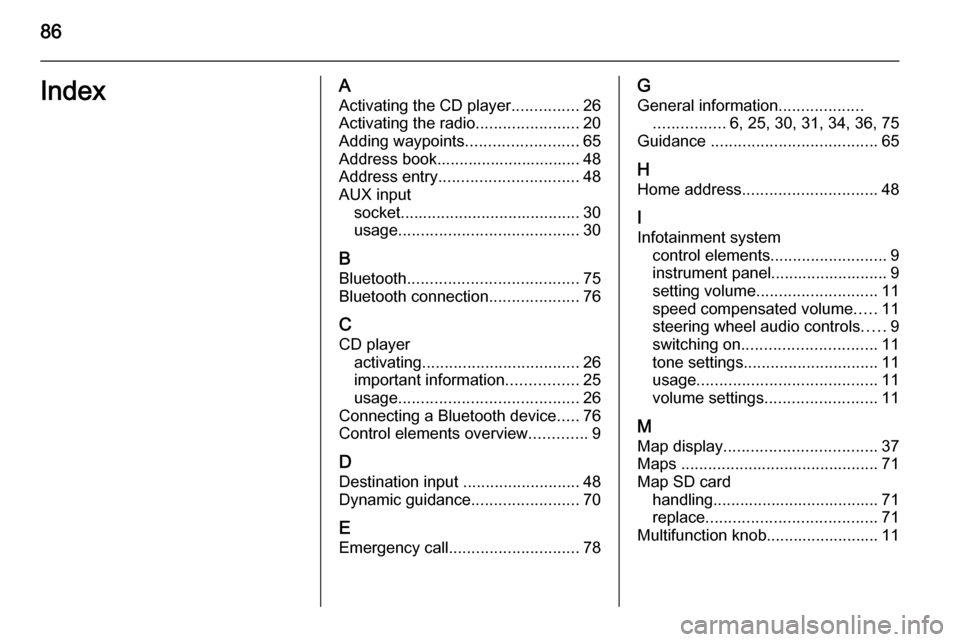
86IndexAActivating the CD player ...............26
Activating the radio .......................20
Adding waypoints .........................65
Address book................................ 48
Address entry ............................... 48
AUX input socket ........................................ 30
usage ........................................ 30
B
Bluetooth ...................................... 75
Bluetooth connection ....................76
C CD player activating ................................... 26
important information ................25
usage ........................................ 26
Connecting a Bluetooth device .....76
Control elements overview .............9
D Destination input ..........................48
Dynamic guidance ........................70
E Emergency call ............................. 78G
General information ...................
................ 6, 25, 30, 31, 34, 36, 75
Guidance ..................................... 65
H Home address .............................. 48
I
Infotainment system control elements .......................... 9
instrument panel.......................... 9
setting volume ........................... 11
speed compensated volume .....11
steering wheel audio controls .....9
switching on .............................. 11
tone settings .............................. 11
usage ........................................ 11
volume settings ......................... 11
M Map display .................................. 37
Maps ............................................ 71
Map SD card handling..................................... 71
replace ...................................... 71
Multifunction knob......................... 11
Page 87 of 177
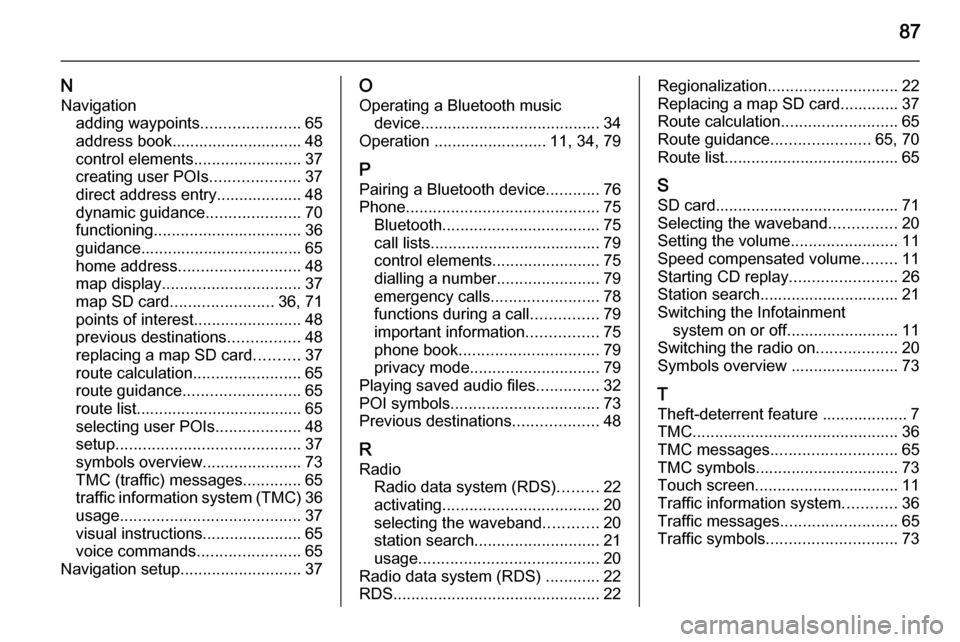
87
NNavigation adding waypoints ......................65
address book............................. 48
control elements ........................37
creating user POIs ....................37
direct address entry................... 48
dynamic guidance .....................70
functioning ................................. 36
guidance.................................... 65
home address ........................... 48
map display ............................... 37
map SD card ....................... 36, 71
points of interest ........................48
previous destinations ................48
replacing a map SD card ..........37
route calculation ........................65
route guidance .......................... 65
route list..................................... 65
selecting user POIs ...................48
setup ......................................... 37
symbols overview ......................73
TMC (traffic) messages .............65
traffic information system (TMC) 36
usage ........................................ 37
visual instructions ......................65
voice commands .......................65
Navigation setup ........................... 37O
Operating a Bluetooth music device ........................................ 34
Operation ......................... 11, 34, 79
P Pairing a Bluetooth device ............76
Phone ........................................... 75
Bluetooth ................................... 75
call lists...................................... 79
control elements ........................75
dialling a number .......................79
emergency calls ........................78
functions during a call ...............79
important information ................75
phone book ............................... 79
privacy mode ............................. 79
Playing saved audio files ..............32
POI symbols ................................. 73
Previous destinations ...................48
R
Radio Radio data system (RDS) .........22
activating ................................... 20
selecting the waveband ............20
station search ............................ 21
usage ........................................ 20
Radio data system (RDS) ............22
RDS .............................................. 22Regionalization............................. 22
Replacing a map SD card............. 37
Route calculation ..........................65
Route guidance ......................65, 70
Route list....................................... 65
S SD card......................................... 71
Selecting the waveband ...............20
Setting the volume ........................11
Speed compensated volume ........11
Starting CD replay ........................26
Station search............................... 21
Switching the Infotainment system on or off......................... 11
Switching the radio on ..................20
Symbols overview ........................ 73
T
Theft-deterrent feature ................... 7
TMC .............................................. 36
TMC messages ............................ 65
TMC symbols................................ 73
Touch screen ................................ 11
Traffic information system ............36
Traffic messages .......................... 65
Traffic symbols ............................. 73
Page 88 of 177
88
UUsage ......................... 20, 26, 30, 37
USB port important information ................31
playing saved audio files ...........32
User POIs creating and downloading .........37
selecting .................................... 48
Using the AUX input .....................30
Using the CD player .....................26
Using the Infotainment system .....11
Using the navigation system ........37
Using the radio ............................. 20
Using the USB port .......................31
V Visual instructions......................... 65
Voice commands ..........................65
W
Waypoints ..................................... 65
 1
1 2
2 3
3 4
4 5
5 6
6 7
7 8
8 9
9 10
10 11
11 12
12 13
13 14
14 15
15 16
16 17
17 18
18 19
19 20
20 21
21 22
22 23
23 24
24 25
25 26
26 27
27 28
28 29
29 30
30 31
31 32
32 33
33 34
34 35
35 36
36 37
37 38
38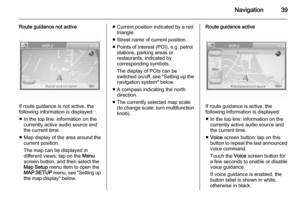 39
39 40
40 41
41 42
42 43
43 44
44 45
45 46
46 47
47 48
48 49
49 50
50 51
51 52
52 53
53 54
54 55
55 56
56 57
57 58
58 59
59 60
60 61
61 62
62 63
63 64
64 65
65 66
66 67
67 68
68 69
69 70
70 71
71 72
72 73
73 74
74 75
75 76
76 77
77 78
78 79
79 80
80 81
81 82
82 83
83 84
84 85
85 86
86 87
87 88
88 89
89 90
90 91
91 92
92 93
93 94
94 95
95 96
96 97
97 98
98 99
99 100
100 101
101 102
102 103
103 104
104 105
105 106
106 107
107 108
108 109
109 110
110 111
111 112
112 113
113 114
114 115
115 116
116 117
117 118
118 119
119 120
120 121
121 122
122 123
123 124
124 125
125 126
126 127
127 128
128 129
129 130
130 131
131 132
132 133
133 134
134 135
135 136
136 137
137 138
138 139
139 140
140 141
141 142
142 143
143 144
144 145
145 146
146 147
147 148
148 149
149 150
150 151
151 152
152 153
153 154
154 155
155 156
156 157
157 158
158 159
159 160
160 161
161 162
162 163
163 164
164 165
165 166
166 167
167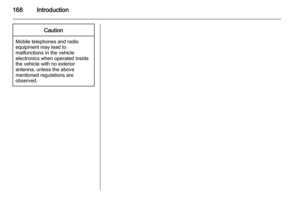 168
168 169
169 170
170 171
171 172
172 173
173 174
174 175
175 176
176