2014.5 VAUXHALL CORSA display
[x] Cancel search: displayPage 147 of 177
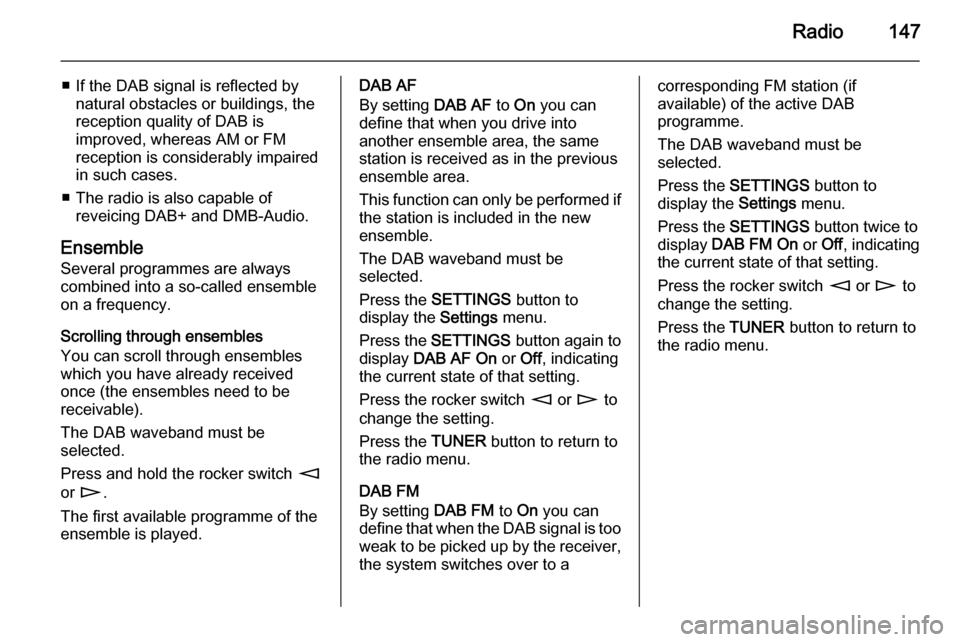
Radio147
■ If the DAB signal is reflected bynatural obstacles or buildings, the
reception quality of DAB is
improved, whereas AM or FM
reception is considerably impaired
in such cases.
■ The radio is also capable of reveicing DAB+ and DMB-Audio.
Ensemble
Several programmes are always
combined into a so-called ensemble on a frequency.
Scrolling through ensembles
You can scroll through ensembles
which you have already received
once (the ensembles need to be
receivable).
The DAB waveband must be
selected.
Press and hold the rocker switch m
or n .
The first available programme of the
ensemble is played.DAB AF
By setting DAB AF to On you can
define that when you drive into
another ensemble area, the same
station is received as in the previous
ensemble area.
This function can only be performed if the station is included in the new
ensemble.
The DAB waveband must be
selected.
Press the SETTINGS button to
display the Settings menu.
Press the SETTINGS button again to
display DAB AF On or Off, indicating
the current state of that setting.
Press the rocker switch m or n to
change the setting.
Press the TUNER button to return to
the radio menu.
DAB FM
By setting DAB FM to On you can
define that when the DAB signal is too weak to be picked up by the receiver,
the system switches over to acorresponding FM station (if
available) of the active DAB
programme.
The DAB waveband must be
selected.
Press the SETTINGS button to
display the Settings menu.
Press the SETTINGS button twice to
display DAB FM On or Off, indicating
the current state of that setting.
Press the rocker switch m or n to
change the setting.
Press the TUNER button to return to
the radio menu.
Page 149 of 177
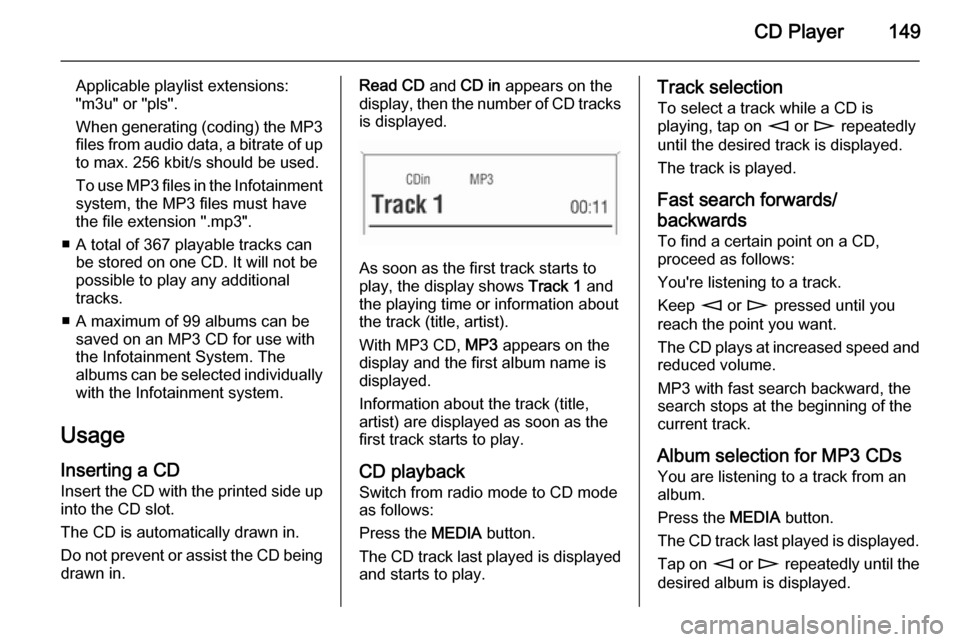
CD Player149
Applicable playlist extensions:
"m3u" or "pls".
When generating (coding) the MP3 files from audio data, a bitrate of up
to max. 256 kbit/s should be used.
To use MP3 files in the Infotainment system, the MP3 files must have
the file extension ".mp3".
■ A total of 367 playable tracks can be stored on one CD. It will not be
possible to play any additional
tracks.
■ A maximum of 99 albums can be saved on an MP3 CD for use with
the Infotainment System. The
albums can be selected individually with the Infotainment system.
Usage Inserting a CDInsert the CD with the printed side up
into the CD slot.
The CD is automatically drawn in.
Do not prevent or assist the CD being drawn in.Read CD and CD in appears on the
display, then the number of CD tracks
is displayed.
As soon as the first track starts to
play, the display shows Track 1 and
the playing time or information about
the track (title, artist).
With MP3 CD, MP3 appears on the
display and the first album name is
displayed.
Information about the track (title,
artist) are displayed as soon as the
first track starts to play.
CD playback
Switch from radio mode to CD mode as follows:
Press the MEDIA button.
The CD track last played is displayed and starts to play.
Track selection
To select a track while a CD is
playing, tap on m or n repeatedly
until the desired track is displayed.
The track is played.
Fast search forwards/
backwards To find a certain point on a CD,
proceed as follows:
You're listening to a track.
Keep m or n pressed until you
reach the point you want.
The CD plays at increased speed and
reduced volume.
MP3 with fast search backward, the
search stops at the beginning of the current track.
Album selection for MP3 CDs You are listening to a track from an
album.
Press the MEDIA button.
The CD track last played is displayed. Tap on m or n repeatedly until the
desired album is displayed.
Page 150 of 177
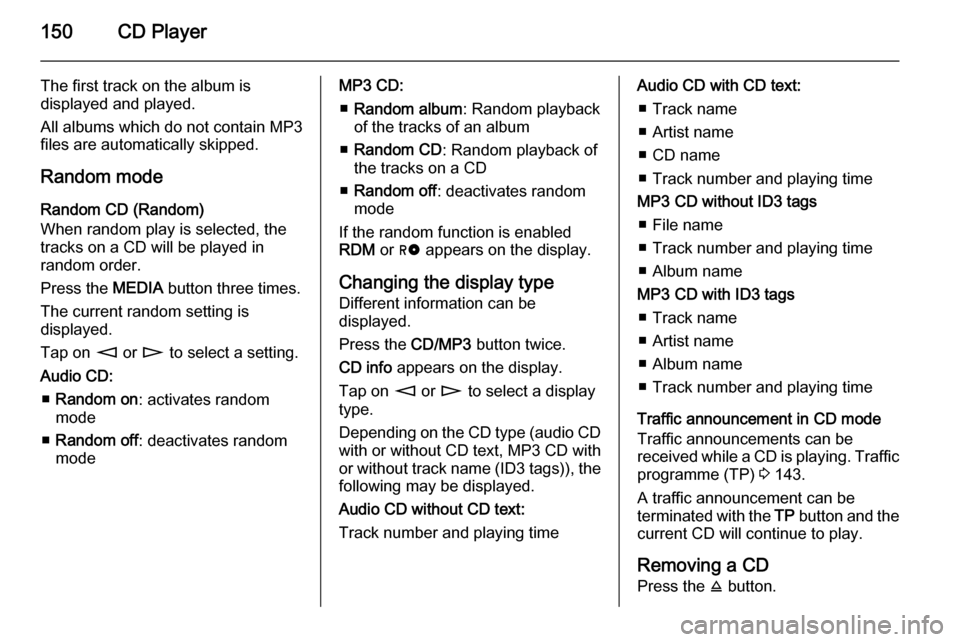
150CD Player
The first track on the album is
displayed and played.
All albums which do not contain MP3
files are automatically skipped.
Random mode
Random CD (Random)
When random play is selected, the
tracks on a CD will be played in
random order.
Press the MEDIA button three times.
The current random setting is
displayed.
Tap on m or n to select a setting.
Audio CD: ■ Random on : activates random
mode
■ Random off : deactivates random
modeMP3 CD:
■ Random album : Random playback
of the tracks of an album
■ Random CD : Random playback of
the tracks on a CD
■ Random off : deactivates random
mode
If the random function is enabled RDM or g appears on the display.
Changing the display type
Different information can be
displayed.
Press the CD/MP3 button twice.
CD info appears on the display.
Tap on m or n to select a display
type.
Depending on the CD type (audio CD with or without CD text, MP3 CD with
or without track name (ID3 tags)), the following may be displayed.
Audio CD without CD text:
Track number and playing timeAudio CD with CD text:
■ Track name
■ Artist name
■ CD name
■ Track number and playing time
MP3 CD without ID3 tags ■ File name
■ Track number and playing time
■ Album name
MP3 CD with ID3 tags ■ Track name
■ Artist name
■ Album name
■ Track number and playing time
Traffic announcement in CD mode
Traffic announcements can be
received while a CD is playing. Traffic programme (TP) 3 143.
A traffic announcement can be
terminated with the TP button and the
current CD will continue to play.
Removing a CD Press the j button.
Page 151 of 177

CD Player151
Eject CD appears on the display.
If a CD is ejected, the last radio station used will automatically be played.
A CD can be ejected even if the
appliance is turned off. The appliance
switches off after the CD has been
removed.
If the CD is not removed, it will return
to the player automatically after a
short time.
Page 152 of 177
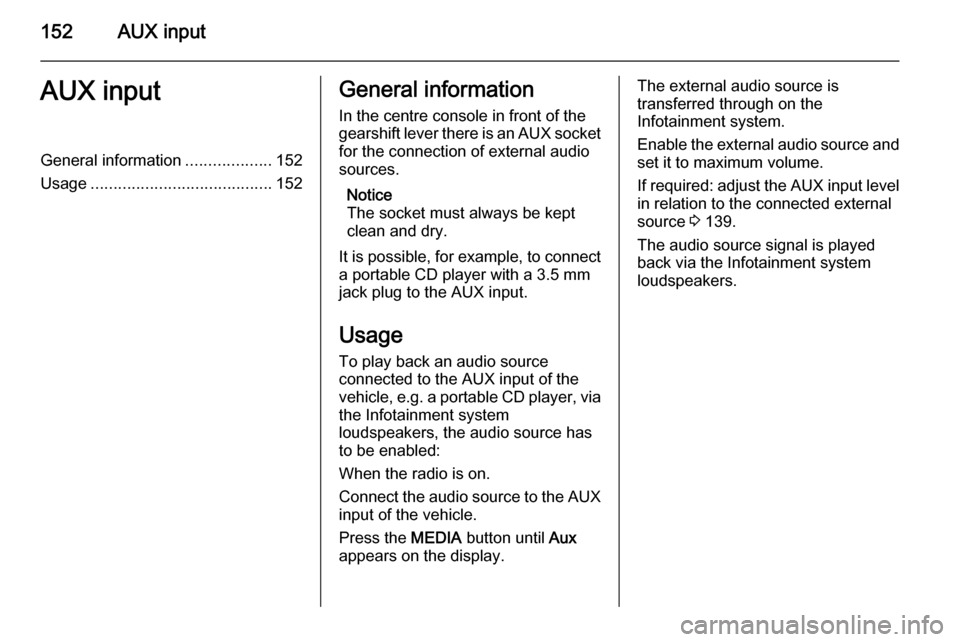
152AUX inputAUX inputGeneral information...................152
Usage ........................................ 152General information
In the centre console in front of the
gearshift lever there is an AUX socket
for the connection of external audio
sources.
Notice
The socket must always be kept clean and dry.
It is possible, for example, to connect a portable CD player with a 3.5 mm
jack plug to the AUX input.
Usage To play back an audio source
connected to the AUX input of the
vehicle, e.g. a portable CD player, via
the Infotainment system
loudspeakers, the audio source has
to be enabled:
When the radio is on.
Connect the audio source to the AUX input of the vehicle.
Press the MEDIA button until Aux
appears on the display.The external audio source is
transferred through on the
Infotainment system.
Enable the external audio source and
set it to maximum volume.
If required: adjust the AUX input level in relation to the connected external
source 3 139.
The audio source signal is played
back via the Infotainment system
loudspeakers.
Page 154 of 177

154IndexAActivating CD player ...................149
AM .............................................. 141
AS ............................................... 142
Automatic search ........................141
Automatic switch off.................... 135
Autostore level ............................ 142
Autostore lists ............................. 142
AUX input ........................... 135, 152
socket ...................................... 152
AUX volume................................ 139
B Balance....................................... 137
Bass............................................ 137
C CD, eject ..................................... 149
CD, insert.................................... 149
CD text........................................ 149
D DAB ............................................ 146
Digital audio broadcasting ..........146
E Ensemble.................................... 146
External In Volume .....................139F
Fader .......................................... 137
FM .............................................. 141
G
General information ....130, 148, 152
I
Ignition logic................................ 135
M
Main display................................ 135
Manual tuning ............................. 141
Multifunction knob....................... 135
O
On Volume.................................. 139
Operation ................................... 135
Overview .................................... 132
P Programme type .........................143
PTY............................................. 143
R Radio data system (RDS) ..........143
Random mode ............................ 149
Regional programmes ................143
Page 158 of 177

158IntroductionIntroductionGeneral information...................158
Bluetooth connection .................160
Emergency call .......................... 163
Operation ................................... 164
Mobile phones and CB radio
equipment .................................. 167General information
The Mobile phone portal offers the opportunity to hold telephone
conversations using the mobile
phone via a vehicle microphone and vehicle loud speaker system and to
operate the most important mobile telephone functions via the
Infotainment system in the vehicle.
The Mobile phone portal is operated
via the steering wheel remote control
system, a speech recognition system
and a multifunction button on the
radio. The menu-driven operations
and status are shown via the info
display.
The fact that the most important
content on the telephone display is
shown on the info display enables you to operate the whole portal
comfortably.
When a telephone connection is active, the radio sound is switched off.
When the telephone connection has
ended, the radio sound is switched on
again.General advice on these
operating instructions
You can find detailed functional
descriptions for your Infotainment
system in the operating instructions
included with your Infotainment
system.
Not all Mobile phone portal functions
are supported by every phone. The
telephone functions possible depend
on the mobile telephone used and the
network operator. Further information
is given in the operating instructions
for the mobile telephone and can be
obtained from the network operator.9 Warning
The Infotainment system has to be
used so that the vehicle can bedriven safely at all times. If in doubt
stop your vehicle and operate the Infotainment system while the
vehicle is stationary.
Page 159 of 177

Introduction159
Operating the mobile telephoneMobile telephones affect your
environment. This is the reason why
safety rules and regulations were
drawn up. You should find out about
the relevant regulations before you
use the telephone function.9 Warning
Use of the hands-free facility while
driving can be dangerous because
your concentration is reduced
when telephoning. Park your
vehicle before you use the hands- free facility. Follow the stipulations
of the country in which you find
yourself at present.
Do not forget to follow the special
regulations that apply in specific areas and always switch off the
mobile phone if the use of mobile
phones is prohibited, if
interference is caused by the
mobile phone or if dangerous
situations can occur.
Bluetooth™
The Mobile telephone portal supports
Bluetooth™ Handsfree Profile V. 1.5
and is specified to Bluetooth™
Special Interest Group (SIG).
Further information on the
specification can be found on the
interned under
http://qualweb.bluetooth.org. The Bluetooth™ qualification code of the
Mobile phone portal is B02237.
When devices are being paired, a
random PIN code of at least four digits should be selected for reasons of
safety.
Declaration of conformityWe hereby declare that the Mobile
phone portal is compliant with the
basic requirements and other
relevant stipulations of the guideline
1999/5/EC.Operating the speech
recognition system Do not use the speech recognition
system in emergencies because your voice can change so much in stressful situations that you can no longer be
sufficiently recognised in order for the
desired connection to be created
quickly enough.
Control elements
The Mobile phone portal can be
operated via a steering wheel remote
control system, speech recognition
system and a multifunction knob on
the radio.
As soon as the Mobile phone portal
has been switched on and the mobile telephone is logged in, the start pageappears on the display.