Page 14 of 177
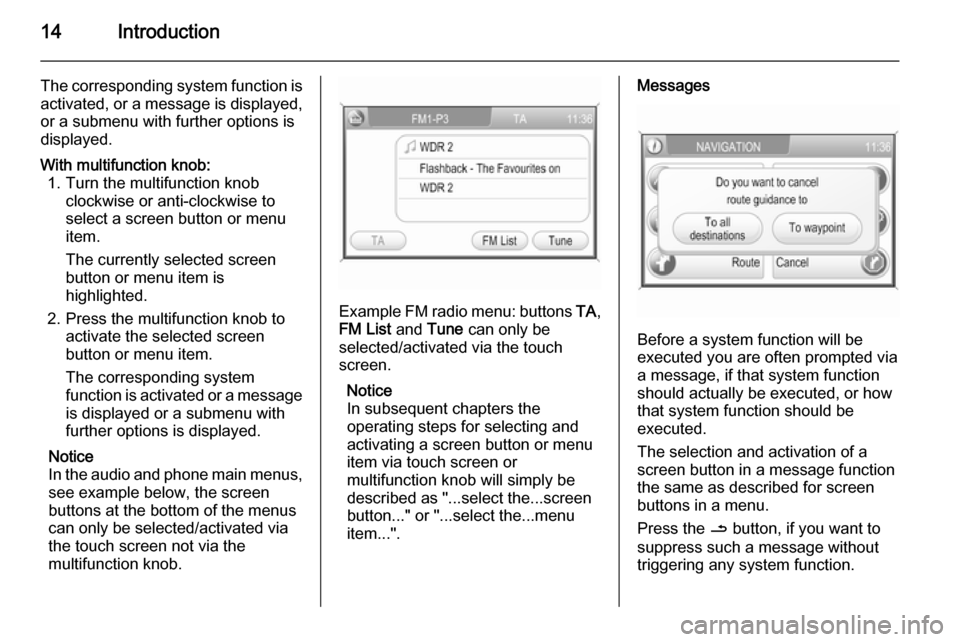
14Introduction
The corresponding system function is
activated, or a message is displayed, or a submenu with further options is
displayed.With multifunction knob: 1. Turn the multifunction knob clockwise or anti-clockwise to
select a screen button or menu
item.
The currently selected screen
button or menu item is
highlighted.
2. Press the multifunction knob to activate the selected screen
button or menu item.
The corresponding system
function is activated or a message
is displayed or a submenu with
further options is displayed.
Notice
In the audio and phone main menus, see example below, the screen
buttons at the bottom of the menus
can only be selected/activated via
the touch screen not via the
multifunction knob.
Example FM radio menu: buttons TA,
FM List and Tune can only be
selected/activated via the touch
screen.
Notice
In subsequent chapters the
operating steps for selecting and
activating a screen button or menu
item via touch screen or
multifunction knob will simply be
described as "...select the...screen
button..." or "...select the...menu
item...".
Messages
Before a system function will be
executed you are often prompted via
a message, if that system function
should actually be executed, or how
that system function should be
executed.
The selection and activation of a
screen button in a message function
the same as described for screen
buttons in a menu.
Press the / button, if you want to
suppress such a message without
triggering any system function.
Page 15 of 177
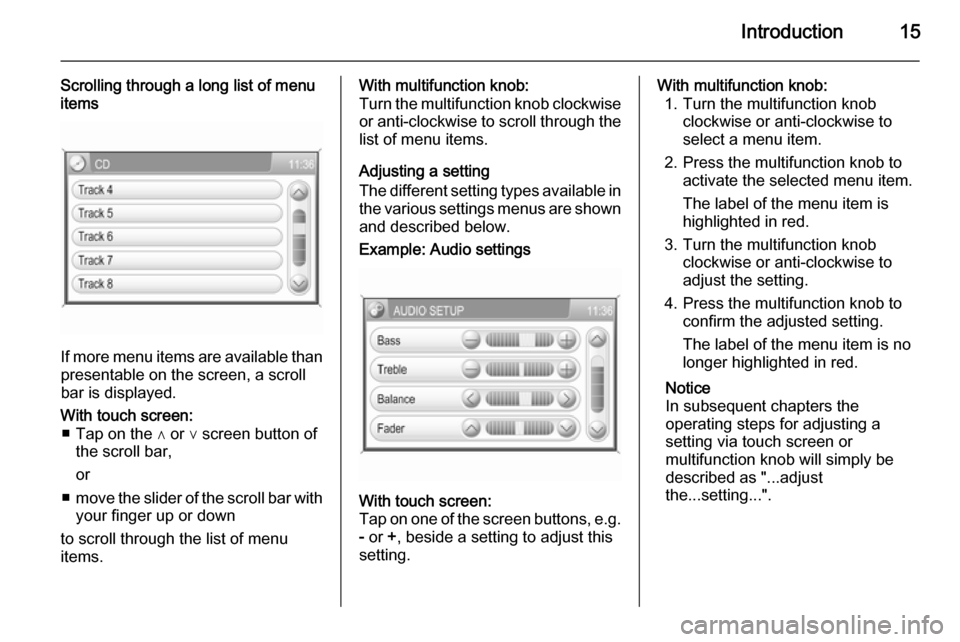
Introduction15
Scrolling through a long list of menu
items
If more menu items are available than
presentable on the screen, a scroll
bar is displayed.
With touch screen: ■ Tap on the ∧ or ∨ screen button of the scroll bar,
or
■ move the slider of the scroll bar with
your finger up or down
to scroll through the list of menu
items.With multifunction knob:
Turn the multifunction knob clockwise or anti-clockwise to scroll through the
list of menu items.
Adjusting a setting
The different setting types available in the various settings menus are shownand described below.Example: Audio settingsWith touch screen:
Tap on one of the screen buttons, e.g.
- or +, beside a setting to adjust this
setting.With multifunction knob: 1. Turn the multifunction knob clockwise or anti-clockwise to
select a menu item.
2. Press the multifunction knob to activate the selected menu item.
The label of the menu item is
highlighted in red.
3. Turn the multifunction knob clockwise or anti-clockwise to
adjust the setting.
4. Press the multifunction knob to confirm the adjusted setting.
The label of the menu item is no
longer highlighted in red.
Notice
In subsequent chapters the
operating steps for adjusting a
setting via touch screen or
multifunction knob will simply be
described as "...adjust
the...setting...".
Page 16 of 177
16Introduction
Example: Avoid road settingsWith touch screen:
Tap on the - or + screen button beside
a setting to adjust this setting.With multifunction knob:
Same operating steps as described in
"Example: Audio settings".Example: Display settingsWith touch screen:
Tap on a menu item to switch to
another setting option.
Notice
The dots below a setting indicate
how many options are available for that setting.With multifunction knob: 1. Turn the multifunction knob clockwise or anti-clockwise to
select a menu item.
2. Press the multifunction knob to switch to another setting option.Notice
In subsequent chapters the
operating steps for switching to
another setting option via touch
screen or multifunction knob will
simply be described as
"...set...to...'option name'...".Example: System settingsWith touch screen:
Tap on a menu item, e.g. Touch
Click , to switch the setting to On or
Off .
Page 17 of 177
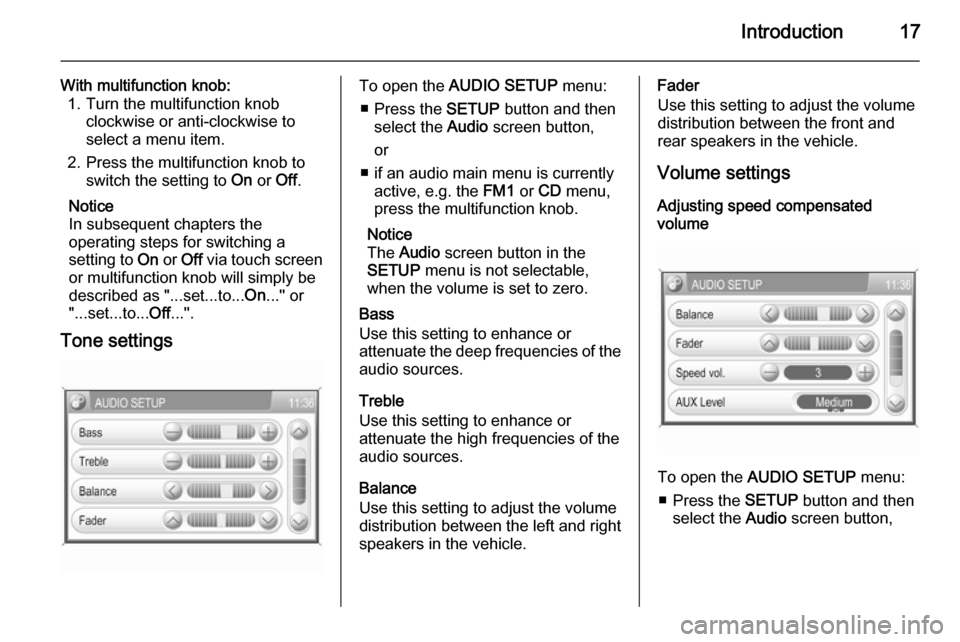
Introduction17
With multifunction knob:1. Turn the multifunction knob clockwise or anti-clockwise to
select a menu item.
2. Press the multifunction knob to switch the setting to On or Off.
Notice
In subsequent chapters the
operating steps for switching a
setting to On or Off via touch screen
or multifunction knob will simply be
described as "...set...to... On..." or
"...set...to... Off...".
Tone settingsTo open the AUDIO SETUP menu:
■ Press the SETUP button and then
select the Audio screen button,
or
■ if an audio main menu is currently active, e.g. the FM1 or CD menu,
press the multifunction knob.
Notice
The Audio screen button in the
SETUP menu is not selectable,
when the volume is set to zero.
Bass
Use this setting to enhance or
attenuate the deep frequencies of the
audio sources.
Treble
Use this setting to enhance or
attenuate the high frequencies of the
audio sources.
Balance
Use this setting to adjust the volume
distribution between the left and right
speakers in the vehicle.Fader
Use this setting to adjust the volume
distribution between the front and
rear speakers in the vehicle.
Volume settings
Adjusting speed compensated
volume
To open the AUDIO SETUP menu:
■ Press the SETUP button and then
select the Audio screen button,
Page 21 of 177
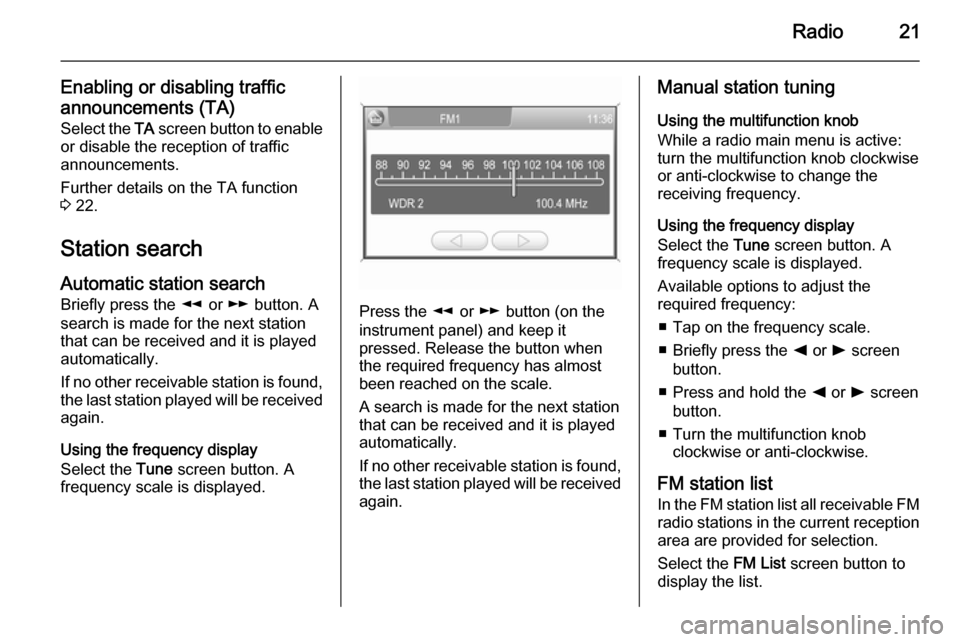
Radio21
Enabling or disabling traffic
announcements (TA) Select the TA screen button to enable
or disable the reception of traffic
announcements.
Further details on the TA function
3 22.
Station search Automatic station search
Briefly press the l or m button. A
search is made for the next station that can be received and it is played
automatically.
If no other receivable station is found,
the last station played will be received again.
Using the frequency display
Select the Tune screen button. A
frequency scale is displayed.
Press the l or m button (on the
instrument panel) and keep it
pressed. Release the button when
the required frequency has almost
been reached on the scale.
A search is made for the next station that can be received and it is played
automatically.
If no other receivable station is found,
the last station played will be received
again.
Manual station tuning
Using the multifunction knob
While a radio main menu is active:
turn the multifunction knob clockwise
or anti-clockwise to change the
receiving frequency.
Using the frequency display
Select the Tune screen button. A
frequency scale is displayed.
Available options to adjust the
required frequency:
■ Tap on the frequency scale.
■ Briefly press the k or l screen
button.
■ Press and hold the k or l screen
button.
■ Turn the multifunction knob clockwise or anti-clockwise.
FM station list
In the FM station list all receivable FM radio stations in the current reception area are provided for selection.
Select the FM List screen button to
display the list.