2014.5 VAUXHALL CORSA display
[x] Cancel search: displayPage 106 of 177

106Radio
Keep the rocker switch m or n
pressed until Seek is displayed.
Or (only FM/AM):
Set RDS to Off 3 109.
Select the menu item j or k in the
radio menu, and keep the
multifunction knob pressed until
Seek is displayed.
The radio is muted until a station is found.
■ If you know the frequency of the desired station, then keep the
rocker switch m or n pressed
until the frequency is almost
reached.
■ After releasing the rocker switch, the next receivable station is
automatically tuned in.
■ If the radio cannot find a station, it switches automatically to a more
sensitive search level. If it still
cannot find a station, the last
frequency active will be set.
Manual station search
The manual station search is used to
tune in to stations of known
frequencies.
Station search with the rocker switch
(only FM/AM)
Keep the rocker switch c or d pressed
until the desired frequency is
reached.
■ Coarse tuning: Keep the rocker switch c or d
pressed until the desired frequency is almost reached.
■ Fine tuning:
Tap on the rocker switch c or d
repeatedly until the exact frequency is reached.Station search with the multifunction
knob
The station search with the
multifunction knob is started from the
radio menu.
In the FM or AM waveband, proceed
as follows:
Select menu item Manual.
In the DAB waveband, proceed as
follows:
Select menu item Extras and then
menu item Manual.
The following applies to all
wavebands:
A slider with the entire waveband is displayed.
Page 107 of 177
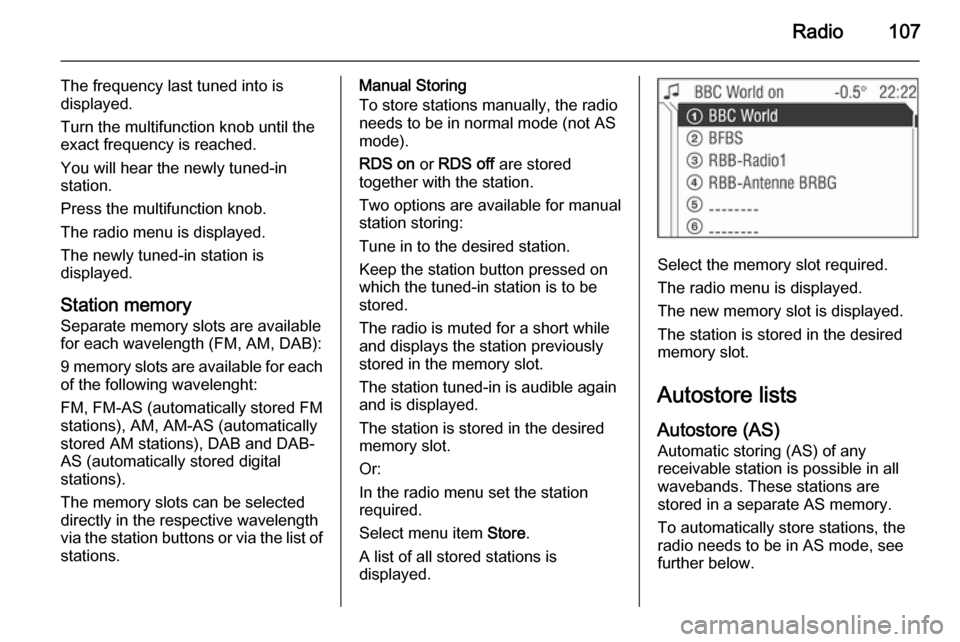
Radio107
The frequency last tuned into is
displayed.
Turn the multifunction knob until the
exact frequency is reached.
You will hear the newly tuned-in
station.
Press the multifunction knob.
The radio menu is displayed.
The newly tuned-in station is
displayed.
Station memory
Separate memory slots are available
for each wavelength (FM, AM, DAB):
9 memory slots are available for each of the following wavelenght:
FM, FM-AS (automatically stored FM
stations), AM, AM-AS (automatically
stored AM stations), DAB and DAB-
AS (automatically stored digital
stations).
The memory slots can be selected
directly in the respective wavelength
via the station buttons or via the list of
stations.Manual Storing
To store stations manually, the radio
needs to be in normal mode (not AS
mode).
RDS on or RDS off are stored
together with the station.
Two options are available for manual
station storing:
Tune in to the desired station.
Keep the station button pressed on
which the tuned-in station is to be
stored.
The radio is muted for a short while
and displays the station previously
stored in the memory slot.
The station tuned-in is audible again
and is displayed.
The station is stored in the desired
memory slot.
Or:
In the radio menu set the station
required.
Select menu item Store.
A list of all stored stations is
displayed.
Select the memory slot required.
The radio menu is displayed.
The new memory slot is displayed.
The station is stored in the desired
memory slot.
Autostore lists
Autostore (AS) Automatic storing (AS) of any
receivable station is possible in all
wavebands. These stations are
stored in a separate AS memory.
To automatically store stations, the
radio needs to be in AS mode, see further below.
Page 108 of 177

108Radio
In the radio menu enable/disable on
standby for traffic announcements if
desired 3 109.
Select menu item Autostore.
The entire waveband is displayed.
The automatic station storing is
started.
The 9 best receivable stations in the selected waveband are stored to
memory slots 1 to 9.
After the stations have been stored,
the desired station can be selected by pressing the appropriate station
button or in the station menu 3 104.
RDS is switched on automatically
when automatic storing is enabled.
First, all receivable RDS stations are
stored.
If on standby for traffic announcement
is switched on prior to or during
automatic storing, the radio will select a memory slot with a traffic
announcement station on completion
of the automatic station search.
If on standby for traffic announcement is switched on during automatic
storing, then the automatic station
search will remain active until at least one traffic programme is found.
Switching between AS and
normal mode
Switching to AS mode
If the Autostore menu item is not
available in the radio menu, proceed
as follows:
Select menu item Extras.
The corresponding waveband
specific Extras menu is displayed.
Select menu item AS level.
The radio switches to the AS mode of the selected waveband.
The radio menu appears on the
display, the menu item Autostore is
listed there.
Switching to normal mode
If the Autostore menu item is listed in
the radio menu, proceed as follows:
Select menu item Extras.
The corresponding waveband
specific Extras menu is displayed.
Page 109 of 177

Radio109
Select menu item FM level, AM level
or DAB Level (if available).
The radio switches to the normal mode for the selected waveband.
The radio menu appears on the
display, the menu item Store is listed
there.
Storing new stations with AS
If you drive out of the reception area
of a stored station, new stations need
to be stored.
Calling up a station The desired waveband and the
desired mode need to be active
3 104.
Calling up a station via station button
You are listening to the station last
tuned in.
Select the desired station with a
station button.
Calling up stations with the menu
To call up stations via a menu 3 104.
Radio data system (RDS) RDS is a service of FM stations that
considerably facilitates the finding of
the desired station and its fault-free
reception.Advantages of RDS ■ On the display the programme name of the set station appears
instead of its frequency.
■ On station search the Infotainment system tunes in to RDS stations
only.■ The Infotainment system always tunes into the best receivable
broadcasting frequency of the set
station by means of AF (Alternative
Frequency).
■ Depending on the station that is received the Infotainment systemdisplays radio text that can contain,
for example, information about the
current programme.
RDS is only possible on the FM band.
This function is set in the radio menu.
Press SETTINGS button.
The audio settings menu is displayed.
Page 110 of 177

110Radio
Switching RDS on/off
If you switch RDS on, the RDS
functions are enabled and only RDS stations are sought during the
automatic station search.
If you switch RDS off, the RDS
functions will be disabled and the
automatic station search will not only
look for RDS stations.
Select menu item RDS.
Select the option field On or Off.
If the RDS function is switched on, the
programme name of an RDS station
is displayed.
If the RDS function is not switched on, the frequency of an RDS station is
displayed.
Automatic RDS
Use this function to ensure that the
RDS function is enabled even when
RDS is disabled. However, the
automatic station search will also
respond to non-RDS stations.
This function is only applied if RDS is switched off.
Select menu item RDS.Enable/disable the Automatic tick
box.
Programme type (PTY)
Many RDS stations transmit a PTY
code describing the type of
programme broadcast (e. g. news).
The PTY code allows selection of
stations by programme type.
■ Programme type and station selection is only possible in the FMwaveband.
■ This function is set in the radio menu.
Programme type selection
You are listening to the station last
tuned in.
Select menu item Extras.
Select menu item PTY selection.
Several programme types such as
e. g. News or Sport are available.
Select the desired programme type.
The radio menu appears on the
display and PTY Search is displayed.
The station last found is displayed.
You will hear the station found.
Programme type station list
You can make your choice from a list
of all the receivable stations with their programme type.
You are listening to the station last
tuned in.
Select menu item Extras.
Select menu item PTY stations.
The PTY station list with the
receivable stations and your selected
programme types is displayed.
Page 111 of 177

Radio111
If no PTY station can be received, No
station available is displayed. Select
this message to access the radio
menu.
Select the station desired.
The new station tuned in is marked
with an arrow.
You will hear the station found.
Regional programmes Some RDS stations transmit different
regional programmes over different
frequencies at certain times.
■ Regionalisation is only possible in the FM waveband.
■ The RDS function must be switched
on.
■ This function is set in the radio menu.
Press SETTINGS button.
Select menu item REG.
Three option fields are available for
regionalisation.
On
The radio remains tuned to the
regional programme while seeking
the best receivable station frequency.
Off
The radio allows switching to another
regional programme.
Automatic
The radio remains tuned to the
regional programme while seeking
the transmission frequency with the
strongest reception (AF) for a radio
programme until the programme can
no longer be received without
interference.
If the reception quality of the regional
programme is no longer sufficient for
interference-free reception, the radio
switches to another regional
programme.
Switching regionalisation on, off,
automatic
Select menu item REG.
Select the option field Automatic / On /
Off .
Traffic programme (TP)
Traffic programme stations are FM
RDS stations which broadcast traffic
news.
Page 112 of 177
![VAUXHALL CORSA 2014.5 Infotainment system 112Radio
Traffic stations can be recognised by
the TP symbol in the display.
Switching traffic programme on/off ■ If on standby for traffic announcement is enabled, [TP] or
[ ] is displayed in th VAUXHALL CORSA 2014.5 Infotainment system 112Radio
Traffic stations can be recognised by
the TP symbol in the display.
Switching traffic programme on/off ■ If on standby for traffic announcement is enabled, [TP] or
[ ] is displayed in th](/manual-img/38/19421/w960_19421-111.png)
112Radio
Traffic stations can be recognised by
the TP symbol in the display.
Switching traffic programme on/off ■ If on standby for traffic announcement is enabled, [TP] or
[ ] is displayed in the upper display
line.
■ If the current station is a traffic programme station, [TP] appears in
the upper line of the display.
■ This function is set with the TP
button.
Press TP button to enable/disable
on standby for traffic
announcement.
If on standby for traffic
announcement is enabled, [ ] is
displayed. If on standby for traffic
announcement is disabled, [ ] is not
displayed.
Or:
Press SETTINGS button.
The audio settings menu is displayed.
Enable/disable the TP tick box.
If on standby for traffic announcement
is enabled, [ ] is displayed.
If on standby for traffic announcement is disabled, [ ] is not displayed.
■ If on standby for traffic announcement is switched on, thenplayback of an audio source or DAB
reception are interrupted during a
traffic announcement.
■ Traffic announcements are played at the preset traffic announcement
volume 3 102.
Traffic programme station search
This function is only possible within
the FM waveband.
Enable the TP tick box.
Keep the rocker switch m or n
pressed until Seek is displayed.
The radio only searches for traffic
programme stations.
Hearing traffic announcements only
Being on standby for traffic
announcements must be enabled.
Turn the knob e to the left to reduce
the volume to zero.
Deactivating traffic announcements
To switch off a traffic announcement,
e. g. during playback of an audio
source, proceed as follows:
Press TP button.
The traffic announcement is stopped.
On standby for traffic announcement
remains switched on.
Traffic announcement while an
external source is active
The external source (e. g. mobile
phone) has priority over traffic
announcements. However, if
necessary you can hear a traffic
Page 113 of 177
![VAUXHALL CORSA 2014.5 Infotainment system Radio113
announcement. To do this, on
standby for traffic announcements
must be enabled.
During the phone call the radio or
audio source are muted.
External In and [TP] appear on the
display.
Informa VAUXHALL CORSA 2014.5 Infotainment system Radio113
announcement. To do this, on
standby for traffic announcements
must be enabled.
During the phone call the radio or
audio source are muted.
External In and [TP] appear on the
display.
Informa](/manual-img/38/19421/w960_19421-112.png)
Radio113
announcement. To do this, on
standby for traffic announcements
must be enabled.
During the phone call the radio or
audio source are muted.
External In and [TP] appear on the
display.
Information on traffic announcements
in DAB mode 3 113.
During a traffic announcement the
message A traffic message is just
received is displayed.
The phone call is not interrupted.
Select menu item Reject to reject the
traffic announcement.
Select menu item Accept to listen to
the traffic announcement.
Digital audio broadcastingDigital audio broadcasting (DAB) is
an innovative and universal
broadcast system.
DAB stations are indicated by the
programme name instead of the
broadcasting frequency.General information
■ With DAB, several radio programmes (services) can bebroadcast on a single frequency(ensemble).
■ As long as a given DAB receiver can pick up the signal sent out by a
broadcasting station (even if the
signal is very weak), sound
reproduction is ensured.
■ There is no fading (weakening of the sound) that is typical of AM or
FM reception. The DAB signal is
reproduced at a constant volume.
■ If the DAB signal is too weak to be picked up by the receiver, reception
is interrupted completely. This can
be avoided by activating DAB AF
and/or DABFM in the DAB settings
menu.
■ Interference caused by stations that are on nearby frequencies (a
phenomenon that is typical of AM
and FM reception) does not occur
with DAB.
■ If the DAB signal is reflected by natural obstacles or buildings, the
reception quality of DAB isimproved, whereas AM or FM
reception is considerably impaired
in such cases.
■ The radio is also capable of reveicing DAB+ and DMB-Audio.
Ensembles Several programmes are alwayscombined into a so-called ensemble
on a frequency.
Scrolling through ensembles
You can scroll through ensembles
which you have already received
once (the ensembles need to be
receivable).
Press the rocker switch c or d.
The previous or next occupied
memory level appears briefly on the
display.
After that the ensemble stored on the memory level and its first available
programme are displayed.
The first available programme of the
ensemble is played.