2014.5 VAUXHALL CORSA display
[x] Cancel search: displayPage 97 of 177

Introduction97
Settings pages
Settings pages are menu pages
where settings can be made, e.g.
sound settings, etc.
The CD Extras menu is an example of
a settings page.
Menu levels
The menus of the Infotainment
system are divided into levels. The
current menu level is shown by
vertical lines at the edge of the screen
(e.g. main display = no line, feature
page radio = 1 line, etc.).
Selecting from a menu
The items within a menu are selected by using a cursor moved by turning
the multifunction knob. The cursor
has the shape of a frame (bar). The
cursor indicates which menu item is
being selected.
Turn the multifunction knob until the
desired menu item is marked.
Press the multifunction knob.
The associated function is performed
or another menu is displayed.
■ In the following chapters of the operating instructions, the requests
for action described above are
summarised into the following
request for action:
Select the menu item.
■ In some menus, settings are made by turning the multifunction knob.
■ Active functions are identified by a ticked box or a selected option fieldin front of the menu item.
■ Functions, which are switched off, are identified by an unticked box oran empty option field in front of the
menu item.
Selecting from a list
Some menus are displayed in the
form of lists.
Move cursor up or down by turning
the multifunction knob.
Press the multifunction knob to
confirm your selection.
Page 98 of 177

98Introduction
In the following chapters of the
operating instructions, the requests
for action described above are
summarised into the following
request for action:
Select the desired list item. ■ If you move the cursor to the top or
bottom area of the display, other list
items appear. A scroll-bar on the
right edge of the display indicates
the current cursor position in the
list.
■ The last list item selected is marked
with an arrow in some lists.
■ The name of the list and the number
of items in it are displayed above
the list.
Pop-up menus
In certain cases the display shows additional notes and information of
the Infotainment system or other
vehicle components as a pop-up.
For this purpose, the currently
displayed menu is overlaid with the
pop-up.You have to confirm some of the pop- ups (e.g. traffic announcements
during a telephone conversation),
others will automatically disappear
after a short period.
In CD mode, for example, the traffic
station is displayed during a traffic
announcement when TP is active.
Selecting the main menu
To access the main menu, proceed
as follows:
Press MAIN button.
The main menu is displayed.
Or:
Turn the multifunction knob to the
right until menu item Main appears in
the footer.
Press the multifunction knob.
The main menu is displayed.
Or:
Repeat the following steps until the
main menu is displayed:
Turn the multifunction knob to the left until menu item Return is displayed
on the title bar.
Press the multifunction knob.
Selecting the radio menu Press TUNER button.
The radio menu is displayed.
The station last tuned in to is
displayed.
You will hear the last station tuned in.
Page 99 of 177
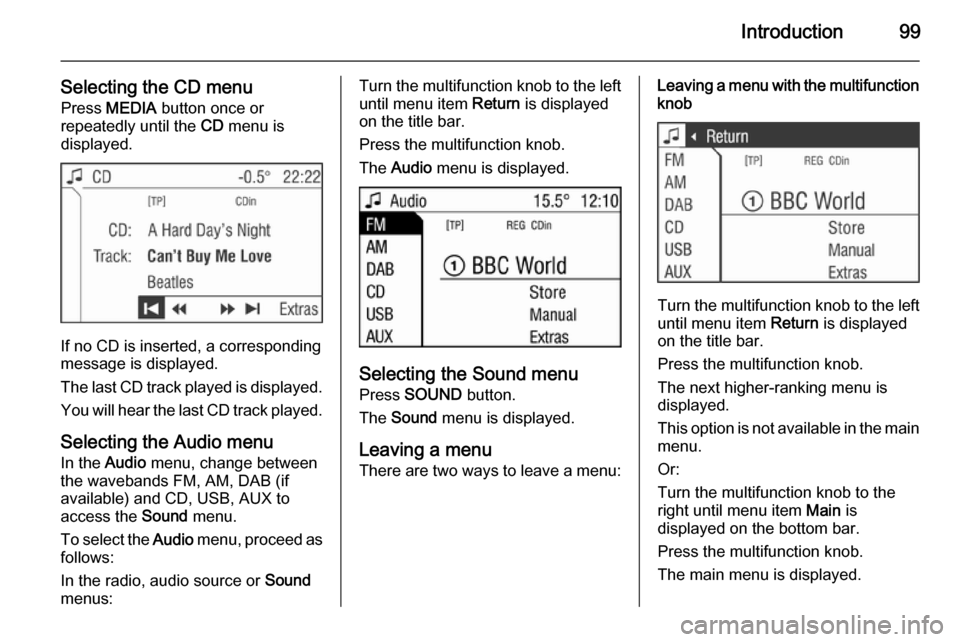
Introduction99
Selecting the CD menuPress MEDIA button once or
repeatedly until the CD menu is
displayed.
If no CD is inserted, a corresponding
message is displayed.
The last CD track played is displayed. You will hear the last CD track played.
Selecting the Audio menu In the Audio menu, change between
the wavebands FM, AM, DAB (if
available) and CD, USB, AUX to
access the Sound menu.
To select the Audio menu, proceed as
follows:
In the radio, audio source or Sound
menus:
Turn the multifunction knob to the left until menu item Return is displayed
on the title bar.
Press the multifunction knob.
The Audio menu is displayed.
Selecting the Sound menu
Press SOUND button.
The Sound menu is displayed.
Leaving a menu
There are two ways to leave a menu:
Leaving a menu with the multifunction
knob
Turn the multifunction knob to the left
until menu item Return is displayed
on the title bar.
Press the multifunction knob.
The next higher-ranking menu is
displayed.
This option is not available in the main
menu.
Or:
Turn the multifunction knob to the
right until menu item Main is
displayed on the bottom bar.
Press the multifunction knob.
The main menu is displayed.
Page 100 of 177

100Introduction
This option is not available in lists,
input menus and the main menu.
Using the function buttons to exit from menu
You can use the MEDIA, TUNER ,
SETTINGS , SOUND or MAIN
function buttons to exit from a menu.
■ Press MEDIA button.
An audio source menu is displayed.
■ Press TUNER button.
The radio menu is displayed.
■ Press SETTINGS button.
The Settings menu is displayed.
Menus opened via the SETTINGS
button can also be left via that
button.
■ Press SOUND button.
The Sound menu is displayed.
■ Press MAIN button.
The main menu is displayed.Main menu
The main menu is the display which
only provides information. Three
different main menu views can be
selected: audio, Mobile phone portal
and on-board computer.
To enter the main menu, proceed as
described above.
The following information can be
displayed:
On-board computer information
Display of on-board computer
information, which was selected with
the BC button. See your car owner's
manual.
Mobile phone portal information
Display of the information provided if
a Mobile phone portal is fitted. See
operating instructions for Mobile
phone portal.
Audio information
Display of the following audio
information:
■ Current station memory slot.
■ Current station name or station frequency, album name, track
name and artist name or track
number and track time.
■ If the analogue radio is enabled, FM , AM or FMDAB is displayed
3 104.
■ If the digital radio is enabled, DABFM or DAB plus the name of
the ensemble and the service are
displayed 3 113.
■ If the Regional function is enabled, REG is displayed 3 109.
■ If the AS-memory is enabled, AS
will be displayed 3 107.
Page 101 of 177
![VAUXHALL CORSA 2014.5 Infotainment system Introduction101
■ The programme name is indicatedif the RDS function is active
3 109.
■ If traffic announcements are enabled, [TP] or [ ] will be displayed
3 109.
■ If a CD is inserted, CD i VAUXHALL CORSA 2014.5 Infotainment system Introduction101
■ The programme name is indicatedif the RDS function is active
3 109.
■ If traffic announcements are enabled, [TP] or [ ] will be displayed
3 109.
■ If a CD is inserted, CD i](/manual-img/38/19421/w960_19421-100.png)
Introduction101
■ The programme name is indicatedif the RDS function is active
3 109.
■ If traffic announcements are enabled, [TP] or [ ] will be displayed
3 109.
■ If a CD is inserted, CD in will be
displayed. If a CD with MP3 music
files is being played, MP3 is also
displayed 3 117.
■ If Random CD , Random USB or
Random Album is enabled g is
displayed 3 117.
■ If Repeat Track is enabled i is
displayed 3 117.
■ If Scan CD or Scan USB is enabled
k is displayed 3 117.
Outside Temperature
Indication of the current outside
temperature. See your car owner's
manual.
Time
Display of the current time. See your car owner's manual.Information on the climate control
system
See car owner's manual.
Tone settings
In the Sound menu, which is called up
via the SOUND button, the following
menu items are listed:
■ Treble and Bass
■ Balance and Fader
■ Sound
Setting Treble and Bass
The settings apply to the currently selected audio source and are stored
separately for each available
waveband and audio source.
1. Select the menu items Treble or
Bass .
2. Turn the multifunction knob until the desired value is set.
3. Press the multifunction knob.
4. If desired: select Treble or Bass .
5. Proceed as described above.
Bass tones are automatically
adjusted to the driving speed to
compensate for rolling and ambient
noise. The setting cannot be
changed.
Setting the volume distribution
between right - left or front - rear
1. Select the menu items Balance or
Fader .
2. Turn the multifunction knob until the desired value is set.
3. Press the multifunction knob.
4. If desired: select Balance or
Fader .
5. Proceed as described above.
Page 102 of 177
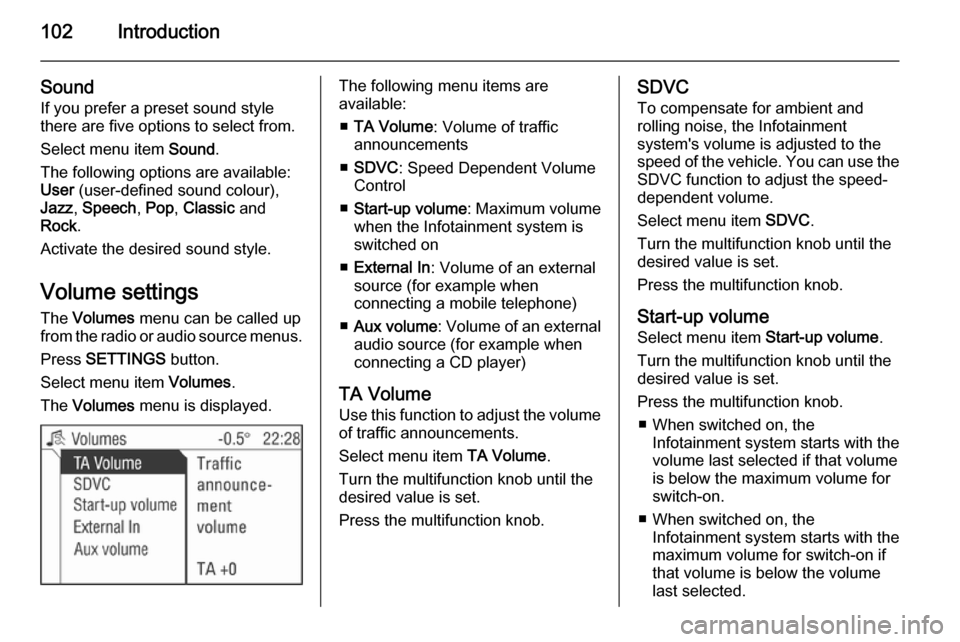
102Introduction
Sound
If you prefer a preset sound style
there are five options to select from.
Select menu item Sound.
The following options are available:
User (user-defined sound colour),
Jazz , Speech , Pop , Classic and
Rock .
Activate the desired sound style.
Volume settings The Volumes menu can be called up
from the radio or audio source menus.
Press SETTINGS button.
Select menu item Volumes.
The Volumes menu is displayed.The following menu items are
available:
■ TA Volume : Volume of traffic
announcements
■ SDVC : Speed Dependent Volume
Control
■ Start-up volume : Maximum volume
when the Infotainment system is
switched on
■ External In : Volume of an external
source (for example when
connecting a mobile telephone)
■ Aux volume : Volume of an external
audio source (for example when
connecting a CD player)
TA Volume
Use this function to adjust the volume
of traffic announcements.
Select menu item TA Volume.
Turn the multifunction knob until the
desired value is set.
Press the multifunction knob.SDVC
To compensate for ambient and
rolling noise, the Infotainment
system's volume is adjusted to the
speed of the vehicle. You can use the SDVC function to adjust the speed-
dependent volume.
Select menu item SDVC.
Turn the multifunction knob until the
desired value is set.
Press the multifunction knob.
Start-up volume Select menu item Start-up volume.
Turn the multifunction knob until the
desired value is set.
Press the multifunction knob. ■ When switched on, the Infotainment system starts with the
volume last selected if that volume
is below the maximum volume for
switch-on.
■ When switched on, the Infotainment system starts with the
maximum volume for switch-on if
that volume is below the volume
last selected.
Page 104 of 177

104RadioRadioUsage........................................ 104
Station search ............................ 104
Autostore lists ............................ 107
Radio data system (RDS) ..........109
Digital audio broadcasting .........113Usage
Radio mode
Switch from another mode to radio
mode as shown below:
Press TUNER button.
You are listening to the station last
tuned in.
Selecting a waveband for radio
mode
You are listening to the station last
tuned in.
In the radio menu turn the
multifunction knob to the left until
menu item Return is displayed on the
title bar.
Press the multifunction knob.
The Audio menu is displayed.
Select waveband FM, AM or DAB (if available).
The station last selected on the
waveband is heard and displayed.
It is possible to choose between FM/
AM (analogue radio) and DAB (digital radio, if available) by pressing the
TUNER button.
Station search Station menu
Starting in the radio menu proceed asfollows to access the Station menu:
Select menu item Station.
Page 105 of 177

Radio105
The Station menu contains the
following areas:
In the upper area, stored stations can
be called up.
In the lower area, all other receivable
stations can be called up.
Using the menu item Update
stations in the centre area a new
station search is started.
Calling up stored or receivable
stations using the Station menu
Move the cursor in the list of memory slots (upper area) or in the list of
receivable stations (lower area).
The station currently tuned in is
marked with an arrow.
Select the station desired.
The new station tuned in is marked with an arrow.
You will hear the newly tuned-in
station.Update list of stations
The list of receivable stations is
updated automatically. The
performance of the station list update
varies depending on the waveband
set.
Select menu item Update stations
(centre area).
For analogue radio reception (FM or AM):
Memory... is displayed.
The radio is muted during searching.
If the search has ended, the firststation on the updated station list will
be played.
For digital radio reception (DAB):
The entire waveband is displayed.
The list of stations reappears after the search. The first station on the
updated list is played and is marked
with an arrow.
For digital radio (DAB), in addition to
the list of stations, there is also a list
of ensembles 3 113.Automatic search
Briefly press the rocker switch m or
n to play the next station in the
station memory.
Or:
Select the menu item j or k in the
radio menu.
With digital radio (DAB), you can also search for ensembles 3 113.
Or (only FM/AM):