Page 185 of 353
AUDIO/VIDEO SYSTEM
185
Some titles may not be displayed depend-
ing on the type of portable player.
�Selecting a desired track
“SEEK/TRACK” button: Use for direct
access to a desired track.
Push either side of the “SEEK/TRACK”
button and repeat it until the desired track
number appears on the screen. As you re-
lease the button, the portable player will
start playing the selected track from the
beginning.
Fast forward:
Push and hold the “
” button of “SEEK/
TRACK” to fast forward the player. When
you release the button, the portable player
will resume playing from that position.
Reverse:
Push and hold the “
” button of “SEEK/
TRACK” to reverse the player. When you
release the button, the player will resume
playing.
INFORMATION
Depending on the portable player that
is connected to the system, certain
functions may not be available.
Page 189 of 353
AUDIO/VIDEO SYSTEM
189
(c) Playing a disc
Push the “DISC·AUX” button or push
the “TUNE/FILE”/“AUDIO” knob to dis-
play audio screen and touch the “DVD”
tab if a disc is already loaded in the
player.
“DVD” appears on the screen. (If the CD
changer is turned on, push the
“DISC·AUX” button again or touch “DVD”
tab to switch to the DVD player.) (d) Operating an audio CD
U6102GS
PLAYING AN AUDIO CD
CD text only — The disc title and track title
will appear on the screen when pushing
the
“DISC·AUX” button.
Push the “TUNE/FILE”/“AUDIO” knob
and touch the “DVD” tab to display this
screen.
Page 190 of 353

AUDIO/VIDEO SYSTEM
190
SELECTING A DESIRED TRACK
“SEEK/TRACK” button: Use for direct
access to a desired track.
Push either side of the “SEEK/TRACK”
button and repeat it until the desired track
number appears on the display. As you re-
lease the button, the player will start play-
ing the selected track from the beginning.
“Select” for track: The desired track can
be selected from a list. This function is
available only when the vehicle is not mov-
ing.
Touch “Select” . The track list is displayed.
U6041GS
Touch the desired track number. The play-
er will start playing the selected track from
the beginning.
: By touching this touch−screen but-
ton, the list moves up by 5 track groups. If
this touch −screen button is touched when
the top page of the list is dis played, the last
page is displayed.
: By touching this touch−screen but-
ton, the list moves down by 5 track groups.
If this touch−screen button is touched
when the last page of the list is displayed,
the top page is displayed.
Fast forward: Push “
” side of “SEEK/
TRACK” button and hold it to fast forward
the disc. When you release the button, the
player will resume playing from that posi-
tion.
Reverse: Push “
” side of the “SEEK/
TRACK” button and hold it to reverse the
disc. When you release the button, the
player will resume playing.
Page 191 of 353
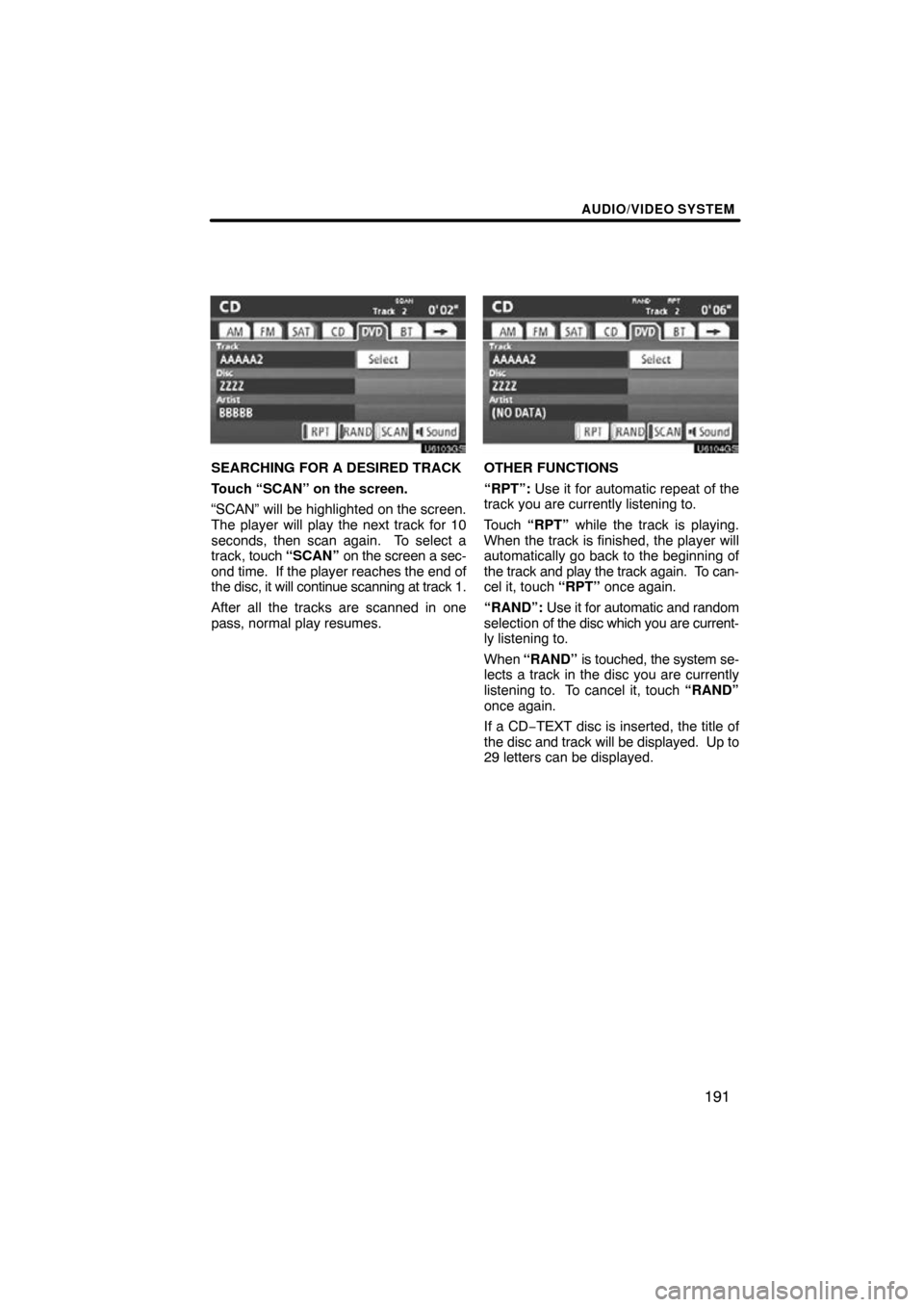
AUDIO/VIDEO SYSTEM
191
U6103GS
SEARCHING FOR A DESIRED TRACK
Touch “SCAN” on the screen.
“SCAN” will be highlighted on the screen.
The player will play the next track for 10
seconds, then scan again. To select a
track, touch “SCAN” on the screen a sec-
ond time. If the player reaches the end of
the disc, it will continue scanning at track 1.
After all the tracks are scanned in one
pass, normal play resumes.
U6104GS
OTHER FUNCTIONS
“RPT”: Use it for automatic repeat of the
track you are currently listening to.
Touch “RPT” while the track is playing.
When the track is finished, the player will
automatically go back to the beginning of
the track and play the track again. To can-
cel it, touch “RPT” once again.
“RAND”: Use it for automatic and random
selection of the disc which you are current-
ly listening to.
When “RAND” is touched, the system se-
lects a track in the disc you are currently
listening to. To cancel it, touch “RAND”
once again.
If a CD −TEXT disc is inserted, the title of
the disc and track will be displayed. Up to
29 letters can be displayed.
Page 192 of 353
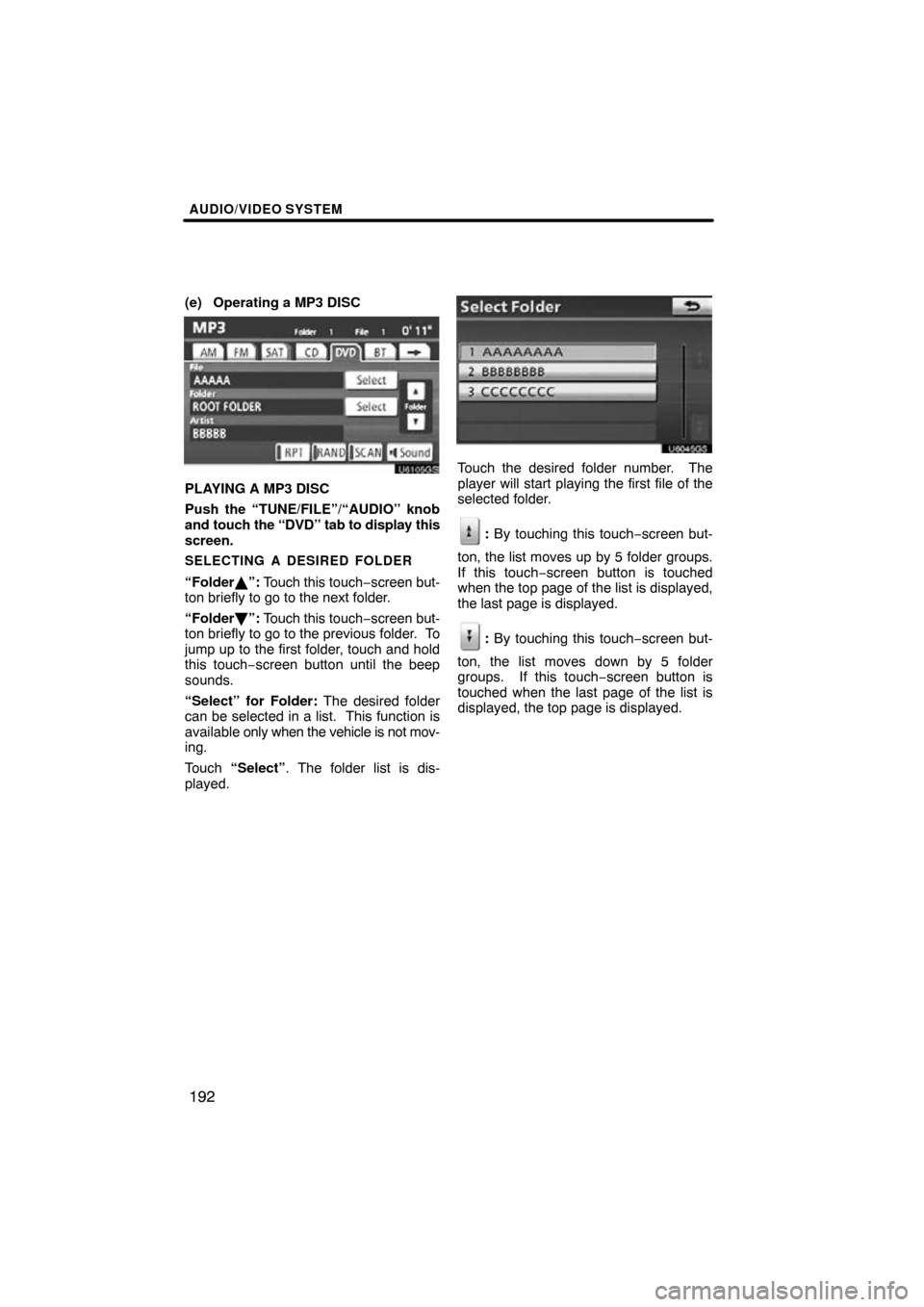
AUDIO/VIDEO SYSTEM
192
(e) Operating a MP3 DISC
U6105GS
PLAYING A MP3 DISC
Push the “TUNE/FILE”/“AUDIO” knob
and touch the “DVD” tab to display this
screen.
SELECTING A DESIRED FOLDER
“Folder�”: Touch this touch −screen but-
ton briefly to go to the next folder.
“Folder \b”: Touch this touch −screen but-
ton briefly to go to the previous folder. To
jump up to the first folder, touch and hold
this touch−screen button until the beep
sounds.
“Select” for Folder: The desired folder
can be selected in a list. This function is
available only when the vehicle is not mov-
ing.
Touch “Select” . The folder list is dis-
played.
U6045GS
Touch the desired folder number. The
player will start playing the first file of the
selected folder.
: By touching this touch−screen but-
ton, the list moves up by 5 folder groups.
If this touch−screen button is touched
when the top page of the list is displayed,
the last page is displayed.
: By touching this touch−screen but-
ton, the list moves down by 5 folder
groups. If this touch−screen button is
touched when the last page of the list is
displayed, the top page is displayed.
Page 193 of 353
AUDIO/VIDEO SYSTEM
193
U6105GS
SELECTING A DESIRED FILE
“SEEK/TRACK” button: Use for direct
access to a desired file.
Push either side of the “SEEK/TRACK”
button and repeat it until the desired file
number appears on the display. As you re-
lease the button, the player will start play-
ing the selected file from the beginning.
Fast forward: Push “
” side of the
“SEEK/TRACK” button and hold it to fast
forward the disc. When you release the
button, the player will resume playing from
that position.
Reverse: Push “
” side of the “SEEK/
TRACK” button and hold it to reverse the
disc. When you release the button, the
player will resume playing.
“Select” for File: The desired file can be
selected in a list. This function is available
only when the vehicle is not moving.
Touch “Select” . The file list is displayed.
Page 194 of 353
AUDIO/VIDEO SYSTEM
194
U6046GS
Touch the desired file number. The player
will start playing the selected file from the
beginning.
: By touching this touch−screen but-
ton, the list moves up by 5 file groups. If
this touch −screen button is touched when
the top page of the list is displayed, the last
page is displayed.
: By touching this touch−screen but-
ton, the list moves down by 5 file groups.
If this touch−screen button is touched
when the last page of the list is displayed,
the top page is displayed.
U6106GS
SEARCHING FOR A DESIRED FILE
Touch “SCAN” on the screen briefly.
“SCAN” appears on the screen. The DVD
player will play the next file in the folder for
10 seconds, then scan again. To select a
file, touch “SCAN” on the screen a second
time. If the player reaches the end of the
folder, it will continue scanning from file 1.
After all the files are scanned in one pass,
normal play resumes.
Page 196 of 353
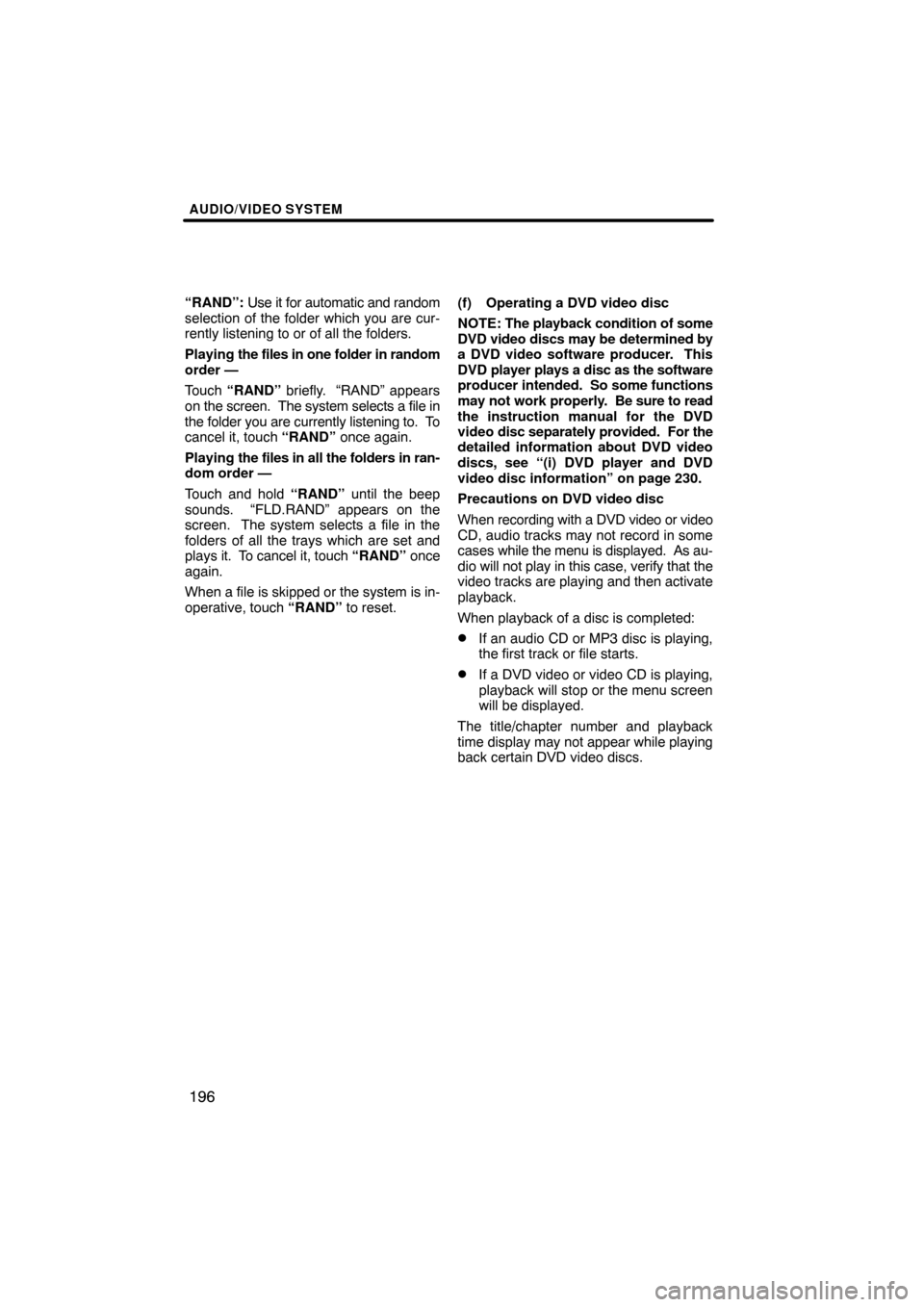
AUDIO/VIDEO SYSTEM
196
“RAND”: Use it for automatic and random
selection of the folder which you are cur-
rently listening to or of all the folders.
Playing the files in one folder in random
order —
Touch “RAND” briefly. “RAND” appears
on the screen. The system selects a file in
the folder you are currently listening to. To
cancel it, touch “RAND” once again.
Playing the files in all the folders in ran-
dom order —
Touch and hold “RAND” until the beep
sounds. “FLD.RAND” appears on the
screen. The system selects a file in the
folders of all the trays which are set and
plays it. To cancel it, touch “RAND” once
again.
When a file is skipped or the system is in-
operative, touch “RAND” to reset. (f) Operating a DVD video disc
NOTE:
The playback condition of some
DVD video discs may be determined by
a DVD video software producer. This
DVD player plays a disc as the software
producer intended. So some functions
may not work properly. Be sure to read
the instruction manual for the DVD
video disc separately provided. For the
detailed information about DVD video
discs, see “(i) DVD player and DVD
video disc information” on page 230.
Precautions on DVD video disc
When recording with a DVD video or video
CD, audio tracks may not record in some
cases while the menu is displayed. As au-
dio will not play in this case, verify that the
video tracks are playing and then activate
playback.
When playback of a disc is completed:
�If an audio CD or MP3 disc is playing,
the first track or file starts.
�If a DVD video or video CD is playing,
playback will stop or the menu screen
will be displayed.
The title/chapter number and playback
time display may not appear while playing
back certain DVD video discs.