Page 172 of 353
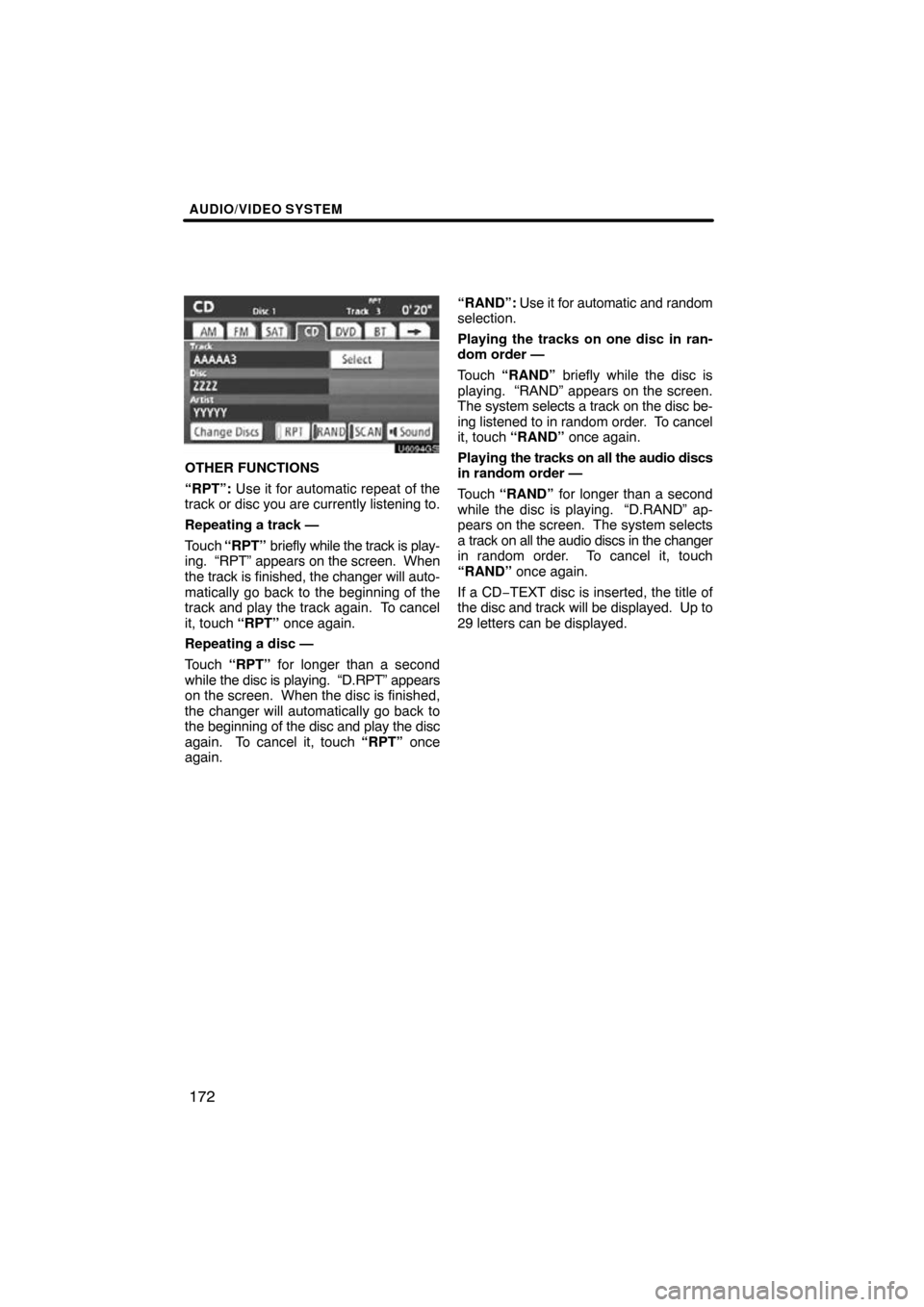
AUDIO/VIDEO SYSTEM
172
U6094GS
OTHER FUNCTIONS
“RPT”: Use it for automatic repeat of the
track or disc you are currently listening to.
Repeating a track —
Touch “RPT” briefly while the track is play-
ing. “RPT” appears on the screen. When
the track is finished, the changer will auto-
matically go back to the beginning of the
track and play the track again. To cancel
it, touch “RPT” once again.
Repeating a disc —
Touch “RPT” for longer than a second
while the disc is playing. “D.RPT” appears
on the screen. When the disc is finished,
the changer will automatically go back to
the beginning of the disc and play the disc
again. To cancel it, touch “RPT” once
again. “RAND”:
Use it for automatic and random
selection.
Playing the tracks on one disc in ran-
dom order —
Touch “RAND” briefly while the disc is
playing. “RAND” appears on the screen.
The system selects a track on the disc be-
ing listened to in random order. To cancel
it, touch “RAND” once again.
Playing the tracks on all the audio discs
in random order —
Touch “RAND” for longer than a second
while the disc is playing. “D.RAND” ap-
pears on the screen. The system selects
a track on all the audio discs in the changer
in random order. To cancel it, touch
“RAND” once again.
If a CD −TEXT disc is inserted, the title of
the disc and track will be displayed. Up to
29 letters can be displayed.
Page 173 of 353
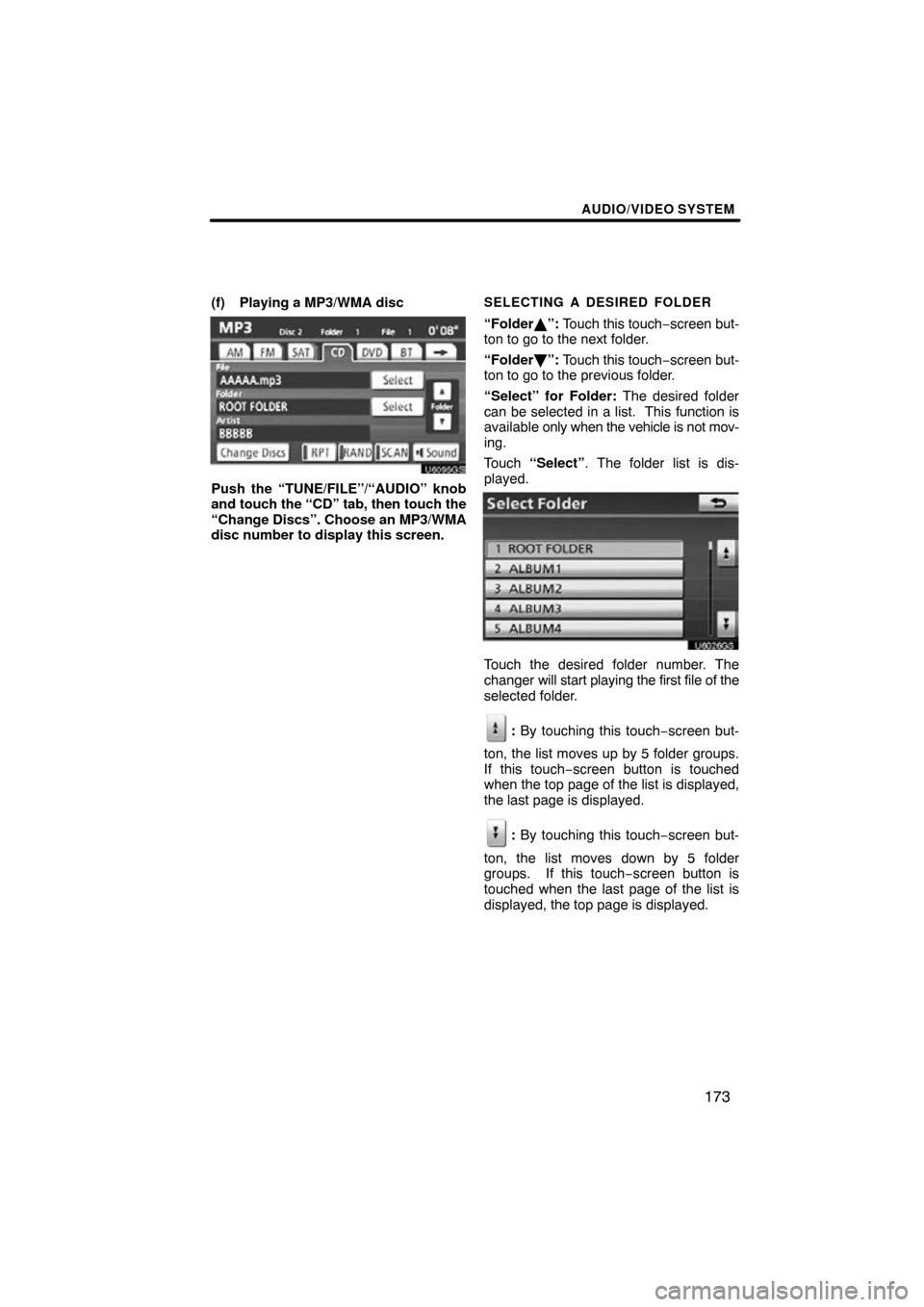
AUDIO/VIDEO SYSTEM
173
(f) Playing a MP3/WMA disc
U6095GS
Push the “TUNE/FILE”/“AUDIO” knob
and touch the “CD” tab, then touch the
“Change Discs”. Choose an MP3/WMA
disc number to display this screen.
SELECTING A DESIRED FOLDER
“Folder�”: Touch this touch −screen but-
ton to go to the next folder.
“Folder \b”: Touch this touch −screen but-
ton to go to the previous folder.
“Select” for Folder: The desired folder
can be selected in a list. This function is
available only when the vehicle is not mov-
ing.
Touch “Select” . The folder list is dis-
played.
U6026GS
Touch the desired folder number. The
changer will start playing the first file of the
selected folder.
: By touching this touch−screen but-
ton, the list moves up by 5 folder groups.
If this touch−screen button is touched
when the top page of the list is displayed,
the last page is displayed.
: By touching this touch−screen but-
ton, the list moves down by 5 folder
groups. If this touch−screen button is
touched when the last page of the list is
displayed, the top page is displayed.
Page 174 of 353
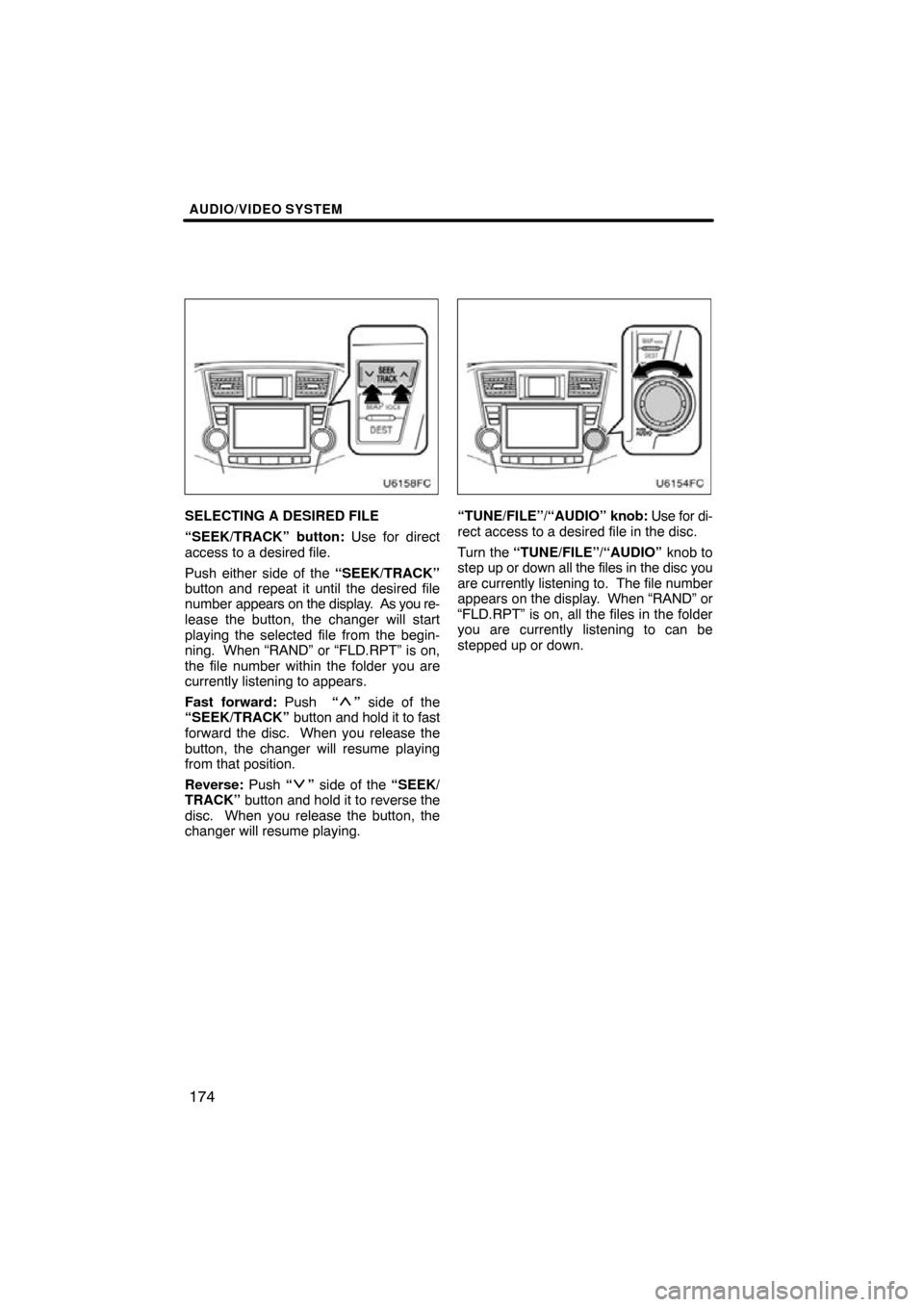
AUDIO/VIDEO SYSTEM
174
SELECTING A DESIRED FILE
“SEEK/TRACK” button: Use for direct
access to a desired file.
Push either side of the “SEEK/TRACK”
button and repeat it until the desired file
number appears on the display. As you re-
lease the button, the changer will start
playing the selected file from the begin-
ning. When “RAND” or “FLD.RPT” is on,
the file number within the folder you are
currently listening to appears.
Fast forward: Push “
” side of the
“SEEK/TRACK” button and hold it to fast
forward the disc. When you release the
button, the changer will resume playing
from that position.
Reverse: Push “
” side of the “SEEK/
TRACK” button and hold it to reverse the
disc. When you release the button, the
changer will resume playing.
“TUNE/FILE”/“AUDIO” knob: Use for di-
rect access to a desired file in the disc.
Turn the “TUNE/FILE”/“AUDIO” knob to
step up or down all the files in the disc you
are currently listening to. The file number
appears on the display. When “RAND” or
“FLD.RPT” is on, all the files in the folder
you are currently listening to can be
stepped up or down.
Page 175 of 353
AUDIO/VIDEO SYSTEM
175
U6095GS
“Select” for File: The desired file can be
selected in a list. This function is available
only when the vehicle is not moving.
Touch “Select” . The file list is displayed.
U6027GS
Touch the desired file number . The chang-
er will start playing the selected file from
the beginning.
: By touching this touch−screen but-
ton, the list moves up by 5 file groups. If
this touch −screen button is touched when
the top page of the list is displayed, the last
page is displayed.
: By touching this touch−screen but-
ton, the list moves down by 5 file groups.
If this touch−screen button is touched
when the last page of the list is displayed,
the top page is displayed.
Page 179 of 353
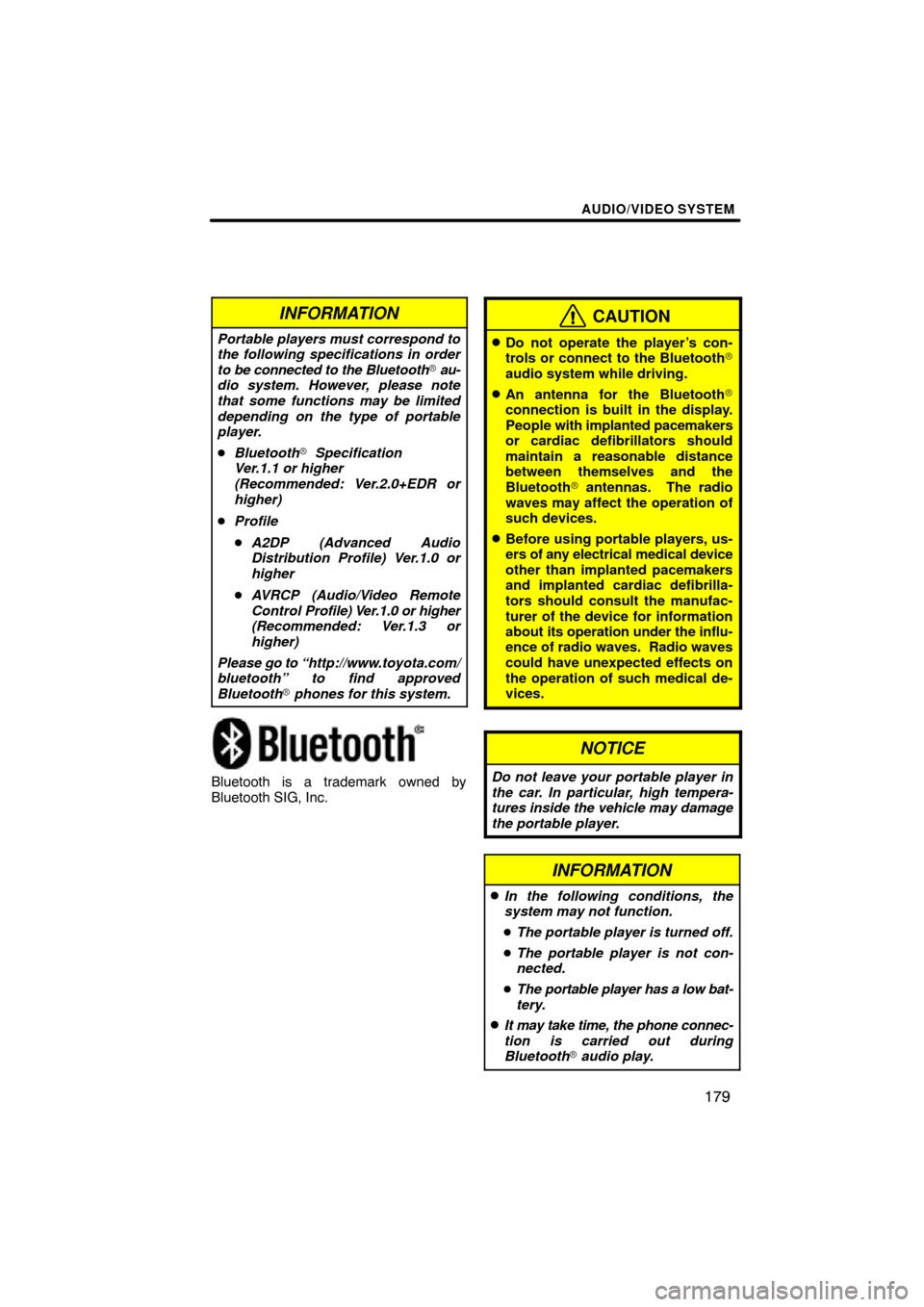
AUDIO/VIDEO SYSTEM
179
INFORMATION
Portable players must correspond to
the following specifications in order
to be connected to the Bluetooth� au-
dio system. However, please note
that some functions may be limited
depending on the type of portable
player.
� Bluetooth � Specification
Ver.1.1 or higher
(Recommended: Ver.2.0+EDR or
higher)
� Profile
� A2DP (Advanced Audio
Distribution Profile) Ver.1.0 or
higher
� AVRCP (Audio/Video Remote
Control Profile) Ver .1.0 or higher
(Recommended: Ver.1.3 or
higher)
Please go to “http://www .toyota.com/
bluetooth” to find approved
Bluetooth � phones for this system.
Bluetooth is a trademark owned by
Bluetooth SIG, Inc.
CAUTION
�Do not operate the player’s con-
trols or connect to the Bluetooth�
audio system while driving.
�An antenna for the Bluetooth�
connection is built in the display.
People with implanted pacemakers
or cardiac defibrillators should
maintain a reasonable distance
between themselves and the
Bluetooth � antennas. The radio
waves may affect the operation of
such devices.
�Before using portable players, us-
ers of any electrical medical device
other than implanted pacemakers
and implanted cardiac defibrilla-
tors should consult the manufac-
turer of the device for information
about its operation under the influ-
ence of radio waves. Radio waves
could have unexpected effects on
the operation of such medical de-
vices.
NOTICE
Do not leave your portable player in
the car. In particular, high tempera-
tures inside the vehicle may damage
the portable player.
INFORMATION
�In the following conditions, the
system may not function.
� The portable player is turned off.
� The portable player is not con-
nected.
� The portable player has a low bat-
tery.
�It may take time, the phone connec-
tion is carried out during
Bluetooth � audio play.
Page 180 of 353
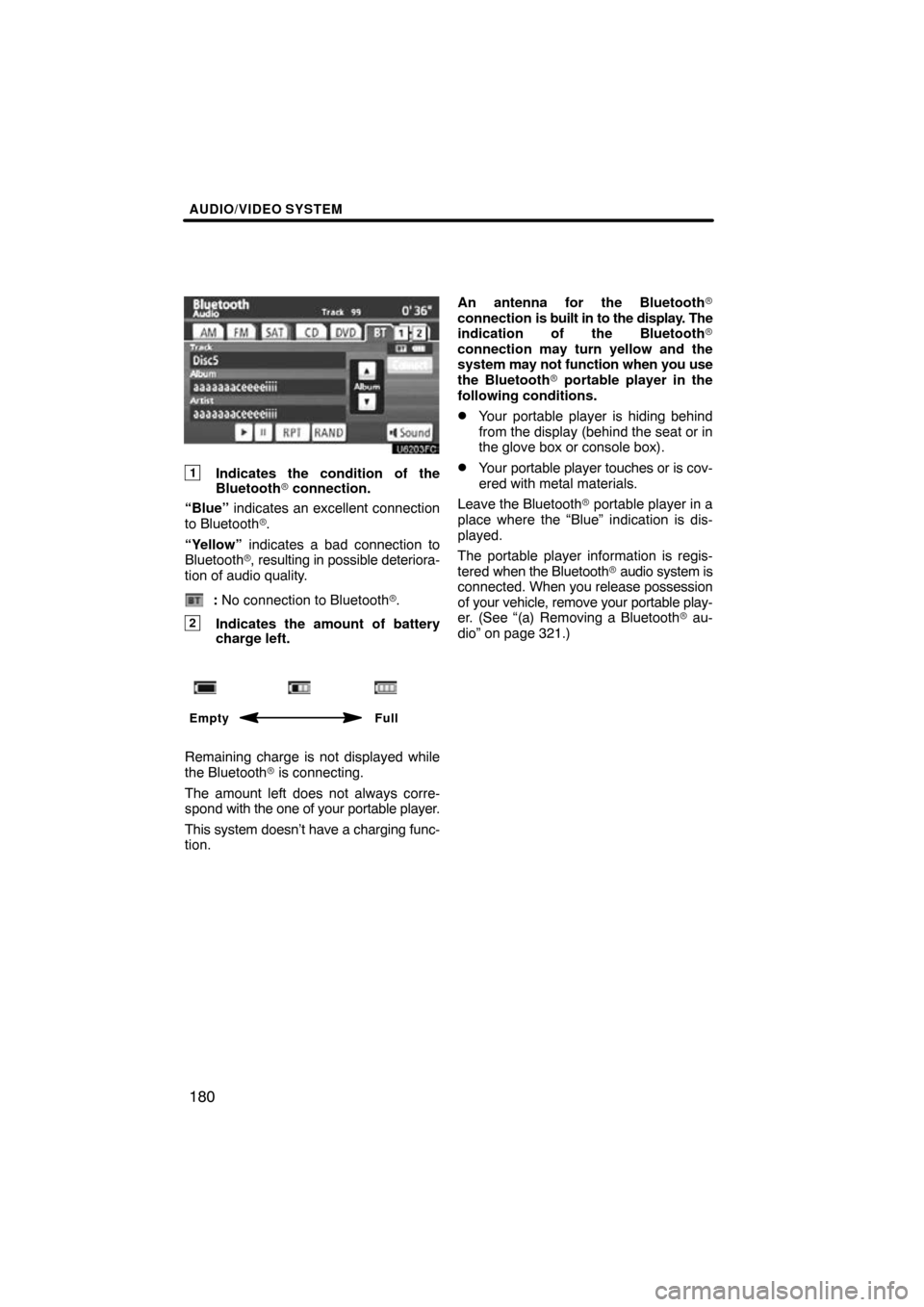
AUDIO/VIDEO SYSTEM
180
1Indicates the condition of the
Bluetooth� connection.
“Blue” indicates an excellent connection
to Bluetooth� .
“Yellow” indicates a bad connection to
Bluetooth �, resulting in possible deteriora-
tion of audio quality.
: No connection to Bluetooth �.
2Indicates the amount of battery
charge left.
Empty Full
Remaining charge is not displayed while
the Bluetooth� is connecting.
The amount left does not always corre-
spond with the one of your portable player.
This system doesn’t have a charging func-
tion. An antenna for the Bluetooth�
connection is built in to the display. The
indication of the Bluetooth�
connection may turn yellow and the
system
may not function when you use
the Bluetooth� portable player in the
following conditions.
�Your portable player is hiding behind
from the display (behind the seat or in
the glove box or console box).
�Your portable player touches or is cov-
ered with metal materials.
Leave the Bluetooth � portable player in a
place where the “Blue” indication is dis-
played.
The portable player information is regis-
tered when the Bluetooth� audio system is
connected. When you release possession
of your vehicle, remove your portable play-
er. (See “(a) Removing a Bluetooth � au-
dio” on page 321.)
Page 183 of 353
AUDIO/VIDEO SYSTEM
183
Touch “Connect”.
U6033GS
When the connection is completed, this
screen is displayed. Now you can use the
portable player.
U6034GS
This screen will appear when the connec-
tion has failed.
�When the connection method is
“From Portable Player”
Operate the portable player and con-
nect it to the Bluetooth � audio system.
For the operation procedure for the
portable player, see the instruction
manual that comes with it.
Touch “Connect”.
U6035GS
Connect the portable audio player to the
Bluetooth � audio system.
U6036GS
This screen will appear when the connec-
tion has been successfully established.
Page 184 of 353
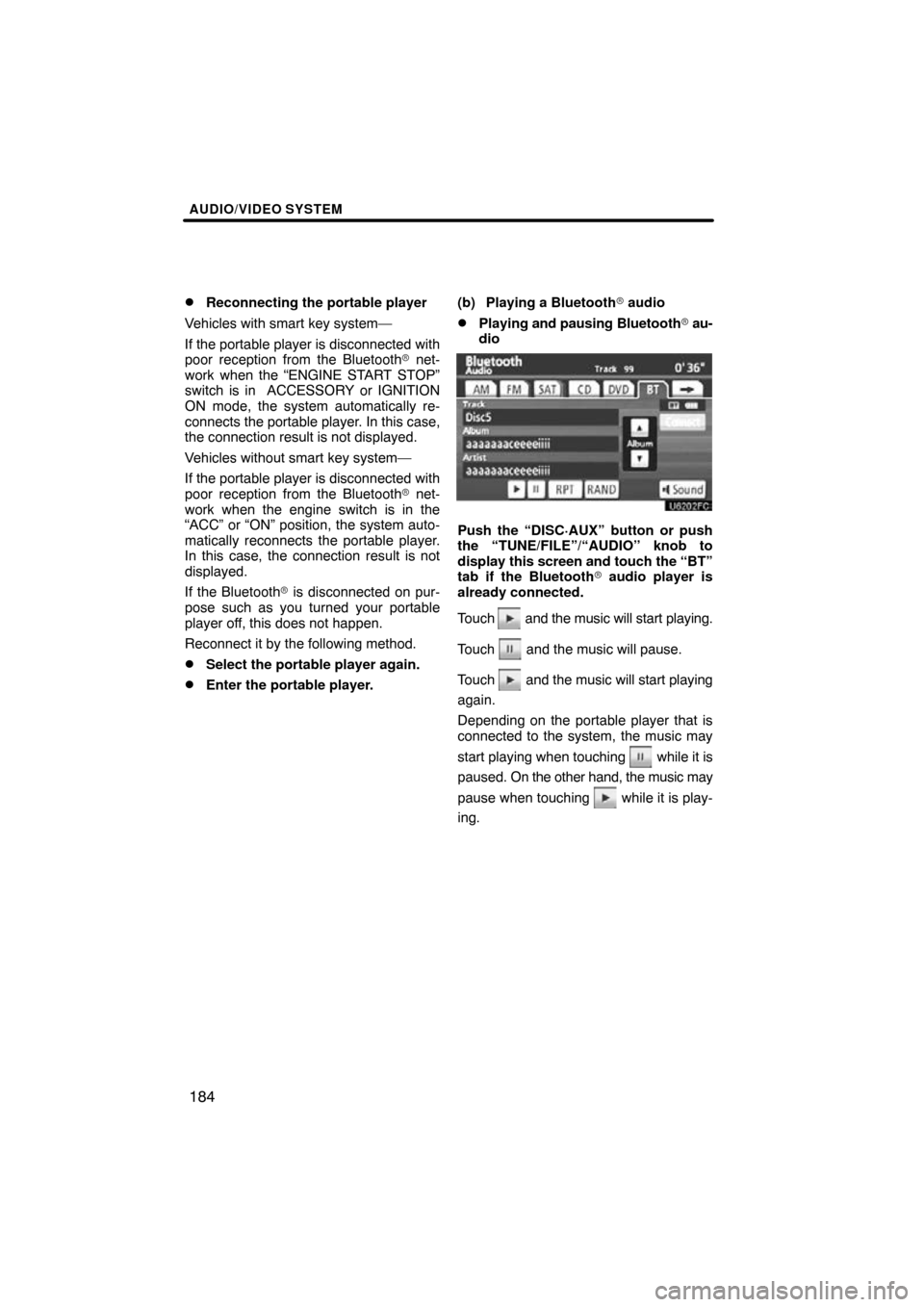
AUDIO/VIDEO SYSTEM
184
�
Reconnecting the portable player
Vehicles with smart key system—
If the portable player is disconnected with
poor reception from the Bluetooth� net-
work when the “ENGINE START STOP”
switch is in ACCESSORY or IGNITION
ON mode, the system automatically re-
connects the portable player . In this case,
the connection result is not displayed.
Vehicles without smart key system—
If the portable player is disconnected with
poor reception from the Bluetooth� net-
work when the engine switch is in the
“ACC” or “ON” position, the system auto-
matically reconnects the portable player.
In this case, the connection result is not
displayed.
If the Bluetooth� is disconnected on pur-
pose such as you turned your portable
player off, this does not happen.
Reconnect it by the following method.
�Select the portable player again.
�Enter the portable player. (b) Playing a Bluetooth�
audio
�Playing and pausing Bluetooth� au-
dio
Push the “DISC·AUX” button or push
the “TUNE/FILE”/“AUDIO” knob to
display this screen and touch the “BT”
tab if the Bluetooth � audio player is
already connected.
Touch
and the music will start playing.
Touch
and the music will pause.
Touch
and the music will start playing
again.
Depending on the portable player that is
connected to the system, the music may
start playing when touching
while it is
paused. On the other h and, the music may
pause when touching
while it is play-
ing.