Page 140 of 353
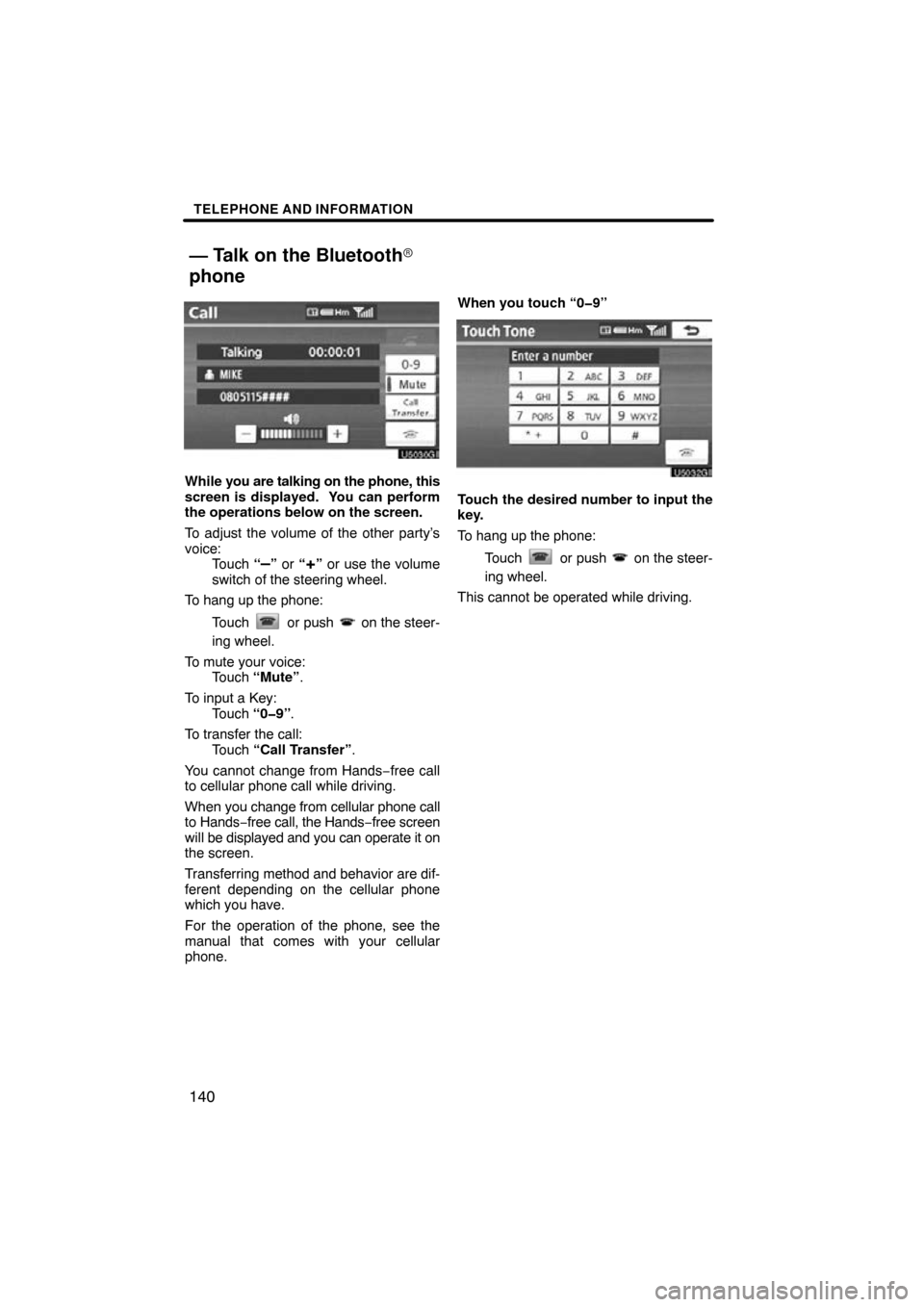
TELEPHONE AND INFORMATION
140
While you are talking on the phone, this
screen is displayed. You can perform
the operations below on the screen.
To adjust the volume of the other party’s
voice: Touch “
–” or “+” or use the volume
switch of the steering wheel.
To hang up the phone:
Touch
or push on the steer-
ing wheel.
To mute your voice: Touch “Mute” .
To input a Key: Touch “0�9” .
To transfer the call: Touch “Call Transfer” .
You cannot change from Hands −free call
to cellular phone call while driving.
When you change from cellular phone call
to Hands −free call, the Hands −free screen
will be displayed and you can operate it on
the screen.
Transferring method and behavior are dif-
ferent depending on the cellular phone
which you have.
For the operation of the phone, see the
manual that comes with your cellular
phone. When you touch “0�9”
Touch the desired number to input the
key.
To hang up the phone:
Touch
or push on the steer-
ing wheel.
This cannot be operated while driving.
— Talk on the Bluetooth�
phone
Page 141 of 353
TELEPHONE AND INFORMATION
141
If the continuous tone signal is regis-
tered in a phonebook, this screen ap-
pears. (If not registered, “Send” and
“Exit” are not displayed.)
Confirm the number displayed on the
screen and touch “Send”. The number
before marked sign will be sent.
When you touch “Exit”, this function will
be finished and normal tone screen ap-
pears.
To hang up the phone:
Touch
or push on the steer-
ing wheel.
The continuous tone signal is the marked
sign (p or w) and the number following
phone number. (ex. 056133w0123p#1
�)
You can do this operation when you want
to operate an answering machine or use a
telephone service in a bank for example.
You can register the phone number and
the code number in the phonebook.
�By voice recognition
You can operate “Mute” and “Send
Tones” by giving a command during a
call.
The operating procedure is similar to other
voice recognition. (For the operation of
voice recognition, see “Speech command
system” on page 44.)
Page 143 of 353
TELEPHONE AND INFORMATION
143
To view calendar.
1. Push the “INFO/PHONE” button.
2. Touch “Calendar”.
On this screen, the current date is high-
lighted in yellow.
or : To change month.
or : To change year.
“Today”: To display the current month cal-
endar (if another month’s is being dis-
played).
Calendar
Page 146 of 353

AUDIO/VIDEO SYSTEM
146
Operations such as selecting a preset station and adjusting the sound balance are c\
ar-
ried out on the touch screen. To display the audio screen, push the “TUNE/FILE”/“AU-
DIO” knob.
1Function menu display screen
To control the radio, CD changer,
DVD player*, Bluetooth � audio play-
er, AUX or USB memory/iPod, touch
the touch−screen buttons. For de-
tails, see page 150.
2Function menu tab
To control the radio, CD changer,
DVD player*, Bluetooth � audio play-
er, AUX or USB memory/iPod, touch
the touch−screen tabs. For details,
see page 149.
*: Vehicles with rear seat entertainment system
3“SEEK/TRACK” button
Push either side of this button to seek
up or down for a station, or to access
a desired track, file or chapter. For
details, see pages 157, 170, 174,
185, 190, 193 and 214.
4“TUNE/FILE”/“AUDIO” knob
Push this knob to display the audio
control screen, and turn this knob to
move the station band and files up or
down. For details, see pages 149,
156, 161, 174 and 214.
Quick reference
Page 147 of 353
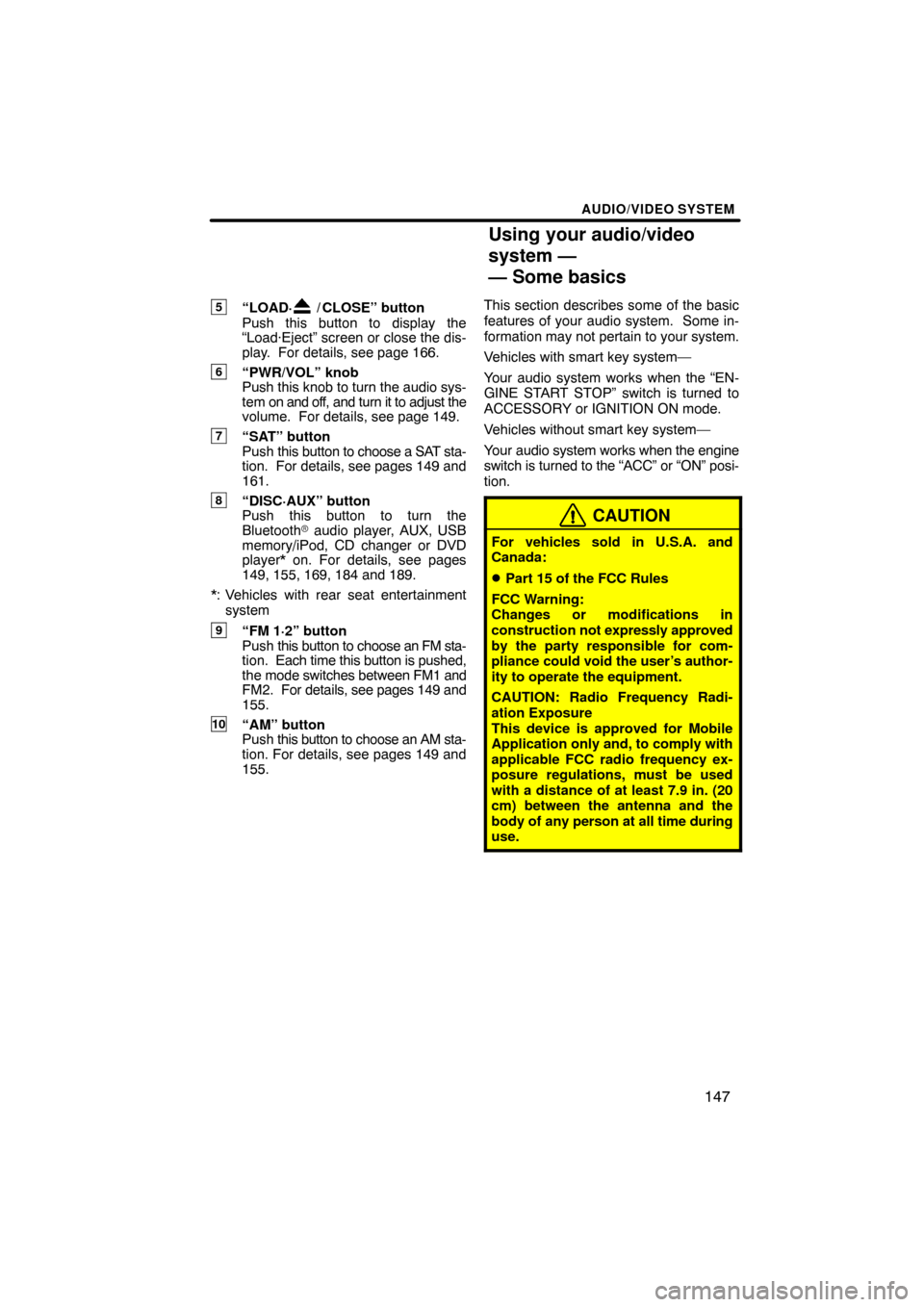
AUDIO/VIDEO SYSTEM
147
5“LOAD·/ CLOSE” button
Push this button to display the
“Load·Eject” screen or close the dis-
play. For details, see page 166.
6“PWR/VOL” knob
Push this knob to turn the audio sys-
tem on and off, and turn it to adjust the
volume. For details, see page 149.
7“SAT” button
Push this button to choose a SAT sta-
tion. For details, see pages 149 and
161.
8“DISC·AUX” button
Push this button to turn the
Bluetooth � audio player, AUX, USB
memory/iPod, CD changer or DVD
player* on. For details, see pages
149, 155, 169, 184 and 189.
*: Vehicles with rear seat entertainment system
9“FM 1·2” button
Push this button to choose an FM sta-
tion. Each time this button is pushed,
the mode switches between FM1 and
FM2. For details, see pages 149 and
155.
10“AM” button
Push this button to choose an AM sta-
tion. For details, see pages 149 and
155. This section describes some of the basic
features of your audio system. Some in-
formation may not
pertain to your system.
Vehicles with smart key system—
Your audio system works when the “EN-
GINE START STOP” switch is turned to
ACCESSORY or IGNITION ON mode.
Vehicles without smart key system—
Your audio system works when the engine
switch is turned to the “ACC” or “ON” posi-
tion.
CAUTION
For vehicles sold in U.S.A. and
Canada:
�Part 15 of the FCC Rules
FCC Warning:
Changes or modifications in
construction not expressly approved
by the party responsible for com-
pliance could void the user’s author-
ity to operate the equipment.
CAUTION: Radio Frequency Radi-
ation Exposure
This device is approved for Mobile
Application only and, to comply with
applicable FCC radio frequency ex-
posure regulations, must be used
with a distance of at least 7.9 in. (20
cm) between the antenna and the
body of any person at all time during
use.
Using your audio/video
system —
— Some basics
Page 149 of 353
AUDIO/VIDEO SYSTEM
149
(b) Turning the system on and off
“TUNE/FILE”/“AUDIO”: Push this knob
to display touch− screen buttons for audio/
video system (audio control mode).
“PWR/VOL”: Push this knob to turn the
audio/video system on and off. Turn this
knob to adjust the volume. The system
turns on in the last mode used.
You can select the function that enables
automatic return to the previous screen
from the audio screen. See page 260 for
details. (c) Switching between functions
Push the “DISC·AUX”, “FM 1·2”, “AM”
or “SAT” button to turn on the desired
mode.
U6080GS
Push the “TUNE/FILE”/“AUDIO” knob
and touch the “AM”, “FM”, “SAT”,
“CD”, “DVD*”, “BT”, “AUX” or “USB”
tab to turn on the desired mode.
*: Vehicles with rear seat entertainment
system
Page 151 of 353
AUDIO/VIDEO SYSTEM
151
U6084GS
U6086GS
U6085GS
U6078GS
U6079GS
The touch�screen buttons for radio, CD
changer, DVD player*, Bluetooth �
audio player, AUX and USB memory/
iPod, operation are displayed on the
function touch�screen button display
screen when the audio control mode is
selected. Touch them lightly and
directly on the screen.
*: Vehicles with rear seat entertainment
system
Touch the tab to select the desired mode
when the audio control mode is selected.
The selected switch is highlighted.
INFORMATION
�If the system does not respond to a
touch of a touch�screen button,
move your finger away from the
screen and then touch it again.
�You cannot operate dimmed
touch�screen buttons.
�Wipe off fingerprints using a glass
cleaning cloth. Do not use chemi-
cal cleaners to clean the touch
screen.
Page 152 of 353

AUDIO/VIDEO SYSTEM
152
(d) DSP control
1. Push the “TUNE/FILE”/“AUDIO”
knob.
U6087GS
2. Touch “Sound” to display the sound
adjustment screen.
U6010GI
3. Touch “DSP” tab to display this
screen.
4. Touch “Automatic Sound Levelizer”
and select “On” or “Off”.
Automatic sound levelizer (ASL):
When the audio sound becomes difficult to
hear due to road noise, wind noise or other
noises while driving, select “On”. The sys-
tem adjusts to the optimum volume and
tone quality according to the speed of car.
5. Touch “OK”. (e) Tone and balance
Tone
How good
an audio program sounds to you
is largely determined by the mix of the
treble, mid and bass levels. In fact, differ-
ent kinds of music and vocal programs
usually sound better with dif ferent mixes of
treble, mid and bass.
Balance
A good balance of the left and right stereo
channels and of the front and rear sound
levels is also important.
Keep in mind that if you are listening to a
stereo recording or broadcast, changing
the right/left balance will increase the vol-
ume of one group of sounds while de-
creasing the volume of another.