Page 247 of 353
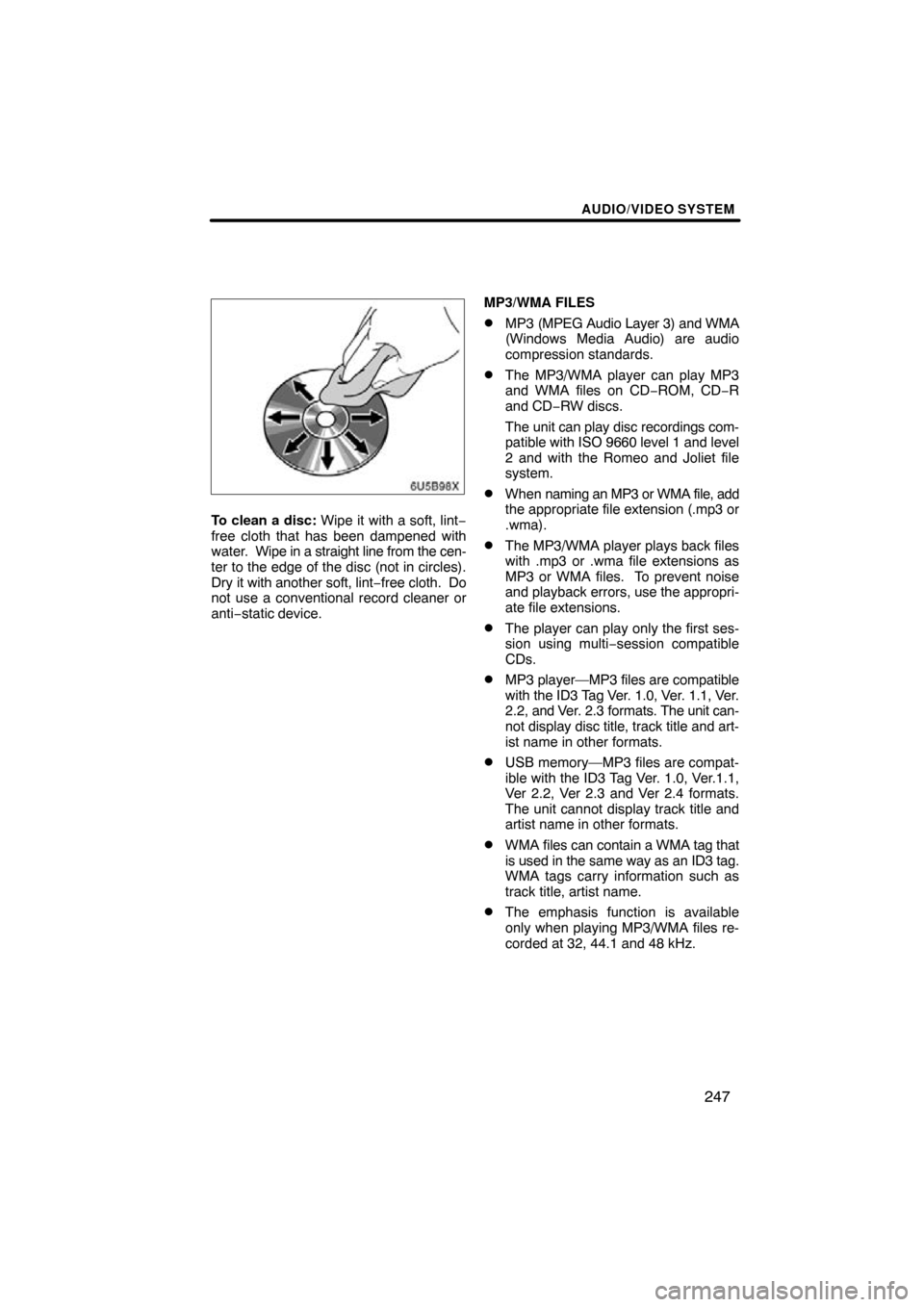
AUDIO/VIDEO SYSTEM
247
6U5B98X
To clean a disc: Wipe it with a soft, lint−
free cloth that has been dampened with
water. Wipe in a straight line from the cen-
ter to the edge of the disc (not in circles).
Dry it with another soft, lint− free cloth. Do
not use a conventional record cleaner or
anti−static device. MP3/WMA FILES
�MP3 (MPEG Audio Layer 3) and WMA
(Windows Media Audio) are audio
compression standards.
�The MP3/WMA player can play MP3
and WMA files on CD
−ROM, CD−R
and CD −RW discs.
The unit can play disc recordings com-
patible with ISO 9660 level 1 and level
2 and with the Romeo and Joliet file
system.
�When naming an MP3 or WMA file, add
the appropriate file extension (.mp3 or
.wma).
�The MP3/WMA player plays back files
with .mp3 or .wma file extensions as
MP3 or WMA files. To prevent noise
and playback errors, use the appropri-
ate file extensions.
�The player can play only the first ses-
sion using multi −session compatible
CDs.
�MP3 player—MP3 files are compatible
with the ID3 Tag Ver. 1.0, Ver. 1.1, Ver.
2.2, and Ver. 2.3 formats. The unit can-
not display disc title, track title and art-
ist name in other formats.
�USB memory—MP3 files are compat-
ible with the ID3 Tag Ver. 1.0, Ver.1.1,
Ver 2.2, Ver 2.3 and Ver 2.4 formats.
The unit cannot display track title and
artist name in other formats.
�WMA files can contain a WMA tag that
is used in the same way as an ID3 tag.
WMA tags carry information such as
track title, artist name.
�The emphasis function is available
only when playing MP3/WMA files re-
corded at 32, 44.1 and 48 kHz.
Page 248 of 353
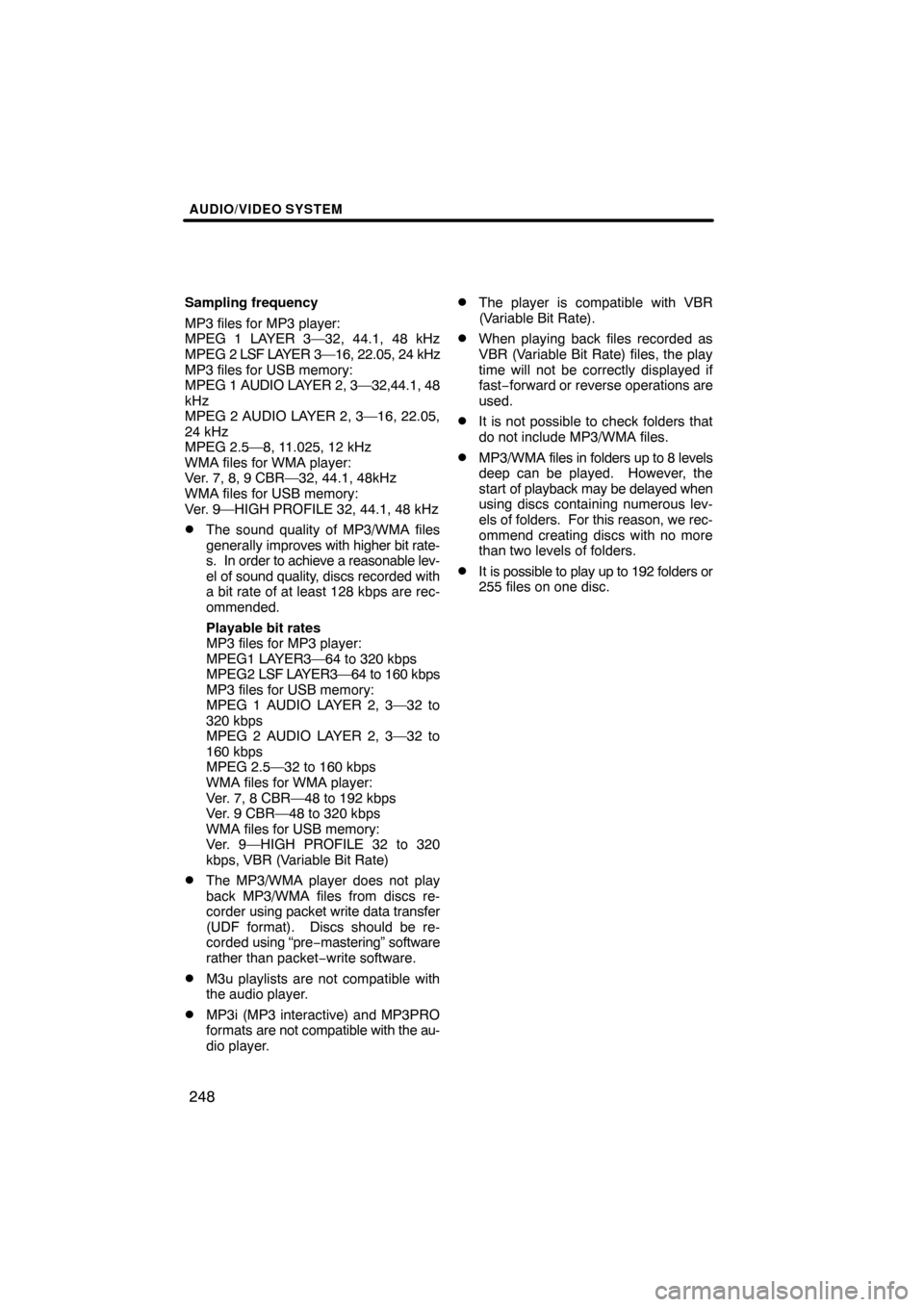
AUDIO/VIDEO SYSTEM
248
Sampling frequency
MP3 files for MP3 player:
MPEG 1 LAYER 3—32, 44.1, 48 kHz
MPEG 2 LSF LAYER 3—16, 22.05, 24 kHz
MP3 files for USB memory:
MPEG 1 AUDIO LAYER 2, 3—32,44.1, 48
kHz
MPEG 2 AUDIO LAYER 2, 3—16, 22.05,
24 kHz
MPEG 2.5—8, 11.025, 12 kHz
WMA files for WMA player:
Ver. 7, 8, 9 CBR—32, 44.1, 48kHz
WMA files for USB memory:
Ver. 9—HIGH PROFILE 32, 44.1, 48 kHz
�The sound quality of MP3/WMA files
generally improves with higher bit rate-
s. In order to achieve a reasonable lev-
el of sound quality, discs recorded with
a bit rate of at least 128 kbps are rec-
ommended.
Playable bit rates
MP3 files for MP3 player:
MPEG1 LAYER3—64 to 320 kbps
MPEG2 LSF LAYER3—64 to 160 kbps
MP3 files for USB memory:
MPEG 1 AUDIO LAYER 2, 3—32 to
320 kbps
MPEG 2 AUDIO LAYER 2, 3—32 to
160 kbps
MPEG 2.5—32 to 160 kbps
WMA files for WMA player:
Ver. 7, 8 CBR—48 to 192 kbps
Ver. 9 CBR—48 to 320 kbps
WMA files for USB memory:
Ver. 9—HIGH PROFILE 32 to 320
kbps, VBR (Variable Bit Rate)
�The MP3/WMA player does not play
back MP3/WMA files from discs re-
corder using packet write data transfer
(UDF format). Discs should be re-
corded using “pre −mastering” software
rather than packet− write software.
�M3u playlists are not compatible with
the audio player.
�MP3i (MP3 interactive) and MP3PRO
formats are not compatible with the au-
dio player.
�The player is compatible with VBR
(Variable Bit Rate).
�When playing back files recorded as
VBR (Variable Bit Rate) files, the play
time will not be correctly displayed if
fast−forward or reverse operations are
used.
�It is not possible to check folders that
do not include MP3/WMA files.
�MP3/WMA files in folders up to 8 levels
deep can be played. However, the
start of playback may be delayed when
using discs containing numerous lev-
els of folders. For this reason, we rec-
ommend creating discs with no more
than two levels of folders.
�It is possible to play up to 192 folders or
255 files on one disc.
Page 254 of 353
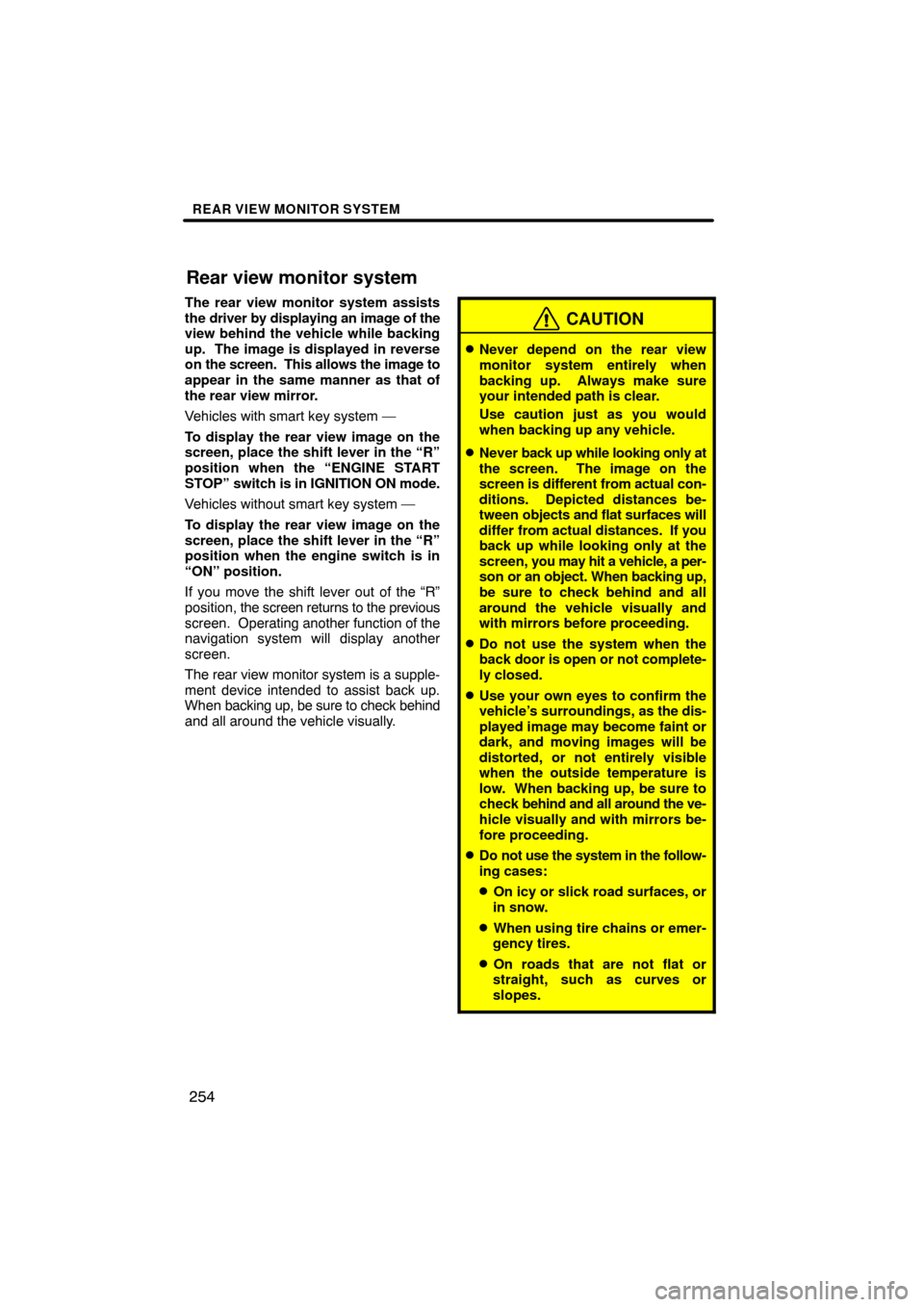
REAR VIEW MONITOR SYSTEM
254
The rear view monitor system assists
the driver by displaying an image of the
view behind the vehicle while backing
up. The image is displayed in reverse
on the screen. This allows the image to
appear in the same manner as that of
the rear view mirror.
Vehicles with smart key system —
To display the rear view image on the
screen, place the shift lever in the “R”
position when the “ENGINE START
STOP” switch is in IGNITION ON mode.
Vehicles without smart key system —
To display the rear view image on the
screen, place the shift lever in the “R”
position when the engine switch is in
“ON” position.
If you move the shift lever out of the “R”
position, the screen returns to the previous
screen. Operating another function of the
navigation system will display another
screen.
The rear view monitor system is a supple-
ment device intended to assist back up.
When backing up, be sure to check behind
and all around the vehicle visually.
CAUTION
�Never depend on the rear view
monitor system entirely when
backing up. Always make sure
your intended path is clear.
Use caution just as you would
when backing up any vehicle.
�Never back up while looking only at
the screen. The image on the
screen is different from actual con-
ditions. Depicted distances be-
tween objects and flat surfaces will
differ from actual distances. If you
back up while looking only at the
screen, you may hit a vehicle, a per-
son or an object. When backing up,
be sure to check behind and all
around the vehicle visually and
with mirrors before proceeding.
�Do not use the system when the
back door is open or not complete-
ly closed.
�Use your own eyes to confirm the
vehicle’s surroundings, as the dis-
played image may become faint or
dark, and moving images will be
distorted, or not entirely visible
when the outside temperature is
low. When backing up, be sure to
check behind and all around the ve-
hicle visually and with mirrors be-
fore proceeding.
�Do not use the system in the follow-
ing cases:
�On icy or slick road surfaces, or
in snow.
�When using tire chains or emer-
gency tires.
�On roads that are not flat or
straight, such as curves or
slopes.
Rear view monitor system
Page 256 of 353
REAR VIEW MONITOR SYSTEM
256
�
Area displayed on screen
Image is displayed approximately level
on screen.
On screen
Corners of bumper
The area detected by the camera is limi-
ted. The camera does not detect ob-
jects which are close to either corner of
the bumper or under the bumper.
The area displayed on the screen may
vary according to vehicle orientation or
road conditions.
Page 259 of 353
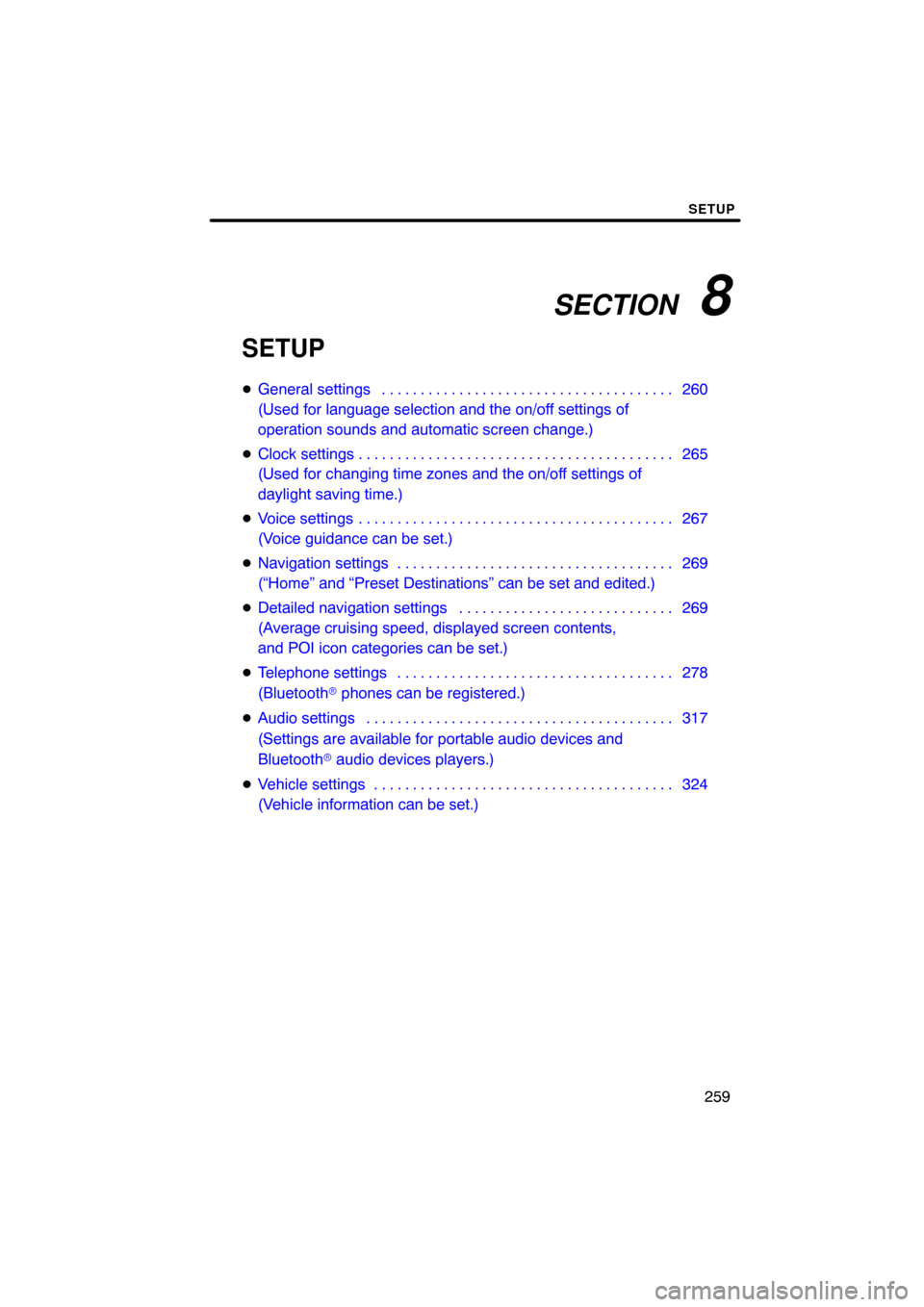
SECTION 8
SETUP
259
SETUP
�General settings 260 . . . . . . . . . . . . . . . . . . . . . . . . . . . . . . . . . . . . .\
.
(Used for language selection and the on/off settings of
operation sounds and automatic screen change.)
� Clock settings 265 . . . . . . . . . . . . . . . . . . . . . . . . . . . . . . . . . . . . .\
. . . .
(Used for changing time zones and the on/off settings of
daylight saving time.)
� Voice settings 267 . . . . . . . . . . . . . . . . . . . . . . . . . . . . . . . . . . . . .\
. . . .
(Voice guidance can be set.)
� Navigation settings 269 . . . . . . . . . . . . . . . . . . . . . . . . . . . . . . . . . . . .
(“Home” and “Preset Destinations” can be set and edited.)
� Detailed navigation settings 269 . . . . . . . . . . . . . . . . . . . . . . . . . . . .
(Average cruising speed, displayed screen contents,
and POI icon categories can be set.)
� Telephone settings 278 . . . . . . . . . . . . . . . . . . . . . . . . . . . . . . . . . . . .
(Bluetooth � phones can be registered.)
� Audio settings 317
. . . . . . . . . . . . . . . . . . . . . . . . . . . . . . . . . . . . .\
. . .
(Settings are available for portable audio devices and
Bluetooth � audio devices players.)
� Vehicle settings 324
. . . . . . . . . . . . . . . . . . . . . . . . . . . . . . . . . . . . .\
. .
(Vehicle information can be set.)
Page 261 of 353
SETUP
261
No.Function
5Line color can be changed. (See
“� Selecting the line color” on page
262.)
6Keyboard layout can be changed.
(See “� Selecting a keyboard lay-
out” on page 263.)
7Distance unit can be changed.
(See “� Unit of measurement” on
page 263.)
8The personal data can be deleted.
(See “� Delete personal data” on
page 264.)
�Selecting a language
You can change the language.
1. Push the “SETUP” button.
2. Touch “General” on the “Setup”
screen.
3. Touch “Language”.
4. Touch the desired button.
The previous screen will be displayed.
5. Touch “Save”.
Page 263 of 353
SETUP
263
�
Unit of measurement
Distance unit can be changed.
1. Push the “SETUP” button.
2. Touch “General” on the “Setup”
screen.
Then touch
to display page 2 of the
“General Settings” screen.
3. Touch “Unit of Measurement”.
4. Select “Kilometer” or “Mile”.
5. Touch “Save”.
INFORMATION
This function is available only in En-
glish or Spanish. To switch lan-
guage, see “� Selecting a language”
on page 261.
�Selecting a keyboard layout
Keyboard layout can be changed.
1. Push the “SETUP” button.
2. Touch “General” on the “Setup”
screen.
Then touch
to display page 2 of the
“General Settings” screen.
3. Touch “Keyboard Layout”.
4. Touch “ABC” or “QWERTY” of
“Keyboard Layout” to choose the key-
board layout.
5. Touch “Save”.
Page 265 of 353
SETUP
265
1. Push the “SETUP” button.
2. Touch “General” on the “Setup”
screen.
Then touch
to display page 2 of the
“General Settings” screen.
3. Touch “Delete Personal Data”.
4. Touch “Delete”.
5. Touch “Yes”. Used for
changing time zones and the on/
off settings of daylight saving time.
1. Push the “SETUP” button.
2. Touch “Clock”.
3. Touch the items to be set.
4. Touch “Save”.
Clock settings