Page 162 of 353
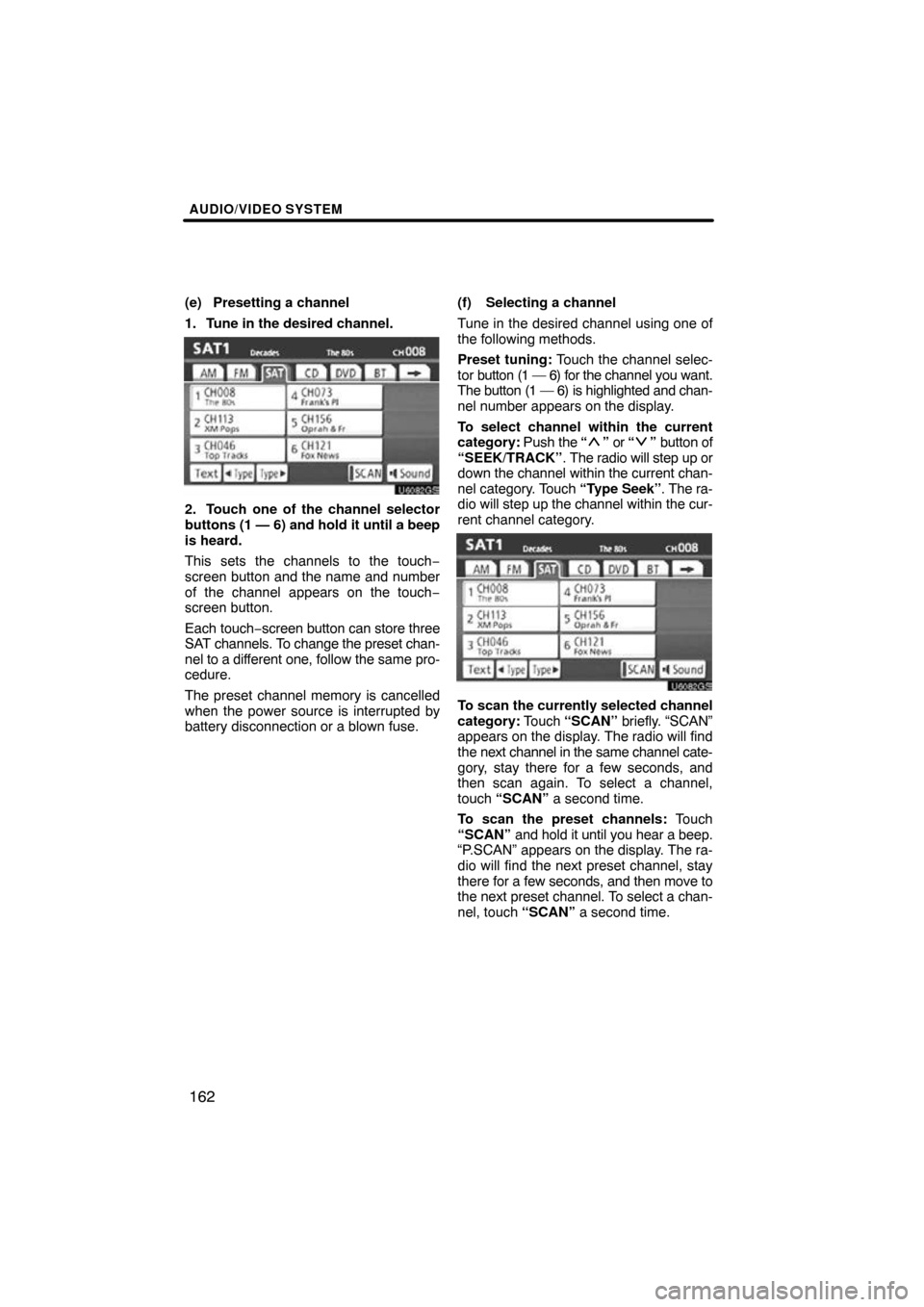
AUDIO/VIDEO SYSTEM
162
(e) Presetting a channel
1. Tune in the desired channel.
U6082GS
2. Touch one of the channel selector
buttons (1 — 6) and hold it until a beep
is heard.
This sets the channels to the touch −
screen button and the name and number
of the channel appears on the touch −
screen button.
Each touch− screen button can store three
SAT channels. To change the preset chan-
nel to a different one, follow the same pro-
cedure.
The preset channel memory is cancelled
when the power source is interrupted by
battery disconnection or a blown fuse. (f) Selecting a channel
Tune in the desired channel using one of
the following methods.
Preset tuning:
Touch the channel selec-
tor button (1 — 6) for the channel you want.
The button (1 — 6) is highlighted and chan-
nel number appears on the display.
To select channel within the current
category: Push the “
” or “” button of
“SEEK/TRACK” . The radio will step up or
down the channel within the current chan-
nel category. Touch “Type Seek”. The ra-
dio will step up the channel within the cur-
rent channel category.
U6082GS
To scan the currently selected channel
category: Touch “SCAN” briefly. “SCAN”
appears on the display. The radio will find
the next channel in the same channel cate-
gory, stay there for a few seconds, and
then scan again. To select a channel,
touch “SCAN” a second time.
To scan the preset channels: Touch
“SCAN” and hold it until you hear a beep.
“P.SCAN” appears on the display. The ra-
dio will find the next preset channel, stay
there for a few seconds, and then move to
the next preset channel. To select a chan-
nel, touch “SCAN” a second time.
Page 163 of 353
AUDIO/VIDEO SYSTEM
163
(g) Displaying the title and name
U6092GS
When you touch “Text”, the song/program
title and the artist name/feature are dis-
played.
Up to 16 alphanumeric characters can be
displayed. (Some information will not be
fully displayed.)
When you touch “Text” again, the display
returns.
Page 164 of 353
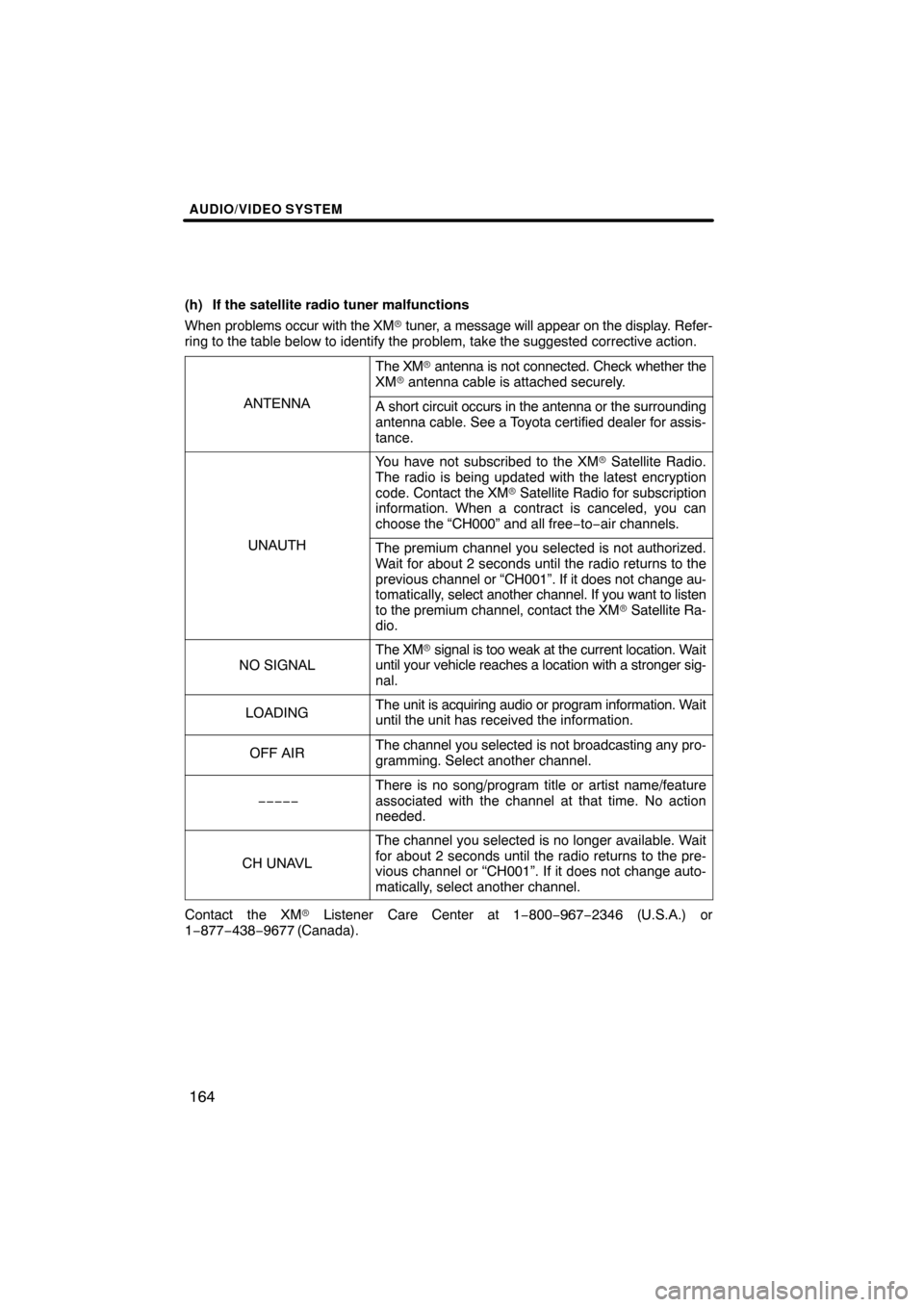
AUDIO/VIDEO SYSTEM
164
(h) If the satellite radio tuner malfunctions
When problems occur with the XM� tuner, a message will appear on the display. Refer-
ring to the table below to identify the problem, take the suggested corr\
ective action.
ANTENNA
The XM� antenna is not connected. Check whether the
XM � antenna cable is attached securely.
A short circuit occurs in the antenna or the surrounding
antenna cable. See a Toyota certified dealer for assis-
tance.
UNAUTH
You have not subscribed to the XM � Satellite Radio.
The radio is being updated with the latest encryption
code. Contact the XM� Satellite Radio for subscription
information. When a contract is canceled, you can
choose the “CH000” and all free −to− air channels.
The premium channel you selected is not authorized.
Wait for about 2 seconds until the radio returns to the
previous channel or “CH001”. If it does not change au-
tomatically, select another channel. If you want to listen
to the premium channel, contact the XM � Satellite Ra-
dio.
NO SIGNAL
The XM � signal is too weak at the current location. Wait
until your vehicle reaches a location with a stronger sig-
nal.
LOADINGThe unit is acquiring audio or program information. Wait
until the unit has received the information.
OFF AIRThe channel you selected is not broadcasting any pro-
gramming. Select another channel.
−−−−−
There is no song/program title or artist name/feature
associated with the channel at that time. No action
needed.
CH UNAVL
The channel you selected is no longer available. Wait
for about 2 seconds until the radio returns to the pre-
vious channel or “CH001”. If it does not change auto-
matically, select another channel.
Contact the XM � Listener Care Center at 1 −800−967−2346 (U.S.A.) or
1−877−438−9677 (Canada).
Page 166 of 353
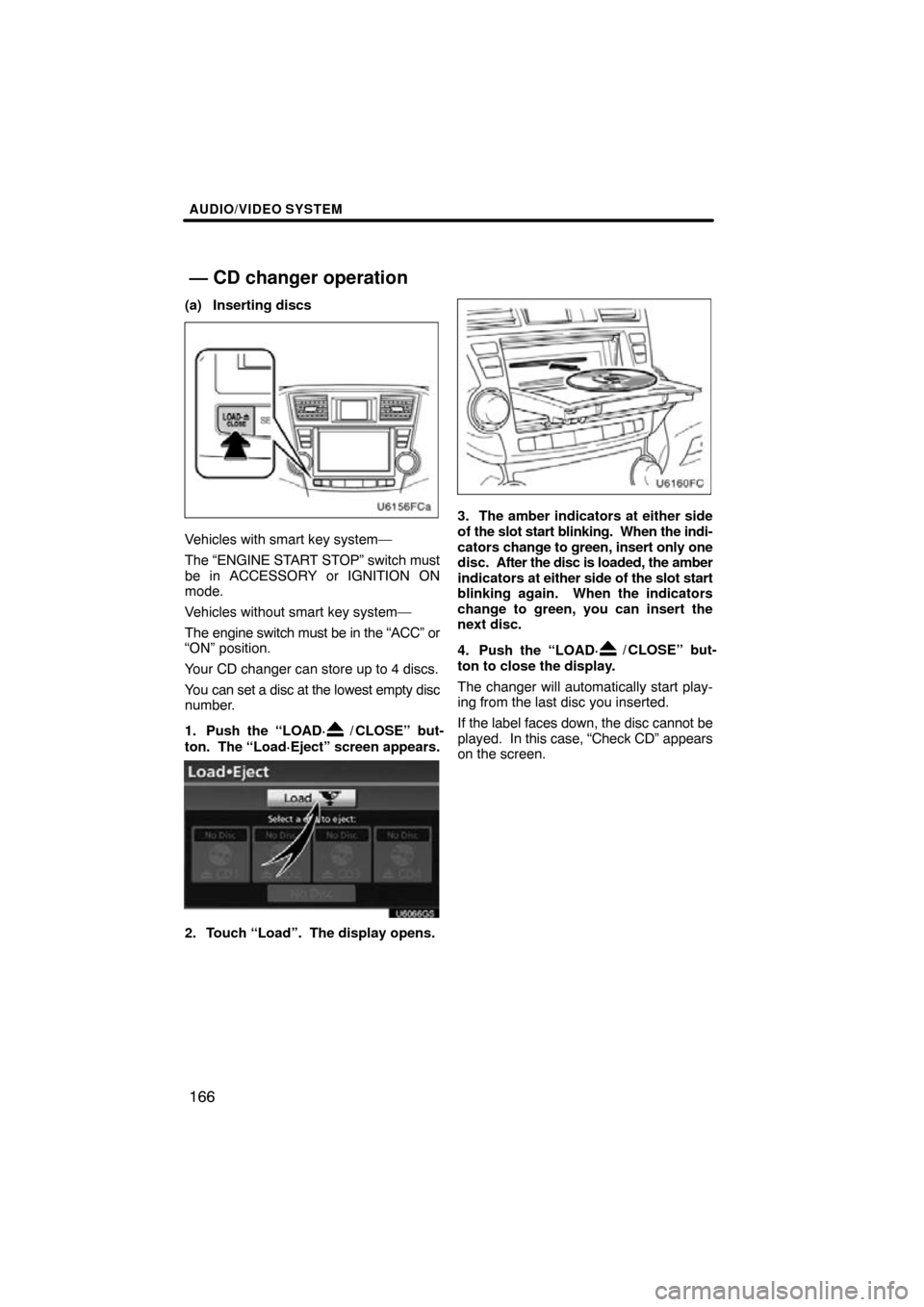
AUDIO/VIDEO SYSTEM
166
(a) Inserting discs
Vehicles with smart key system—
The “ENGINE START STOP” switch must
be in ACCESSORY or IGNITION ON
mode.
Vehicles without smart key system—
The engine switch must be in the “ACC” or
“ON” position.
Your CD changer can store up to 4 discs.
You can set a disc at the lowest empty disc
number.
1. Push the “LOAD·
/ CLOSE” but-
ton. The “Load·Eject” screen appears.
U6066GS
2. Touch “Load”. The display opens.
3. The amber indicators at either side
of the slot start blinking. When the indi-
cators change to green, insert only one
disc. After the disc is loaded, the amber
indicators at either side of the slot start
blinking again. When the indicators
change to green, you can insert the
next disc.
4. Push the “LOAD·
/ CLOSE” but-
ton to close the display.
The changer will automatically start play-
ing from the last disc you inserted.
If the label faces down, the disc cannot be
played. In this case, “Check CD” appears
on the screen.
— CD changer operation
Page 167 of 353
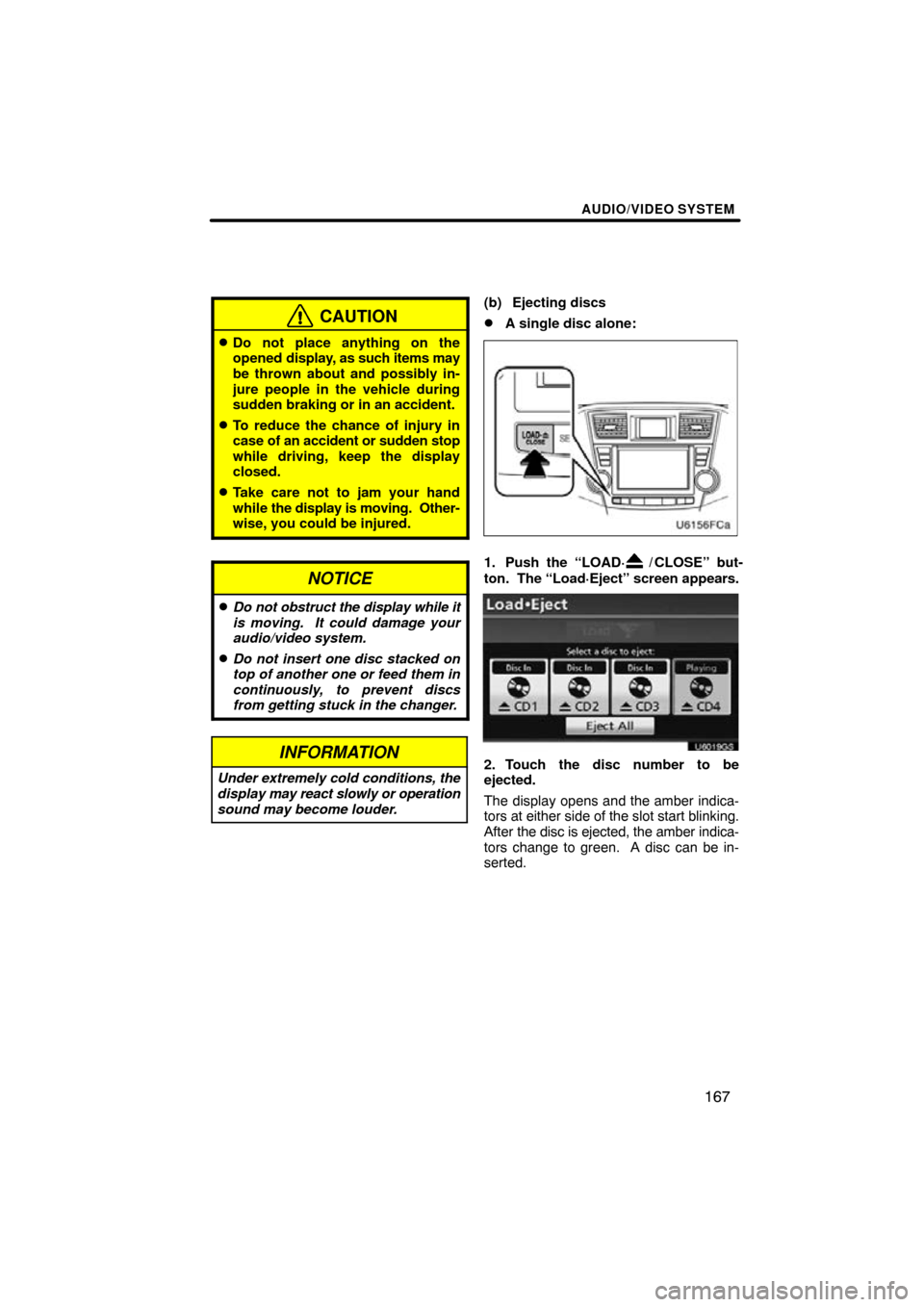
AUDIO/VIDEO SYSTEM
167
CAUTION
�Do not place anything on the
opened display, as such items may
be thrown about and possibly in-
jure people in the vehicle during
sudden braking or in an accident.
�To reduce the chance of injury in
case of an accident or sudden stop
while driving, keep the display
closed.
�Take care not to jam your hand
while the display is moving. Other-
wise, you could be injured.
NOTICE
�Do not obstruct the display while it
is moving. It could damage your
audio/video system.
�Do not insert one disc stacked on
top of another one or feed them in
continuously, to prevent discs
from getting stuck in the changer.
INFORMATION
Under extremely cold conditions, the
display may react slowly or operation
sound may become louder.
(b) Ejecting discs
�A single disc alone:
1. Push the “LOAD·/ CLOSE” but-
ton. The “Load·Eject” screen appears.
U6019GS
2. Touch the disc number to be
ejected.
The display opens and the amber indica-
tors at either side of the slot start blinking.
After the disc is ejected, the amber indica-
tors change to green. A disc can be in-
serted.
Page 168 of 353
AUDIO/VIDEO SYSTEM
168
�
All the discs:
1. Push the “LOAD·/ CLOSE” but-
ton. The “Load·Eject” screen appears.
U6020GS
2. Touch “Eject All”.
The display opens and the amber indica-
tors at either side of the slot start blinking.
After the disc is ejected, the blinking indi-
cators stay on. 3. Remove the disc.
The indicators start blinking again and the
next disc is ejected.
If a disc is not removed within 15 seconds
after it is ejected, the operation will be can-
celed.
When
all the discs are removed, the amber
indicators change to green. A disc can be
inserted.
U6018GS
The numbers of the trays where the disc is
not set are dimmed.
NOTICE
If a disc cannot be ejected, do not for-
cibly take out the disc. Keep pushing
the “LOAD· / CLOSE” button for
approximately 5 seconds and release
it. At this time, the audio disc and the
map DVD�ROM will be ejected.
Page 170 of 353
AUDIO/VIDEO SYSTEM
170
(e) Playing an audio disc
U6093GS
Push the “TUNE/FILE”/“AUDIO” knob
and touch the “CD” tab, then touch the
“Change Discs”. Choose an audio disc
number to display this screen.
SELECTING A DESIRED TRACK
“SEEK/TRACK” button: Use for direct
access to a desired track.
Push either side of the “SEEK/TRACK”
button and repeat it until the desired track
number appears on the screen. As you re-
lease the button, the changer will start
playing the selected track from the begin-
ning.
“Select” for Track: The desired track can
be selected from a list. This function is
available only when the vehicle is not mov-
ing.
Touch “Select” . The track list is displayed.
Page 171 of 353
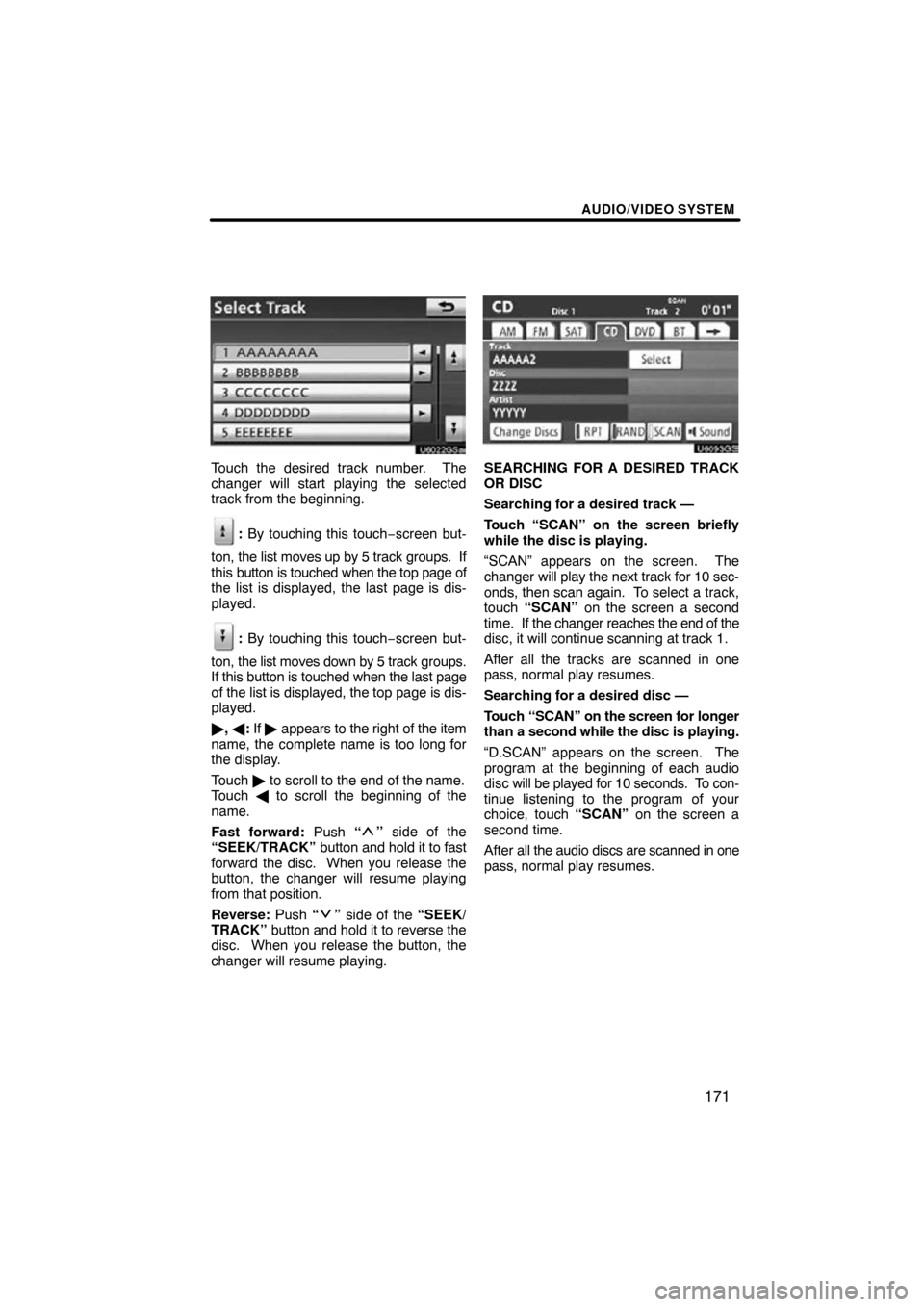
AUDIO/VIDEO SYSTEM
171
Touch the desired track number. The
changer will start playing the selected
track from the beginning.
: By touching this touch−screen but-
ton, the list moves up by 5 track groups. If
this button is touched when the top page of
the list is displayed, the last page is dis-
played.
: By touching this touch−screen but-
ton, the list moves down by 5 track groups.
If this button is touched when the last page
of the list is displayed, the top page is dis-
played.
� , � : If � appears to the right of the item
name, the complete name is too long for
the display.
Touch � to scroll to the end of the name.
Touch � to scroll the beginning of the
name.
Fast forward: Push “
” side of the
“SEEK/TRACK” button and hold it to fast
forward the disc. When you release the
button, the changer will resume playing
from that position.
Reverse: Push “
” side of the “SEEK/
TRACK” button and hold it to reverse the
disc. When you release the button, the
changer will resume playing.
U6093GS
SEARCHING FOR A DESIRED TRACK
OR DISC
Searching for a desired track —
Touch “SCAN” on the screen briefly
while the disc is playing.
“SCAN” appears on the screen. The
changer will play the next track for 10 sec-
onds, then scan again. To select a track,
touch “SCAN” on the screen a second
time. If the changer reaches the end of the
disc, it will continue scanning at track 1.
After all the tracks are scanned in one
pass, normal play resumes.
Searching for a desired disc —
Touch “SCAN” on the screen for longer
than a second while the disc is playing.
“D.SCAN” appears on the screen. The
program at the beginning of each audio
disc will be played for 10 seconds. To con-
tinue listening to the program of your
choice, touch “SCAN” on the screen a
second time.
After all the audio discs are scanned in one
pass, normal play resumes.