Page 87 of 353
ROUTE GUIDANCE
87
This picture shows an example of how the
system would guide around a delay
caused by a traffic jam.
1This position indicates the location of
a traffic jam caused by road repairs or
an accident.
2This route indicates the detour sug-
gested by the system.
INFORMATION
� When your vehicle is on a freeway,
the detour distance selections are
5, 15, and 25 miles (km).
� The system may not be able to cal-
culate a detour route depending on
the selected distance and sur-
rounding road conditions.
1. Touch “Route”.
2. Touch “Overview”.
The entire route from the current position
to the destination is displayed.
“OK”: To start guidance.
“Turn List”: The following screen displays
the list of the roads up to the destination.
“Preview”: To preview the route.
— Route overview
Page 124 of 353

TELEPHONE AND INFORMATION
124
INFORMATION
�Talk alternately with the other party
on the phone. If you talk at the same
time, the voice may not reach each
other. (It is not a malfunction.)
�Keep the volume of receiving voice
down. Otherwise, echo is coming
up. When you talk on the phone,
speak clearly towards the micro-
phone.
�In the following situations, your
voice may not reach the other
party.
� Driving on unpaved road. (Mak-
ing a traffic noise.)
� Driving at the high speed.
� The window is open.
� Turning the air�conditioning
vents towards the microphone.
� The sound of the air�condition-
ing fan is loud.
� There is an effect from the net-
work of the cellular phone.
1Indicates the condition of
Bluetooth � connection.
“Blue” indicates an excellent connection
to Bluetooth� .
“Yellow” indicates a bad connection to
Bluetooth �, resulting in possible deteriora-
tion of voice quality.
: No connection to Bluetooth �.
2Indicates the amount of battery
charge left.
Empty Full
This is not displayed when the Bluetooth �
is not connected.
The amount left does not always corre-
spond with the one of your cellular phone.
The amount of battery charge left may not
be displayed depending on the phone you
have. This system doesn’t have a charg-
ing function.
3Indicates the receiving area.
“Rm” is displayed when receiving in
Roaming area.
“Hm” is displayed when receiving in
Home area.
The receiving area may not be displayed
depending on the phone you have.
Page 244 of 353
AUDIO/VIDEO SYSTEM
244
CARING FOR YOUR CD CHANGER,
DVD PLAYER AND DISCS
�Your CD changer is intended for use
with 4.7 in. (12 cm) discs only.
�Extremely high temperatures can keep
your CD changer and DVD player from
working. On hot days, use the air
conditioning to cool the vehicle interior
before you use the changer and player.
�Bumpy roads or other vibrations may
make your CD changer and DVD play-
er skip.
�If moisture gets into your CD changer
and DVD player, you may not play even
though they appear to be working. Re-
move the disc from the changer and
player and wait until it dries.
CAUTION
CD changer and DVD player use an
invisible laser beam which could
cause hazardous radiation exposure
if directed outside the unit. Be sure to
operate the changers and players
correctly.
XS18016
CD changer
�Use only discs marked as shown abo-
ve. The following products may not be
playable on your changer.
Copy− protected CD
CD−ROM
Page 326 of 353
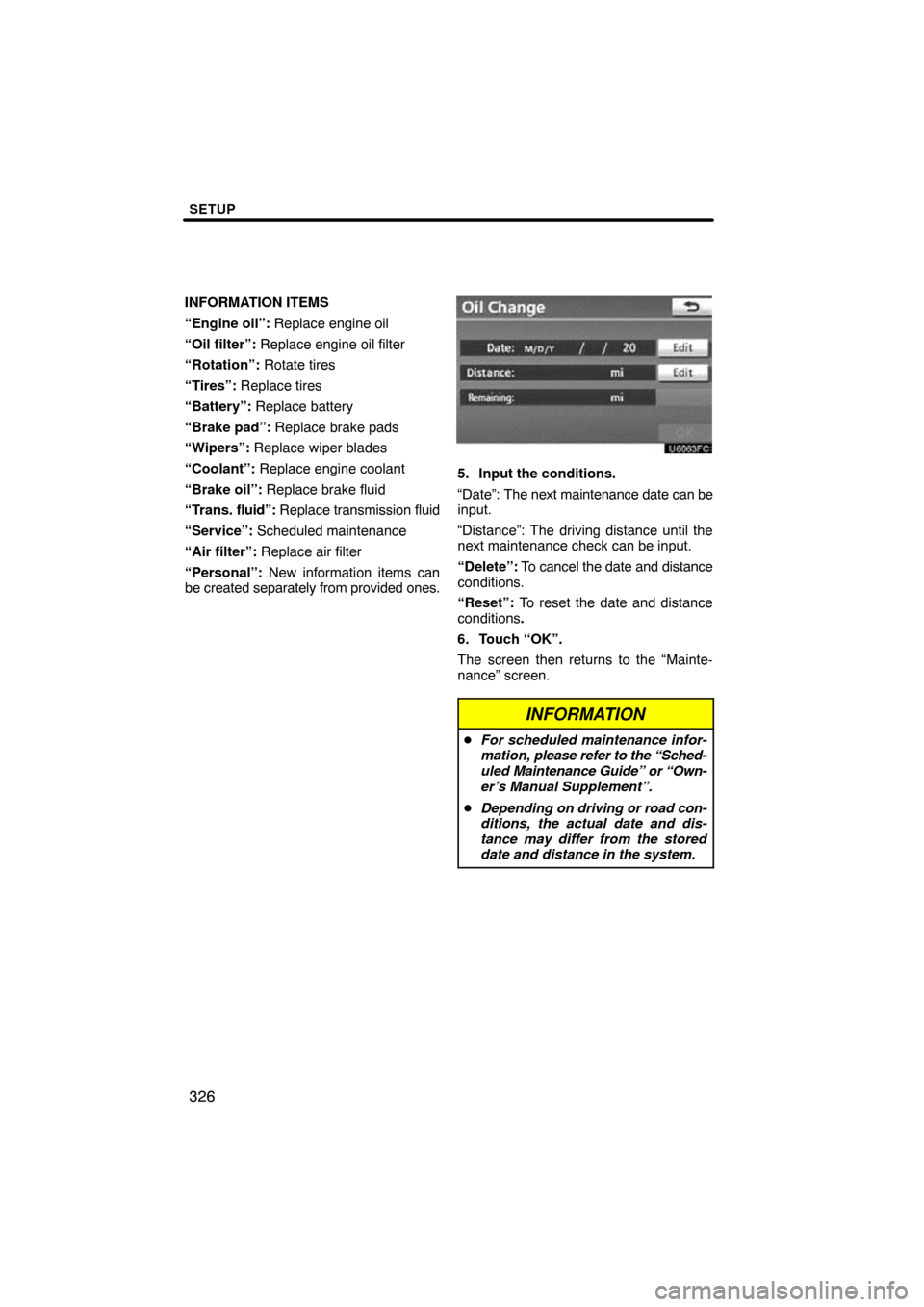
SETUP
326
INFORMATION ITEMS
“Engine oil”: Replace engine oil
“Oil filter”: Replace engine oil filter
“Rotation”: Rotate tires
“Tires”: Replace tires
“Battery”: Replace battery
“Brake pad”: Replace brake pads
“Wipers”: Replace wiper blades
“Coolant”: Replace engine coolant
“Brake oil”: Replace brake fluid
“Trans. fluid”: Replace transmission fluid
“Service”: Scheduled maintenance
“Air filter”: Replace air filter
“Personal”: New information items can
be created separately from provided ones.
5. Input the conditions.
“Date”: The next maintenance date can be
input.
“Distance”: The driving distance until the
next maintenance check can be input.
“Delete”: To cancel the date and distance
conditions.
“Reset”: To reset the date and distance
conditions .
6. Touch “OK”.
The screen then returns to the “Mainte-
nance” screen.
INFORMATION
� For scheduled maintenance infor-
mation, please refer to the “Sched-
uled Maintenance Guide” or “Own-
er’s Manual Supplement”.
� Depending on driving or road con-
ditions, the actual date and dis-
tance may differ from the stored
date and distance in the system.
Page 332 of 353
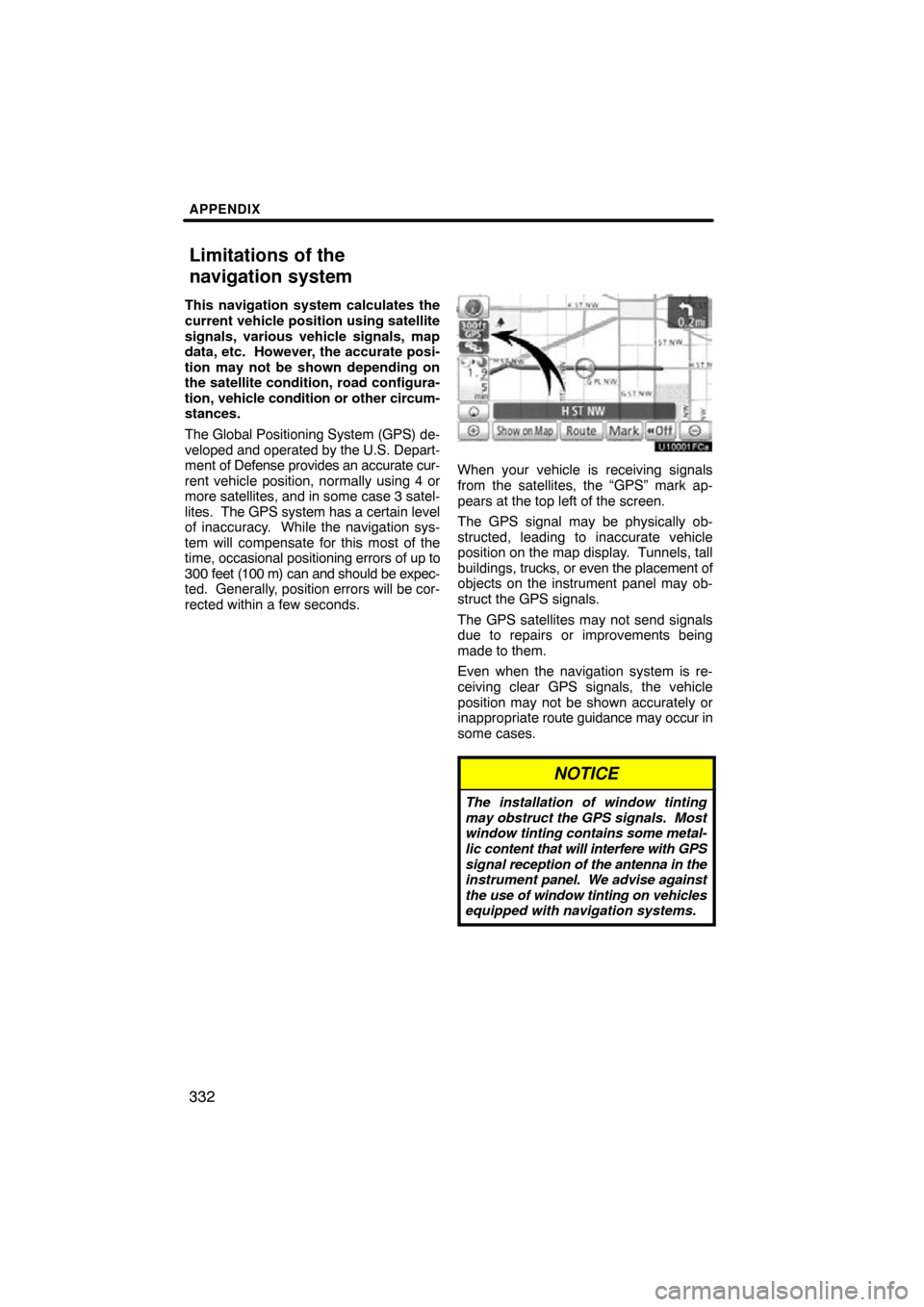
APPENDIX
332
This navigation system calculates the
current vehicle position using satellite
signals, various vehicle signals, map
data, etc. However, the accurate posi-
tion may not be shown depending on
the satellite condition, road configura-
tion, vehicle condition or other circum-
stances.
The Global Positioning System (GPS) de-
veloped and operated by the U.S. Depart-
ment of Defense provides an accurate cur-
rent vehicle position, normally using 4 or
more satellites, and in some case 3 satel-
lites. The GPS system has a certain level
of inaccuracy. While the navigation sys-
tem will compensate for this most of the
time, occasional positioning errors of up to
300 feet (100 m) can and should be expec-
ted. Generally, position errors will be cor-
rected within a few seconds.
When your vehicle is receiving signals
from the satellites, the “GPS” mark ap-
pears at the top left of the screen.
The GPS signal may be physically ob-
structed, leading to inaccurate vehicle
position on the map display. Tunnels, tall
buildings, trucks, or even the placement of
objects on the instrument panel may ob-
struct the GPS signals.
The GPS satellites may not send signals
due to repairs or improvements being
made to them.
Even when the navigation system is re-
ceiving clear GPS signals, the vehicle
position may not be shown accurately or
inappropriate route guidance may occur in
some cases.
NOTICE
The installation of window tinting
may obstruct the GPS signals. Most
window tinting contains some metal-
lic content that will interfere with GPS
signal reception of the antenna in the
instrument panel. We advise against
the use of window tinting on vehicles
equipped with navigation systems.
Limitations of the
navigation system