2013 SKODA OCTAVIA bluetooth
[x] Cancel search: bluetoothPage 31 of 57
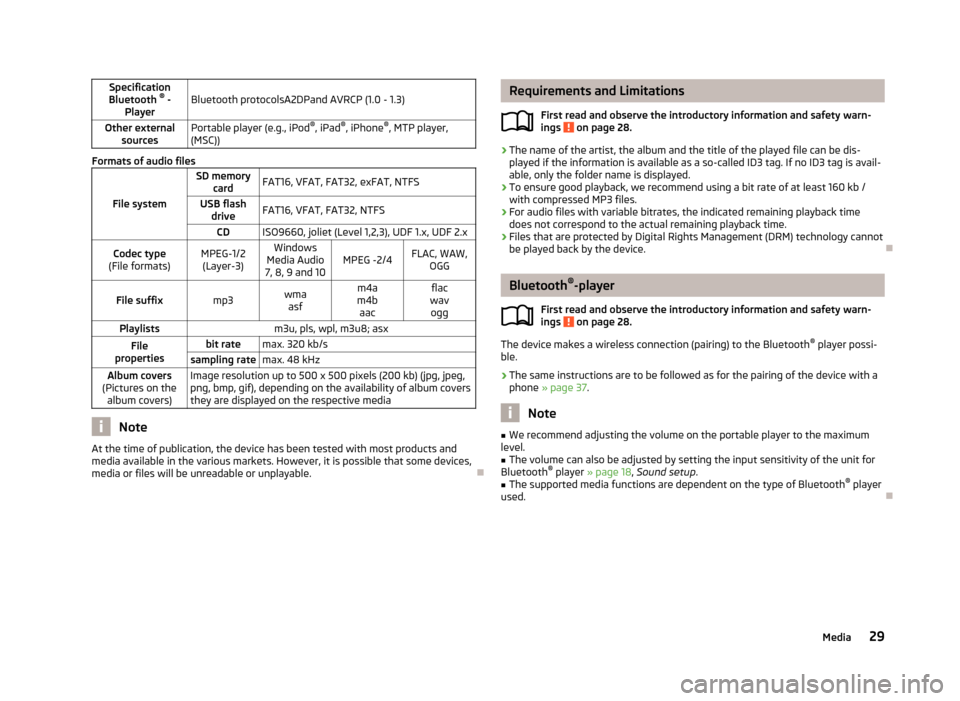
Specification
Bluetooth ®
-
PlayerBluetooth protocolsA2DPand AVRCP (1.0 - 1.3)Other external sourcesPortable player (e.g., iPod ®
, iPad ®
, iPhone ®
, MTP player,
(MSC))
Formats of audio files
File system
SD memory cardFAT16, VFAT, FAT32, exFAT, NTFSUSB flashdriveFAT16, VFAT, FAT32, NTFSCDISO9660, joliet (Level 1,2,3), UDF 1.x, UDF 2.xCodec type
(File formats)MPEG-1/2 (Layer-3)Windows
Media Audio
7, 8, 9 and 10MPEG -2/4FLAC, WAW, OGGFile suffixmp3wmaasfm4a
m4b aacflac
wav oggPlaylistsm3u, pls, wpl, m3u8; asxFile
propertiesbit ratemax. 320 kb/ssampling ratemax. 48 kHzAlbum covers
(Pictures on the album covers)Image resolution up to 500 x 500 pixels (200 kb) (jpg, jpeg,png, bmp, gif), depending on the availability of album covers
they are displayed on the respective media
Note
At the time of publication, the device has been tested with most products and
media available in the various markets. However, it is possible that some devices, media or files will be unreadable or unplayable.
Requirements and Limitations
First read and observe the introductory information and safety warn-ings
on page 28.
› The name of the artist, the album and the title of the played file can be dis-
played if the information is available as a so-called ID3 tag. If no ID3 tag is avail-
able, only the folder name is displayed.
› To ensure good playback, we recommend using a bit rate of at least 160 kb /
with compressed MP3 files.
› For audio files with variable bitrates, the indicated remaining playback time
does not correspond to the actual remaining playback time.
› Files that are protected by Digital Rights Management (DRM) technology cannot
be played back by the device.
Bluetooth ®
-player
First read and observe the introductory information and safety warn-
ings
on page 28.
The device makes a wireless connection (pairing) to the Bluetooth ®
player possi-
ble.
› The same instructions are to be followed as for the pairing of the device with a
phone » page 37 .
Note
■
We recommend adjusting the volume on the portable player to the maximum
level.■
The volume can also be adjusted by setting the input sensitivity of the unit for
Bluetooth ®
player » page 18 , Sound setup .
■
The supported media functions are dependent on the type of Bluetooth ®
player
used.
29Media
Page 36 of 57
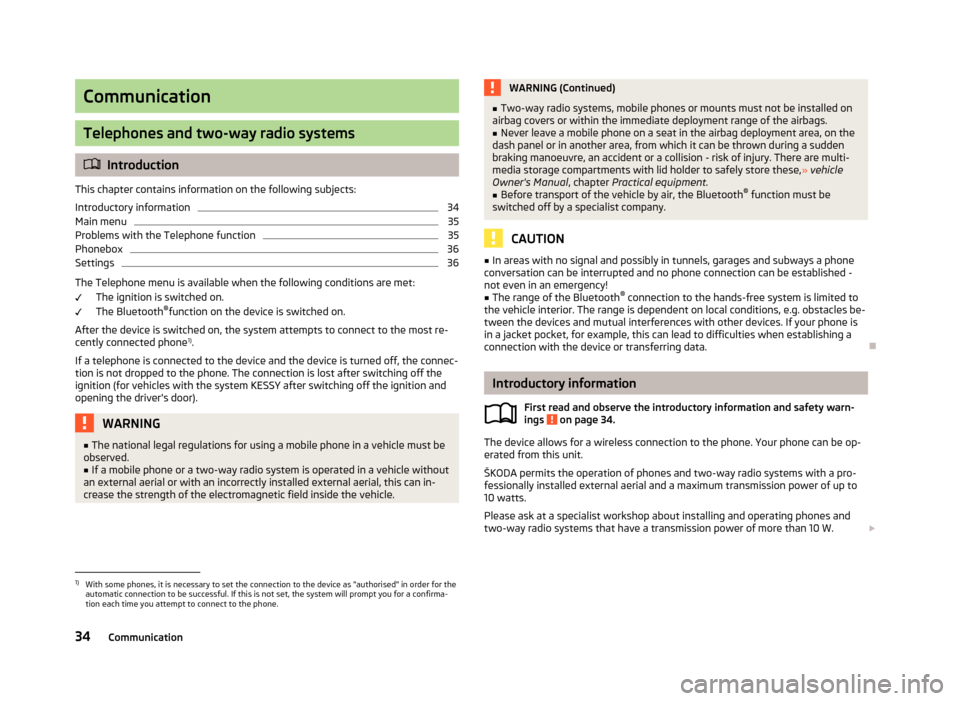
Communication
Telephones and two-way radio systems
Introduction
This chapter contains information on the following subjects:
Introductory information
34
Main menu
35
Problems with the Telephone function
35
Phonebox
36
Settings
36
The Telephone menu is available when the following conditions are met: The ignition is switched on.
The Bluetooth ®
function on the device is switched on.
After the device is switched on, the system attempts to connect to the most re- cently connected phone 1)
.
If a telephone is connected to the device and the device is turned off, the connec-
tion is not dropped to the phone. The connection is lost after switching off the
ignition (for vehicles with the system KESSY after switching off the ignition and
opening the driver's door).
WARNING■ The national legal regulations for using a mobile phone in a vehicle must be
observed.■
If a mobile phone or a two-way radio system is operated in a vehicle without
an external aerial or with an incorrectly installed external aerial, this can in-
crease the strength of the electromagnetic field inside the vehicle.
WARNING (Continued)■ Two-way radio systems, mobile phones or mounts must not be installed on
airbag covers or within the immediate deployment range of the airbags.■
Never leave a mobile phone on a seat in the airbag deployment area, on the
dash panel or in another area, from which it can be thrown during a sudden
braking manoeuvre, an accident or a collision - risk of injury. There are multi-
media storage compartments with lid holder to safely store these, » vehicle
Owner's Manual , chapter Practical equipment.
■
Before transport of the vehicle by air, the Bluetooth ®
function must be
switched off by a specialist company.
CAUTION
■ In areas with no signal and possibly in tunnels, garages and subways a phone
conversation can be interrupted and no phone connection can be established -
not even in an emergency!■
The range of the Bluetooth ®
connection to the hands-free system is limited to
the vehicle interior. The range is dependent on local conditions, e.g. obstacles be- tween the devices and mutual interferences with other devices. If your phone is
in a jacket pocket, for example, this can lead to difficulties when establishing a
connection with the device or transferring data.
Introductory information
First read and observe the introductory information and safety warn-
ings
on page 34.
The device allows for a wireless connection to the phone. Your phone can be op- erated from this unit.
ŠKODA permits the operation of phones and two-way radio systems with a pro- fessionally installed external aerial and a maximum transmission power of up to
10 watts.
Please ask at a specialist workshop about installing and operating phones and
two-way radio systems that have a transmission power of more than 10 W.
1)
With some phones, it is necessary to set the connection to the device as "authorised" in order for the
automatic connection to be successful. If this is not set, the system will prompt you for a confirma-
tion each time you attempt to connect to the phone.
34Communication
Page 37 of 57
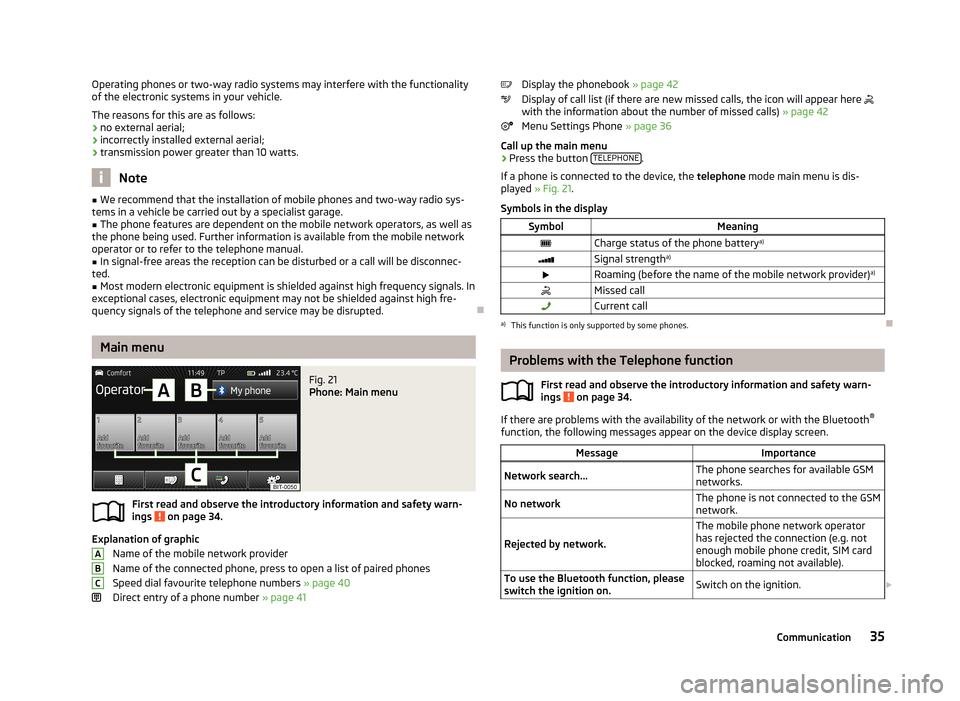
Operating phones or two-way radio systems may interfere with the functionality
of the electronic systems in your vehicle.
The reasons for this are as follows:
› no external aerial;
› incorrectly installed external aerial;
› transmission power greater than 10 watts.
Note
■
We recommend that the installation of mobile phones and two-way radio sys-
tems in a vehicle be carried out by a specialist garage.■
The phone features are dependent on the mobile network operators, as well as
the phone being used. Further information is available from the mobile network operator or to refer to the telephone manual.
■
In signal-free areas the reception can be disturbed or a call will be disconnec-
ted.
■
Most modern electronic equipment is shielded against high frequency signals. In
exceptional cases, electronic equipment may not be shielded against high fre-
quency signals of the telephone and service may be disrupted.
Main menu
Fig. 21
Phone: Main menu
First read and observe the introductory information and safety warn-
ings on page 34.
Explanation of graphic
Name of the mobile network provider
Name of the connected phone, press to open a list of paired phones
Speed dial favourite telephone numbers » page 40
Direct entry of a phone number » page 41
ABCDisplay the phonebook » page 42
Display of call list (if there are new missed calls, the icon will appear here
with the information about the number of missed calls) » page 42
Menu Settings Phone » page 36
Call up the main menu›
Press the button TELEPHONE.
If a phone is connected to the device, the telephone mode main menu is dis-
played » Fig. 21 .
Symbols in the display
SymbolMeaningCharge status of the phone battery a)Signal strengtha)Roaming (before the name of the mobile network provider) a)Missed callCurrent calla)
This function is only supported by some phones.
Problems with the Telephone function
First read and observe the introductory information and safety warn-
ings
on page 34.
If there are problems with the availability of the network or with the Bluetooth ®
function, the following messages appear on the device display screen.
MessageImportanceNetwork search...The phone searches for available GSM
networks.No networkThe phone is not connected to the GSM
network.
Rejected by network.
The mobile phone network operator
has rejected the connection (e.g. not
enough mobile phone credit, SIM card
blocked, roaming not available).To use the Bluetooth function, please
switch the ignition on.Switch on the ignition. 35Communication
Page 38 of 57
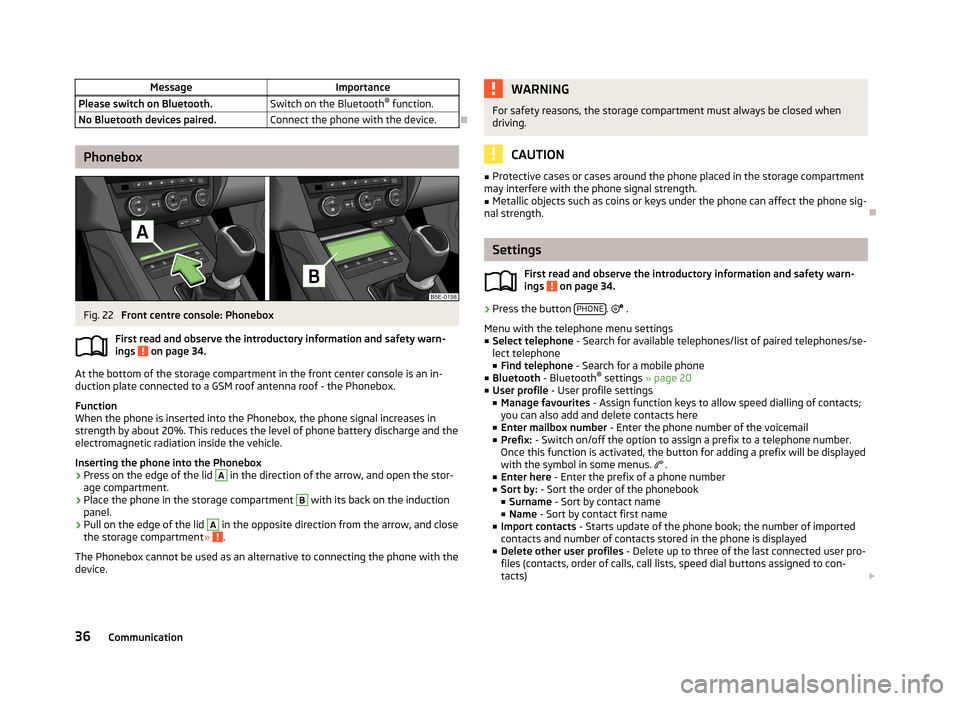
MessageImportancePlease switch on Bluetooth.Switch on the Bluetooth®
function.No Bluetooth devices paired.Connect the phone with the device.
Phonebox
Fig. 22
Front centre console: Phonebox
First read and observe the introductory information and safety warn-
ings
on page 34.
At the bottom of the storage compartment in the front center console is an in- duction plate connected to a GSM roof antenna roof - the Phonebox.
Function
When the phone is inserted into the Phonebox, the phone signal increases in
strength by about 20%. This reduces the level of phone battery discharge and theelectromagnetic radiation inside the vehicle.
Inserting the phone into the Phonebox
›
Press on the edge of the lid
A
in the direction of the arrow, and open the stor-
age compartment.
›
Place the phone in the storage compartment
B
with its back on the induction
panel.
›
Pull on the edge of the lid
A
in the opposite direction from the arrow, and close
the storage compartment » .
The Phonebox cannot be used as an alternative to connecting the phone with the
device.
WARNINGFor safety reasons, the storage compartment must always be closed when
driving.
CAUTION
■ Protective cases or cases around the phone placed in the storage compartment
may interfere with the phone signal strength.■
Metallic objects such as coins or keys under the phone can affect the phone sig-
nal strength.
Settings
First read and observe the introductory information and safety warn-
ings
on page 34.
›
Press the button PHONE.
.
Menu with the telephone menu settings
■ Select telephone - Search for available telephones/list of paired telephones/se-
lect telephone ■ Find telephone - Search for a mobile phone
■ Bluetooth - Bluetooth ®
settings » page 20
■ User profile - User profile settings
■ Manage favourites - Assign function keys to allow speed dialling of contacts;
you can also add and delete contacts here
■ Enter mailbox number - Enter the phone number of the voicemail
■ Prefix: - Switch on/off the option to assign a prefix to a telephone number.
Once this function is activated, the button for adding a prefix will be displayed
with the symbol in some menus.
.
■ Enter here - Enter the prefix of a phone number
■ Sort by: - Sort the order of the phonebook
■ Surname - Sort by contact name
■ Name - Sort by contact first name
■ Import contacts - Starts update of the phone book; the number of imported
contacts and number of contacts stored in the phone is displayed
■ Delete other user profiles - Delete up to three of the last connected user pro-
files (contacts, order of calls, call lists, speed dial buttons assigned to con-
tacts)
36Communication
Page 39 of 57
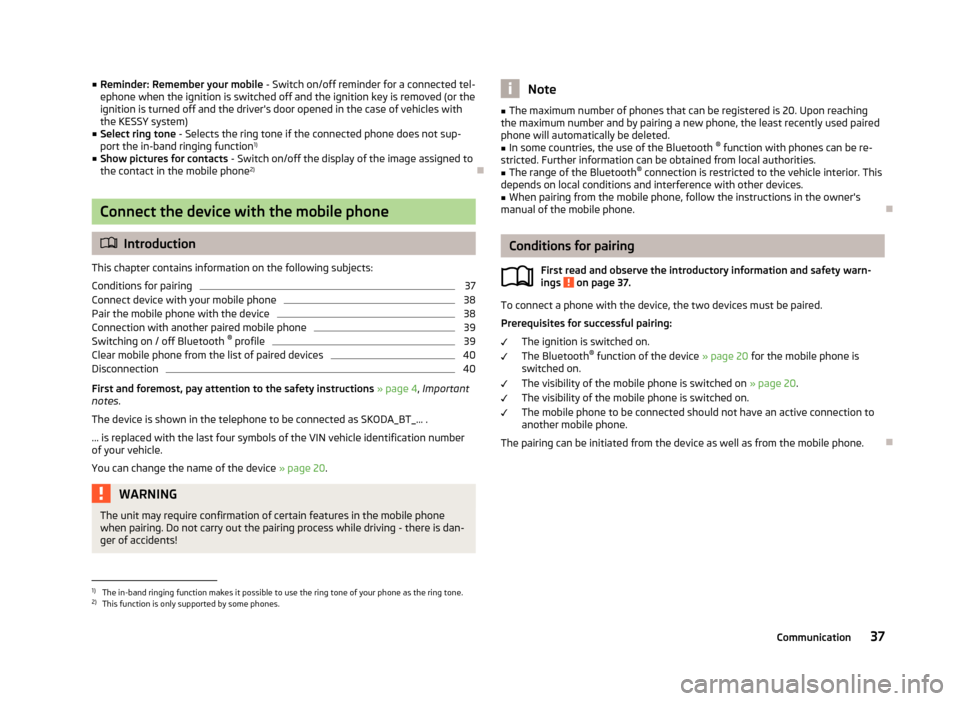
■Reminder: Remember your mobile - Switch on/off reminder for a connected tel-
ephone when the ignition is switched off and the ignition key is removed (or the ignition is turned off and the driver's door opened in the case of vehicles withthe KESSY system)
■ Select ring tone - Selects the ring tone if the connected phone does not sup-
port the in-band ringing function 1)
■ Show pictures for contacts - Switch on/off the display of the image assigned to
the contact in the mobile phone 2)
Connect the device with the mobile phone
Introduction
This chapter contains information on the following subjects:
Conditions for pairing
37
Connect device with your mobile phone
38
Pair the mobile phone with the device
38
Connection with another paired mobile phone
39
Switching on / off Bluetooth ®
profile
39
Clear mobile phone from the list of paired devices
40
Disconnection
40
First and foremost, pay attention to the safety instructions » page 4 , Important
notes .
The device is shown in the telephone to be connected as SKODA_BT_... .
... is replaced with the last four symbols of the VIN vehicle identification number of your vehicle.
You can change the name of the device » page 20.
WARNINGThe unit may require confirmation of certain features in the mobile phone
when pairing. Do not carry out the pairing process while driving - there is dan-
ger of accidents!Note■ The maximum number of phones that can be registered is 20. Upon reaching
the maximum number and by pairing a new phone, the least recently used paired
phone will automatically be deleted.■
In some countries, the use of the Bluetooth ®
function with phones can be re-
stricted. Further information can be obtained from local authorities.
■
The range of the Bluetooth ®
connection is restricted to the vehicle interior. This
depends on local conditions and interference with other devices.
■
When pairing from the mobile phone, follow the instructions in the owner's
manual of the mobile phone.
Conditions for pairing
First read and observe the introductory information and safety warn-
ings
on page 37.
To connect a phone with the device, the two devices must be paired.
Prerequisites for successful pairing: The ignition is switched on.
The Bluetooth ®
function of the device » page 20 for the mobile phone is
switched on.
The visibility of the mobile phone is switched on » page 20.
The visibility of the mobile phone is switched on.
The mobile phone to be connected should not have an active connection to
another mobile phone.
The pairing can be initiated from the device as well as from the mobile phone.
1)
The in-band ringing function makes it possible to use the ring tone of your phone as the ring tone.
2)
This function is only supported by some phones.
37Communication
Page 40 of 57
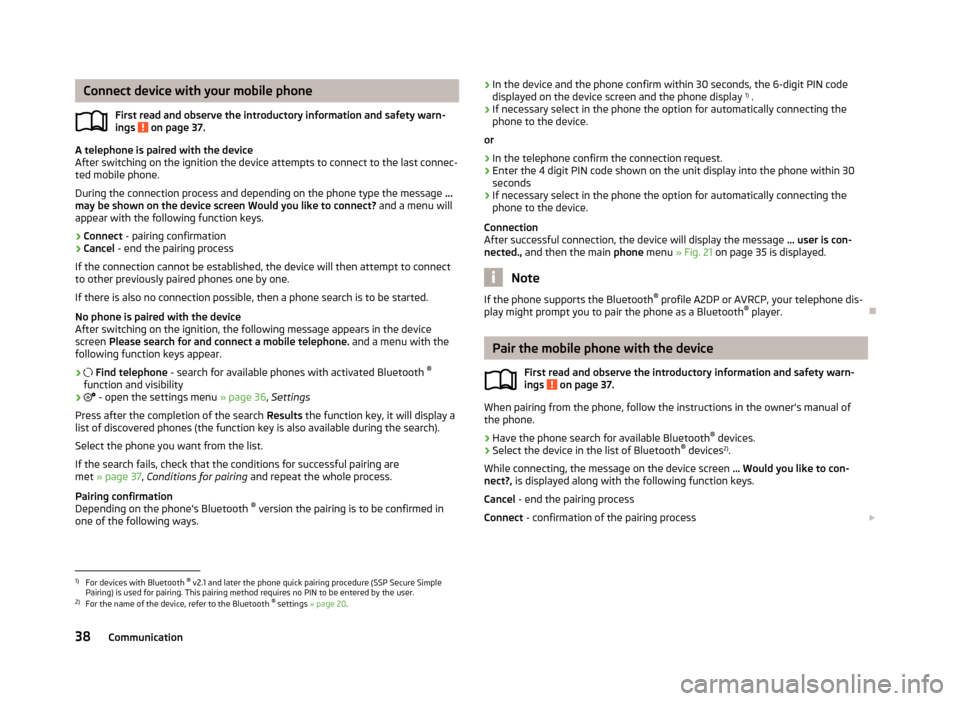
Connect device with your mobile phoneFirst read and observe the introductory information and safety warn-
ings
on page 37.
A telephone is paired with the device
After switching on the ignition the device attempts to connect to the last connec-
ted mobile phone.
During the connection process and depending on the phone type the message ...
may be shown on the device screen Would you like to connect? and a menu will
appear with the following function keys.
› Connect
- pairing confirmation
› Cancel
- end the pairing process
If the connection cannot be established, the device will then attempt to connect to other previously paired phones one by one.
If there is also no connection possible, then a phone search is to be started.
No phone is paired with the device
After switching on the ignition, the following message appears in the device
screen Please search for and connect a mobile telephone. and a menu with the
following function keys appear.
›
Find telephone - search for available phones with activated Bluetooth ®
function and visibility
›
- open the settings menu » page 36, Settings
Press after the completion of the search Results the function key, it will display a
list of discovered phones (the function key is also available during the search).
Select the phone you want from the list.
If the search fails, check that the conditions for successful pairing are
met » page 37 , Conditions for pairing and repeat the whole process.
Pairing confirmation
Depending on the phone's Bluetooth ®
version the pairing is to be confirmed in
one of the following ways.
› In the device and the phone confirm within 30 seconds, the 6-digit PIN code
displayed on the device screen and the phone display 1)
.
› If necessary select in the phone the option for automatically connecting the
phone to the device.
or
› In the telephone confirm the connection request.
› Enter the 4 digit PIN code shown on the unit display into the phone within 30
seconds
› If necessary select in the phone the option for automatically connecting the
phone to the device.
Connection
After successful connection, the device will display the message ... user is con-
nected., and then the main phone menu » Fig. 21 on page 35 is displayed.
Note
If the phone supports the Bluetooth ®
profile A2DP or AVRCP, your telephone dis-
play might prompt you to pair the phone as a Bluetooth ®
player.
Pair the mobile phone with the device
First read and observe the introductory information and safety warn-
ings
on page 37.
When pairing from the phone, follow the instructions in the owner's manual of
the phone.
›
Have the phone search for available Bluetooth ®
devices.
›
Select the device in the list of Bluetooth ®
devices 2)
.
While connecting, the message on the device screen ... Would you like to con-
nect?, is displayed along with the following function keys.
Cancel - end the pairing process
Connect - confirmation of the pairing process
1)
For devices with Bluetooth ®
v2.1 and later the phone quick pairing procedure (SSP Secure Simple
Pairing) is used for pairing. This pairing method requires no PIN to be entered by the user.
2)
For the name of the device, refer to the Bluetooth ®
settings » page 20 .
38Communication
Page 41 of 57
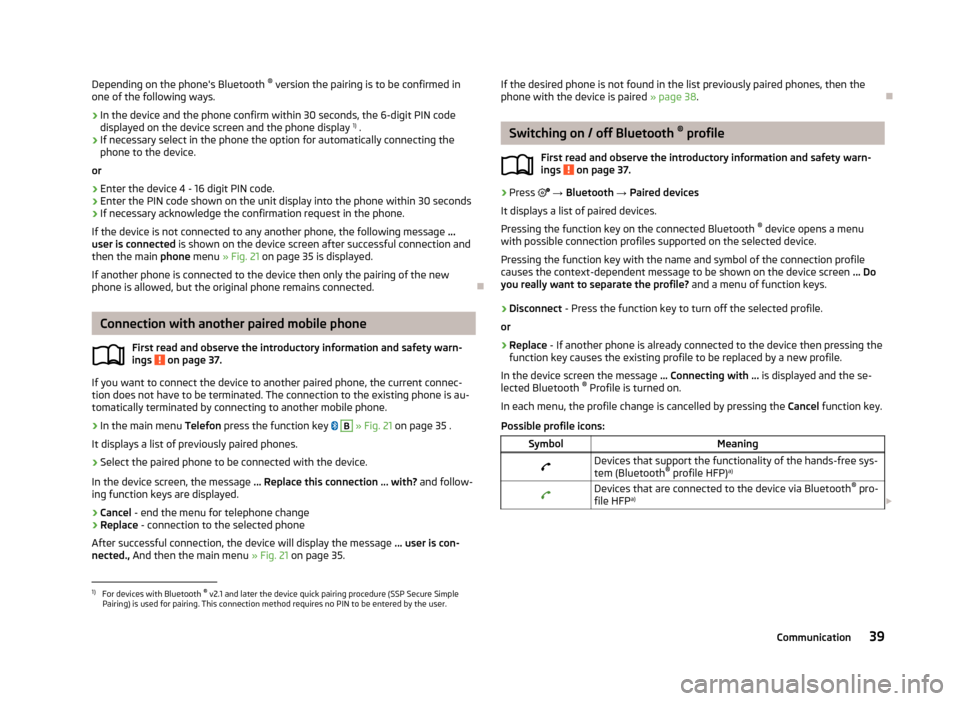
Depending on the phone's Bluetooth ®
version the pairing is to be confirmed in
one of the following ways.›
In the device and the phone confirm within 30 seconds, the 6-digit PIN code displayed on the device screen and the phone display 1)
.
›
If necessary select in the phone the option for automatically connecting the
phone to the device.
or
›
Enter the device 4 - 16 digit PIN code.
›
Enter the PIN code shown on the unit display into the phone within 30 seconds
›
If necessary acknowledge the confirmation request in the phone.
If the device is not connected to any another phone, the following message ...
user is connected is shown on the device screen after successful connection and
then the main phone menu » Fig. 21 on page 35 is displayed.
If another phone is connected to the device then only the pairing of the new phone is allowed, but the original phone remains connected.
Connection with another paired mobile phone
First read and observe the introductory information and safety warn-
ings
on page 37.
If you want to connect the device to another paired phone, the current connec-
tion does not have to be terminated. The connection to the existing phone is au- tomatically terminated by connecting to another mobile phone.
›
In the main menu Telefon press the function key
B
» Fig. 21 on page 35 .
It displays a list of previously paired phones.
›
Select the paired phone to be connected with the device.
In the device screen, the message ... Replace this connection ... with? and follow-
ing function keys are displayed.
› Cancel
- end the menu for telephone change
› Replace
- connection to the selected phone
After successful connection, the device will display the message ... user is con-
nected., And then the main menu » Fig. 21 on page 35.
If the desired phone is not found in the list previously paired phones, then the
phone with the device is paired » page 38.
Switching on / off Bluetooth ®
profile
First read and observe the introductory information and safety warn- ings
on page 37.
›
Press → Bluetooth → Paired devices
It displays a list of paired devices.
Pressing the function key on the connected Bluetooth ®
device opens a menu
with possible connection profiles supported on the selected device.
Pressing the function key with the name and symbol of the connection profile causes the context-dependent message to be shown on the device screen ... Do
you really want to separate the profile? and a menu of function keys.
›
Disconnect - Press the function key to turn off the selected profile.
or
›
Replace - If another phone is already connected to the device then pressing the
function key causes the existing profile to be replaced by a new profile.
In the device screen the message ... Connecting with ... is displayed and the se-
lected Bluetooth ®
Profile is turned on.
In each menu, the profile change is cancelled by pressing the Cancel function key.
Possible profile icons:
SymbolMeaningDevices that support the functionality of the hands-free sys- tem (Bluetooth ®
profile HFP) a)Devices that are connected to the device via Bluetooth ®
pro-
file HFP a)
1)
For devices with Bluetooth ®
v2.1 and later the device quick pairing procedure (SSP Secure Simple
Pairing) is used for pairing. This connection method requires no PIN to be entered by the user.
39Communication
Page 42 of 57
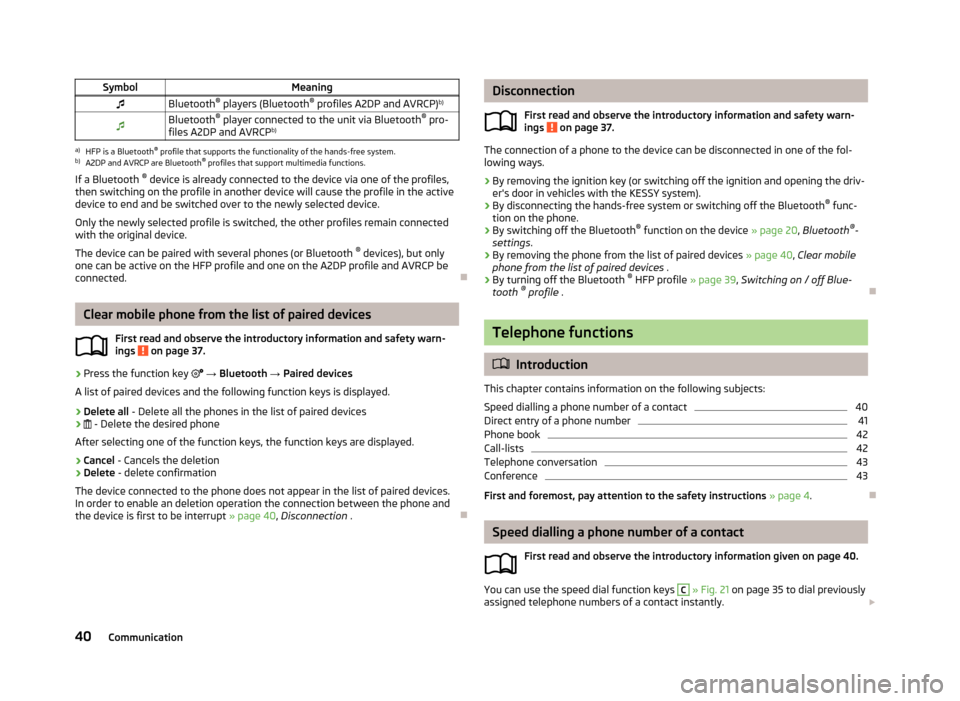
SymbolMeaningBluetooth®
players (Bluetooth ®
profiles A2DP and AVRCP) b)Bluetooth®
player connected to the unit via Bluetooth ®
pro-
files A2DP and AVRCP b)a)
HFP is a Bluetooth
®
profile that supports the functionality of the hands-free system.
b)
A2DP and AVRCP are Bluetooth ®
profiles that support multimedia functions.
If a Bluetooth ®
device is already connected to the device via one of the profiles,
then switching on the profile in another device will cause the profile in the active device to end and be switched over to the newly selected device.
Only the newly selected profile is switched, the other profiles remain connectedwith the original device.
The device can be paired with several phones (or Bluetooth ®
devices), but only
one can be active on the HFP profile and one on the A2DP profile and AVRCP be
connected.
Clear mobile phone from the list of paired devices
First read and observe the introductory information and safety warn-
ings
on page 37.
›
Press the function key
→ Bluetooth → Paired devices
A list of paired devices and the following function keys is displayed.
› Delete all
- Delete all the phones in the list of paired devices
›
- Delete the desired phone
After selecting one of the function keys, the function keys are displayed.
› Cancel
- Cancels the deletion
› Delete
- delete confirmation
The device connected to the phone does not appear in the list of paired devices.
In order to enable an deletion operation the connection between the phone and the device is first to be interrupt » page 40, Disconnection .
Disconnection
First read and observe the introductory information and safety warn-
ings
on page 37.
The connection of a phone to the device can be disconnected in one of the fol-
lowing ways.
› By removing the ignition key (or switching off the ignition and opening the driv-
er's door in vehicles with the KESSY system).
› By disconnecting the hands-free system or switching off the Bluetooth ®
func-
tion on the phone.
› By switching off the Bluetooth ®
function on the device » page 20, Bluetooth ®
-
settings .
› By removing the phone from the list of paired devices
» page 40, Clear mobile
phone from the list of paired devices .
› By turning off the Bluetooth ®
HFP profile » page 39, Switching on / off Blue-
tooth ®
profile .
Telephone functions
Introduction
This chapter contains information on the following subjects:
Speed dialling a phone number of a contact
40
Direct entry of a phone number
41
Phone book
42
Call-lists
42
Telephone conversation
43
Conference
43
First and foremost, pay attention to the safety instructions » page 4 .
Speed dialling a phone number of a contact
First read and observe the introductory information given on page 40.
You can use the speed dial function keys
C
» Fig. 21 on page 35 to dial previously
assigned telephone numbers of a contact instantly.
40Communication