2013 SKODA OCTAVIA manual radio set
[x] Cancel search: manual radio setPage 3 of 57

Preface
You have chosen a ŠKODA vehicle, which is fitted with an Infotainment Radio Bolero (hereafter called the unit) – we thank you for your confidence in us.
The new operating concept allows you to configure vehicle settings and to operate some electronic systems
centrally from the unit.
In addition to this Owner's Manual, please also carefully read the Vehicle Manual, because operation in ac-
cordance with these instructions is a prerequisite for proper use of the vehicle.
If you have any questions about your unit, please contact a ŠKODA Partner. Your ŠKODA AUTO a.s. (hereinafter referred to as ŠKODA)
Page 8 of 57

Note■Use a soft cloth and, if necessary, methylated spirits, to remove fingerprints
from the screen. When doing so, ensure that you do not cause damage to other parts of the interior.■
It is not possible to operate the screen with your fingernails or while wearing
gloves.
■
Do not affix anything to the area of the unit below the screen. This could affect
the functioning of the sensors for the zoom effect.
■
To protect the screen, you can use a suitable screen protector for touchpads
that does not affect its functionality.
■
The brightness of the screen is adjusted automatically depending on the bright-
ness of the interior lighting. The automatic setting can be adjusted manual-
ly » page 18 .
Switching the unit on/off
First read and observe the introductory information given on page 5.
›
Press the knob to switch the device on or off.
When the device is switched on, the audio source and operating mode that were active before switching off the device will be restored.
If telephone mode was active before you switched off the unit and the ignitionand Bluetooth ®
function is not switched on, the screen displays the mes-
sage » page 35 . Switch on the ignition or the Bluetooth ®
function » page 20 .
If the vehicle key is pulled out of the ignition lock while the unit is switched on,
the unit will switch off automatically. After switching on the ignition, the unit is
turned on automatically.
If the device was switched off using the knob
, then the device will not switch
on automatically after switching on the ignition.
If your vehicle is fitted with the KESSY system, the device will switch off automat-
ically after the engine has been turned off and the door opened. If you open the driver's door before switching off the engine, the device will also switch off.
When the ignition is switched off, the device switches off automatically after ap-
prox. half an hour (discharge protection of the vehicle battery).
Device menusFig. 2
Unit menus
First read and observe the introductory information given on page 5.
Call up the main menu
›
Press the button MENU.
Function keys in the main MENU - Radio » page 21
- Media » page 26
- Sound settings » page 18
- Unit settings » page 17
- Vehicle systems settings » page 44
- Phone menu » page 34
Adjusting volume
First read and observe the introductory information given on page 5.
Increase the volume
›
Turn the knob to the right.
Reduce the volume
›
Turn the knob to the left.
Muting
›
Press the MUTE button or rotate the
knob and adjust the audio volume to 0.
6Introductory information
Page 23 of 57
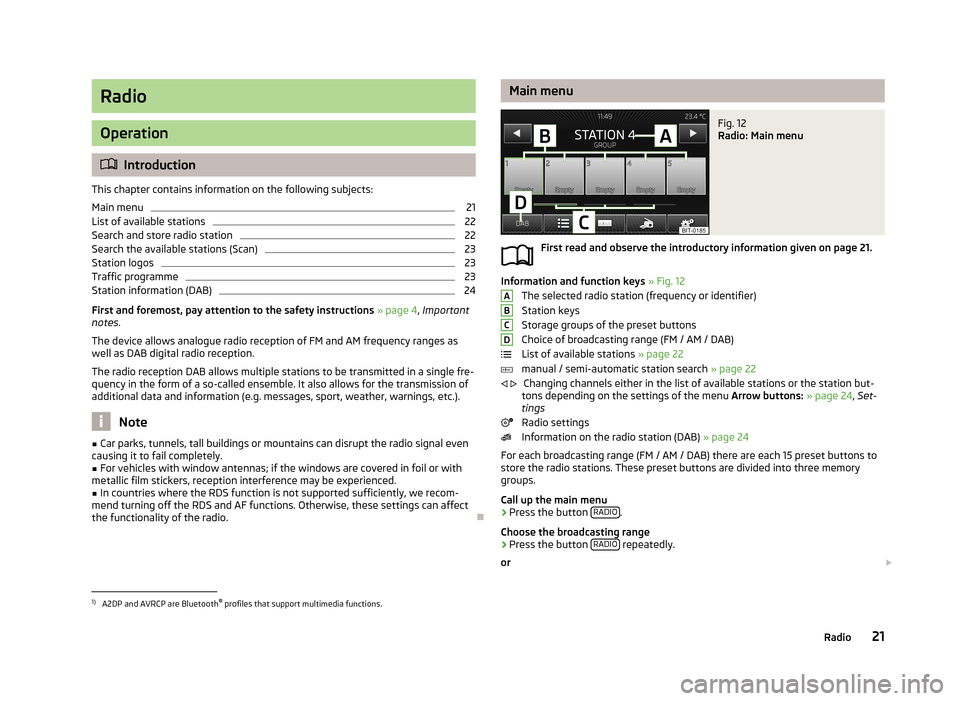
Radio
Operation
Introduction
This chapter contains information on the following subjects:
Main menu
21
List of available stations
22
Search and store radio station
22
Search the available stations (Scan)
23
Station logos
23
Traffic programme
23
Station information (DAB)
24
First and foremost, pay attention to the safety instructions » page 4 , Important
notes .
The device allows analogue radio reception of FM and AM frequency ranges as
well as DAB digital radio reception.
The radio reception DAB allows multiple stations to be transmitted in a single fre-
quency in the form of a so-called ensemble. It also allows for the transmission of additional data and information (e.g. messages, sport, weather, warnings, etc.).
Note
■ Car parks, tunnels, tall buildings or mountains can disrupt the radio signal even
causing it to fail completely.■
For vehicles with window antennas; if the windows are covered in foil or with
metallic film stickers, reception interference may be experienced.
■
In countries where the RDS function is not supported sufficiently, we recom-
mend turning off the RDS and AF functions. Otherwise, these settings can affect the functionality of the radio.
Main menuFig. 12
Radio: Main menu
First read and observe the introductory information given on page 21.
Information and function keys » Fig. 12
The selected radio station (frequency or identifier) Station keys
Storage groups of the preset buttons
Choice of broadcasting range (FM / AM / DAB)
List of available stations » page 22
manual / semi-automatic station search » page 22
Changing channels either in the list of available stations or the station but-
tons depending on the settings of the menu Arrow buttons: » page 24 , Set-
tings
Radio settings
Information on the radio station (DAB) » page 24
For each broadcasting range (FM / AM / DAB) there are each 15 preset buttons to
store the radio stations. These preset buttons are divided into three memory
groups.
Call up the main menu
›
Press the button RADIO.
Choose the broadcasting range
›
Press the button RADIO repeatedly.
or
ABCD
1)
A2DP and AVRCP are Bluetooth ®
profiles that support multimedia functions.
21Radio
Page 24 of 57
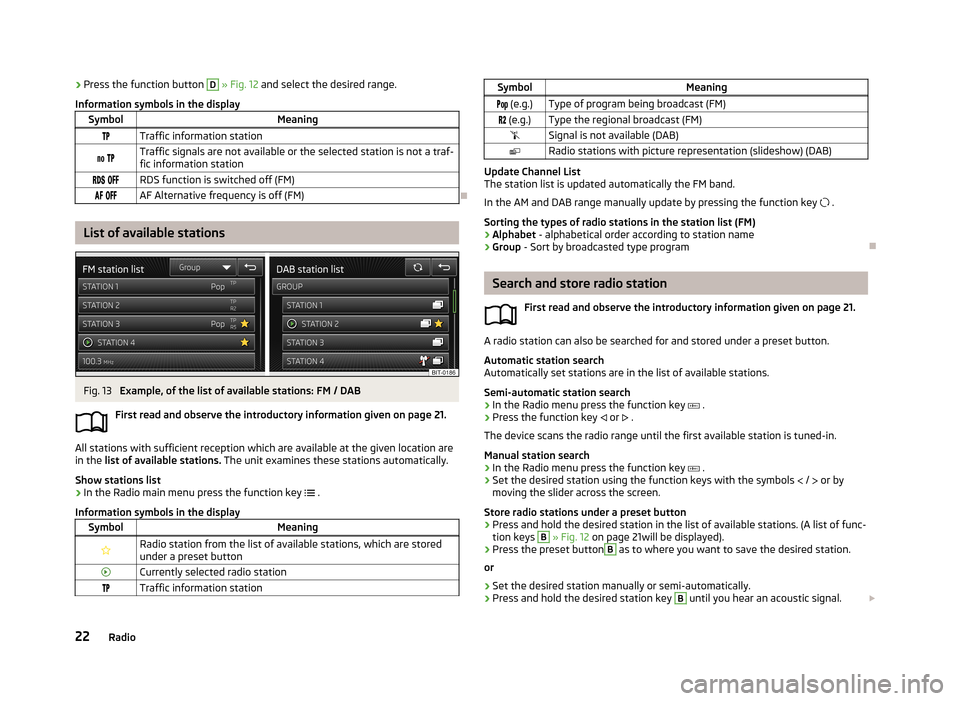
›Press the function button D
» Fig. 12 and select the desired range.
Information symbols in the displaySymbolMeaningTraffic information station Traffic signals are not available or the selected station is not a traf-
fic information station RDS function is switched off (FM) AF Alternative frequency is off (FM)
List of available stations
Fig. 13
Example, of the list of available stations: FM / DAB
First read and observe the introductory information given on page 21.
All stations with sufficient reception which are available at the given location are in the list of available stations. The unit examines these stations automatically.
Show stations list
›
In the Radio main menu press the function key
.
Information symbols in the display
SymbolMeaningRadio station from the list of available stations, which are stored under a preset buttonCurrently selected radio stationTraffic information stationSymbolMeaning (e.g.)Type of program being broadcast (FM) (e.g.)Type the regional broadcast (FM)Signal is not available (DAB)Radio stations with picture representation (slideshow) (DAB)
Update Channel List
The station list is updated automatically the FM band.
In the AM and DAB range manually update by pressing the function key .
Sorting the types of radio stations in the station list (FM) › Alphabet
- alphabetical order according to station name
› Group
- Sort by broadcasted type program
Search and store radio station
First read and observe the introductory information given on page 21.
A radio station can also be searched for and stored under a preset button.Automatic station search
Automatically set stations are in the list of available stations.
Semi-automatic station search
›
In the Radio menu press the function key
.
›
Press the function key
or
.
The device scans the radio range until the first available station is tuned-in.
Manual station search
›
In the Radio menu press the function key
.
›
Set the desired station using the function keys with the symbols
/
or by
moving the slider across the screen.
Store radio stations under a preset button
›
Press and hold the desired station in the list of available stations. (A list of func-
tion keys
B
» Fig. 12 on page 21will be displayed).
›
Press the preset button
B
as to where you want to save the desired station.
or
›
Set the desired station manually or semi-automatically.
›
Press and hold the desired station key
B
until you hear an acoustic signal.
22Radio
Page 25 of 57
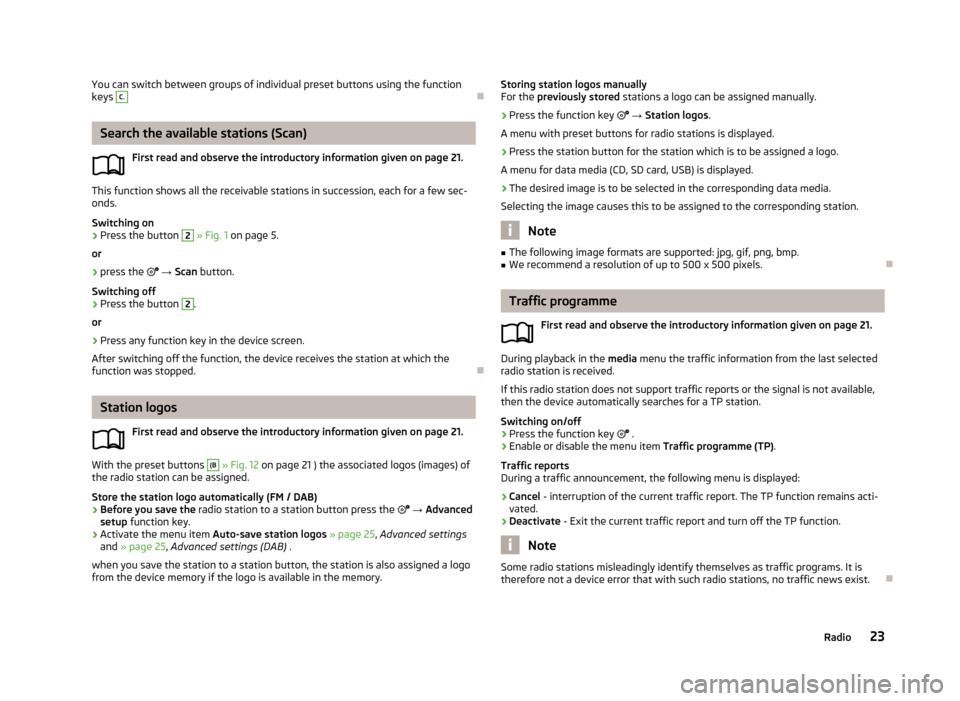
You can switch between groups of individual preset buttons using the function
keys C.
Search the available stations (Scan)
First read and observe the introductory information given on page 21.
This function shows all the receivable stations in succession, each for a few sec-onds.
Switching on
›
Press the button
2
» Fig. 1 on page 5.
or
›
press the
→ Scan button.
Switching off
›
Press the button
2
.
or
›
Press any function key in the device screen.
After switching off the function, the device receives the station at which the function was stopped.
Station logos
First read and observe the introductory information given on page 21.
With the preset buttons
(B
» Fig. 12 on page 21 ) the associated logos (images) of
the radio station can be assigned.
Store the station logo automatically (FM / DAB)
›
Before you save the radio station to a station button press the
→ Advanced
setup function key.
›
Activate the menu item Auto-save station logos » page 25 , Advanced settings
and » page 25 , Advanced settings (DAB) .
when you save the station to a station button, the station is also assigned a logo from the device memory if the logo is available in the memory.
Storing station logos manually
For the previously stored stations a logo can be assigned manually.›
Press the function key → Station logos .
A menu with preset buttons for radio stations is displayed.
›
Press the station button for the station which is to be assigned a logo.
A menu for data media (CD, SD card, USB) is displayed.
›
The desired image is to be selected in the corresponding data media.
Selecting the image causes this to be assigned to the corresponding station.
Note
■ The following image formats are supported: jpg, gif, png, bmp.■We recommend a resolution of up to 500 x 500 pixels.
Traffic programme
First read and observe the introductory information given on page 21.
During playback in the media menu the traffic information from the last selected
radio station is received.
If this radio station does not support traffic reports or the signal is not available,
then the device automatically searches for a TP station.
Switching on/off
›
Press the function key
.
›
Enable or disable the menu item Traffic programme (TP).
Traffic reports
During a traffic announcement, the following menu is displayed:
›
Cancel - interruption of the current traffic report. The TP function remains acti-
vated.
›
Deactivate - Exit the current traffic report and turn off the TP function.
Note
Some radio stations misleadingly identify themselves as traffic programs. It is
therefore not a device error that with such radio stations, no traffic news exist.
23Radio
Page 26 of 57

Station information (DAB)Fig. 14
Station information
First read and observe the introductory information given on page 21.
This DAB allows the transmission of various additional information. The display
options for this information on the screen can be adjusted in the following menu.
›
Press RADIO
→ DAB → .
.
■ Preset list - Display only stored DAB stations
■ Station info. - Displays DAB station information, accompanying text (radio text)
and images (e.g., artist name or programme and image type where these are
broadcast)
■ Radio text - Displays one radio text
■ Slide show - Displays one image; the image will switch to full-screen view until
you switch the screen back on by moving your hand towards it.
Note
If you touch the screen in the area where the accompanying text (radio text) is
displayed, the screen will only display this information. If you touch the screen in
the area of the displayed image, only images will be displayed on the screen.
Radio settings
Introduction
This chapter contains information on the following subjects:
Settings
24
Advanced settings
25
Advanced settings (DAB)
25
First and foremost, pay attention to the safety instructions » page 4 , Important
notes .
The basic setting of the radio functions is the same for all broadcasting ranges.
The Advanced setup menu item is different for FM and DAB. The AM broadcasting
range does not have this menu.
Settings
First read and observe the introductory information given on page 24.
›
Press the button RADIO
→
.
Basic setting ■ Sound - Sound setup » page 18, Sound setup
■ Scan - Auto-play all stations in the current frequency band, each station for
around 5 seconds.
■ Arrow buttons: - Set the station select function in the Radio menu
■ Preset list - only switches preset radio stations - preset buttons
■ Station list - Switches all radio stations currently in range for the selected fre-
quency band
■ Traffic programme (TP) - Switches traffic programme on/off
■ Delete presets - Deletes the stored stations (preset buttons)
■ - Delete a certain radio station (preset button)
■ Delete all - Deletes the stored stations (preset buttons)
■ Station logos - manual assignment of station logos » page 23
■ Radio text - Switches the text display radio (FM and DAB)
■ Advanced setup - Another setting that is different and dependent of the selec-
ted broadcasting (FM and DAB)
24Radio
Page 27 of 57
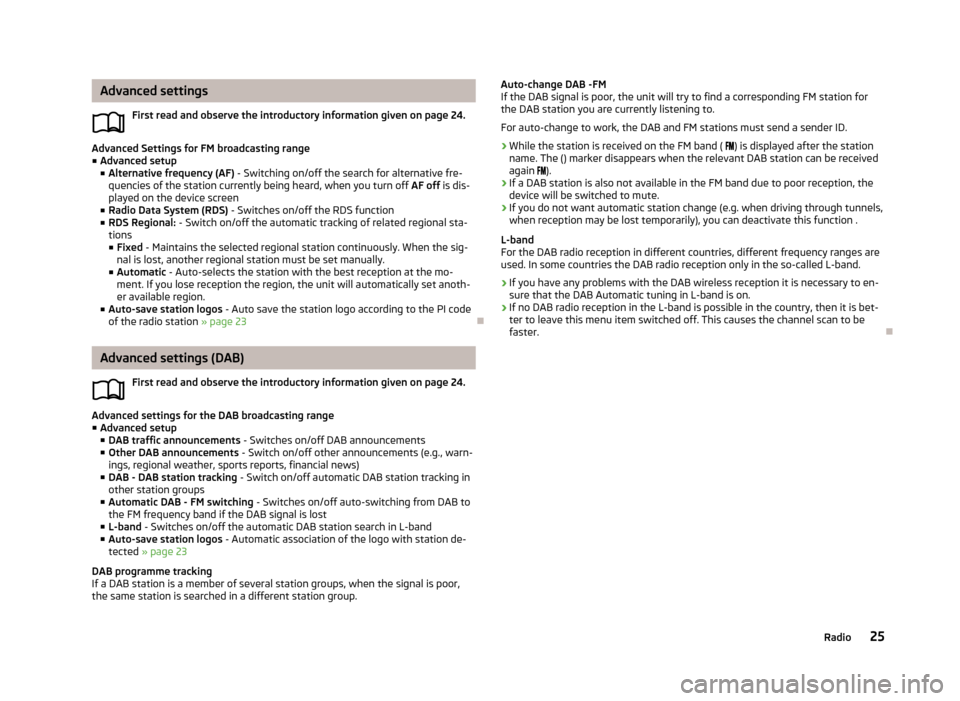
Advanced settingsFirst read and observe the introductory information given on page 24.
Advanced Settings for FM broadcasting range■ Advanced setup
■ Alternative frequency (AF) - Switching on/off the search for alternative fre-
quencies of the station currently being heard, when you turn off AF off is dis-
played on the device screen
■ Radio Data System (RDS) - Switches on/off the RDS function
■ RDS Regional: - Switch on/off the automatic tracking of related regional sta-
tions ■ Fixed - Maintains the selected regional station continuously. When the sig-
nal is lost, another regional station must be set manually.
■ Automatic - Auto-selects the station with the best reception at the mo-
ment. If you lose reception the region, the unit will automatically set anoth- er available region.
■ Auto-save station logos - Auto save the station logo according to the PI code
of the radio station » page 23
Advanced settings (DAB)
First read and observe the introductory information given on page 24.
Advanced settings for the DAB broadcasting range■ Advanced setup
■ DAB traffic announcements - Switches on/off DAB announcements
■ Other DAB announcements - Switch on/off other announcements (e.g., warn-
ings, regional weather, sports reports, financial news)
■ DAB - DAB station tracking - Switch on/off automatic DAB station tracking in
other station groups
■ Automatic DAB - FM switching - Switches on/off auto-switching from DAB to
the FM frequency band if the DAB signal is lost
■ L-band - Switches on/off the automatic DAB station search in L-band
■ Auto-save station logos - Automatic association of the logo with station de-
tected » page 23
DAB programme tracking
If a DAB station is a member of several station groups, when the signal is poor,
the same station is searched in a different station group.
Auto-change DAB -FM
If the DAB signal is poor, the unit will try to find a corresponding FM station for the DAB station you are currently listening to.
For auto-change to work, the DAB and FM stations must send a sender ID.
› While the station is received on the FM band (
) is displayed after the station
name. The () marker disappears when the relevant DAB station can be received
again ).
› If a DAB station is also not available in the FM band due to poor reception, the
device will be switched to mute.
› If you do not want automatic station change (e.g. when driving through tunnels,
when reception may be lost temporarily), you can deactivate this function .
L-band
For the DAB radio reception in different countries, different frequency ranges are
used. In some countries the DAB radio reception only in the so-called L-band.
› If you have any problems with the DAB wireless reception it is necessary to en-
sure that the DAB Automatic tuning in L-band is on.
› If no DAB radio reception in the L-band is possible in the country, then it is bet-
ter to leave this menu item switched off. This causes the channel scan to be faster.
25Radio
Page 36 of 57
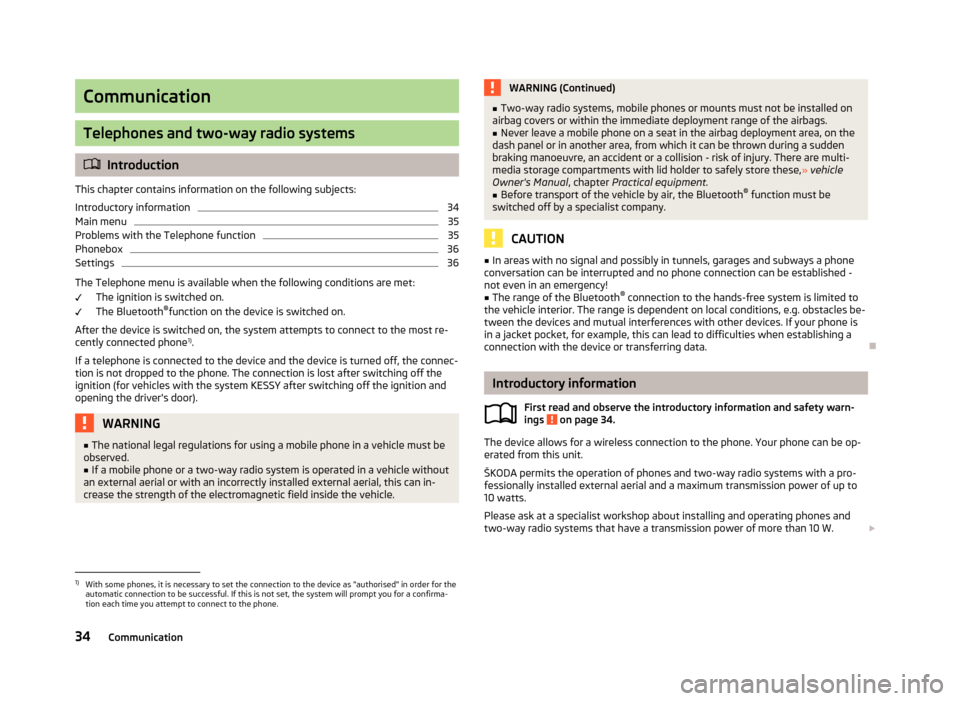
Communication
Telephones and two-way radio systems
Introduction
This chapter contains information on the following subjects:
Introductory information
34
Main menu
35
Problems with the Telephone function
35
Phonebox
36
Settings
36
The Telephone menu is available when the following conditions are met: The ignition is switched on.
The Bluetooth ®
function on the device is switched on.
After the device is switched on, the system attempts to connect to the most re- cently connected phone 1)
.
If a telephone is connected to the device and the device is turned off, the connec-
tion is not dropped to the phone. The connection is lost after switching off the
ignition (for vehicles with the system KESSY after switching off the ignition and
opening the driver's door).
WARNING■ The national legal regulations for using a mobile phone in a vehicle must be
observed.■
If a mobile phone or a two-way radio system is operated in a vehicle without
an external aerial or with an incorrectly installed external aerial, this can in-
crease the strength of the electromagnetic field inside the vehicle.
WARNING (Continued)■ Two-way radio systems, mobile phones or mounts must not be installed on
airbag covers or within the immediate deployment range of the airbags.■
Never leave a mobile phone on a seat in the airbag deployment area, on the
dash panel or in another area, from which it can be thrown during a sudden
braking manoeuvre, an accident or a collision - risk of injury. There are multi-
media storage compartments with lid holder to safely store these, » vehicle
Owner's Manual , chapter Practical equipment.
■
Before transport of the vehicle by air, the Bluetooth ®
function must be
switched off by a specialist company.
CAUTION
■ In areas with no signal and possibly in tunnels, garages and subways a phone
conversation can be interrupted and no phone connection can be established -
not even in an emergency!■
The range of the Bluetooth ®
connection to the hands-free system is limited to
the vehicle interior. The range is dependent on local conditions, e.g. obstacles be- tween the devices and mutual interferences with other devices. If your phone is
in a jacket pocket, for example, this can lead to difficulties when establishing a
connection with the device or transferring data.
Introductory information
First read and observe the introductory information and safety warn-
ings
on page 34.
The device allows for a wireless connection to the phone. Your phone can be op- erated from this unit.
ŠKODA permits the operation of phones and two-way radio systems with a pro- fessionally installed external aerial and a maximum transmission power of up to
10 watts.
Please ask at a specialist workshop about installing and operating phones and
two-way radio systems that have a transmission power of more than 10 W.
1)
With some phones, it is necessary to set the connection to the device as "authorised" in order for the
automatic connection to be successful. If this is not set, the system will prompt you for a confirma-
tion each time you attempt to connect to the phone.
34Communication