2013 SKODA OCTAVIA stop start
[x] Cancel search: stop startPage 13 of 57
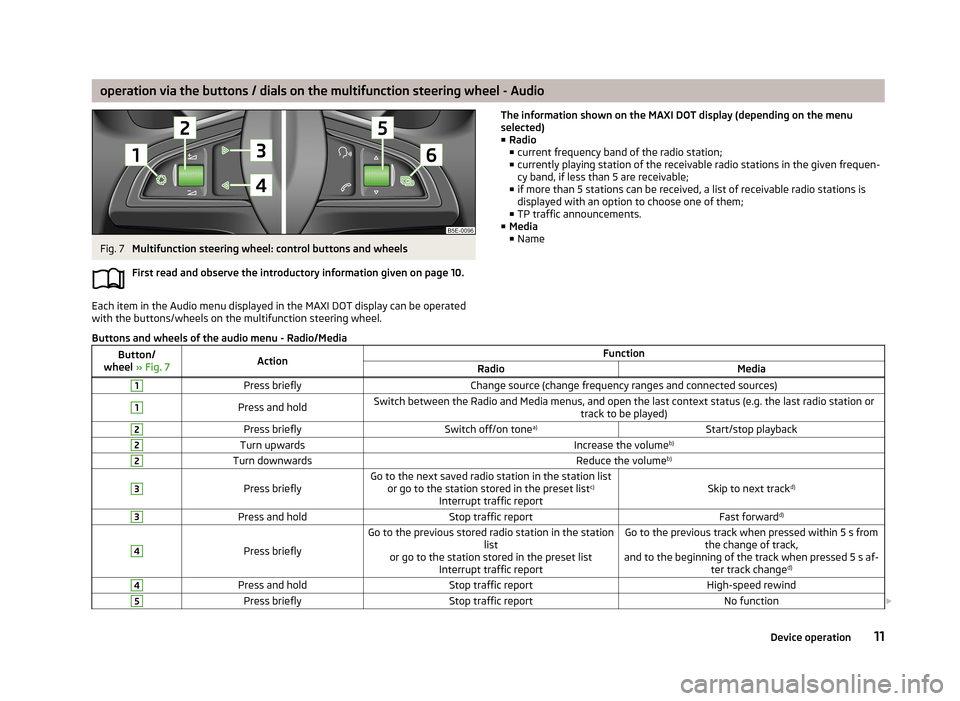
operation via the buttons / dials on the multifunction steering wheel - AudioFig. 7
Multifunction steering wheel: control buttons and wheels
First read and observe the introductory information given on page 10.
Each item in the Audio menu displayed in the MAXI DOT display can be operated
with the buttons/wheels on the multifunction steering wheel.
The information shown on the MAXI DOT display (depending on the menu
selected) ■ Radio
■ current frequency band of the radio station;
■ currently playing station of the receivable radio stations in the given frequen-
cy band, if less than 5 are receivable;
■ if more than 5 stations can be received, a list of receivable radio stations is
displayed with an option to choose one of them;
■ TP traffic announcements.
■ Media
■ NameButtons and wheels of the audio menu - Radio/MediaButton/
wheel » Fig. 7ActionFunctionRadioMedia1Press brieflyChange source (change frequency ranges and connected sources)1Press and holdSwitch between the Radio and Media menus, and open the last context status (e.g. the last radio station or
track to be played)2Press brieflySwitch off/on tonea)Start/stop playback2Turn upwardsIncrease the volume b)2Turn downwardsReduce the volumeb)3
Press brieflyGo to the next saved radio station in the station list
or go to the station stored in the preset list c)
Interrupt traffic reportSkip to next track d)
3Press and holdStop traffic reportFast forwardd)4
Press briefly
Go to the previous stored radio station in the station
list
or go to the station stored in the preset list Interrupt traffic reportGo to the previous track when pressed within 5 s from the change of track,
and to the beginning of the track when pressed 5 s af- ter track changed)4Press and holdStop traffic reportHigh-speed rewind5Press brieflyStop traffic reportNo function
11Device operation
Page 17 of 57
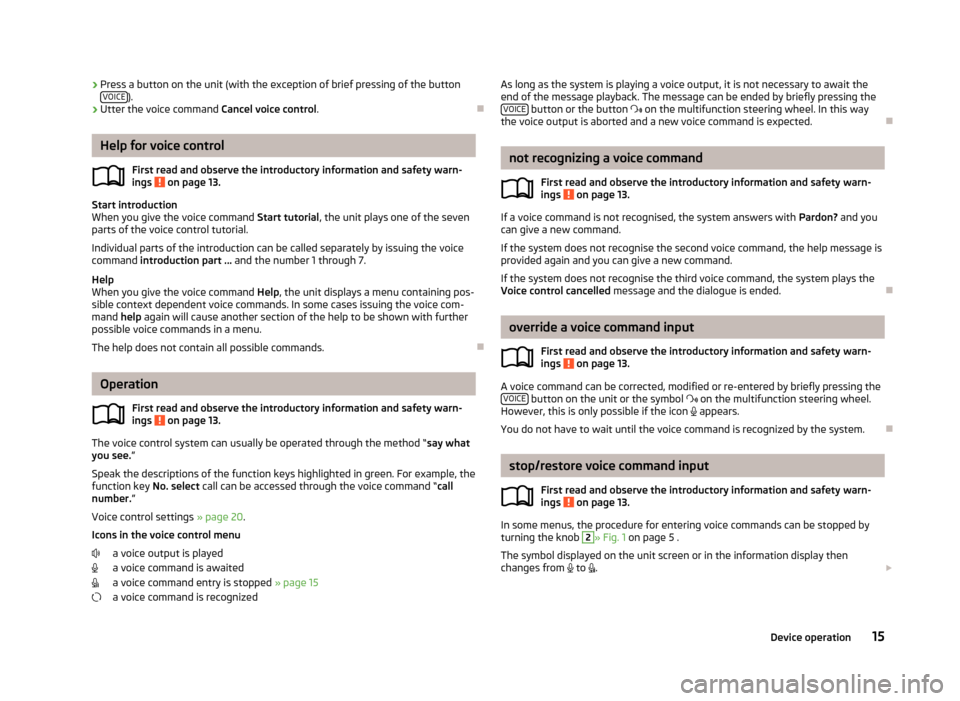
›Press a button on the unit (with the exception of brief pressing of the button
VOICE).
› Utter the voice command
Cancel voice control.
Help for voice control
First read and observe the introductory information and safety warn-ings
on page 13.
Start introduction
When you give the voice command Start tutorial, the unit plays one of the seven
parts of the voice control tutorial.
Individual parts of the introduction can be called separately by issuing the voice command introduction part ... and the number 1 through 7.
Help
When you give the voice command Help, the unit displays a menu containing pos-
sible context dependent voice commands. In some cases issuing the voice com-
mand help again will cause another section of the help to be shown with further
possible voice commands in a menu.
The help does not contain all possible commands.
Operation
First read and observe the introductory information and safety warn-
ings
on page 13.
The voice control system can usually be operated through the method “ say what
you see. ”
Speak the descriptions of the function keys highlighted in green. For example, the
function key No. select call can be accessed through the voice command “ call
number. ”
Voice control settings » page 20.
Icons in the voice control menu a voice output is played
a voice command is awaited
a voice command entry is stopped » page 15
a voice command is recognized
As long as the system is playing a voice output, it is not necessary to await the end of the message playback. The message can be ended by briefly pressing the VOICE
button or the button on the multifunction steering wheel. In this way
the voice output is aborted and a new voice command is expected.
not recognizing a voice command
First read and observe the introductory information and safety warn-
ings
on page 13.
If a voice command is not recognised, the system answers with Pardon? and you
can give a new command.
If the system does not recognise the second voice command, the help message is provided again and you can give a new command.
If the system does not recognise the third voice command, the system plays theVoice control cancelled message and the dialogue is ended.
override a voice command input
First read and observe the introductory information and safety warn-
ings
on page 13.
A voice command can be corrected, modified or re-entered by briefly pressing the VOICE button on the unit or the symbol
on the multifunction steering wheel.
However, this is only possible if the icon
appears.
You do not have to wait until the voice command is recognized by the system.
stop/restore voice command input
First read and observe the introductory information and safety warn-
ings
on page 13.
In some menus, the procedure for entering voice commands can be stopped by
turning the knob
2
» Fig. 1 on page 5 .
The symbol displayed on the unit screen or in the information display then
changes from
to
.
15Device operation
Page 29 of 57
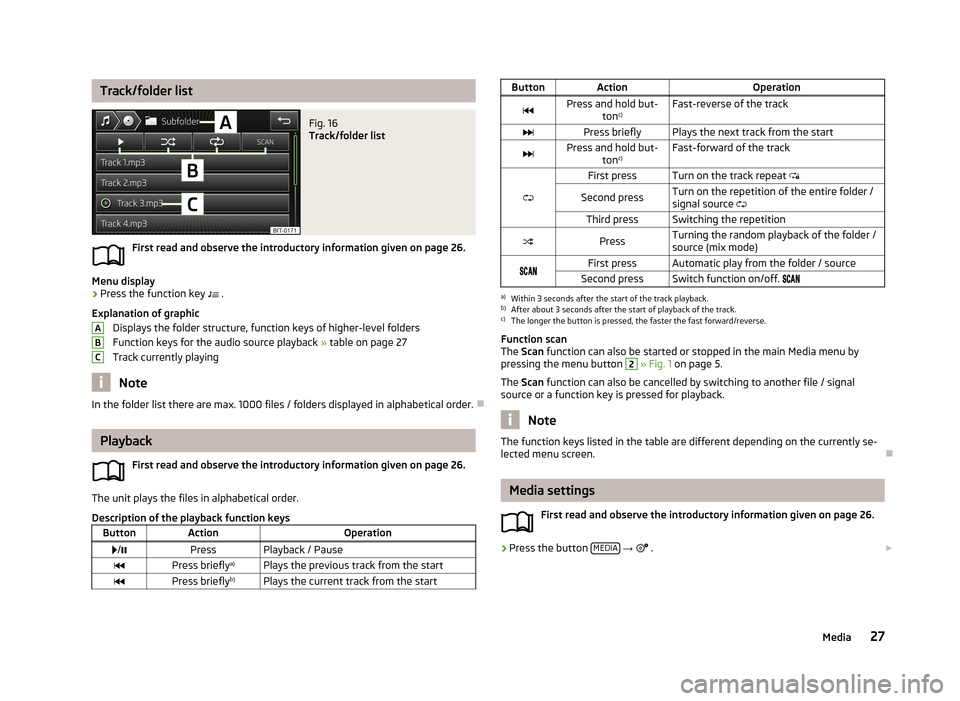
Track/folder listFig. 16
Track/folder list
First read and observe the introductory information given on page 26.
Menu display
›
Press the function key .
Explanation of graphic Displays the folder structure, function keys of higher-level folders
Function keys for the audio source playback » table on page 27
Track currently playing
Note
In the folder list there are max. 1000 files / folders displayed in alphabetical order.
Playback
First read and observe the introductory information given on page 26.
The unit plays the files in alphabetical order.
Description of the playback function keys
ButtonActionOperation /PressPlayback / PausePress briefly a)Plays the previous track from the startPress brieflyb)Plays the current track from the startABCButtonActionOperationPress and hold but-
tonc)Fast-reverse of the trackPress brieflyPlays the next track from the startPress and hold but-
tonc)Fast-forward of the track
First pressTurn on the track repeat
Second pressTurn on the repetition of the entire folder /
signal source Third pressSwitching the repetitionPressTurning the random playback of the folder /
source (mix mode)First pressAutomatic play from the folder / sourceSecond pressSwitch function on/off. a)
Within 3 seconds after the start of the track playback.
b)
After about 3 seconds after the start of playback of the track.
c)
The longer the button is pressed, the faster the fast forward/reverse.
Function scan
The Scan function can also be started or stopped in the main Media menu by
pressing the menu button
2
» Fig. 1 on page 5.
The Scan function can also be cancelled by switching to another file / signal
source or a function key is pressed for playback.
Note
The function keys listed in the table are different depending on the currently se-
lected menu screen.
Media settings
First read and observe the introductory information given on page 26.
›
Press the button MEDIA
→
.
27Media
Page 44 of 57
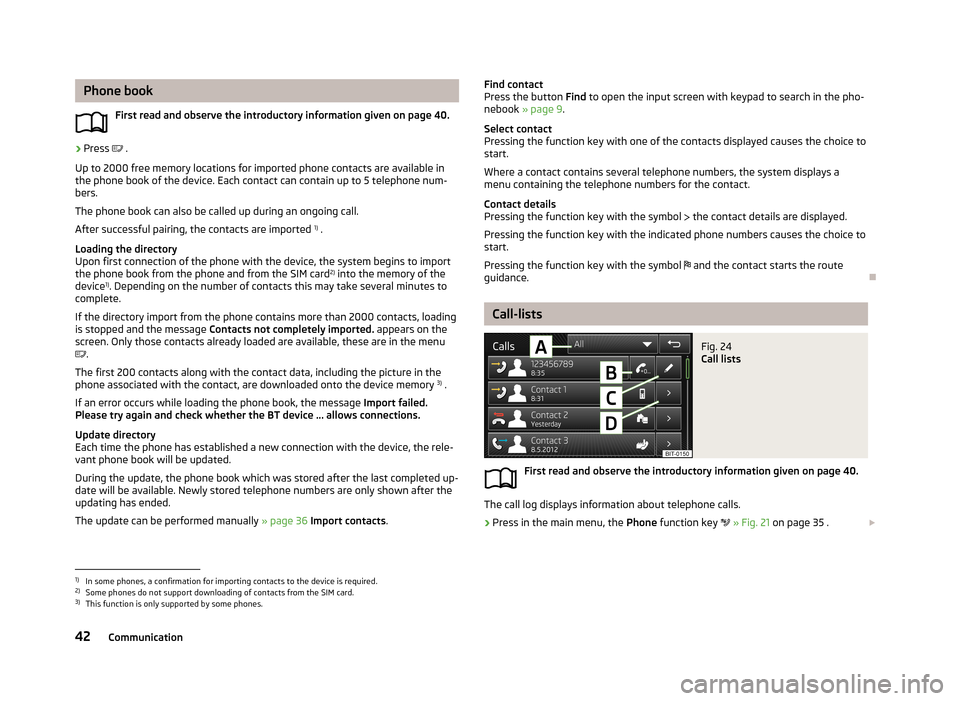
Phone bookFirst read and observe the introductory information given on page 40.›
Press .
Up to 2000 free memory locations for imported phone contacts are available in
the phone book of the device. Each contact can contain up to 5 telephone num-
bers.
The phone book can also be called up during an ongoing call.
After successful pairing, the contacts are imported 1)
.
Loading the directory
Upon first connection of the phone with the device, the system begins to import
the phone book from the phone and from the SIM card 2)
into the memory of the
device 1)
. Depending on the number of contacts this may take several minutes to
complete.
If the directory import from the phone contains more than 2000 contacts, loading
is stopped and the message Contacts not completely imported. appears on the
screen. Only those contacts already loaded are available, these are in the menu
.
The first 200 contacts along with the contact data, including the picture in the
phone associated with the contact, are downloaded onto the device memory 3)
.
If an error occurs while loading the phone book, the message Import failed.
Please try again and check whether the BT device ... allows connections.
Update directory
Each time the phone has established a new connection with the device, the rele-
vant phone book will be updated.
During the update, the phone book which was stored after the last completed up- date will be available. Newly stored telephone numbers are only shown after the
updating has ended.
The update can be performed manually » page 36 Import contacts .
Find contact
Press the button Find to open the input screen with keypad to search in the pho-
nebook » page 9 .
Select contact
Pressing the function key with one of the contacts displayed causes the choice to start.
Where a contact contains several telephone numbers, the system displays a
menu containing the telephone numbers for the contact.
Contact details
Pressing the function key with the symbol the contact details are displayed.
Pressing the function key with the indicated phone numbers causes the choice to start.
Pressing the function key with the symbol and the contact starts the route
guidance.
Call-lists
Fig. 24
Call lists
First read and observe the introductory information given on page 40.
The call log displays information about telephone calls.
›
Press in the main menu, the Phone function key
» Fig. 21 on page 35 .
1)
In some phones, a confirmation for importing contacts to the device is required.
2)
Some phones do not support downloading of contacts from the SIM card.
3)
This function is only supported by some phones.
42Communication
Page 48 of 57

Range (if the estimated range is less than 300 km, the vehicle starts to ap-
proach the symbol: )
Vehicle representation (the zones of the vehicle are shown in different col- ours, corresponding to any warning messages that occur. The warning mes-
sages are displayed once you touch vehicle)
■ Driving data - Display travel data » Fig. 26
You can display one of three trip memories on the screen:
■ Since start - Driving data for the individual trip
■ Long-term - Long-term driving data
■ Since refuelling - Data since last refuelling
Change between the individual travel data storage locations with
/
.
■ Convenience consumers - Displays up to three devices which use the largest
share of fuel and displays the fuel consumption required to run all conv. con- sumers » Vehicle Owner's Manual , chapter Commercial driving and environmen-
tal compatibility
■ Vehicle status - Displays vehicle status » Fig. 26 or tyre pressure monitoring in-
formation
■ Vehicle status - Displays vehicle status information
■ /
- No message/warning messages relating to vehicle status or number
of messages (if there is only one message, one warning message text is dis-
played)
■ - Display information about the status of the START-STOP system
■ TPMS - function of the tire pressure monitor » Fig. 27
■ SET - Start a new calibration process
Switch between the individual menus with
/
.
Note
For more information on the warning messages concerning the vehicle status and
information on the START-STOP system, see the » Vehicle Owner's Manual .FGAuxiliary heater and ventilationFig. 28
Auxiliary heater: Main menu/set preset time
First read and observe the introductory information given on page 44.
Press the button CAR/SETUP on the Climatronic unit
→
.
Set-up Departure time: Day and time when the vehicle is to be ready foruse » Fig. 28
Heating/ventilation: Set the operating mode Select the preset time, switch off the preset time
Set the preset times 1 to 3 and the duration (10 - 60 minutes)
When the heating or ventilation is running, the windows are highlighted in red or blue
Note
■ Only one preset time can be active. The activated preset time will be deactiva-
ted again after it has started automatically. For the next start, activate one of the preset times.■
In the selection of the day in the preset time, there is an option between Sun-
day and Monday without the specified day. If this setting is made, the vehicle will
be ready for use at the selected time, regardless of the current day.
■
The system in operation switches off on expiration of the operating duration or
can be deactivated by pressing the direct on/off icon or by using the radio re-
mote control.
■
If a different time is set » page 19, time and date settings , the activated preset
time is automatically deactivated. The preset time must be reactivated.
ABCDE46Vehicle systems
Page 55 of 57
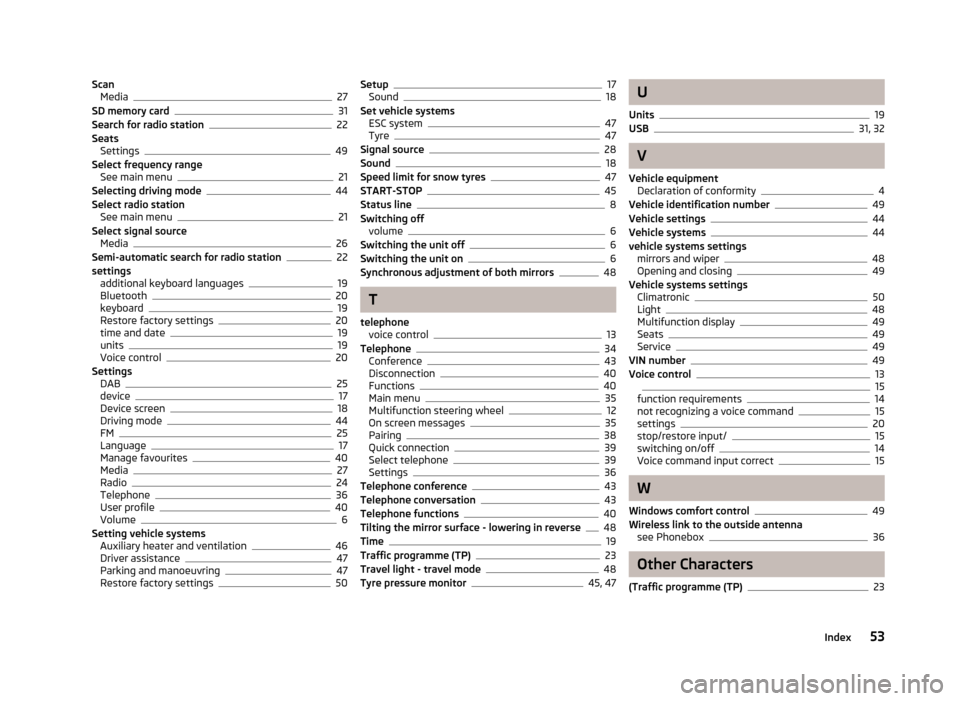
ScanMedia27
SD memory card31
Search for radio station22
Seats Settings
49
Select frequency range See main menu
21
Selecting driving mode44
Select radio station See main menu
21
Select signal source Media
26
Semi-automatic search for radio station22
settings additional keyboard languages
19
Bluetooth20
keyboard19
Restore factory settings20
time and date19
units19
Voice control20
Settings DAB
25
device17
Device screen18
Driving mode44
FM25
Language17
Manage favourites40
Media27
Radio24
Telephone36
User profile40
Volume6
Setting vehicle systems Auxiliary heater and ventilation
46
Driver assistance47
Parking and manoeuvring47
Restore factory settings50
Setup17
Sound18
Set vehicle systems ESC system
47
Tyre47
Signal source28
Sound18
Speed limit for snow tyres47
START-STOP45
Status line8
Switching off volume
6
Switching the unit off6
Switching the unit on6
Synchronous adjustment of both mirrors48
T
telephone voice control
13
Telephone34
Conference43
Disconnection40
Functions40
Main menu35
Multifunction steering wheel12
On screen messages35
Pairing38
Quick connection39
Select telephone39
Settings36
Telephone conference43
Telephone conversation43
Telephone functions40
Tilting the mirror surface - lowering in reverse48
Time19
Traffic programme (TP)23
Travel light - travel mode48
Tyre pressure monitor45, 47
U
Units
19
USB31, 32
V
Vehicle equipment Declaration of conformity
4
Vehicle identification number49
Vehicle settings44
Vehicle systems44
vehicle systems settings mirrors and wiper
48
Opening and closing49
Vehicle systems settings Climatronic
50
Light48
Multifunction display49
Seats49
Service49
VIN number49
Voice control1315
function requirements14
not recognizing a voice command15
settings20
stop/restore input/15
switching on/off14
Voice command input correct15
W
Windows comfort control
49
Wireless link to the outside antenna see Phonebox
36
Other Characters
(Traffic programme (TP)
23
53Index