2013 SKODA OCTAVIA warning
[x] Cancel search: warningPage 2 of 57

Structure of this Owner's Manual
(explanations)
This Owner's Manual has been systematically designed to make it easy for you to
search for and obtain the information you require.
Chapters, table of contents and subject index
The text of the Owner's Manual is divided into relatively short sections which are
combined into easy-to-read chapters. The chapter you are reading at any particular
moment is always specified on the bottom right of the page.
The Table of contents arranged according to chapter and the detailed Subject in-
dex at the end of the Owner's Manual help you to rapidly find the information you
are looking for.
Direction indications
All direction indications such as “left”, “right”, “front”, “rear” relate to the direction of
travel of the vehicle.
Units of measurement
All values are expressed in metric units.
Explanation of symbolsDenotes a reference to a section with important information and safety
advice in a chapter.Denotes the end of a section.Denotes the continuation of a section on the next page.®Denotes a registered trademark.
Examples of the information listed in the Owner's Manual Press the button Menu
→ Sound .
This information means that first the Menu
button on the device and then the
function key are to be operated on the device screen and is to be confirmed by
pressing the Soundfunction key in the menu.
The “ →” symbol indicates the next step.
Example of the menu, the available menus, menu items or functions. ■ xyz - the first menu level
■ xyz - the second menu level
■ xyz - the third menu level
■ xyz - the first menu level
NotesWARNINGThe most important notes are marked with the heading WARNING. These
WARNING notes draw your attention to a serious risk of accident or injury .
CAUTION
A Caution note draws your attention to the possibility of damage to your vehicle
(e.g. damage to gearbox), or points out general risks of an accident.
For the sake of the environment
An Environmental note draws your attention to environmental protection aspects.
This is where you will, for example, find tips aimed at reducing your fuel consump-
tion.
Note
A normal Note draws your attention to important information about the operation
of your vehicle.
Page 6 of 57

Introductory information
Important notes
Introduction
This chapter contains information on the following subjects:
Declaration of conformity
4
Component protection
4
These operating instructions describe all possible equipment variants without
identifying them as special equipment, model variants or market-dependent
equipment.
Consequently, this vehicle does not need to contain all of the equipment compo-
nents described in these operating instructions.
The level of equipment of your vehicle refers to your purchase contract of the ve-
hicle. More information is available from the ŠKODA 1)
Partner where you bought
the vehicle.
Please note that these instructions are meant only as an addendum to the infor- mation presented in the Owner's Manual of your vehicle. Therefore, they can be used only in conjunction with the latest manual for this vehicle. For a detailed de-
scription of some functions listed in these instructions, see the Vehicle Manual
for your vehicle.
The illustrations can differ in minor details from your device; they are only inten-
ded for general information.
WARNING■ Concentrate fully at all times on your driving! As the driver you are fully re-
sponsible for the operation of your vehicle.■
Only use the device in a way that you are in full control of your vehicle in ev-
ery traffic situation – there is the risk of accidents!
WARNING (Continued)■ Adjust the volume to ensure that acoustic signals from outside, e.g. sirens
from vehicles which have the right of way, such as police, ambulance and fire
brigade vehicles, can be heard at all time.■
High volumes can cause hearing damage.
Declaration of conformity
First read and observe the introductory information and safety warn-
ings
on page 4.
ŠKODA AUTO a.s. hereby declares that the ŠKODA Infotainment systems meet the
basic requirements and additional provisions of Directive 1999/5/EC.
Component protection First read and observe the introductory information and safety warn-
ings
on page 4.
Some electronic control units are factory-equipped with component protection.
The component protection was developed as a protection mechanism for:
› impairment of factory- or garage-fitted control units after installation in another
vehicle (for example, after a theft);
› impairment of components operated outside of the vehicle;
› the possibility of a legitimate installation or change of control units for repairs
at a ŠKODA 1)
specialist garage.
When component protection is enabled, the following message appears on the display of the device Component theft protection: the infotainment system is
not fully available at present. Please switch on the ignition.
If the component protection does not activate by switching on the ignition,
please contact a ŠKODA specialist garage.
1)
Terms used » manual , chapter Preface.
4Introductory information
Page 16 of 57
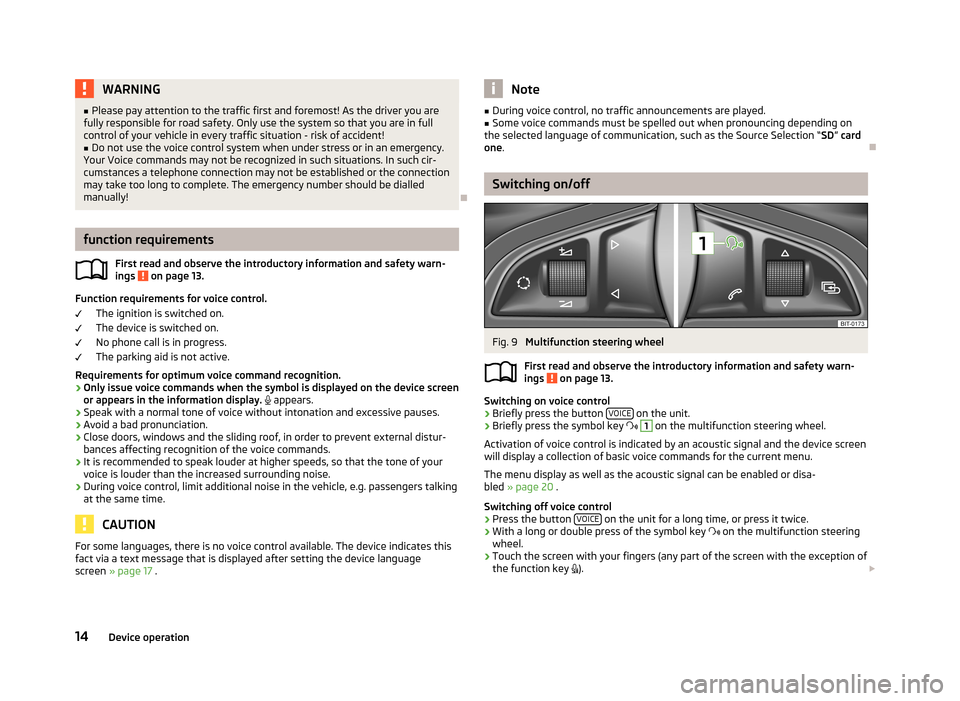
WARNING■Please pay attention to the traffic first and foremost! As the driver you are
fully responsible for road safety. Only use the system so that you are in full
control of your vehicle in every traffic situation - risk of accident!■
Do not use the voice control system when under stress or in an emergency.
Your Voice commands may not be recognized in such situations. In such cir-
cumstances a telephone connection may not be established or the connection
may take too long to complete. The emergency number should be dialled
manually!
function requirements
First read and observe the introductory information and safety warn-
ings
on page 13.
Function requirements for voice control.
The ignition is switched on.
The device is switched on.
No phone call is in progress.
The parking aid is not active.
Requirements for optimum voice command recognition.
› Only issue voice commands when the symbol is displayed on the device screen
or appears in the information display.
appears.
› Speak with a normal tone of voice without intonation and excessive pauses.
› Avoid a bad pronunciation.
› Close doors, windows and the sliding roof, in order to prevent external distur-
bances affecting recognition of the voice commands.
› It is recommended to speak louder at higher speeds, so that the tone of your
voice is louder than the increased surrounding noise.
› During voice control, limit additional noise in the vehicle, e.g. passengers talking
at the same time.
CAUTION
For some languages, there is no voice control available. The device indicates this
fact via a text message that is displayed after setting the device language
screen » page 17 .Note■
During voice control, no traffic announcements are played.■Some voice commands must be spelled out when pronouncing depending on
the selected language of communication, such as the Source Selection “ SD” card
one .
Switching on/off
Fig. 9
Multifunction steering wheel
First read and observe the introductory information and safety warn-
ings
on page 13.
Switching on voice control
› Briefly press the button
VOICE on the unit.
› Briefly press the symbol key
1
on the multifunction steering wheel.
Activation of voice control is indicated by an acoustic signal and the device screen
will display a collection of basic voice commands for the current menu.
The menu display as well as the acoustic signal can be enabled or disa-
bled » page 20 .
Switching off voice control › Press the button
VOICE
on the unit for a long time, or press it twice.
› With a long or double press of the symbol key
on the multifunction steering
wheel.
› Touch the screen with your fingers (any part of the screen with the exception of
the function key
).
14Device operation
Page 23 of 57
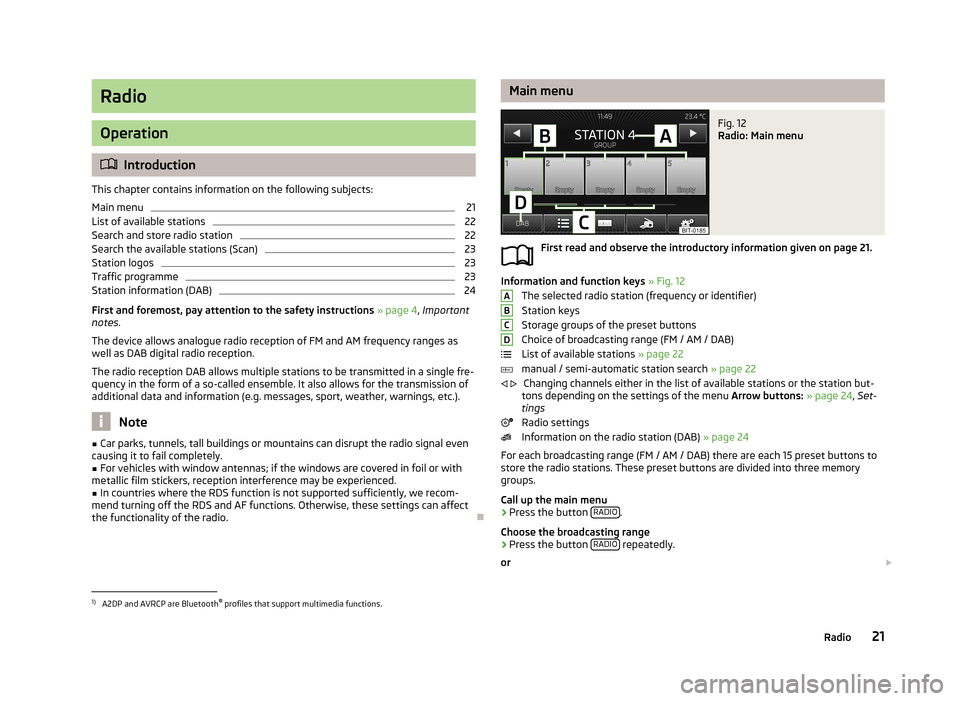
Radio
Operation
Introduction
This chapter contains information on the following subjects:
Main menu
21
List of available stations
22
Search and store radio station
22
Search the available stations (Scan)
23
Station logos
23
Traffic programme
23
Station information (DAB)
24
First and foremost, pay attention to the safety instructions » page 4 , Important
notes .
The device allows analogue radio reception of FM and AM frequency ranges as
well as DAB digital radio reception.
The radio reception DAB allows multiple stations to be transmitted in a single fre-
quency in the form of a so-called ensemble. It also allows for the transmission of additional data and information (e.g. messages, sport, weather, warnings, etc.).
Note
■ Car parks, tunnels, tall buildings or mountains can disrupt the radio signal even
causing it to fail completely.■
For vehicles with window antennas; if the windows are covered in foil or with
metallic film stickers, reception interference may be experienced.
■
In countries where the RDS function is not supported sufficiently, we recom-
mend turning off the RDS and AF functions. Otherwise, these settings can affect the functionality of the radio.
Main menuFig. 12
Radio: Main menu
First read and observe the introductory information given on page 21.
Information and function keys » Fig. 12
The selected radio station (frequency or identifier) Station keys
Storage groups of the preset buttons
Choice of broadcasting range (FM / AM / DAB)
List of available stations » page 22
manual / semi-automatic station search » page 22
Changing channels either in the list of available stations or the station but-
tons depending on the settings of the menu Arrow buttons: » page 24 , Set-
tings
Radio settings
Information on the radio station (DAB) » page 24
For each broadcasting range (FM / AM / DAB) there are each 15 preset buttons to
store the radio stations. These preset buttons are divided into three memory
groups.
Call up the main menu
›
Press the button RADIO.
Choose the broadcasting range
›
Press the button RADIO repeatedly.
or
ABCD
1)
A2DP and AVRCP are Bluetooth ®
profiles that support multimedia functions.
21Radio
Page 30 of 57
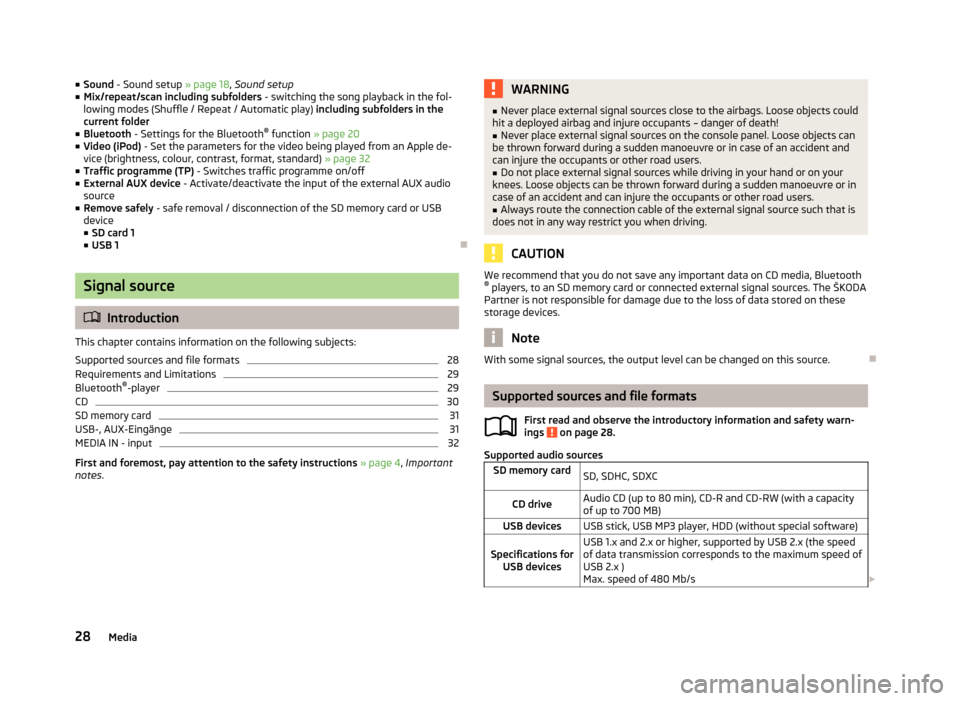
■Sound - Sound setup » page 18, Sound setup
■ Mix/repeat/scan including subfolders - switching the song playback in the fol-
lowing modes (Shuffle / Repeat / Automatic play) including subfolders in the
current folder
■ Bluetooth - Settings for the Bluetooth ®
function » page 20
■ Video (iPod) - Set the parameters for the video being played from an Apple de-
vice (brightness, colour, contrast, format, standard) » page 32
■ Traffic programme (TP) - Switches traffic programme on/off
■ External AUX device - Activate/deactivate the input of the external AUX audio
source
■ Remove safely - safe removal / disconnection of the SD memory card or USB
device
■ SD card 1
■ USB 1
Signal source
Introduction
This chapter contains information on the following subjects:
Supported sources and file formats
28
Requirements and Limitations
29
Bluetooth ®
-player
29
CD
30
SD memory card
31
USB-, AUX-Eingänge
31
MEDIA IN - input
32
First and foremost, pay attention to the safety instructions » page 4 , Important
notes .
WARNING■
Never place external signal sources close to the airbags. Loose objects could
hit a deployed airbag and injure occupants – danger of death!■
Never place external signal sources on the console panel. Loose objects can
be thrown forward during a sudden manoeuvre or in case of an accident and can injure the occupants or other road users.
■
Do not place external signal sources while driving in your hand or on your
knees. Loose objects can be thrown forward during a sudden manoeuvre or in
case of an accident and can injure the occupants or other road users.
■
Always route the connection cable of the external signal source such that is
does not in any way restrict you when driving.
CAUTION
We recommend that you do not save any important data on CD media, Bluetooth ® players, to an SD memory card or connected external signal sources. The ŠKODA
Partner is not responsible for damage due to the loss of data stored on these
storage devices.
Note
With some signal sources, the output level can be changed on this source.
Supported sources and file formats
First read and observe the introductory information and safety warn-
ings
on page 28.
Supported audio sources
SD memory cardSD, SDHC, SDXCCD driveAudio CD (up to 80 min), CD-R and CD-RW (with a capacity
of up to 700 MB)USB devicesUSB stick, USB MP3 player, HDD (without special software)Specifications for USB devicesUSB 1.x and 2.x or higher, supported by USB 2.x (the speed
of data transmission corresponds to the maximum speed of USB 2.x )
Max. speed of 480 Mb/s 28Media
Page 32 of 57
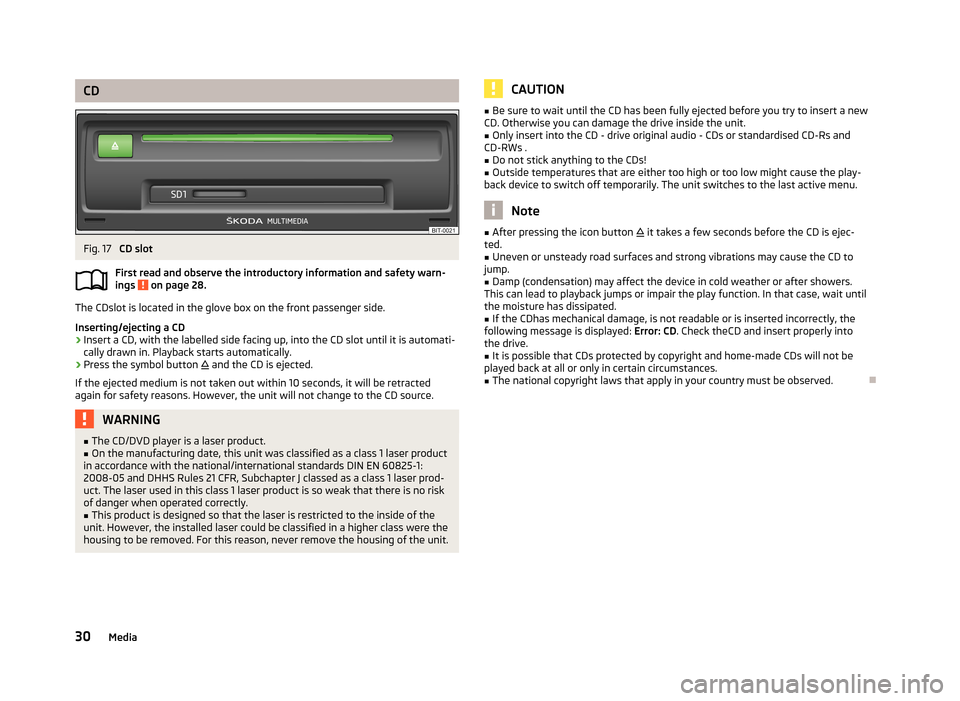
CDFig. 17
CD slot
First read and observe the introductory information and safety warn- ings
on page 28.
The CDslot is located in the glove box on the front passenger side.
Inserting/ejecting a CD
›
Insert a CD, with the labelled side facing up, into the CD slot until it is automati-
cally drawn in. Playback starts automatically.
›
Press the symbol button
and the CD is ejected.
If the ejected medium is not taken out within 10 seconds, it will be retracted again for safety reasons. However, the unit will not change to the CD source.
WARNING■ The CD/DVD player is a laser product.■On the manufacturing date, this unit was classified as a class 1 laser product
in accordance with the national/international standards DIN EN 60825-1:
2008-05 and DHHS Rules 21 CFR, Subchapter J classed as a class 1 laser prod-
uct. The laser used in this class 1 laser product is so weak that there is no risk
of danger when operated correctly.■
This product is designed so that the laser is restricted to the inside of the
unit. However, the installed laser could be classified in a higher class were the
housing to be removed. For this reason, never remove the housing of the unit.
CAUTION■ Be sure to wait until the CD has been fully ejected before you try to insert a new
CD. Otherwise you can damage the drive inside the unit.■
Only insert into the CD - drive original audio - CDs or standardised CD-Rs and
CD-RWs .
■
Do not stick anything to the CDs!
■
Outside temperatures that are either too high or too low might cause the play-
back device to switch off temporarily. The unit switches to the last active menu.
Note
■ After pressing the icon button it takes a few seconds before the CD is ejec-
ted.■
Uneven or unsteady road surfaces and strong vibrations may cause the CD to
jump.
■
Damp (condensation) may affect the device in cold weather or after showers.
This can lead to playback jumps or impair the play function. In that case, wait until
the moisture has dissipated.
■
If the CDhas mechanical damage, is not readable or is inserted incorrectly, the
following message is displayed: Error: CD. Check theCD and insert properly into
the drive.
■
It is possible that CDs protected by copyright and home-made CDs will not be
played back at all or only in certain circumstances.
■
The national copyright laws that apply in your country must be observed.
30Media
Page 36 of 57
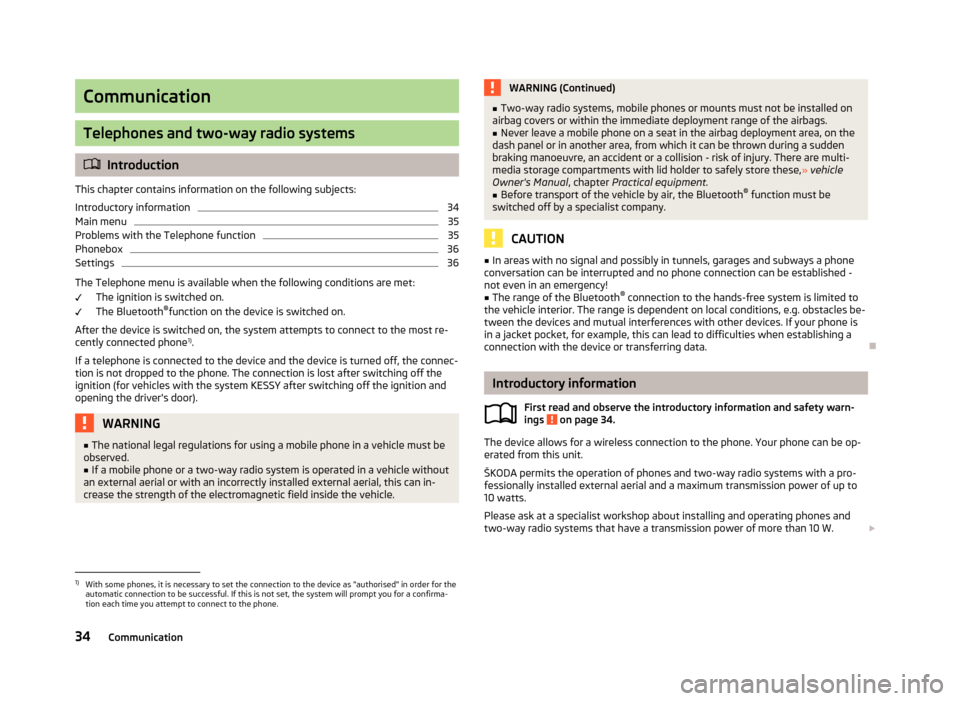
Communication
Telephones and two-way radio systems
Introduction
This chapter contains information on the following subjects:
Introductory information
34
Main menu
35
Problems with the Telephone function
35
Phonebox
36
Settings
36
The Telephone menu is available when the following conditions are met: The ignition is switched on.
The Bluetooth ®
function on the device is switched on.
After the device is switched on, the system attempts to connect to the most re- cently connected phone 1)
.
If a telephone is connected to the device and the device is turned off, the connec-
tion is not dropped to the phone. The connection is lost after switching off the
ignition (for vehicles with the system KESSY after switching off the ignition and
opening the driver's door).
WARNING■ The national legal regulations for using a mobile phone in a vehicle must be
observed.■
If a mobile phone or a two-way radio system is operated in a vehicle without
an external aerial or with an incorrectly installed external aerial, this can in-
crease the strength of the electromagnetic field inside the vehicle.
WARNING (Continued)■ Two-way radio systems, mobile phones or mounts must not be installed on
airbag covers or within the immediate deployment range of the airbags.■
Never leave a mobile phone on a seat in the airbag deployment area, on the
dash panel or in another area, from which it can be thrown during a sudden
braking manoeuvre, an accident or a collision - risk of injury. There are multi-
media storage compartments with lid holder to safely store these, » vehicle
Owner's Manual , chapter Practical equipment.
■
Before transport of the vehicle by air, the Bluetooth ®
function must be
switched off by a specialist company.
CAUTION
■ In areas with no signal and possibly in tunnels, garages and subways a phone
conversation can be interrupted and no phone connection can be established -
not even in an emergency!■
The range of the Bluetooth ®
connection to the hands-free system is limited to
the vehicle interior. The range is dependent on local conditions, e.g. obstacles be- tween the devices and mutual interferences with other devices. If your phone is
in a jacket pocket, for example, this can lead to difficulties when establishing a
connection with the device or transferring data.
Introductory information
First read and observe the introductory information and safety warn-
ings
on page 34.
The device allows for a wireless connection to the phone. Your phone can be op- erated from this unit.
ŠKODA permits the operation of phones and two-way radio systems with a pro- fessionally installed external aerial and a maximum transmission power of up to
10 watts.
Please ask at a specialist workshop about installing and operating phones and
two-way radio systems that have a transmission power of more than 10 W.
1)
With some phones, it is necessary to set the connection to the device as "authorised" in order for the
automatic connection to be successful. If this is not set, the system will prompt you for a confirma-
tion each time you attempt to connect to the phone.
34Communication
Page 38 of 57
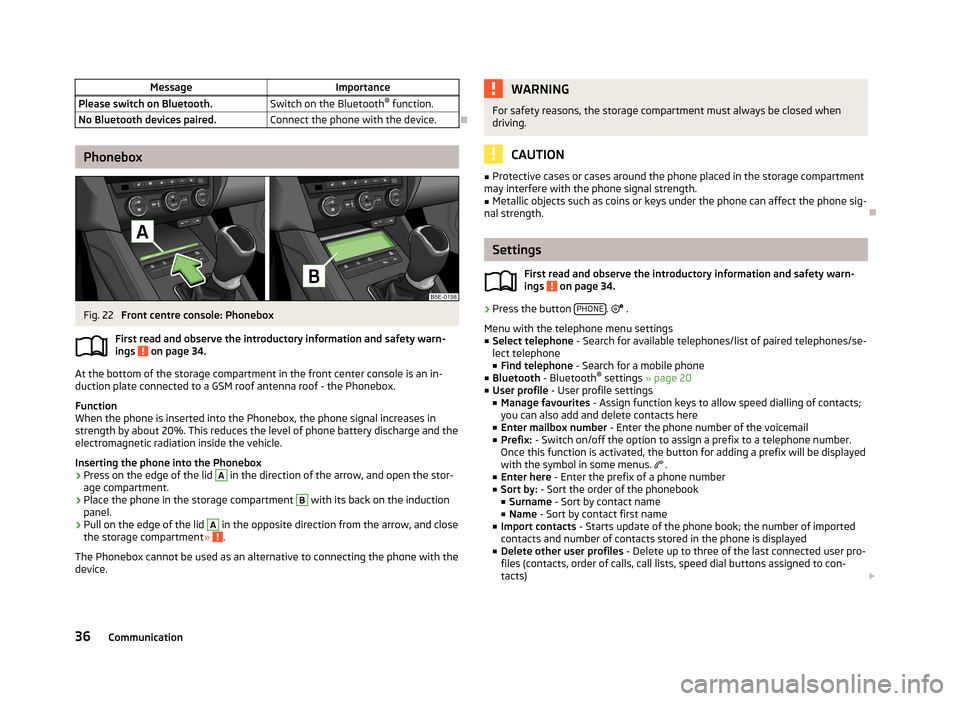
MessageImportancePlease switch on Bluetooth.Switch on the Bluetooth®
function.No Bluetooth devices paired.Connect the phone with the device.
Phonebox
Fig. 22
Front centre console: Phonebox
First read and observe the introductory information and safety warn-
ings
on page 34.
At the bottom of the storage compartment in the front center console is an in- duction plate connected to a GSM roof antenna roof - the Phonebox.
Function
When the phone is inserted into the Phonebox, the phone signal increases in
strength by about 20%. This reduces the level of phone battery discharge and theelectromagnetic radiation inside the vehicle.
Inserting the phone into the Phonebox
›
Press on the edge of the lid
A
in the direction of the arrow, and open the stor-
age compartment.
›
Place the phone in the storage compartment
B
with its back on the induction
panel.
›
Pull on the edge of the lid
A
in the opposite direction from the arrow, and close
the storage compartment » .
The Phonebox cannot be used as an alternative to connecting the phone with the
device.
WARNINGFor safety reasons, the storage compartment must always be closed when
driving.
CAUTION
■ Protective cases or cases around the phone placed in the storage compartment
may interfere with the phone signal strength.■
Metallic objects such as coins or keys under the phone can affect the phone sig-
nal strength.
Settings
First read and observe the introductory information and safety warn-
ings
on page 34.
›
Press the button PHONE.
.
Menu with the telephone menu settings
■ Select telephone - Search for available telephones/list of paired telephones/se-
lect telephone ■ Find telephone - Search for a mobile phone
■ Bluetooth - Bluetooth ®
settings » page 20
■ User profile - User profile settings
■ Manage favourites - Assign function keys to allow speed dialling of contacts;
you can also add and delete contacts here
■ Enter mailbox number - Enter the phone number of the voicemail
■ Prefix: - Switch on/off the option to assign a prefix to a telephone number.
Once this function is activated, the button for adding a prefix will be displayed
with the symbol in some menus.
.
■ Enter here - Enter the prefix of a phone number
■ Sort by: - Sort the order of the phonebook
■ Surname - Sort by contact name
■ Name - Sort by contact first name
■ Import contacts - Starts update of the phone book; the number of imported
contacts and number of contacts stored in the phone is displayed
■ Delete other user profiles - Delete up to three of the last connected user pro-
files (contacts, order of calls, call lists, speed dial buttons assigned to con-
tacts)
36Communication