2013 SKODA OCTAVIA USB port
[x] Cancel search: USB portPage 19 of 57
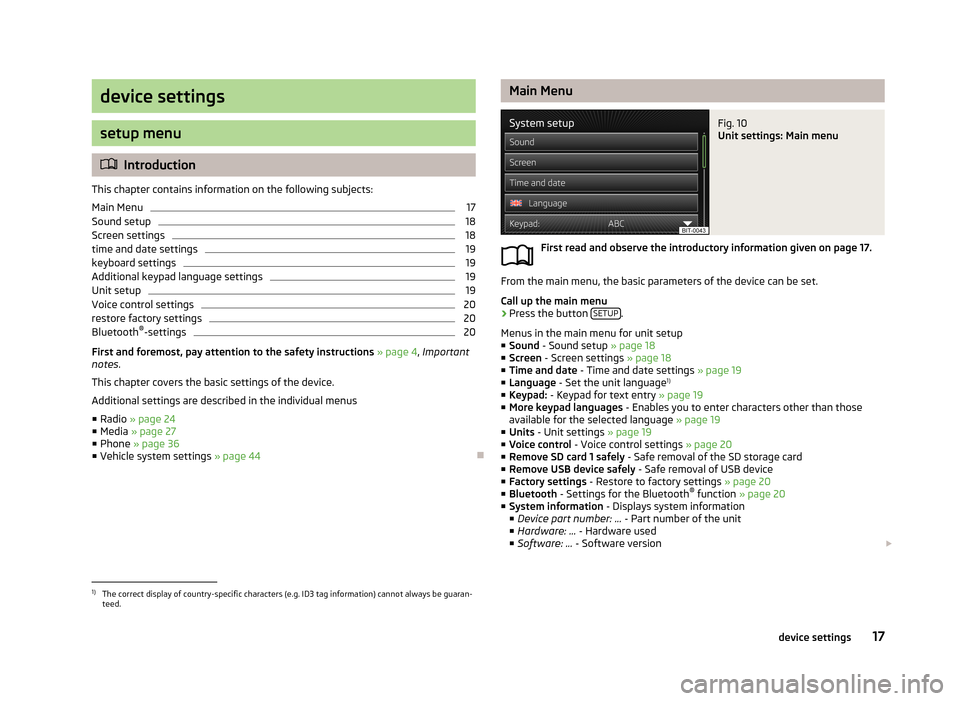
device settings
setup menu
Introduction
This chapter contains information on the following subjects:
Main Menu
17
Sound setup
18
Screen settings
18
time and date settings
19
keyboard settings
19
Additional keypad language settings
19
Unit setup
19
Voice control settings
20
restore factory settings
20
Bluetooth ®
-settings
20
First and foremost, pay attention to the safety instructions » page 4 , Important
notes .
This chapter covers the basic settings of the device. Additional settings are described in the individual menus ■ Radio » page 24
■ Media » page 27
■ Phone » page 36
■ Vehicle system settings » page 44
Main MenuFig. 10
Unit settings: Main menu
First read and observe the introductory information given on page 17.
From the main menu, the basic parameters of the device can be set.
Call up the main menu
›
Press the button SETUP.
Menus in the main menu for unit setup ■ Sound - Sound setup » page 18
■ Screen - Screen settings » page 18
■ Time and date - Time and date settings » page 19
■ Language - Set the unit language 1)
■ Keypad: - Keypad for text entry » page 19
■ More keypad languages - Enables you to enter characters other than those
available for the selected language » page 19
■ Units - Unit settings » page 19
■ Voice control - Voice control settings » page 20
■ Remove SD card 1 safely - Safe removal of the SD storage card
■ Remove USB device safely - Safe removal of USB device
■ Factory settings - Restore to factory settings » page 20
■ Bluetooth - Settings for the Bluetooth ®
function » page 20
■ System information - Displays system information
■ Device part number: ... - Part number of the unit
■ Hardware: ... - Hardware used
■ Software: ... - Software version
1)
The correct display of country-specific characters (e.g. ID3 tag information) cannot always be guaran-
teed.
17device settings
Page 25 of 57
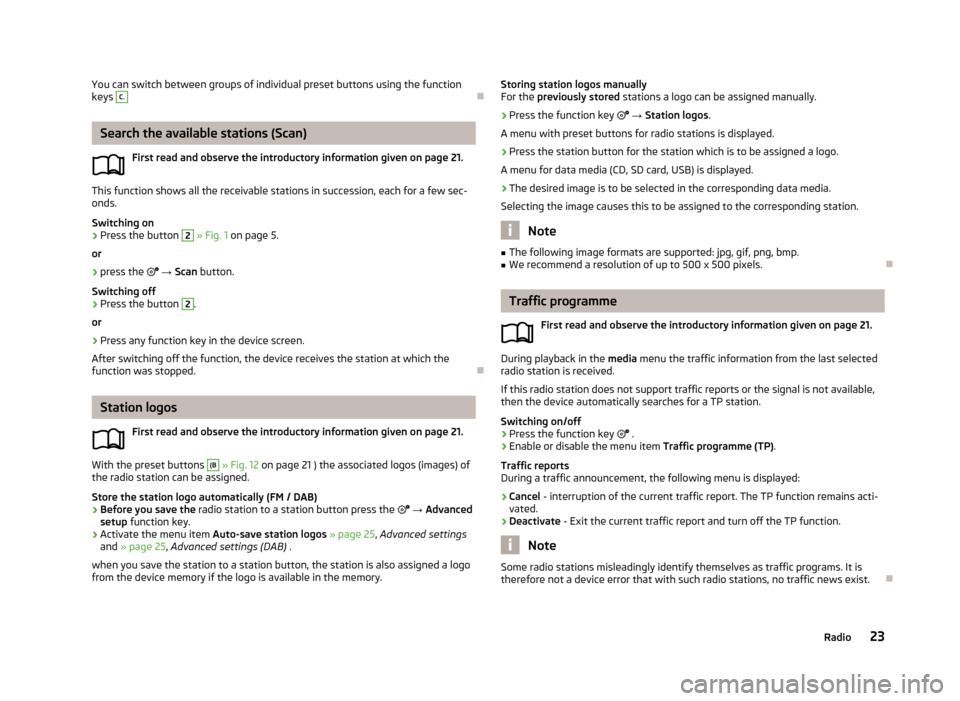
You can switch between groups of individual preset buttons using the function
keys C.
Search the available stations (Scan)
First read and observe the introductory information given on page 21.
This function shows all the receivable stations in succession, each for a few sec-onds.
Switching on
›
Press the button
2
» Fig. 1 on page 5.
or
›
press the
→ Scan button.
Switching off
›
Press the button
2
.
or
›
Press any function key in the device screen.
After switching off the function, the device receives the station at which the function was stopped.
Station logos
First read and observe the introductory information given on page 21.
With the preset buttons
(B
» Fig. 12 on page 21 ) the associated logos (images) of
the radio station can be assigned.
Store the station logo automatically (FM / DAB)
›
Before you save the radio station to a station button press the
→ Advanced
setup function key.
›
Activate the menu item Auto-save station logos » page 25 , Advanced settings
and » page 25 , Advanced settings (DAB) .
when you save the station to a station button, the station is also assigned a logo from the device memory if the logo is available in the memory.
Storing station logos manually
For the previously stored stations a logo can be assigned manually.›
Press the function key → Station logos .
A menu with preset buttons for radio stations is displayed.
›
Press the station button for the station which is to be assigned a logo.
A menu for data media (CD, SD card, USB) is displayed.
›
The desired image is to be selected in the corresponding data media.
Selecting the image causes this to be assigned to the corresponding station.
Note
■ The following image formats are supported: jpg, gif, png, bmp.■We recommend a resolution of up to 500 x 500 pixels.
Traffic programme
First read and observe the introductory information given on page 21.
During playback in the media menu the traffic information from the last selected
radio station is received.
If this radio station does not support traffic reports or the signal is not available,
then the device automatically searches for a TP station.
Switching on/off
›
Press the function key
.
›
Enable or disable the menu item Traffic programme (TP).
Traffic reports
During a traffic announcement, the following menu is displayed:
›
Cancel - interruption of the current traffic report. The TP function remains acti-
vated.
›
Deactivate - Exit the current traffic report and turn off the TP function.
Note
Some radio stations misleadingly identify themselves as traffic programs. It is
therefore not a device error that with such radio stations, no traffic news exist.
23Radio
Page 28 of 57
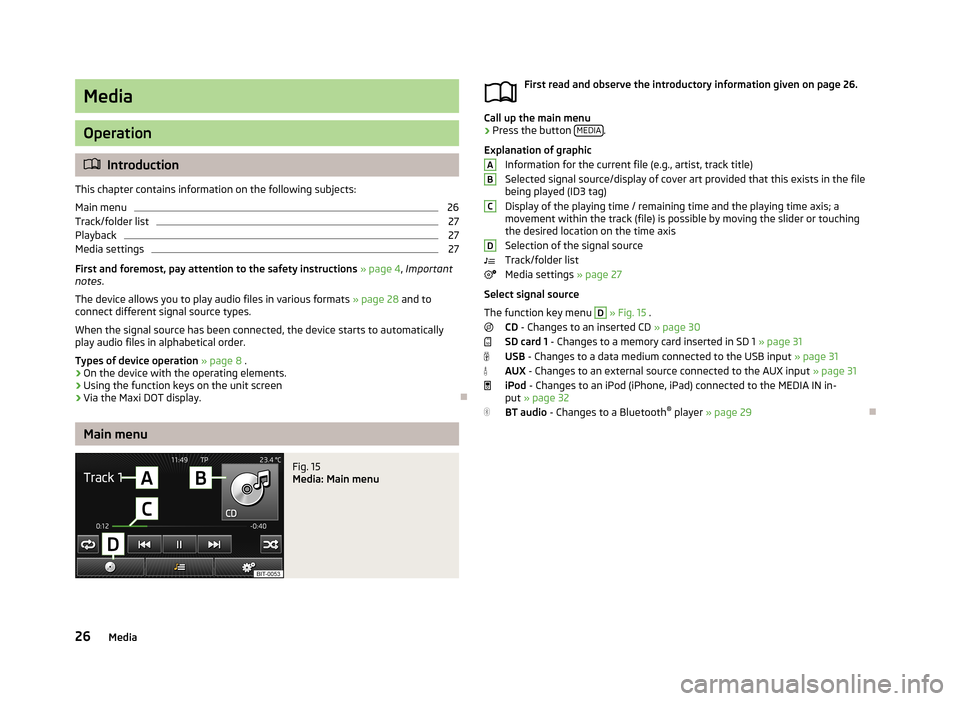
Media
Operation
Introduction
This chapter contains information on the following subjects:
Main menu
26
Track/folder list
27
Playback
27
Media settings
27
First and foremost, pay attention to the safety instructions » page 4 , Important
notes .
The device allows you to play audio files in various formats » page 28 and to
connect different signal source types.
When the signal source has been connected, the device starts to automatically
play audio files in alphabetical order.
Types of device operation » page 8 .
› On the device with the operating elements.
› Using the function keys on the unit screen
› Via the Maxi DOT display.
Main menu
Fig. 15
Media: Main menu
First read and observe the introductory information given on page 26.
Call up the main menu
›
Press the button
MEDIA.
Explanation of graphic Information for the current file (e.g., artist, track title)Selected signal source/display of cover art provided that this exists in the file being played (ID3 tag)
Display of the playing time / remaining time and the playing time axis; a
movement within the track (file) is possible by moving the slider or touching
the desired location on the time axis
Selection of the signal source
Track/folder list
Media settings » page 27
Select signal source
The function key menu
D
» Fig. 15 .
CD - Changes to an inserted CD » page 30
SD card 1 - Changes to a memory card inserted in SD 1 » page 31
USB - Changes to a data medium connected to the USB input » page 31
AUX - Changes to an external source connected to the AUX input » page 31
iPod - Changes to an iPod (iPhone, iPad) connected to the MEDIA IN in-
put » page 32
BT audio - Changes to a Bluetooth ®
player » page 29
ABCD26Media
Page 30 of 57
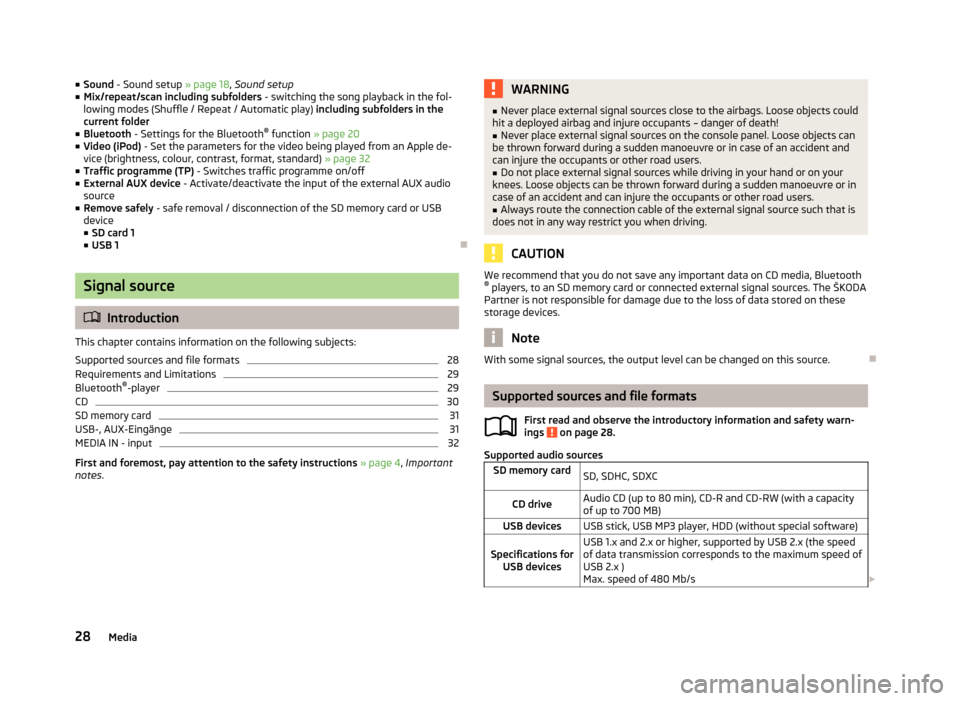
■Sound - Sound setup » page 18, Sound setup
■ Mix/repeat/scan including subfolders - switching the song playback in the fol-
lowing modes (Shuffle / Repeat / Automatic play) including subfolders in the
current folder
■ Bluetooth - Settings for the Bluetooth ®
function » page 20
■ Video (iPod) - Set the parameters for the video being played from an Apple de-
vice (brightness, colour, contrast, format, standard) » page 32
■ Traffic programme (TP) - Switches traffic programme on/off
■ External AUX device - Activate/deactivate the input of the external AUX audio
source
■ Remove safely - safe removal / disconnection of the SD memory card or USB
device
■ SD card 1
■ USB 1
Signal source
Introduction
This chapter contains information on the following subjects:
Supported sources and file formats
28
Requirements and Limitations
29
Bluetooth ®
-player
29
CD
30
SD memory card
31
USB-, AUX-Eingänge
31
MEDIA IN - input
32
First and foremost, pay attention to the safety instructions » page 4 , Important
notes .
WARNING■
Never place external signal sources close to the airbags. Loose objects could
hit a deployed airbag and injure occupants – danger of death!■
Never place external signal sources on the console panel. Loose objects can
be thrown forward during a sudden manoeuvre or in case of an accident and can injure the occupants or other road users.
■
Do not place external signal sources while driving in your hand or on your
knees. Loose objects can be thrown forward during a sudden manoeuvre or in
case of an accident and can injure the occupants or other road users.
■
Always route the connection cable of the external signal source such that is
does not in any way restrict you when driving.
CAUTION
We recommend that you do not save any important data on CD media, Bluetooth ® players, to an SD memory card or connected external signal sources. The ŠKODA
Partner is not responsible for damage due to the loss of data stored on these
storage devices.
Note
With some signal sources, the output level can be changed on this source.
Supported sources and file formats
First read and observe the introductory information and safety warn-
ings
on page 28.
Supported audio sources
SD memory cardSD, SDHC, SDXCCD driveAudio CD (up to 80 min), CD-R and CD-RW (with a capacity
of up to 700 MB)USB devicesUSB stick, USB MP3 player, HDD (without special software)Specifications for USB devicesUSB 1.x and 2.x or higher, supported by USB 2.x (the speed
of data transmission corresponds to the maximum speed of USB 2.x )
Max. speed of 480 Mb/s 28Media
Page 31 of 57
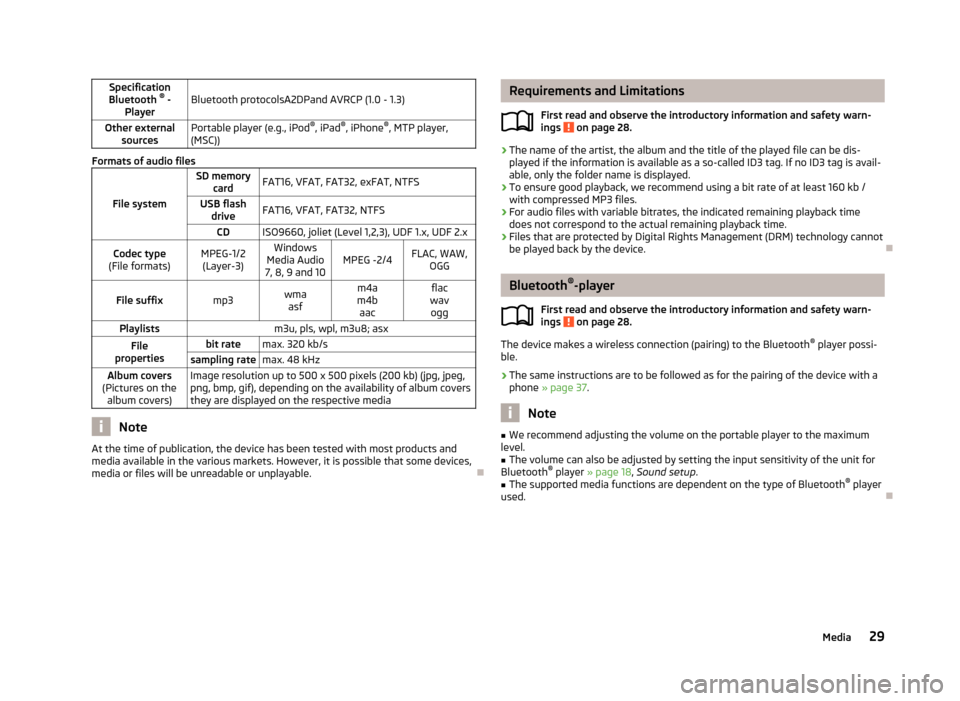
Specification
Bluetooth ®
-
PlayerBluetooth protocolsA2DPand AVRCP (1.0 - 1.3)Other external sourcesPortable player (e.g., iPod ®
, iPad ®
, iPhone ®
, MTP player,
(MSC))
Formats of audio files
File system
SD memory cardFAT16, VFAT, FAT32, exFAT, NTFSUSB flashdriveFAT16, VFAT, FAT32, NTFSCDISO9660, joliet (Level 1,2,3), UDF 1.x, UDF 2.xCodec type
(File formats)MPEG-1/2 (Layer-3)Windows
Media Audio
7, 8, 9 and 10MPEG -2/4FLAC, WAW, OGGFile suffixmp3wmaasfm4a
m4b aacflac
wav oggPlaylistsm3u, pls, wpl, m3u8; asxFile
propertiesbit ratemax. 320 kb/ssampling ratemax. 48 kHzAlbum covers
(Pictures on the album covers)Image resolution up to 500 x 500 pixels (200 kb) (jpg, jpeg,png, bmp, gif), depending on the availability of album covers
they are displayed on the respective media
Note
At the time of publication, the device has been tested with most products and
media available in the various markets. However, it is possible that some devices, media or files will be unreadable or unplayable.
Requirements and Limitations
First read and observe the introductory information and safety warn-ings
on page 28.
› The name of the artist, the album and the title of the played file can be dis-
played if the information is available as a so-called ID3 tag. If no ID3 tag is avail-
able, only the folder name is displayed.
› To ensure good playback, we recommend using a bit rate of at least 160 kb /
with compressed MP3 files.
› For audio files with variable bitrates, the indicated remaining playback time
does not correspond to the actual remaining playback time.
› Files that are protected by Digital Rights Management (DRM) technology cannot
be played back by the device.
Bluetooth ®
-player
First read and observe the introductory information and safety warn-
ings
on page 28.
The device makes a wireless connection (pairing) to the Bluetooth ®
player possi-
ble.
› The same instructions are to be followed as for the pairing of the device with a
phone » page 37 .
Note
■
We recommend adjusting the volume on the portable player to the maximum
level.■
The volume can also be adjusted by setting the input sensitivity of the unit for
Bluetooth ®
player » page 18 , Sound setup .
■
The supported media functions are dependent on the type of Bluetooth ®
player
used.
29Media
Page 34 of 57
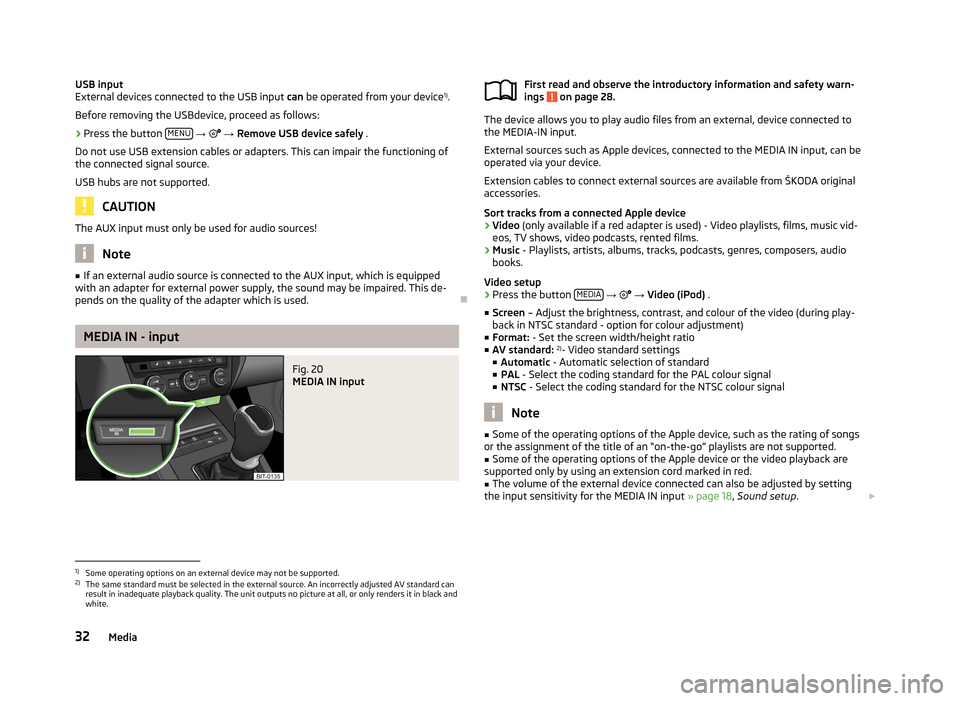
USB input
External devices connected to the USB input can be operated from your device 1)
.
Before removing the USBdevice, proceed as follows:›
Press the button MENU
→ → Remove USB device safely .
Do not use USB extension cables or adapters. This can impair the functioning of
the connected signal source.
USB hubs are not supported.
CAUTION
The AUX input must only be used for audio sources!
Note
■ If an external audio source is connected to the AUX input, which is equipped
with an adapter for external power supply, the sound may be impaired. This de-
pends on the quality of the adapter which is used.
MEDIA IN - input
Fig. 20
MEDIA IN input
First read and observe the introductory information and safety warn-
ings on page 28.
The device allows you to play audio files from an external, device connected to
the MEDIA-IN input.
External sources such as Apple devices, connected to the MEDIA IN input, can be
operated via your device.
Extension cables to connect external sources are available from ŠKODA original
accessories.
Sort tracks from a connected Apple device
› Video
(only available if a red adapter is used) - Video playlists, films, music vid-
eos, TV shows, video podcasts, rented films.
› Music
- Playlists, artists, albums, tracks, podcasts, genres, composers, audio
books.
Video setup › Press the button
MEDIA
→
→ Video (iPod) .
■ Screen – Adjust the brightness, contrast, and colour of the video (during play-
back in NTSC standard - option for colour adjustment)
■ Format: - Set the screen width/height ratio
■ AV standard: 2)
- Video standard settings
■ Automatic - Automatic selection of standard
■ PAL - Select the coding standard for the PAL colour signal
■ NTSC - Select the coding standard for the NTSC colour signal
Note
■
Some of the operating options of the Apple device, such as the rating of songs
or the assignment of the title of an “on-the-go” playlists are not supported.■
Some of the operating options of the Apple device or the video playback are
supported only by using an extension cord marked in red.
■
The volume of the external device connected can also be adjusted by setting
the input sensitivity for the MEDIA IN input » page 18, Sound setup .
1)
Some operating options on an external device may not be supported.
2)
The same standard must be selected in the external source. An incorrectly adjusted AV standard can
result in inadequate playback quality. The unit outputs no picture at all, or only renders it in black and
white.
32Media
Page 53 of 57
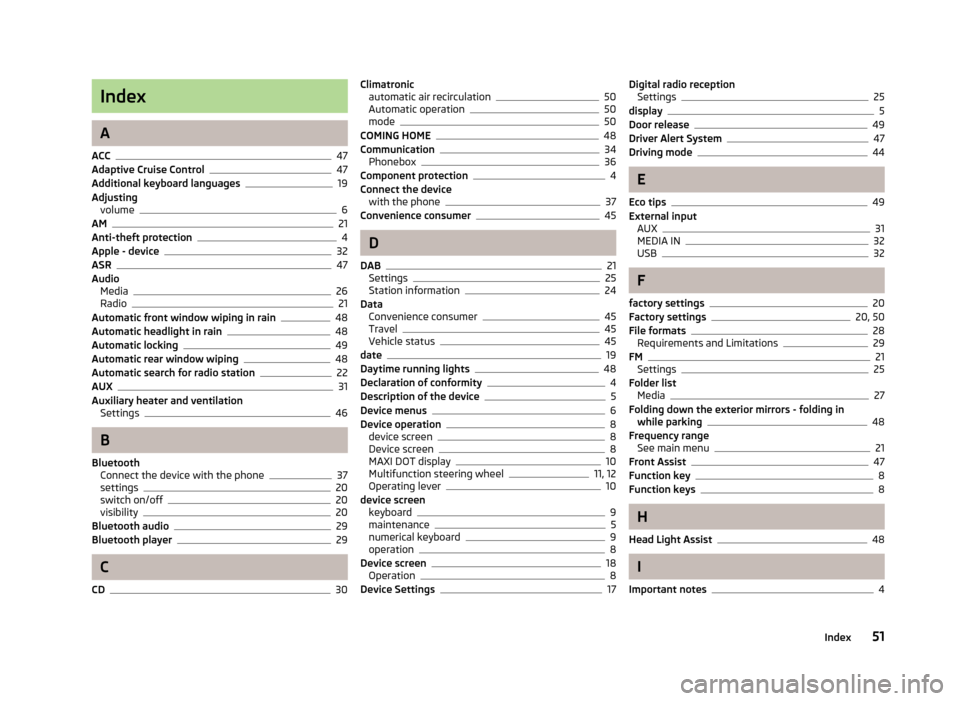
Index
A
ACC
47
Adaptive Cruise Control47
Additional keyboard languages19
Adjusting volume
6
AM21
Anti-theft protection4
Apple - device32
ASR47
Audio Media
26
Radio21
Automatic front window wiping in rain48
Automatic headlight in rain48
Automatic locking49
Automatic rear window wiping48
Automatic search for radio station22
AUX31
Auxiliary heater and ventilation Settings
46
B
Bluetooth Connect the device with the phone
37
settings20
switch on/off20
visibility20
Bluetooth audio29
Bluetooth player29
C
CD
30
Climatronic automatic air recirculation50
Automatic operation50
mode50
COMING HOME48
Communication34
Phonebox36
Component protection4
Connect the device with the phone
37
Convenience consumer45
D
DAB
21
Settings25
Station information24
Data Convenience consumer
45
Travel45
Vehicle status45
date19
Daytime running lights48
Declaration of conformity4
Description of the device5
Device menus6
Device operation8
device screen8
Device screen8
MAXI DOT display10
Multifunction steering wheel11, 12
Operating lever10
device screen keyboard
9
maintenance5
numerical keyboard9
operation8
Device screen18
Operation8
Device Settings17
Digital radio reception Settings25
display5
Door release49
Driver Alert System47
Driving mode44
E
Eco tips
49
External input AUX
31
MEDIA IN32
USB32
F
factory settings
20
Factory settings20, 50
File formats28
Requirements and Limitations29
FM21
Settings25
Folder list Media
27
Folding down the exterior mirrors - folding in while parking
48
Frequency range See main menu
21
Front Assist47
Function key8
Function keys8
H
Head Light Assist
48
I
Important notes
4
51Index
Page 54 of 57
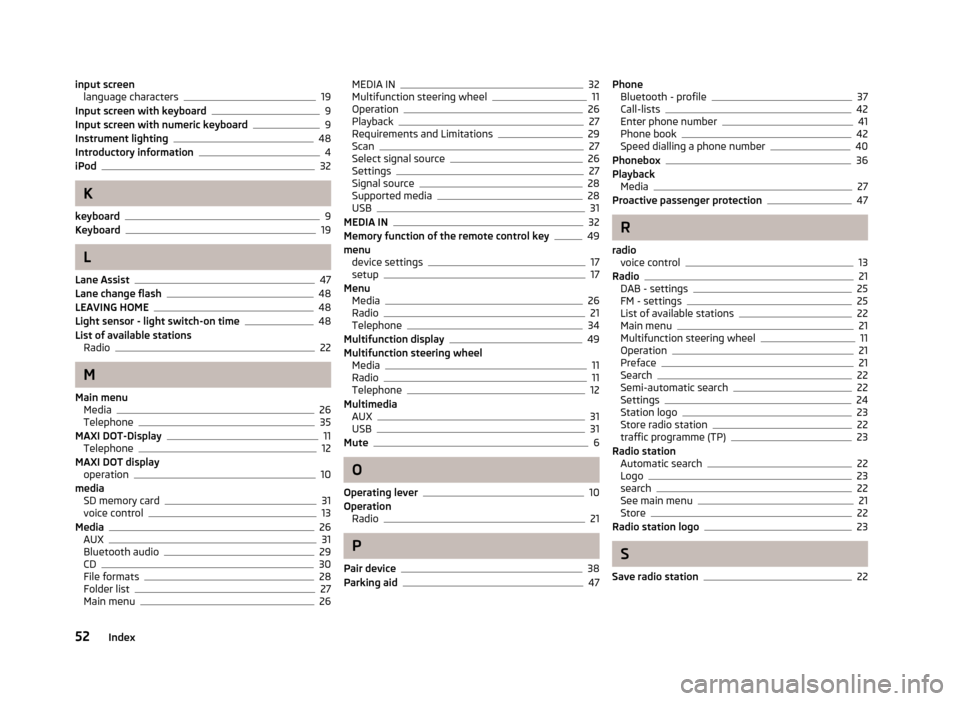
input screenlanguage characters19
Input screen with keyboard9
Input screen with numeric keyboard9
Instrument lighting48
Introductory information4
iPod32
K
keyboard
9
Keyboard19
L
Lane Assist
47
Lane change flash48
LEAVING HOME48
Light sensor - light switch-on time48
List of available stations Radio
22
M
Main menu Media
26
Telephone35
MAXI DOT-Display11
Telephone12
MAXI DOT display operation
10
media SD memory card
31
voice control13
Media26
AUX31
Bluetooth audio29
CD30
File formats28
Folder list27
Main menu26
MEDIA IN32
Multifunction steering wheel11
Operation26
Playback27
Requirements and Limitations29
Scan27
Select signal source26
Settings27
Signal source28
Supported media28
USB31
MEDIA IN32
Memory function of the remote control key49
menu device settings
17
setup17
Menu Media
26
Radio21
Telephone34
Multifunction display49
Multifunction steering wheel Media
11
Radio11
Telephone12
Multimedia AUX
31
USB31
Mute6
O
Operating lever
10
Operation Radio
21
P
Pair device
38
Parking aid47
Phone Bluetooth - profile37
Call-lists42
Enter phone number41
Phone book42
Speed dialling a phone number40
Phonebox36
Playback Media
27
Proactive passenger protection47
R
radio voice control
13
Radio21
DAB - settings25
FM - settings25
List of available stations22
Main menu21
Multifunction steering wheel11
Operation21
Preface21
Search22
Semi-automatic search22
Settings24
Station logo23
Store radio station22
traffic programme (TP)23
Radio station Automatic search
22
Logo23
search22
See main menu21
Store22
Radio station logo23
S
Save radio station
22
52Index