2013 SKODA OCTAVIA ignition
[x] Cancel search: ignitionPage 6 of 57

Introductory information
Important notes
Introduction
This chapter contains information on the following subjects:
Declaration of conformity
4
Component protection
4
These operating instructions describe all possible equipment variants without
identifying them as special equipment, model variants or market-dependent
equipment.
Consequently, this vehicle does not need to contain all of the equipment compo-
nents described in these operating instructions.
The level of equipment of your vehicle refers to your purchase contract of the ve-
hicle. More information is available from the ŠKODA 1)
Partner where you bought
the vehicle.
Please note that these instructions are meant only as an addendum to the infor- mation presented in the Owner's Manual of your vehicle. Therefore, they can be used only in conjunction with the latest manual for this vehicle. For a detailed de-
scription of some functions listed in these instructions, see the Vehicle Manual
for your vehicle.
The illustrations can differ in minor details from your device; they are only inten-
ded for general information.
WARNING■ Concentrate fully at all times on your driving! As the driver you are fully re-
sponsible for the operation of your vehicle.■
Only use the device in a way that you are in full control of your vehicle in ev-
ery traffic situation – there is the risk of accidents!
WARNING (Continued)■ Adjust the volume to ensure that acoustic signals from outside, e.g. sirens
from vehicles which have the right of way, such as police, ambulance and fire
brigade vehicles, can be heard at all time.■
High volumes can cause hearing damage.
Declaration of conformity
First read and observe the introductory information and safety warn-
ings
on page 4.
ŠKODA AUTO a.s. hereby declares that the ŠKODA Infotainment systems meet the
basic requirements and additional provisions of Directive 1999/5/EC.
Component protection First read and observe the introductory information and safety warn-
ings
on page 4.
Some electronic control units are factory-equipped with component protection.
The component protection was developed as a protection mechanism for:
› impairment of factory- or garage-fitted control units after installation in another
vehicle (for example, after a theft);
› impairment of components operated outside of the vehicle;
› the possibility of a legitimate installation or change of control units for repairs
at a ŠKODA 1)
specialist garage.
When component protection is enabled, the following message appears on the display of the device Component theft protection: the infotainment system is
not fully available at present. Please switch on the ignition.
If the component protection does not activate by switching on the ignition,
please contact a ŠKODA specialist garage.
1)
Terms used » manual , chapter Preface.
4Introductory information
Page 8 of 57

Note■Use a soft cloth and, if necessary, methylated spirits, to remove fingerprints
from the screen. When doing so, ensure that you do not cause damage to other parts of the interior.■
It is not possible to operate the screen with your fingernails or while wearing
gloves.
■
Do not affix anything to the area of the unit below the screen. This could affect
the functioning of the sensors for the zoom effect.
■
To protect the screen, you can use a suitable screen protector for touchpads
that does not affect its functionality.
■
The brightness of the screen is adjusted automatically depending on the bright-
ness of the interior lighting. The automatic setting can be adjusted manual-
ly » page 18 .
Switching the unit on/off
First read and observe the introductory information given on page 5.
›
Press the knob to switch the device on or off.
When the device is switched on, the audio source and operating mode that were active before switching off the device will be restored.
If telephone mode was active before you switched off the unit and the ignitionand Bluetooth ®
function is not switched on, the screen displays the mes-
sage » page 35 . Switch on the ignition or the Bluetooth ®
function » page 20 .
If the vehicle key is pulled out of the ignition lock while the unit is switched on,
the unit will switch off automatically. After switching on the ignition, the unit is
turned on automatically.
If the device was switched off using the knob
, then the device will not switch
on automatically after switching on the ignition.
If your vehicle is fitted with the KESSY system, the device will switch off automat-
ically after the engine has been turned off and the door opened. If you open the driver's door before switching off the engine, the device will also switch off.
When the ignition is switched off, the device switches off automatically after ap-
prox. half an hour (discharge protection of the vehicle battery).
Device menusFig. 2
Unit menus
First read and observe the introductory information given on page 5.
Call up the main menu
›
Press the button MENU.
Function keys in the main MENU - Radio » page 21
- Media » page 26
- Sound settings » page 18
- Unit settings » page 17
- Vehicle systems settings » page 44
- Phone menu » page 34
Adjusting volume
First read and observe the introductory information given on page 5.
Increase the volume
›
Turn the knob to the right.
Reduce the volume
›
Turn the knob to the left.
Muting
›
Press the MUTE button or rotate the
knob and adjust the audio volume to 0.
6Introductory information
Page 12 of 57
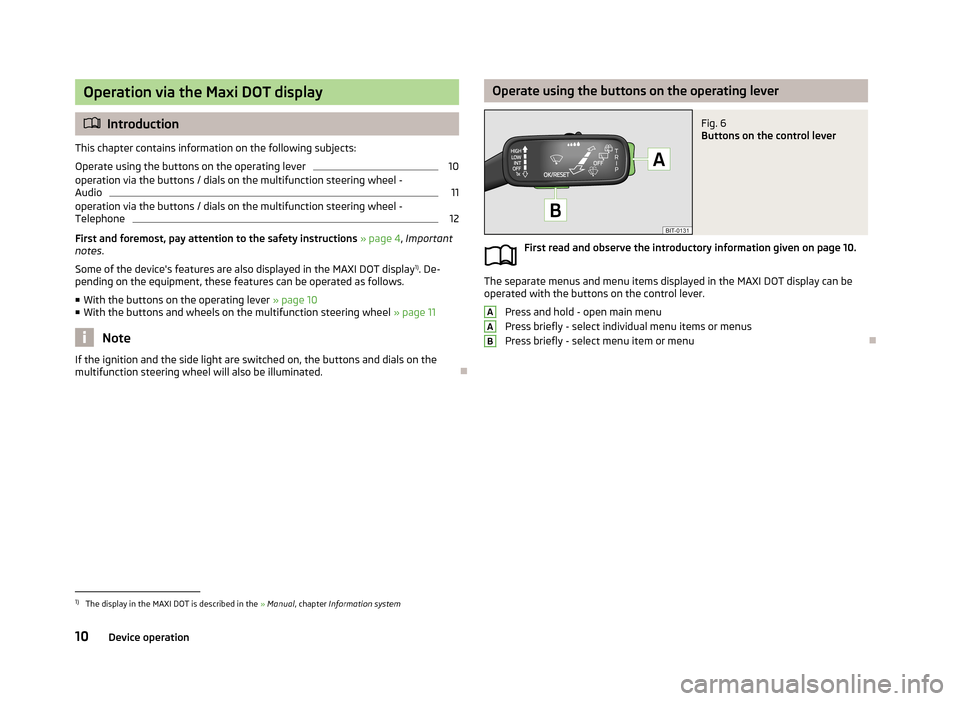
Operation via the Maxi DOT display
Introduction
This chapter contains information on the following subjects:
Operate using the buttons on the operating lever
10
operation via the buttons / dials on the multifunction steering wheel -
Audio
11
operation via the buttons / dials on the multifunction steering wheel - Telephone
12
First and foremost, pay attention to the safety instructions » page 4 , Important
notes .
Some of the device's features are also displayed in the MAXI DOT display 1)
. De-
pending on the equipment, these features can be operated as follows.
■ With the buttons on the operating lever » page 10
■ With the buttons and wheels on the multifunction steering wheel » page 11
Note
If the ignition and the side light are switched on, the buttons and dials on the
multifunction steering wheel will also be illuminated.
Operate using the buttons on the operating leverFig. 6
Buttons on the control lever
First read and observe the introductory information given on page 10.
The separate menus and menu items displayed in the MAXI DOT display can be
operated with the buttons on the control lever.
Press and hold - open main menu
Press briefly - select individual menu items or menus
Press briefly - select menu item or menu
AAB1)
The display in the MAXI DOT is described in the » Manual , chapter Information system
10Device operation
Page 16 of 57
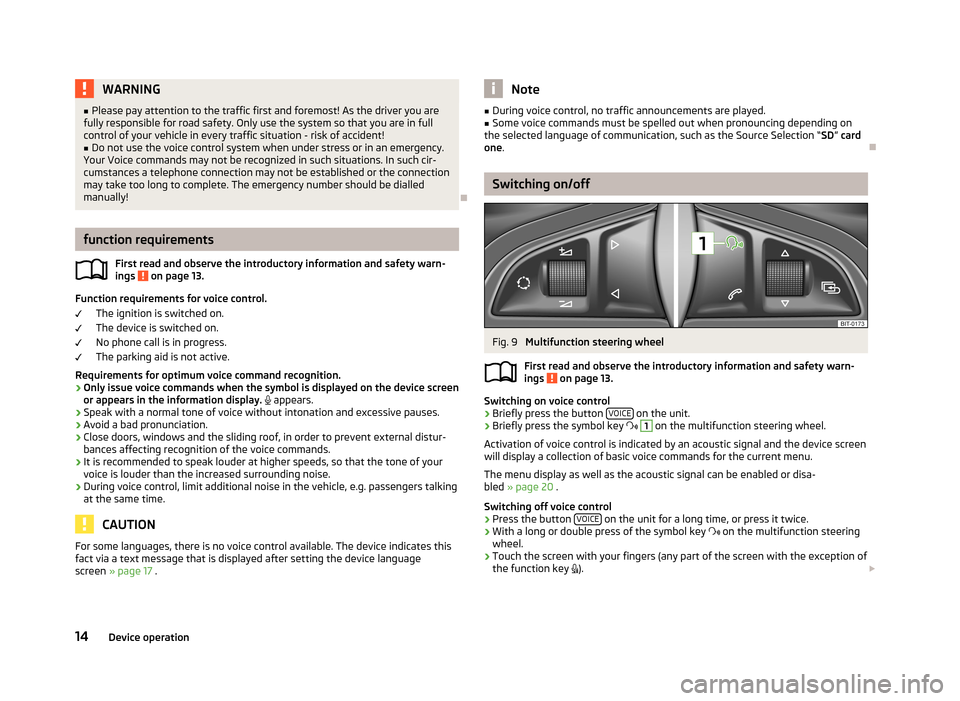
WARNING■Please pay attention to the traffic first and foremost! As the driver you are
fully responsible for road safety. Only use the system so that you are in full
control of your vehicle in every traffic situation - risk of accident!■
Do not use the voice control system when under stress or in an emergency.
Your Voice commands may not be recognized in such situations. In such cir-
cumstances a telephone connection may not be established or the connection
may take too long to complete. The emergency number should be dialled
manually!
function requirements
First read and observe the introductory information and safety warn-
ings
on page 13.
Function requirements for voice control.
The ignition is switched on.
The device is switched on.
No phone call is in progress.
The parking aid is not active.
Requirements for optimum voice command recognition.
› Only issue voice commands when the symbol is displayed on the device screen
or appears in the information display.
appears.
› Speak with a normal tone of voice without intonation and excessive pauses.
› Avoid a bad pronunciation.
› Close doors, windows and the sliding roof, in order to prevent external distur-
bances affecting recognition of the voice commands.
› It is recommended to speak louder at higher speeds, so that the tone of your
voice is louder than the increased surrounding noise.
› During voice control, limit additional noise in the vehicle, e.g. passengers talking
at the same time.
CAUTION
For some languages, there is no voice control available. The device indicates this
fact via a text message that is displayed after setting the device language
screen » page 17 .Note■
During voice control, no traffic announcements are played.■Some voice commands must be spelled out when pronouncing depending on
the selected language of communication, such as the Source Selection “ SD” card
one .
Switching on/off
Fig. 9
Multifunction steering wheel
First read and observe the introductory information and safety warn-
ings
on page 13.
Switching on voice control
› Briefly press the button
VOICE on the unit.
› Briefly press the symbol key
1
on the multifunction steering wheel.
Activation of voice control is indicated by an acoustic signal and the device screen
will display a collection of basic voice commands for the current menu.
The menu display as well as the acoustic signal can be enabled or disa-
bled » page 20 .
Switching off voice control › Press the button
VOICE
on the unit for a long time, or press it twice.
› With a long or double press of the symbol key
on the multifunction steering
wheel.
› Touch the screen with your fingers (any part of the screen with the exception of
the function key
).
14Device operation
Page 21 of 57

■Switch off screen (in 10 seconds) - Activate/deactivate energy-saving mode for
the display 1)
■ Brightness: - Adjusts the brightness of the screen
■ Brightest - brightest level
■ Brighter - brighter level
■ Medium - medium level
■ Darker - darker level
■ Darkest - darkest level
■ Confirmation tone - Switch on/off confirmation tone when a function key is
pressed
■ Show clock in standby mode - Time and date displayed on the screen when the
ignition is switched on and the unit is switched off
time and date settings
First read and observe the introductory information given on page 17.
›
Press the button SETUP
→ Time and date .
■ Time: - Time settings
■ Summer (DST) - Switches the summer time setting on/off
■ Time zone: - Select the time zone
■ Time format: - Set the time format
■ 12h
■ 24h
■ Date: - Date settings
■ Date format: - Set the date format
■ DD.MM.YYYY - Day - Month - Year
■ YYYY-MM-DD - Year - Month - Day
■ MM-DD-YYYY - Month - Day - Year
keyboard settings
First read and observe the introductory information given on page 17.›
Press the button SETUP
→ Keypad: .
■ ABC - keys arranged alphabetically
■ QWERTY - Arrangement of the keys as per the QWERTY system (in accordance
with computer keyboard arrangement)
Additional keypad language settings
First read and observe the introductory information given on page 17.
›
PressSETUP
→ More keypad languages .
In this menu, the keyboard character arrangement for the chosen language can
be selected, and with this the option for fast entry of the characters used in the
selected language.
It is then possible to swap between the languages in the input screen showing a keyboard by pressing
» page 9
Unit setup
First read and observe the introductory information given on page 17.
›
Press the button SETUP
→ Units .
■ Distance: - Distance units
■ km - Kilometres
■ mi - Miles
■ Speed: - Speed units
■ km/h - Kilometres per hour
■ mph - Miles per hour
1)
If after 10 seconds, the screen is not activated by approaching, touching the screen or operating the
menu button
2
» Fig. 1 on page 5 the screen turns black. You can switch the display back on again by
approaching it with your hand, touching it, or operating the menu knob
2
.
19device settings
Page 22 of 57
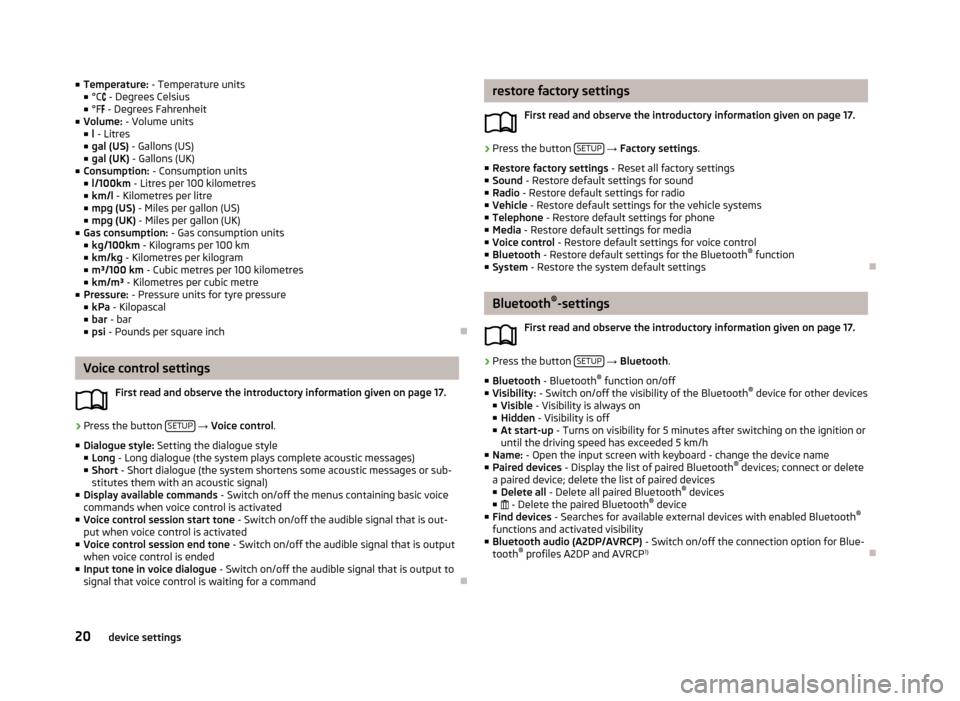
■Temperature: - Temperature units
■ °C - Degrees Celsius
■ °F - Degrees Fahrenheit
■ Volume: - Volume units
■ l - Litres
■ gal (US) - Gallons (US)
■ gal (UK) - Gallons (UK)
■ Consumption: - Consumption units
■ l/100km - Litres per 100 kilometres
■ km/l - Kilometres per litre
■ mpg (US) - Miles per gallon (US)
■ mpg (UK) - Miles per gallon (UK)
■ Gas consumption: - Gas consumption units
■ kg/100km - Kilograms per 100 km
■ km/kg - Kilometres per kilogram
■ m³/100 km - Cubic metres per 100 kilometres
■ km/m³ - Kilometres per cubic metre
■ Pressure: - Pressure units for tyre pressure
■ kPa - Kilopascal
■ bar - bar
■ psi - Pounds per square inch
Voice control settings
First read and observe the introductory information given on page 17.
›
Press the button SETUP
→ Voice control .
■ Dialogue style: Setting the dialogue style
■ Long - Long dialogue (the system plays complete acoustic messages)
■ Short - Short dialogue (the system shortens some acoustic messages or sub-
stitutes them with an acoustic signal)
■ Display available commands - Switch on/off the menus containing basic voice
commands when voice control is activated
■ Voice control session start tone - Switch on/off the audible signal that is out-
put when voice control is activated
■ Voice control session end tone - Switch on/off the audible signal that is output
when voice control is ended
■ Input tone in voice dialogue - Switch on/off the audible signal that is output to
signal that voice control is waiting for a command
restore factory settings
First read and observe the introductory information given on page 17.›
Press the button SETUP
→ Factory settings .
■ Restore factory settings - Reset all factory settings
■ Sound - Restore default settings for sound
■ Radio - Restore default settings for radio
■ Vehicle - Restore default settings for the vehicle systems
■ Telephone - Restore default settings for phone
■ Media - Restore default settings for media
■ Voice control - Restore default settings for voice control
■ Bluetooth - Restore default settings for the Bluetooth ®
function
■ System - Restore the system default settings
Bluetooth ®
-settings
First read and observe the introductory information given on page 17.
›
Press the button SETUP
→ Bluetooth .
■ Bluetooth - Bluetooth ®
function on/off
■ Visibility: - Switch on/off the visibility of the Bluetooth ®
device for other devices
■ Visible - Visibility is always on
■ Hidden - Visibility is off
■ At start-up - Turns on visibility for 5 minutes after switching on the ignition or
until the driving speed has exceeded 5 km/h
■ Name: - Open the input screen with keyboard - change the device name
■ Paired devices - Display the list of paired Bluetooth ®
devices; connect or delete
a paired device; delete the list of paired devices
■ Delete all - Delete all paired Bluetooth ®
devices
■ - Delete the paired Bluetooth ®
device
■ Find devices - Searches for available external devices with enabled Bluetooth ®
functions and activated visibility
■ Bluetooth audio (A2DP/AVRCP) - Switch on/off the connection option for Blue-
tooth ®
profiles A2DP and AVRCP 1)
20device settings
Page 35 of 57
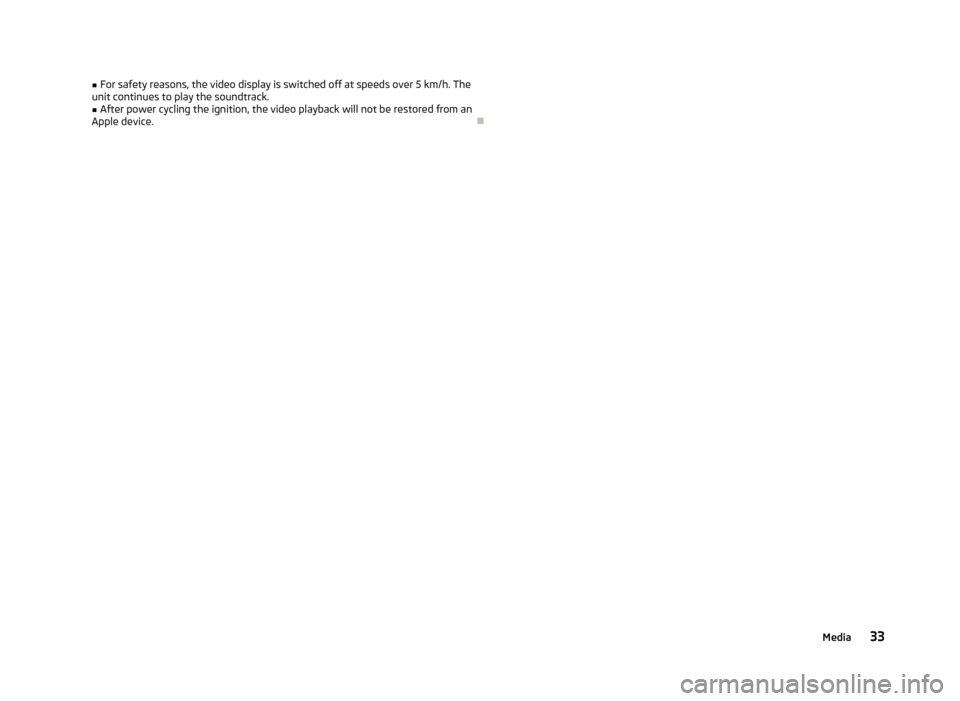
■For safety reasons, the video display is switched off at speeds over 5 km/h. The
unit continues to play the soundtrack.■
After power cycling the ignition, the video playback will not be restored from an
Apple device.
33Media
Page 36 of 57
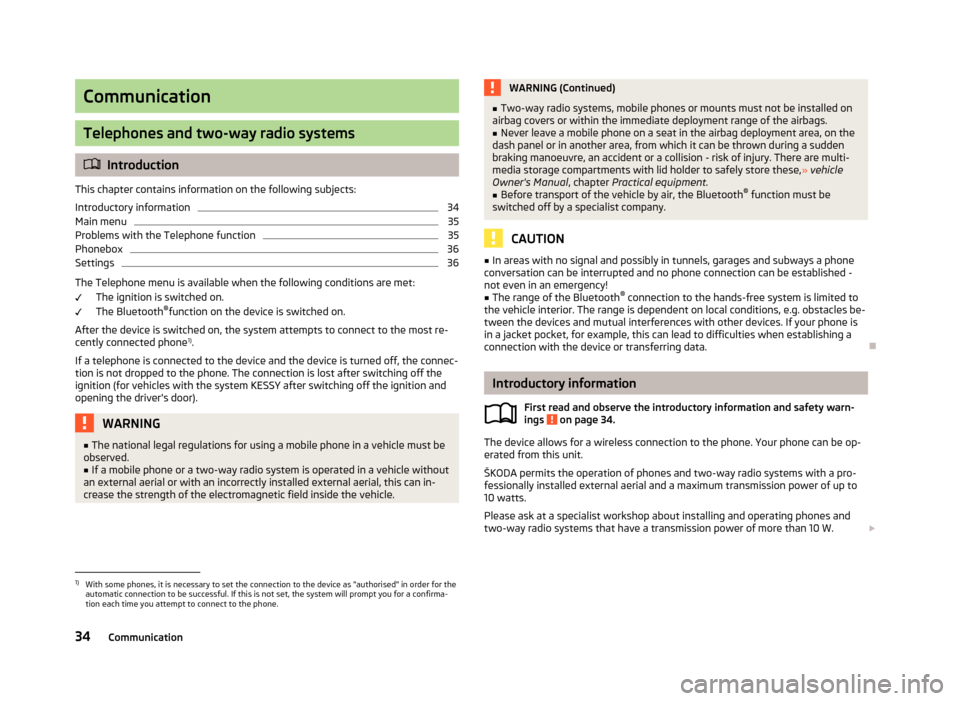
Communication
Telephones and two-way radio systems
Introduction
This chapter contains information on the following subjects:
Introductory information
34
Main menu
35
Problems with the Telephone function
35
Phonebox
36
Settings
36
The Telephone menu is available when the following conditions are met: The ignition is switched on.
The Bluetooth ®
function on the device is switched on.
After the device is switched on, the system attempts to connect to the most re- cently connected phone 1)
.
If a telephone is connected to the device and the device is turned off, the connec-
tion is not dropped to the phone. The connection is lost after switching off the
ignition (for vehicles with the system KESSY after switching off the ignition and
opening the driver's door).
WARNING■ The national legal regulations for using a mobile phone in a vehicle must be
observed.■
If a mobile phone or a two-way radio system is operated in a vehicle without
an external aerial or with an incorrectly installed external aerial, this can in-
crease the strength of the electromagnetic field inside the vehicle.
WARNING (Continued)■ Two-way radio systems, mobile phones or mounts must not be installed on
airbag covers or within the immediate deployment range of the airbags.■
Never leave a mobile phone on a seat in the airbag deployment area, on the
dash panel or in another area, from which it can be thrown during a sudden
braking manoeuvre, an accident or a collision - risk of injury. There are multi-
media storage compartments with lid holder to safely store these, » vehicle
Owner's Manual , chapter Practical equipment.
■
Before transport of the vehicle by air, the Bluetooth ®
function must be
switched off by a specialist company.
CAUTION
■ In areas with no signal and possibly in tunnels, garages and subways a phone
conversation can be interrupted and no phone connection can be established -
not even in an emergency!■
The range of the Bluetooth ®
connection to the hands-free system is limited to
the vehicle interior. The range is dependent on local conditions, e.g. obstacles be- tween the devices and mutual interferences with other devices. If your phone is
in a jacket pocket, for example, this can lead to difficulties when establishing a
connection with the device or transferring data.
Introductory information
First read and observe the introductory information and safety warn-
ings
on page 34.
The device allows for a wireless connection to the phone. Your phone can be op- erated from this unit.
ŠKODA permits the operation of phones and two-way radio systems with a pro- fessionally installed external aerial and a maximum transmission power of up to
10 watts.
Please ask at a specialist workshop about installing and operating phones and
two-way radio systems that have a transmission power of more than 10 W.
1)
With some phones, it is necessary to set the connection to the device as "authorised" in order for the
automatic connection to be successful. If this is not set, the system will prompt you for a confirma-
tion each time you attempt to connect to the phone.
34Communication