2013 SKODA OCTAVIA phone
[x] Cancel search: phonePage 4 of 57

Table of Contents
Abbreviations
Introductory information
Important notes
4
Equipment overview
5
Device operation
operate via the device screen
8
Operation via the Maxi DOT display
10
voice control
13
device settings
setup menu
17
Radio
Operation
21
Radio settings
24
Media
Operation
26
Signal source
28
Communication
Telephones and two-way radio systems
34
Connect the device with the mobile phone
37
Telephone functions
40Vehicle systems
Vehicle settings44
Index
2Table of Contents
Page 5 of 57

AbbreviationsAbbreviationDefinitionA2DPAdvanced Audio Distribution Profile - a software profile for da-ta transfer via Bluetooth ®,
designed for a one-way transfer of
audio dataACCAdaptive cruise controlAFAlternative frequencies - alternative frequencies of the cur-
rent radio stationAMAmplitude modulation - denomination of the radio frequency
rangeTCSTraction Control of the drive wheelsAVRCPA software profile for data transmission by means of Blue- tooth ®,
supports welcehs multimedia functionsAVAudio / visual source signal - typical for DVD player or TV tunerBTBluetooth ®
- wireless communication for reception and trans-
mission of voice and data informationDABDigital Audio Broadcasting - digital radio receptionDRMDigital Rights Management - technical methods to monitor or
restrict the use of digital media contentESCElectronic Stability ControlFMFrequency modulation - Identification of the radio frequency
rangeHFPHands-free profile - a software profile for data transfer via
Bluetooth ®,
which allows for communication between a mo-
bile phone and the in-vehicle hands-free equipmentGSMGroupe Spécial Mobile - Global System for Mobile communica-
tion, the most popular standard for mobile phonesID3 tagan additional feature of a music file, which allows for the dis- play of artist, title, album name, etc.KESSYkeyless unlocking, starting and lockingNTSCNational Television System Committee - Audio-visual encoding
standard in North and Central America and some countries in Southeast AsiaAbbreviationDefinitionPALphase alternating line - Audio-visual encoding standard in
most European countriesPIProgram identification - Station identification by means of a
RDS codeRDSRadio Data System - system for the transmission of additional information for FM radio receptionTPTraffic Program identification - Program identifier for the
transmission of traffic informationVINVehicle identification numberWMAWindows Media Audio - compressed audio format
3Abbreviations
Page 7 of 57

Equipment overview
Introduction
This chapter contains information on the following subjects:
Description of the device
5
Touch screen
5
Switching the unit on/off
6
Device menus
6
Adjusting volume
6
First and foremost, pay attention to the safety instructions » page 4 , Important
notes .
Description of the device
Fig. 1
Description of the device
First read and observe the introductory information given on page 5.
Description of the device
- Switch unit on/off, adjust volume
Operation and confirmation RADIO
- Radio menu » page 21
MEDIA - Media menu » page 26
Depending on equipment fitted:
› MUTE
- Mute
› PHONE - Phone menu
» page 34
Depending on equipment fitted: › TP
- Traffic news
» page 23
› VOICE - Voice control
» page 13
SETUP - Unit settings » page 17
SOUND - Sound settings » page 18
CAR - Settings of the vehicle system » page 44
MENU - Displays the unit menus » page 6
Touch screen » page 8
Touch screen
First read and observe the introductory information given on page 5.
The unit is equipped with a so-called touch screen which can only be operated bythe touch of a finger.
CAUTION
■ The screen can be operated by a slight touch of a finger. Do not apply pressure
to the screen - risk of damage!■
Do not use any objects to operate the screen - risk of damage!
■
Do not use solvents such as benzene or turpentine for cleaning, since they may
damage the screen surface.
12345678910115Introductory information
Page 8 of 57

Note■Use a soft cloth and, if necessary, methylated spirits, to remove fingerprints
from the screen. When doing so, ensure that you do not cause damage to other parts of the interior.■
It is not possible to operate the screen with your fingernails or while wearing
gloves.
■
Do not affix anything to the area of the unit below the screen. This could affect
the functioning of the sensors for the zoom effect.
■
To protect the screen, you can use a suitable screen protector for touchpads
that does not affect its functionality.
■
The brightness of the screen is adjusted automatically depending on the bright-
ness of the interior lighting. The automatic setting can be adjusted manual-
ly » page 18 .
Switching the unit on/off
First read and observe the introductory information given on page 5.
›
Press the knob to switch the device on or off.
When the device is switched on, the audio source and operating mode that were active before switching off the device will be restored.
If telephone mode was active before you switched off the unit and the ignitionand Bluetooth ®
function is not switched on, the screen displays the mes-
sage » page 35 . Switch on the ignition or the Bluetooth ®
function » page 20 .
If the vehicle key is pulled out of the ignition lock while the unit is switched on,
the unit will switch off automatically. After switching on the ignition, the unit is
turned on automatically.
If the device was switched off using the knob
, then the device will not switch
on automatically after switching on the ignition.
If your vehicle is fitted with the KESSY system, the device will switch off automat-
ically after the engine has been turned off and the door opened. If you open the driver's door before switching off the engine, the device will also switch off.
When the ignition is switched off, the device switches off automatically after ap-
prox. half an hour (discharge protection of the vehicle battery).
Device menusFig. 2
Unit menus
First read and observe the introductory information given on page 5.
Call up the main menu
›
Press the button MENU.
Function keys in the main MENU - Radio » page 21
- Media » page 26
- Sound settings » page 18
- Unit settings » page 17
- Vehicle systems settings » page 44
- Phone menu » page 34
Adjusting volume
First read and observe the introductory information given on page 5.
Increase the volume
›
Turn the knob to the right.
Reduce the volume
›
Turn the knob to the left.
Muting
›
Press the MUTE button or rotate the
knob and adjust the audio volume to 0.
6Introductory information
Page 11 of 57
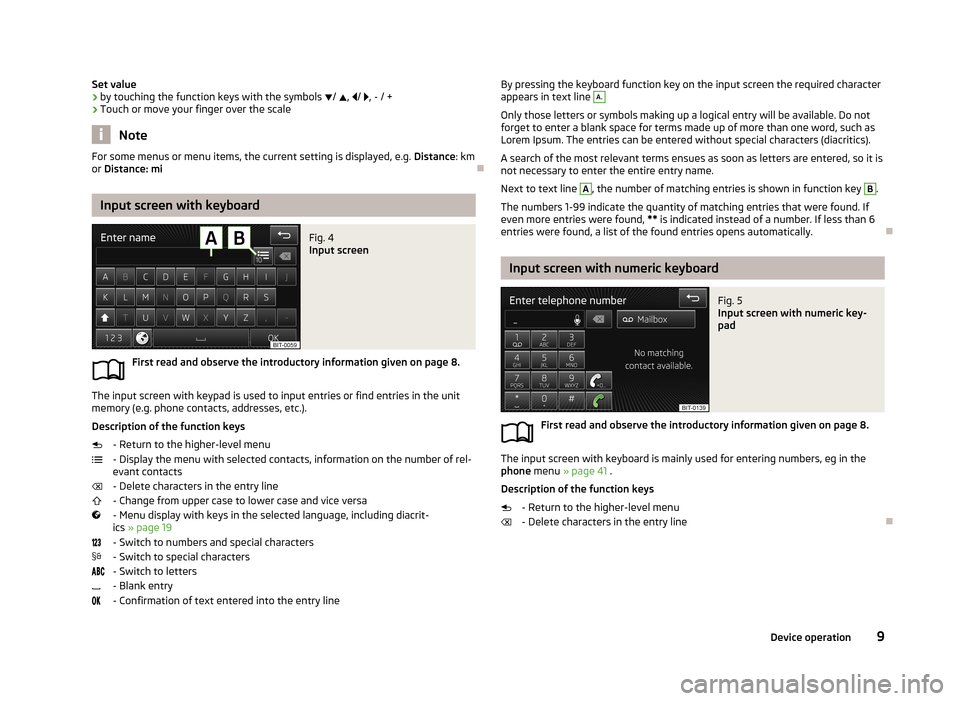
Set value› by touching the function keys with the symbols
/ , / , - / +
› Touch or move your finger over the scale
Note
For some menus or menu items, the current setting is displayed, e.g.
Distance: km
or Distance: mi
Input screen with keyboard
Fig. 4
Input screen
First read and observe the introductory information given on page 8.
The input screen with keypad is used to input entries or find entries in the unit
memory (e.g. phone contacts, addresses, etc.).
Description of the function keys - Return to the higher-level menu
- Display the menu with selected contacts, information on the number of rel-
evant contacts
- Delete characters in the entry line
- Change from upper case to lower case and vice versa
- Menu display with keys in the selected language, including diacrit- ics » page 19
- Switch to numbers and special characters - Switch to special characters
- Switch to letters
- Blank entry
- Confirmation of text entered into the entry line
By pressing the keyboard function key on the input screen the required character
appears in text line A.
Only those letters or symbols making up a logical entry will be available. Do not
forget to enter a blank space for terms made up of more than one word, such as
Lorem Ipsum. The entries can be entered without special characters (diacritics).
A search of the most relevant terms ensues as soon as letters are entered, so it is
not necessary to enter the entire entry name.
Next to text line
A
, the number of matching entries is shown in function key
B
.
The numbers 1-99 indicate the quantity of matching entries that were found. If even more entries were found, ** is indicated instead of a number. If less than 6
entries were found, a list of the found entries opens automatically.
Input screen with numeric keyboard
Fig. 5
Input screen with numeric key-
pad
First read and observe the introductory information given on page 8.
The input screen with keyboard is mainly used for entering numbers, eg in the phone menu » page 41 .
Description of the function keys
- Return to the higher-level menu
- Delete characters in the entry line
9Device operation
Page 12 of 57
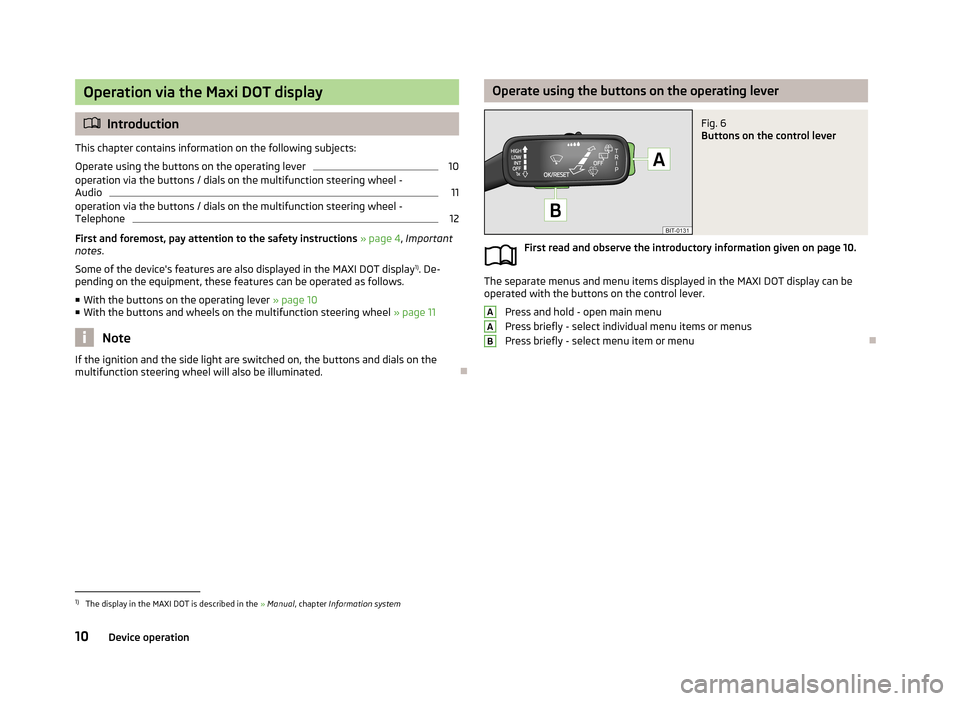
Operation via the Maxi DOT display
Introduction
This chapter contains information on the following subjects:
Operate using the buttons on the operating lever
10
operation via the buttons / dials on the multifunction steering wheel -
Audio
11
operation via the buttons / dials on the multifunction steering wheel - Telephone
12
First and foremost, pay attention to the safety instructions » page 4 , Important
notes .
Some of the device's features are also displayed in the MAXI DOT display 1)
. De-
pending on the equipment, these features can be operated as follows.
■ With the buttons on the operating lever » page 10
■ With the buttons and wheels on the multifunction steering wheel » page 11
Note
If the ignition and the side light are switched on, the buttons and dials on the
multifunction steering wheel will also be illuminated.
Operate using the buttons on the operating leverFig. 6
Buttons on the control lever
First read and observe the introductory information given on page 10.
The separate menus and menu items displayed in the MAXI DOT display can be
operated with the buttons on the control lever.
Press and hold - open main menu
Press briefly - select individual menu items or menus
Press briefly - select menu item or menu
AAB1)
The display in the MAXI DOT is described in the » Manual , chapter Information system
10Device operation
Page 14 of 57
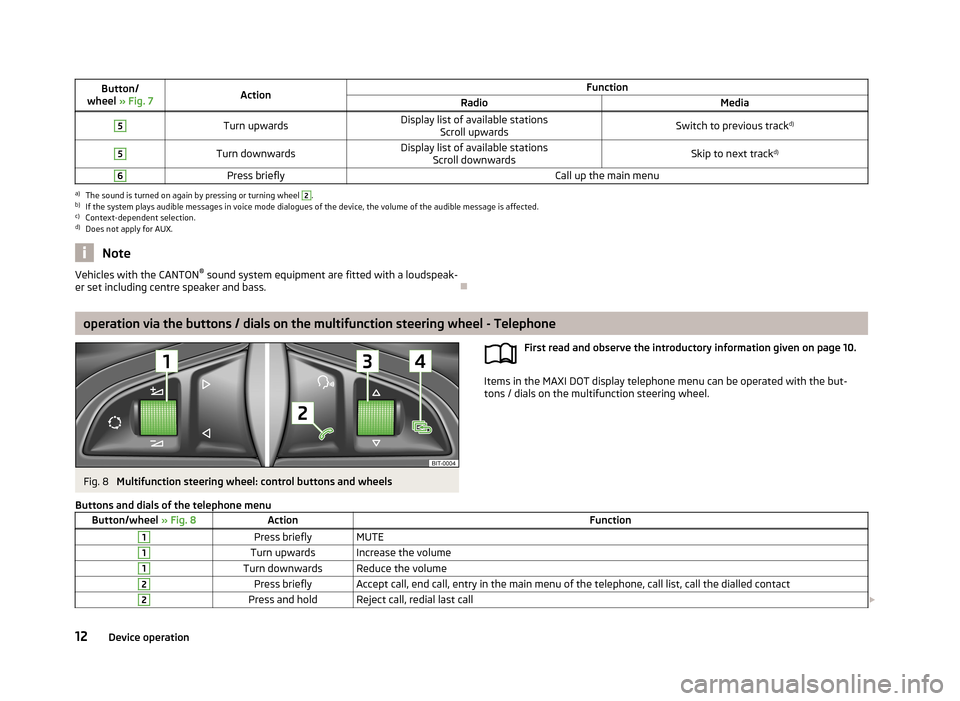
Button/
wheel » Fig. 7ActionFunctionRadioMedia5Turn upwardsDisplay list of available stations
Scroll upwardsSwitch to previous track d)5Turn downwardsDisplay list of available stations
Scroll downwardsSkip to next track d)6Press brieflyCall up the main menua)
The sound is turned on again by pressing or turning wheel
2
.
b)
If the system plays audible messages in voice mode dialogues of the device, the volume of the audible message is affected.
c)
Context-dependent selection.
d)
Does not apply for AUX.
NoteVehicles with the CANTON ®
sound system equipment are fitted with a loudspeak-
er set including centre speaker and bass.
operation via the buttons / dials on the multifunction steering wheel - Telephone
Fig. 8
Multifunction steering wheel: control buttons and wheels
First read and observe the introductory information given on page 10.
Items in the MAXI DOT display telephone menu can be operated with the but-
tons / dials on the multifunction steering wheel.
Buttons and dials of the telephone menuButton/wheel
» Fig. 8ActionFunction1Press brieflyMUTE1Turn upwardsIncrease the volume1Turn downwardsReduce the volume2Press brieflyAccept call, end call, entry in the main menu of the telephone, call list, call the dialled contact2Press and holdReject call, redial last call 12Device operation
Page 15 of 57
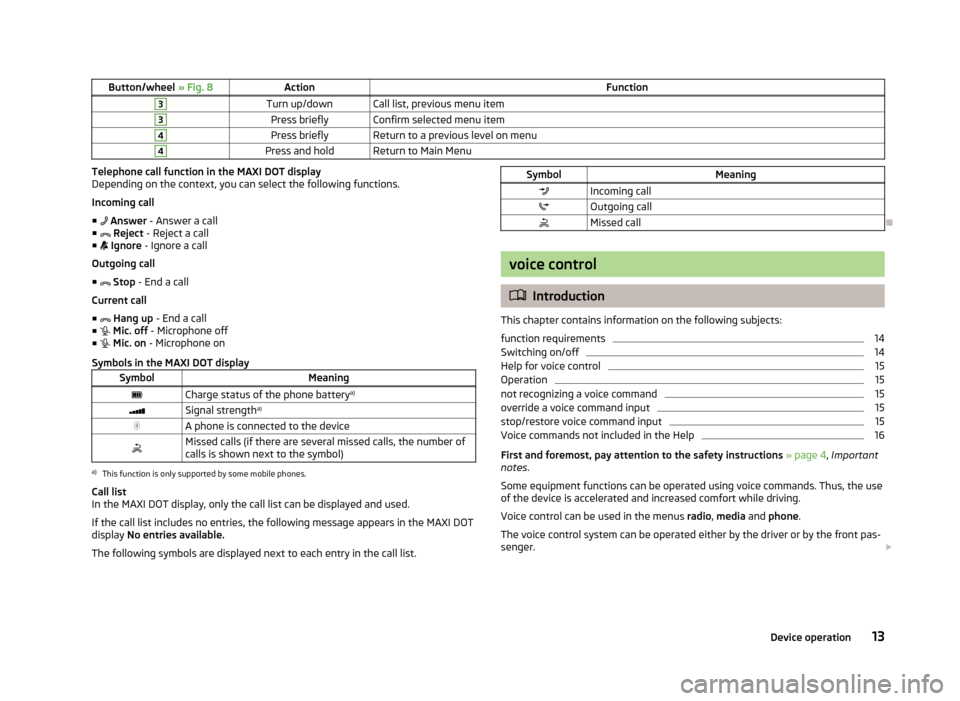
Button/wheel » Fig. 8ActionFunction3Turn up/downCall list, previous menu item3Press brieflyConfirm selected menu item4Press brieflyReturn to a previous level on menu4Press and holdReturn to Main MenuTelephone call function in the MAXI DOT display
Depending on the context, you can select the following functions.
Incoming call ■ Answer - Answer a call
■ Reject - Reject a call
■ Ignore - Ignore a call
Outgoing call
■ Stop - End a call
Current call
■ Hang up - End a call
■ Mic. off - Microphone off
■ Mic. on - Microphone on
Symbols in the MAXI DOT displaySymbolMeaningCharge status of the phone battery a)Signal strengtha)A phone is connected to the deviceMissed calls (if there are several missed calls, the number of
calls is shown next to the symbol)a)
This function is only supported by some mobile phones.
Call list
In the MAXI DOT display, only the call list can be displayed and used.
If the call list includes no entries, the following message appears in the MAXI DOT
display No entries available.
The following symbols are displayed next to each entry in the call list.
SymbolMeaningIncoming callOutgoing callMissed call
voice control
Introduction
This chapter contains information on the following subjects:
function requirements
14
Switching on/off
14
Help for voice control
15
Operation
15
not recognizing a voice command
15
override a voice command input
15
stop/restore voice command input
15
Voice commands not included in the Help
16
First and foremost, pay attention to the safety instructions » page 4 , Important
notes .
Some equipment functions can be operated using voice commands. Thus, the use
of the device is accelerated and increased comfort while driving.
Voice control can be used in the menus radio, media and phone .
The voice control system can be operated either by the driver or by the front pas-
senger.
13Device operation