2013 SKODA OCTAVIA phone
[x] Cancel search: phonePage 16 of 57
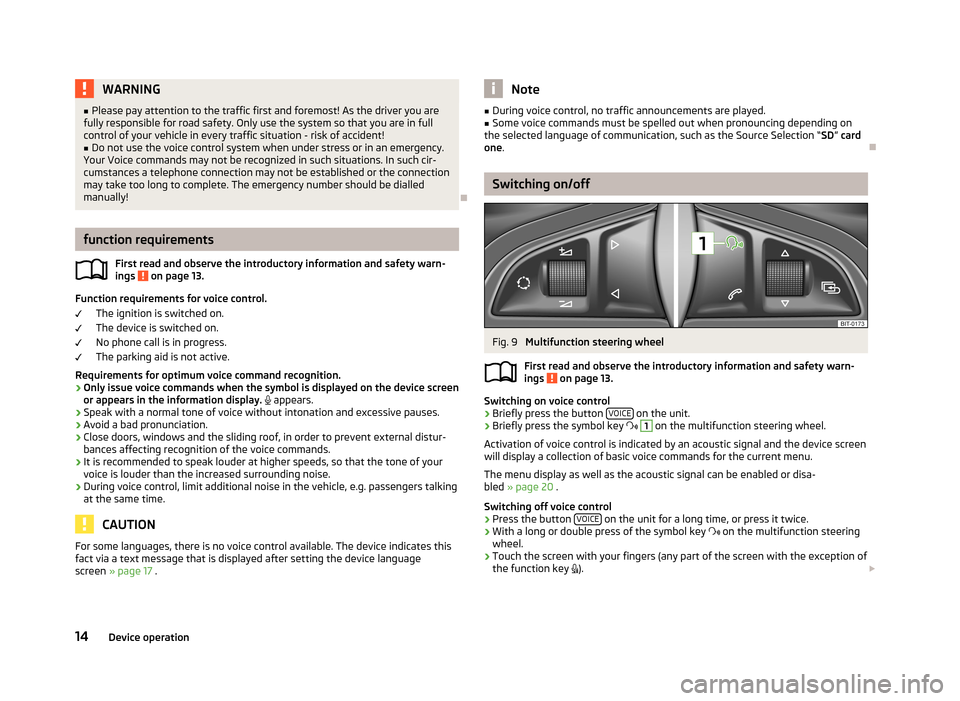
WARNING■Please pay attention to the traffic first and foremost! As the driver you are
fully responsible for road safety. Only use the system so that you are in full
control of your vehicle in every traffic situation - risk of accident!■
Do not use the voice control system when under stress or in an emergency.
Your Voice commands may not be recognized in such situations. In such cir-
cumstances a telephone connection may not be established or the connection
may take too long to complete. The emergency number should be dialled
manually!
function requirements
First read and observe the introductory information and safety warn-
ings
on page 13.
Function requirements for voice control.
The ignition is switched on.
The device is switched on.
No phone call is in progress.
The parking aid is not active.
Requirements for optimum voice command recognition.
› Only issue voice commands when the symbol is displayed on the device screen
or appears in the information display.
appears.
› Speak with a normal tone of voice without intonation and excessive pauses.
› Avoid a bad pronunciation.
› Close doors, windows and the sliding roof, in order to prevent external distur-
bances affecting recognition of the voice commands.
› It is recommended to speak louder at higher speeds, so that the tone of your
voice is louder than the increased surrounding noise.
› During voice control, limit additional noise in the vehicle, e.g. passengers talking
at the same time.
CAUTION
For some languages, there is no voice control available. The device indicates this
fact via a text message that is displayed after setting the device language
screen » page 17 .Note■
During voice control, no traffic announcements are played.■Some voice commands must be spelled out when pronouncing depending on
the selected language of communication, such as the Source Selection “ SD” card
one .
Switching on/off
Fig. 9
Multifunction steering wheel
First read and observe the introductory information and safety warn-
ings
on page 13.
Switching on voice control
› Briefly press the button
VOICE on the unit.
› Briefly press the symbol key
1
on the multifunction steering wheel.
Activation of voice control is indicated by an acoustic signal and the device screen
will display a collection of basic voice commands for the current menu.
The menu display as well as the acoustic signal can be enabled or disa-
bled » page 20 .
Switching off voice control › Press the button
VOICE
on the unit for a long time, or press it twice.
› With a long or double press of the symbol key
on the multifunction steering
wheel.
› Touch the screen with your fingers (any part of the screen with the exception of
the function key
).
14Device operation
Page 19 of 57
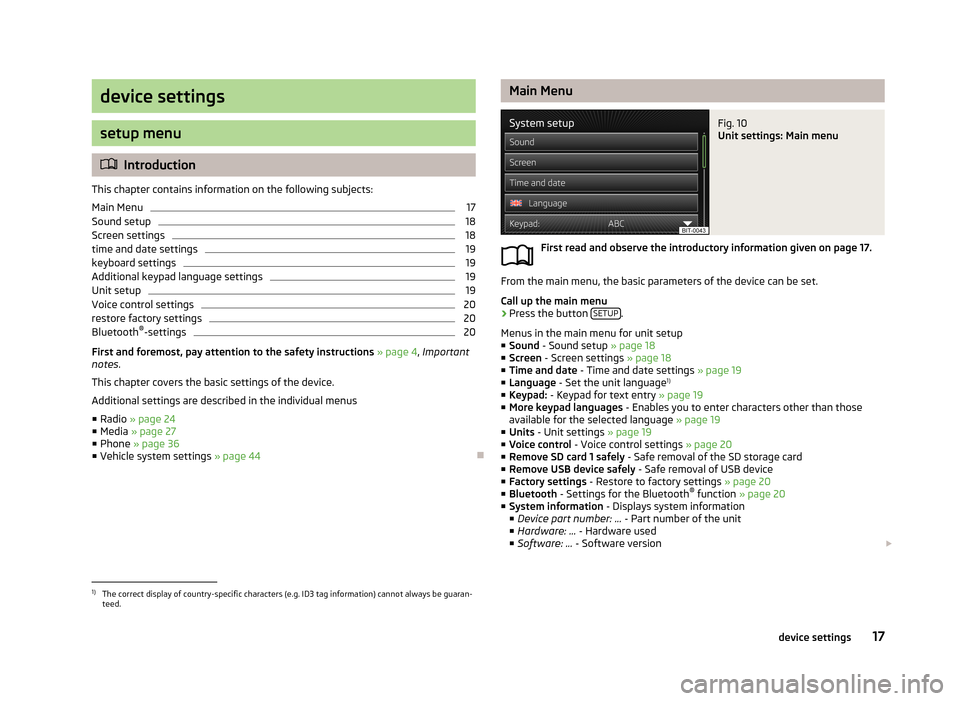
device settings
setup menu
Introduction
This chapter contains information on the following subjects:
Main Menu
17
Sound setup
18
Screen settings
18
time and date settings
19
keyboard settings
19
Additional keypad language settings
19
Unit setup
19
Voice control settings
20
restore factory settings
20
Bluetooth ®
-settings
20
First and foremost, pay attention to the safety instructions » page 4 , Important
notes .
This chapter covers the basic settings of the device. Additional settings are described in the individual menus ■ Radio » page 24
■ Media » page 27
■ Phone » page 36
■ Vehicle system settings » page 44
Main MenuFig. 10
Unit settings: Main menu
First read and observe the introductory information given on page 17.
From the main menu, the basic parameters of the device can be set.
Call up the main menu
›
Press the button SETUP.
Menus in the main menu for unit setup ■ Sound - Sound setup » page 18
■ Screen - Screen settings » page 18
■ Time and date - Time and date settings » page 19
■ Language - Set the unit language 1)
■ Keypad: - Keypad for text entry » page 19
■ More keypad languages - Enables you to enter characters other than those
available for the selected language » page 19
■ Units - Unit settings » page 19
■ Voice control - Voice control settings » page 20
■ Remove SD card 1 safely - Safe removal of the SD storage card
■ Remove USB device safely - Safe removal of USB device
■ Factory settings - Restore to factory settings » page 20
■ Bluetooth - Settings for the Bluetooth ®
function » page 20
■ System information - Displays system information
■ Device part number: ... - Part number of the unit
■ Hardware: ... - Hardware used
■ Software: ... - Software version
1)
The correct display of country-specific characters (e.g. ID3 tag information) cannot always be guaran-
teed.
17device settings
Page 20 of 57
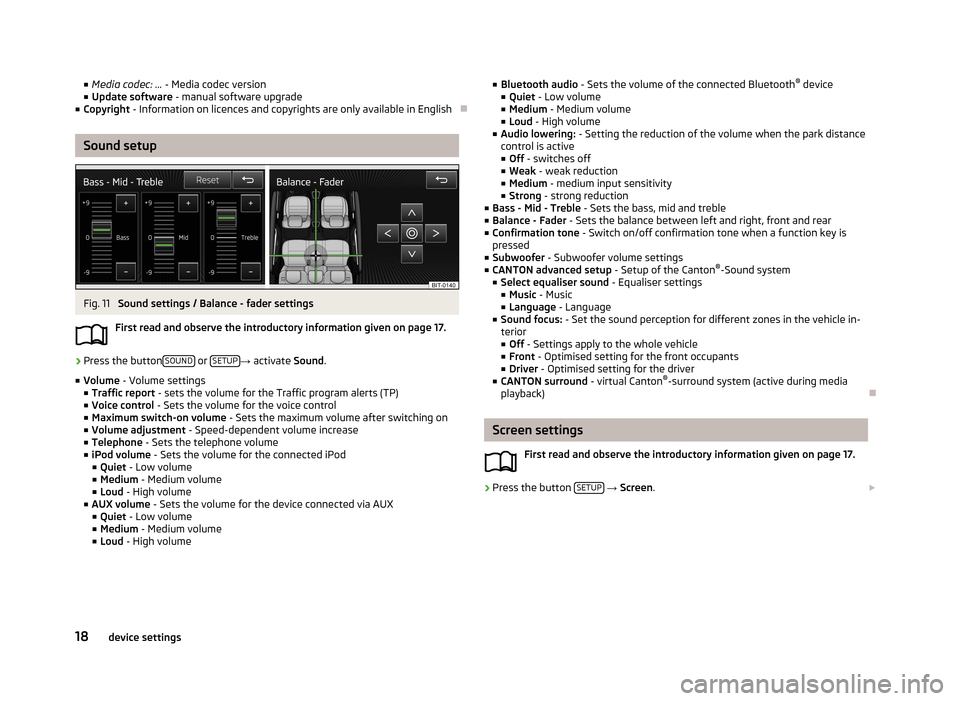
■Media codec: ... - Media codec version
■ Update software - manual software upgrade
■ Copyright - Information on licences and copyrights are only available in English
Sound setup
Fig. 11
Sound settings / Balance - fader settings
First read and observe the introductory information given on page 17.
›
Press the button SOUND or SETUP→
activate Sound.
■ Volume - Volume settings
■ Traffic report - sets the volume for the Traffic program alerts (TP)
■ Voice control - Sets the volume for the voice control
■ Maximum switch-on volume - Sets the maximum volume after switching on
■ Volume adjustment - Speed-dependent volume increase
■ Telephone - Sets the telephone volume
■ iPod volume - Sets the volume for the connected iPod
■ Quiet - Low volume
■ Medium - Medium volume
■ Loud - High volume
■ AUX volume - Sets the volume for the device connected via AUX
■ Quiet - Low volume
■ Medium - Medium volume
■ Loud - High volume
■
Bluetooth audio - Sets the volume of the connected Bluetooth ®
device
■ Quiet - Low volume
■ Medium - Medium volume
■ Loud - High volume
■ Audio lowering: - Setting the reduction of the volume when the park distance
control is active ■ Off - switches off
■ Weak - weak reduction
■ Medium - medium input sensitivity
■ Strong - strong reduction
■ Bass - Mid - Treble - Sets the bass, mid and treble
■ Balance - Fader - Sets the balance between left and right, front and rear
■ Confirmation tone - Switch on/off confirmation tone when a function key is
pressed
■ Subwoofer - Subwoofer volume settings
■ CANTON advanced setup - Setup of the Canton®
-Sound system
■ Select equaliser sound - Equaliser settings
■ Music - Music
■ Language - Language
■ Sound focus: - Set the sound perception for different zones in the vehicle in-
terior
■ Off - Settings apply to the whole vehicle
■ Front - Optimised setting for the front occupants
■ Driver - Optimised setting for the driver
■ CANTON surround - virtual Canton®
-surround system (active during media
playback)
Screen settings
First read and observe the introductory information given on page 17.
›
Press the button SETUP
→ Screen .
18device settings
Page 22 of 57
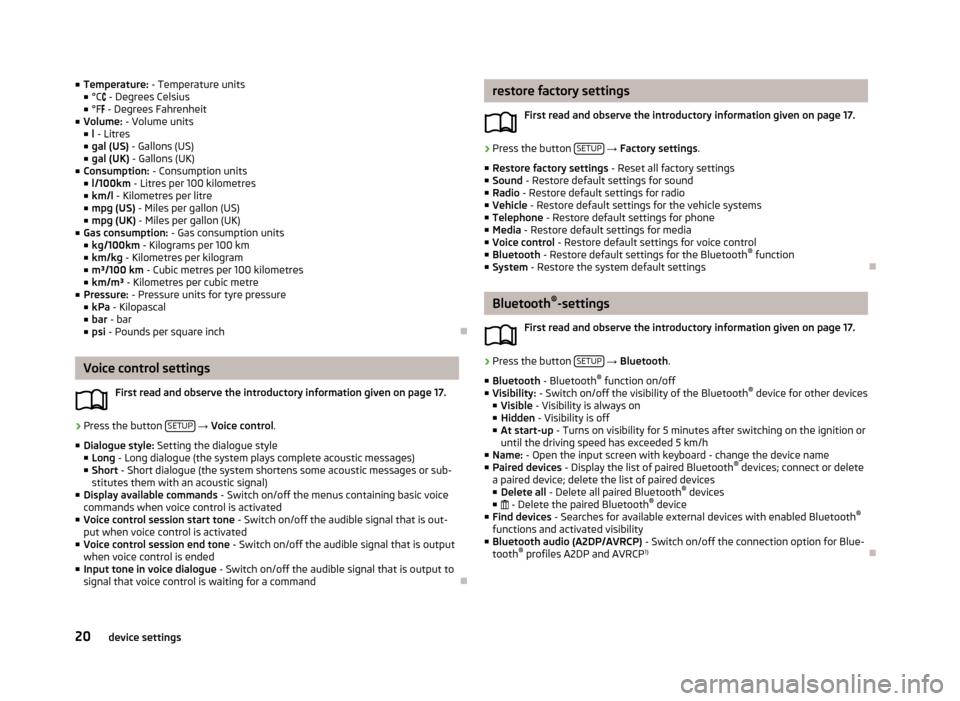
■Temperature: - Temperature units
■ °C - Degrees Celsius
■ °F - Degrees Fahrenheit
■ Volume: - Volume units
■ l - Litres
■ gal (US) - Gallons (US)
■ gal (UK) - Gallons (UK)
■ Consumption: - Consumption units
■ l/100km - Litres per 100 kilometres
■ km/l - Kilometres per litre
■ mpg (US) - Miles per gallon (US)
■ mpg (UK) - Miles per gallon (UK)
■ Gas consumption: - Gas consumption units
■ kg/100km - Kilograms per 100 km
■ km/kg - Kilometres per kilogram
■ m³/100 km - Cubic metres per 100 kilometres
■ km/m³ - Kilometres per cubic metre
■ Pressure: - Pressure units for tyre pressure
■ kPa - Kilopascal
■ bar - bar
■ psi - Pounds per square inch
Voice control settings
First read and observe the introductory information given on page 17.
›
Press the button SETUP
→ Voice control .
■ Dialogue style: Setting the dialogue style
■ Long - Long dialogue (the system plays complete acoustic messages)
■ Short - Short dialogue (the system shortens some acoustic messages or sub-
stitutes them with an acoustic signal)
■ Display available commands - Switch on/off the menus containing basic voice
commands when voice control is activated
■ Voice control session start tone - Switch on/off the audible signal that is out-
put when voice control is activated
■ Voice control session end tone - Switch on/off the audible signal that is output
when voice control is ended
■ Input tone in voice dialogue - Switch on/off the audible signal that is output to
signal that voice control is waiting for a command
restore factory settings
First read and observe the introductory information given on page 17.›
Press the button SETUP
→ Factory settings .
■ Restore factory settings - Reset all factory settings
■ Sound - Restore default settings for sound
■ Radio - Restore default settings for radio
■ Vehicle - Restore default settings for the vehicle systems
■ Telephone - Restore default settings for phone
■ Media - Restore default settings for media
■ Voice control - Restore default settings for voice control
■ Bluetooth - Restore default settings for the Bluetooth ®
function
■ System - Restore the system default settings
Bluetooth ®
-settings
First read and observe the introductory information given on page 17.
›
Press the button SETUP
→ Bluetooth .
■ Bluetooth - Bluetooth ®
function on/off
■ Visibility: - Switch on/off the visibility of the Bluetooth ®
device for other devices
■ Visible - Visibility is always on
■ Hidden - Visibility is off
■ At start-up - Turns on visibility for 5 minutes after switching on the ignition or
until the driving speed has exceeded 5 km/h
■ Name: - Open the input screen with keyboard - change the device name
■ Paired devices - Display the list of paired Bluetooth ®
devices; connect or delete
a paired device; delete the list of paired devices
■ Delete all - Delete all paired Bluetooth ®
devices
■ - Delete the paired Bluetooth ®
device
■ Find devices - Searches for available external devices with enabled Bluetooth ®
functions and activated visibility
■ Bluetooth audio (A2DP/AVRCP) - Switch on/off the connection option for Blue-
tooth ®
profiles A2DP and AVRCP 1)
20device settings
Page 28 of 57
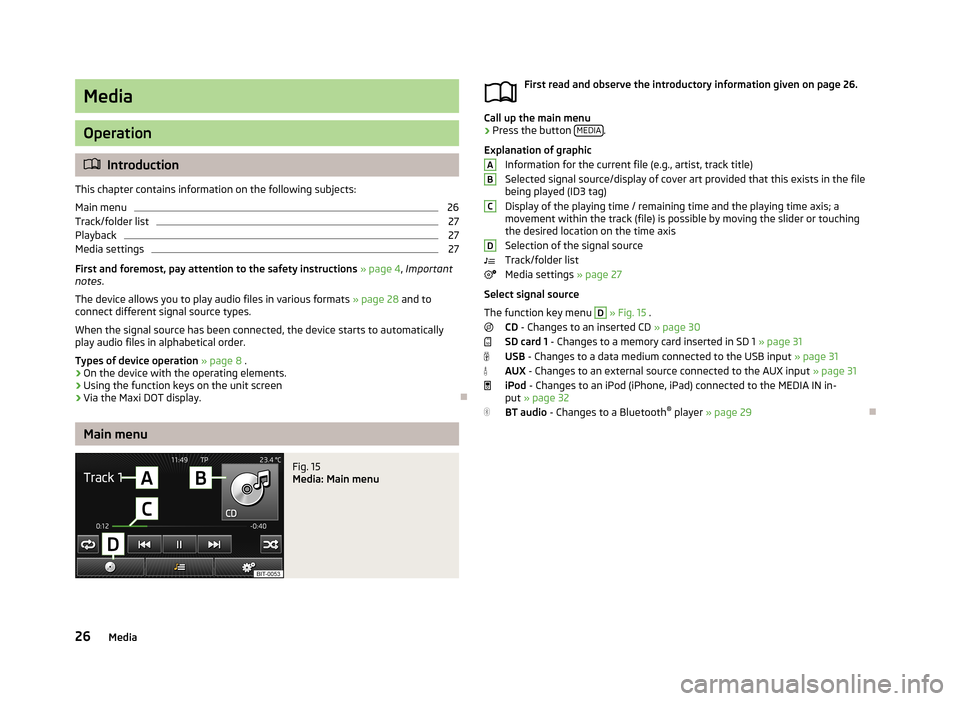
Media
Operation
Introduction
This chapter contains information on the following subjects:
Main menu
26
Track/folder list
27
Playback
27
Media settings
27
First and foremost, pay attention to the safety instructions » page 4 , Important
notes .
The device allows you to play audio files in various formats » page 28 and to
connect different signal source types.
When the signal source has been connected, the device starts to automatically
play audio files in alphabetical order.
Types of device operation » page 8 .
› On the device with the operating elements.
› Using the function keys on the unit screen
› Via the Maxi DOT display.
Main menu
Fig. 15
Media: Main menu
First read and observe the introductory information given on page 26.
Call up the main menu
›
Press the button
MEDIA.
Explanation of graphic Information for the current file (e.g., artist, track title)Selected signal source/display of cover art provided that this exists in the file being played (ID3 tag)
Display of the playing time / remaining time and the playing time axis; a
movement within the track (file) is possible by moving the slider or touching
the desired location on the time axis
Selection of the signal source
Track/folder list
Media settings » page 27
Select signal source
The function key menu
D
» Fig. 15 .
CD - Changes to an inserted CD » page 30
SD card 1 - Changes to a memory card inserted in SD 1 » page 31
USB - Changes to a data medium connected to the USB input » page 31
AUX - Changes to an external source connected to the AUX input » page 31
iPod - Changes to an iPod (iPhone, iPad) connected to the MEDIA IN in-
put » page 32
BT audio - Changes to a Bluetooth ®
player » page 29
ABCD26Media
Page 31 of 57
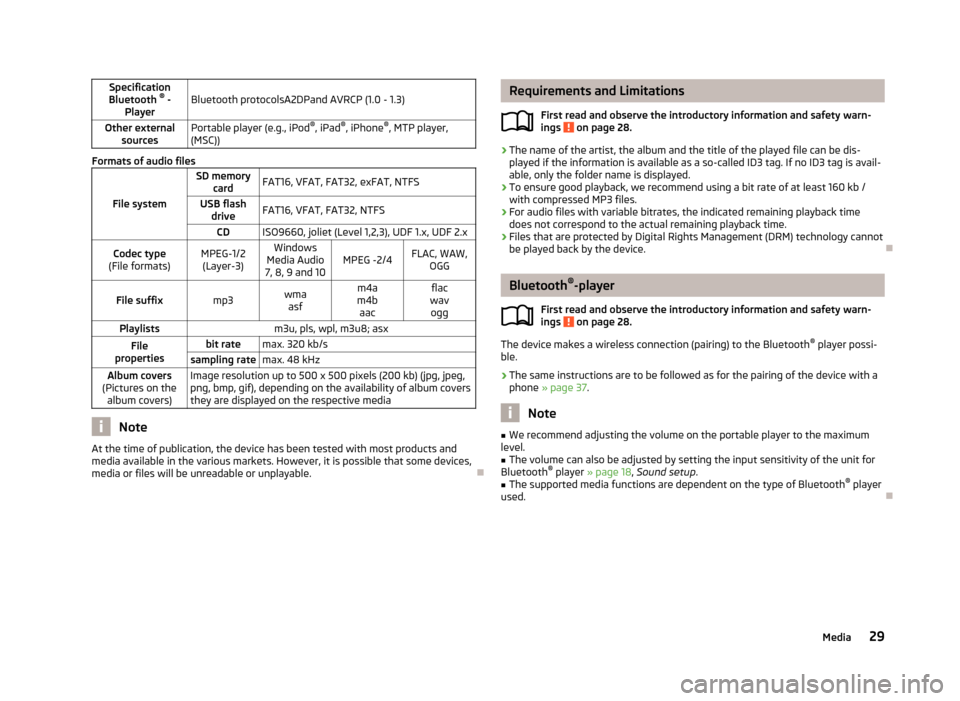
Specification
Bluetooth ®
-
PlayerBluetooth protocolsA2DPand AVRCP (1.0 - 1.3)Other external sourcesPortable player (e.g., iPod ®
, iPad ®
, iPhone ®
, MTP player,
(MSC))
Formats of audio files
File system
SD memory cardFAT16, VFAT, FAT32, exFAT, NTFSUSB flashdriveFAT16, VFAT, FAT32, NTFSCDISO9660, joliet (Level 1,2,3), UDF 1.x, UDF 2.xCodec type
(File formats)MPEG-1/2 (Layer-3)Windows
Media Audio
7, 8, 9 and 10MPEG -2/4FLAC, WAW, OGGFile suffixmp3wmaasfm4a
m4b aacflac
wav oggPlaylistsm3u, pls, wpl, m3u8; asxFile
propertiesbit ratemax. 320 kb/ssampling ratemax. 48 kHzAlbum covers
(Pictures on the album covers)Image resolution up to 500 x 500 pixels (200 kb) (jpg, jpeg,png, bmp, gif), depending on the availability of album covers
they are displayed on the respective media
Note
At the time of publication, the device has been tested with most products and
media available in the various markets. However, it is possible that some devices, media or files will be unreadable or unplayable.
Requirements and Limitations
First read and observe the introductory information and safety warn-ings
on page 28.
› The name of the artist, the album and the title of the played file can be dis-
played if the information is available as a so-called ID3 tag. If no ID3 tag is avail-
able, only the folder name is displayed.
› To ensure good playback, we recommend using a bit rate of at least 160 kb /
with compressed MP3 files.
› For audio files with variable bitrates, the indicated remaining playback time
does not correspond to the actual remaining playback time.
› Files that are protected by Digital Rights Management (DRM) technology cannot
be played back by the device.
Bluetooth ®
-player
First read and observe the introductory information and safety warn-
ings
on page 28.
The device makes a wireless connection (pairing) to the Bluetooth ®
player possi-
ble.
› The same instructions are to be followed as for the pairing of the device with a
phone » page 37 .
Note
■
We recommend adjusting the volume on the portable player to the maximum
level.■
The volume can also be adjusted by setting the input sensitivity of the unit for
Bluetooth ®
player » page 18 , Sound setup .
■
The supported media functions are dependent on the type of Bluetooth ®
player
used.
29Media
Page 36 of 57
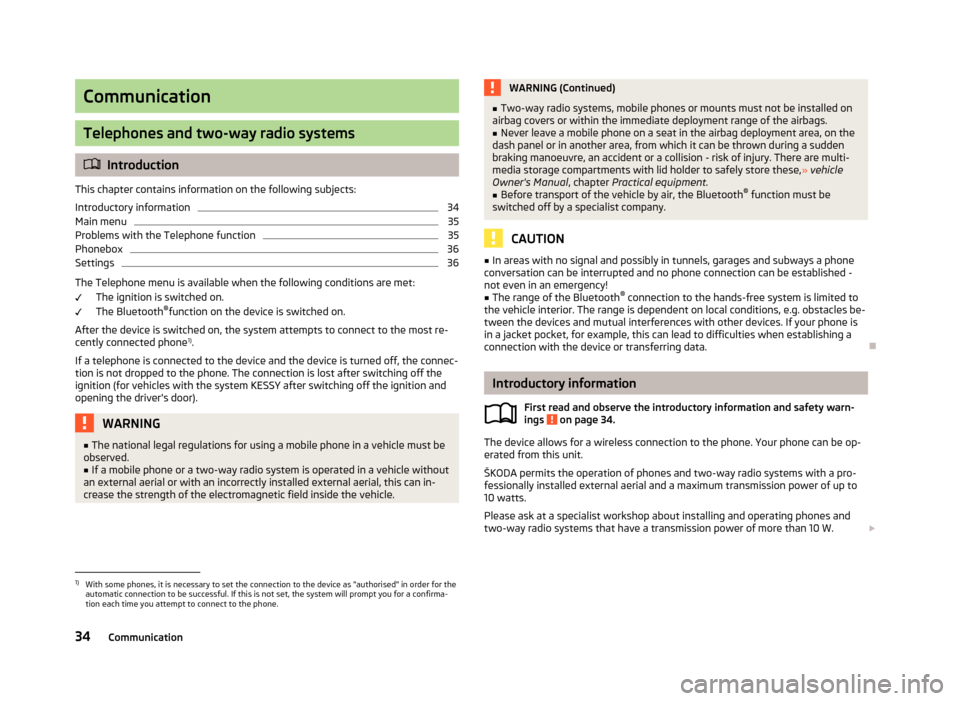
Communication
Telephones and two-way radio systems
Introduction
This chapter contains information on the following subjects:
Introductory information
34
Main menu
35
Problems with the Telephone function
35
Phonebox
36
Settings
36
The Telephone menu is available when the following conditions are met: The ignition is switched on.
The Bluetooth ®
function on the device is switched on.
After the device is switched on, the system attempts to connect to the most re- cently connected phone 1)
.
If a telephone is connected to the device and the device is turned off, the connec-
tion is not dropped to the phone. The connection is lost after switching off the
ignition (for vehicles with the system KESSY after switching off the ignition and
opening the driver's door).
WARNING■ The national legal regulations for using a mobile phone in a vehicle must be
observed.■
If a mobile phone or a two-way radio system is operated in a vehicle without
an external aerial or with an incorrectly installed external aerial, this can in-
crease the strength of the electromagnetic field inside the vehicle.
WARNING (Continued)■ Two-way radio systems, mobile phones or mounts must not be installed on
airbag covers or within the immediate deployment range of the airbags.■
Never leave a mobile phone on a seat in the airbag deployment area, on the
dash panel or in another area, from which it can be thrown during a sudden
braking manoeuvre, an accident or a collision - risk of injury. There are multi-
media storage compartments with lid holder to safely store these, » vehicle
Owner's Manual , chapter Practical equipment.
■
Before transport of the vehicle by air, the Bluetooth ®
function must be
switched off by a specialist company.
CAUTION
■ In areas with no signal and possibly in tunnels, garages and subways a phone
conversation can be interrupted and no phone connection can be established -
not even in an emergency!■
The range of the Bluetooth ®
connection to the hands-free system is limited to
the vehicle interior. The range is dependent on local conditions, e.g. obstacles be- tween the devices and mutual interferences with other devices. If your phone is
in a jacket pocket, for example, this can lead to difficulties when establishing a
connection with the device or transferring data.
Introductory information
First read and observe the introductory information and safety warn-
ings
on page 34.
The device allows for a wireless connection to the phone. Your phone can be op- erated from this unit.
ŠKODA permits the operation of phones and two-way radio systems with a pro- fessionally installed external aerial and a maximum transmission power of up to
10 watts.
Please ask at a specialist workshop about installing and operating phones and
two-way radio systems that have a transmission power of more than 10 W.
1)
With some phones, it is necessary to set the connection to the device as "authorised" in order for the
automatic connection to be successful. If this is not set, the system will prompt you for a confirma-
tion each time you attempt to connect to the phone.
34Communication
Page 37 of 57
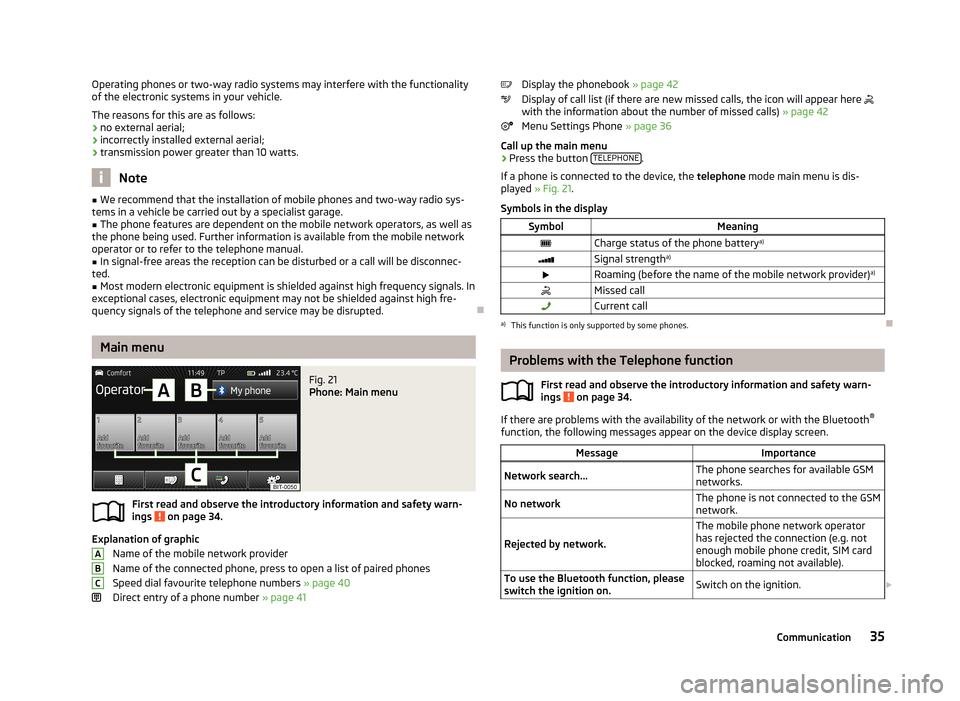
Operating phones or two-way radio systems may interfere with the functionality
of the electronic systems in your vehicle.
The reasons for this are as follows:
› no external aerial;
› incorrectly installed external aerial;
› transmission power greater than 10 watts.
Note
■
We recommend that the installation of mobile phones and two-way radio sys-
tems in a vehicle be carried out by a specialist garage.■
The phone features are dependent on the mobile network operators, as well as
the phone being used. Further information is available from the mobile network operator or to refer to the telephone manual.
■
In signal-free areas the reception can be disturbed or a call will be disconnec-
ted.
■
Most modern electronic equipment is shielded against high frequency signals. In
exceptional cases, electronic equipment may not be shielded against high fre-
quency signals of the telephone and service may be disrupted.
Main menu
Fig. 21
Phone: Main menu
First read and observe the introductory information and safety warn-
ings on page 34.
Explanation of graphic
Name of the mobile network provider
Name of the connected phone, press to open a list of paired phones
Speed dial favourite telephone numbers » page 40
Direct entry of a phone number » page 41
ABCDisplay the phonebook » page 42
Display of call list (if there are new missed calls, the icon will appear here
with the information about the number of missed calls) » page 42
Menu Settings Phone » page 36
Call up the main menu›
Press the button TELEPHONE.
If a phone is connected to the device, the telephone mode main menu is dis-
played » Fig. 21 .
Symbols in the display
SymbolMeaningCharge status of the phone battery a)Signal strengtha)Roaming (before the name of the mobile network provider) a)Missed callCurrent calla)
This function is only supported by some phones.
Problems with the Telephone function
First read and observe the introductory information and safety warn-
ings
on page 34.
If there are problems with the availability of the network or with the Bluetooth ®
function, the following messages appear on the device display screen.
MessageImportanceNetwork search...The phone searches for available GSM
networks.No networkThe phone is not connected to the GSM
network.
Rejected by network.
The mobile phone network operator
has rejected the connection (e.g. not
enough mobile phone credit, SIM card
blocked, roaming not available).To use the Bluetooth function, please
switch the ignition on.Switch on the ignition. 35Communication