2013 SKODA OCTAVIA phone
[x] Cancel search: phonePage 38 of 57
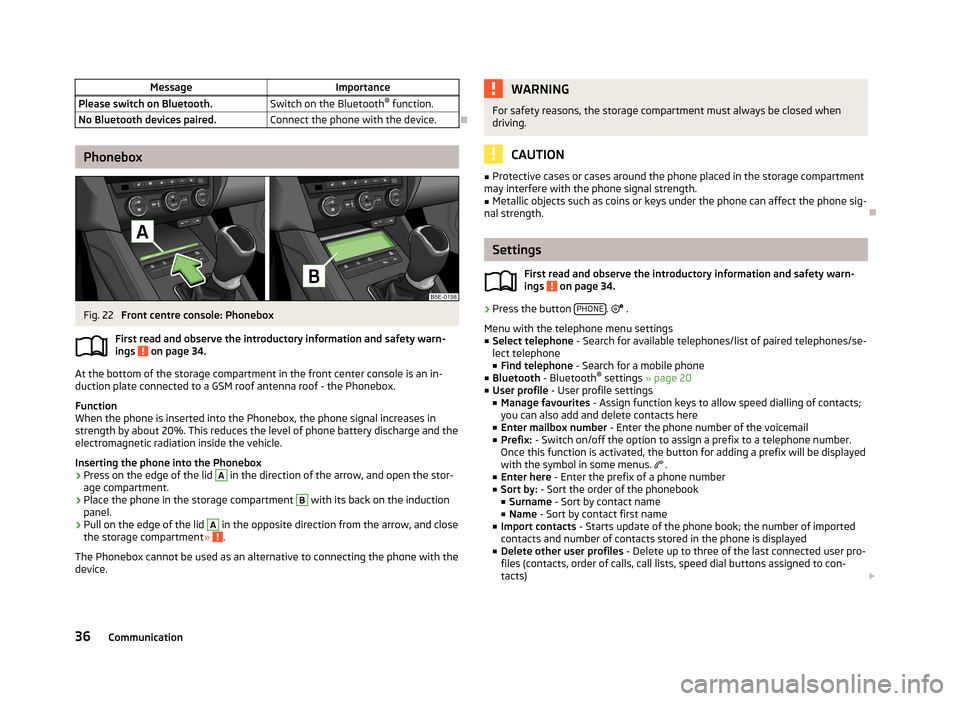
MessageImportancePlease switch on Bluetooth.Switch on the Bluetooth®
function.No Bluetooth devices paired.Connect the phone with the device.
Phonebox
Fig. 22
Front centre console: Phonebox
First read and observe the introductory information and safety warn-
ings
on page 34.
At the bottom of the storage compartment in the front center console is an in- duction plate connected to a GSM roof antenna roof - the Phonebox.
Function
When the phone is inserted into the Phonebox, the phone signal increases in
strength by about 20%. This reduces the level of phone battery discharge and theelectromagnetic radiation inside the vehicle.
Inserting the phone into the Phonebox
›
Press on the edge of the lid
A
in the direction of the arrow, and open the stor-
age compartment.
›
Place the phone in the storage compartment
B
with its back on the induction
panel.
›
Pull on the edge of the lid
A
in the opposite direction from the arrow, and close
the storage compartment » .
The Phonebox cannot be used as an alternative to connecting the phone with the
device.
WARNINGFor safety reasons, the storage compartment must always be closed when
driving.
CAUTION
■ Protective cases or cases around the phone placed in the storage compartment
may interfere with the phone signal strength.■
Metallic objects such as coins or keys under the phone can affect the phone sig-
nal strength.
Settings
First read and observe the introductory information and safety warn-
ings
on page 34.
›
Press the button PHONE.
.
Menu with the telephone menu settings
■ Select telephone - Search for available telephones/list of paired telephones/se-
lect telephone ■ Find telephone - Search for a mobile phone
■ Bluetooth - Bluetooth ®
settings » page 20
■ User profile - User profile settings
■ Manage favourites - Assign function keys to allow speed dialling of contacts;
you can also add and delete contacts here
■ Enter mailbox number - Enter the phone number of the voicemail
■ Prefix: - Switch on/off the option to assign a prefix to a telephone number.
Once this function is activated, the button for adding a prefix will be displayed
with the symbol in some menus.
.
■ Enter here - Enter the prefix of a phone number
■ Sort by: - Sort the order of the phonebook
■ Surname - Sort by contact name
■ Name - Sort by contact first name
■ Import contacts - Starts update of the phone book; the number of imported
contacts and number of contacts stored in the phone is displayed
■ Delete other user profiles - Delete up to three of the last connected user pro-
files (contacts, order of calls, call lists, speed dial buttons assigned to con-
tacts)
36Communication
Page 39 of 57
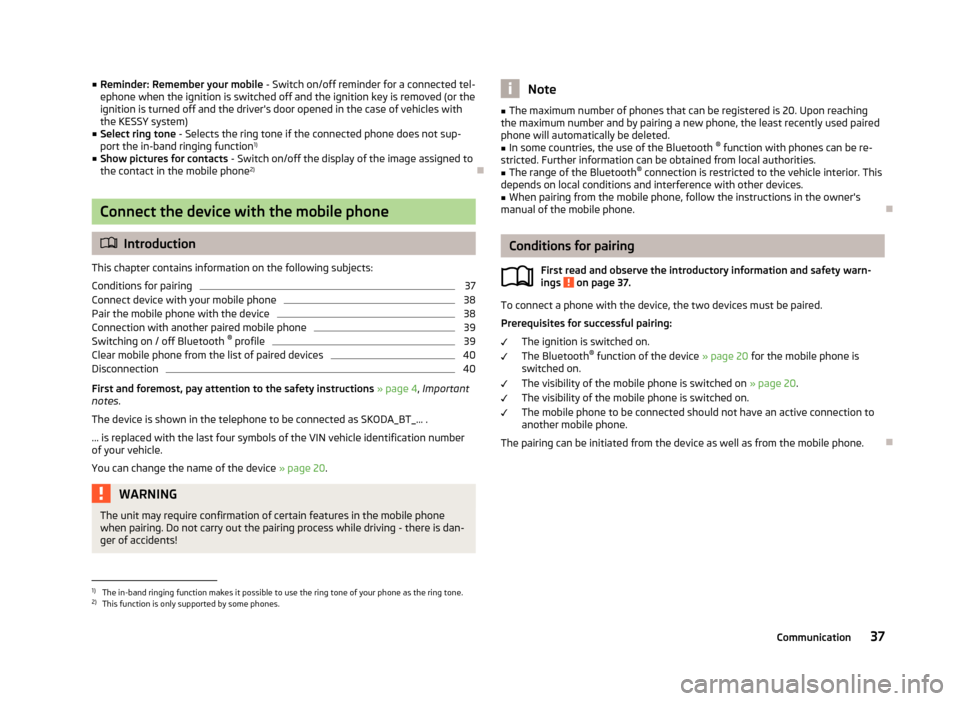
■Reminder: Remember your mobile - Switch on/off reminder for a connected tel-
ephone when the ignition is switched off and the ignition key is removed (or the ignition is turned off and the driver's door opened in the case of vehicles withthe KESSY system)
■ Select ring tone - Selects the ring tone if the connected phone does not sup-
port the in-band ringing function 1)
■ Show pictures for contacts - Switch on/off the display of the image assigned to
the contact in the mobile phone 2)
Connect the device with the mobile phone
Introduction
This chapter contains information on the following subjects:
Conditions for pairing
37
Connect device with your mobile phone
38
Pair the mobile phone with the device
38
Connection with another paired mobile phone
39
Switching on / off Bluetooth ®
profile
39
Clear mobile phone from the list of paired devices
40
Disconnection
40
First and foremost, pay attention to the safety instructions » page 4 , Important
notes .
The device is shown in the telephone to be connected as SKODA_BT_... .
... is replaced with the last four symbols of the VIN vehicle identification number of your vehicle.
You can change the name of the device » page 20.
WARNINGThe unit may require confirmation of certain features in the mobile phone
when pairing. Do not carry out the pairing process while driving - there is dan-
ger of accidents!Note■ The maximum number of phones that can be registered is 20. Upon reaching
the maximum number and by pairing a new phone, the least recently used paired
phone will automatically be deleted.■
In some countries, the use of the Bluetooth ®
function with phones can be re-
stricted. Further information can be obtained from local authorities.
■
The range of the Bluetooth ®
connection is restricted to the vehicle interior. This
depends on local conditions and interference with other devices.
■
When pairing from the mobile phone, follow the instructions in the owner's
manual of the mobile phone.
Conditions for pairing
First read and observe the introductory information and safety warn-
ings
on page 37.
To connect a phone with the device, the two devices must be paired.
Prerequisites for successful pairing: The ignition is switched on.
The Bluetooth ®
function of the device » page 20 for the mobile phone is
switched on.
The visibility of the mobile phone is switched on » page 20.
The visibility of the mobile phone is switched on.
The mobile phone to be connected should not have an active connection to
another mobile phone.
The pairing can be initiated from the device as well as from the mobile phone.
1)
The in-band ringing function makes it possible to use the ring tone of your phone as the ring tone.
2)
This function is only supported by some phones.
37Communication
Page 40 of 57
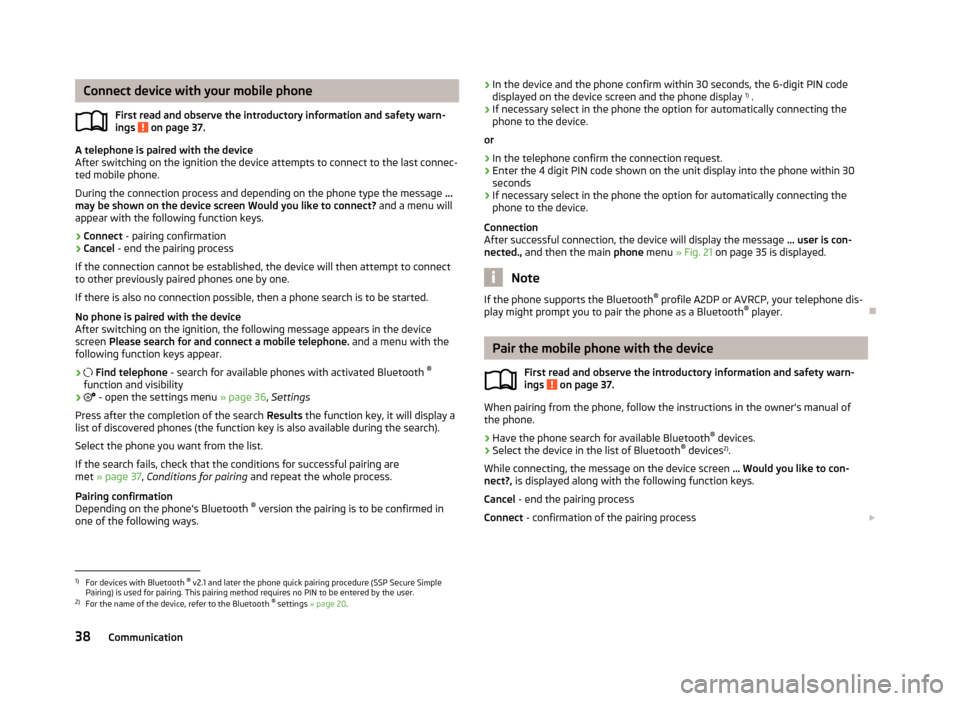
Connect device with your mobile phoneFirst read and observe the introductory information and safety warn-
ings
on page 37.
A telephone is paired with the device
After switching on the ignition the device attempts to connect to the last connec-
ted mobile phone.
During the connection process and depending on the phone type the message ...
may be shown on the device screen Would you like to connect? and a menu will
appear with the following function keys.
› Connect
- pairing confirmation
› Cancel
- end the pairing process
If the connection cannot be established, the device will then attempt to connect to other previously paired phones one by one.
If there is also no connection possible, then a phone search is to be started.
No phone is paired with the device
After switching on the ignition, the following message appears in the device
screen Please search for and connect a mobile telephone. and a menu with the
following function keys appear.
›
Find telephone - search for available phones with activated Bluetooth ®
function and visibility
›
- open the settings menu » page 36, Settings
Press after the completion of the search Results the function key, it will display a
list of discovered phones (the function key is also available during the search).
Select the phone you want from the list.
If the search fails, check that the conditions for successful pairing are
met » page 37 , Conditions for pairing and repeat the whole process.
Pairing confirmation
Depending on the phone's Bluetooth ®
version the pairing is to be confirmed in
one of the following ways.
› In the device and the phone confirm within 30 seconds, the 6-digit PIN code
displayed on the device screen and the phone display 1)
.
› If necessary select in the phone the option for automatically connecting the
phone to the device.
or
› In the telephone confirm the connection request.
› Enter the 4 digit PIN code shown on the unit display into the phone within 30
seconds
› If necessary select in the phone the option for automatically connecting the
phone to the device.
Connection
After successful connection, the device will display the message ... user is con-
nected., and then the main phone menu » Fig. 21 on page 35 is displayed.
Note
If the phone supports the Bluetooth ®
profile A2DP or AVRCP, your telephone dis-
play might prompt you to pair the phone as a Bluetooth ®
player.
Pair the mobile phone with the device
First read and observe the introductory information and safety warn-
ings
on page 37.
When pairing from the phone, follow the instructions in the owner's manual of
the phone.
›
Have the phone search for available Bluetooth ®
devices.
›
Select the device in the list of Bluetooth ®
devices 2)
.
While connecting, the message on the device screen ... Would you like to con-
nect?, is displayed along with the following function keys.
Cancel - end the pairing process
Connect - confirmation of the pairing process
1)
For devices with Bluetooth ®
v2.1 and later the phone quick pairing procedure (SSP Secure Simple
Pairing) is used for pairing. This pairing method requires no PIN to be entered by the user.
2)
For the name of the device, refer to the Bluetooth ®
settings » page 20 .
38Communication
Page 41 of 57
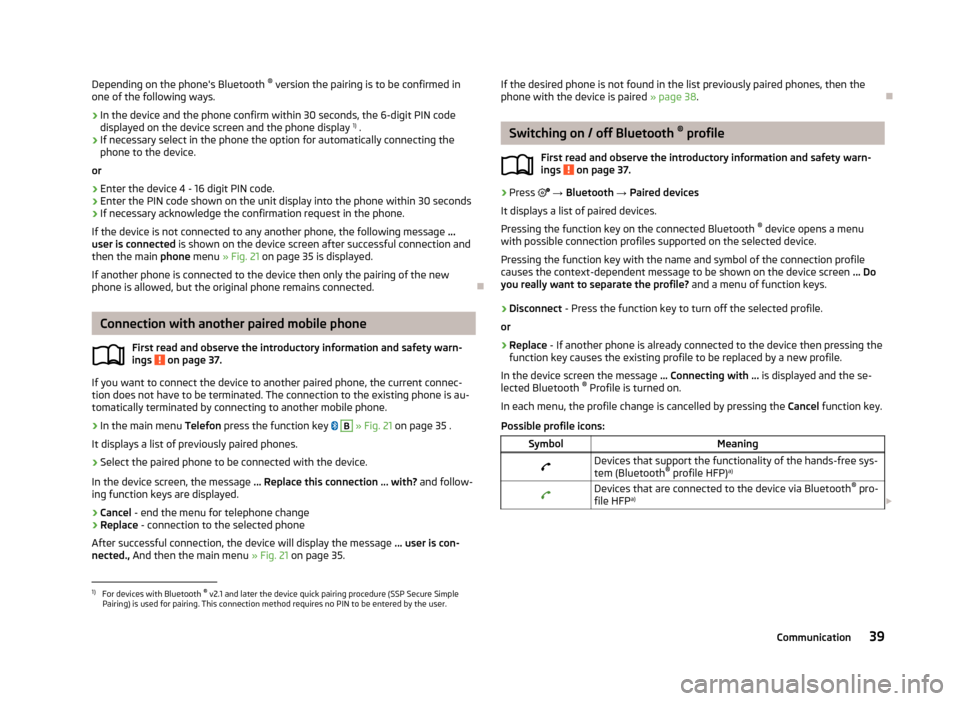
Depending on the phone's Bluetooth ®
version the pairing is to be confirmed in
one of the following ways.›
In the device and the phone confirm within 30 seconds, the 6-digit PIN code displayed on the device screen and the phone display 1)
.
›
If necessary select in the phone the option for automatically connecting the
phone to the device.
or
›
Enter the device 4 - 16 digit PIN code.
›
Enter the PIN code shown on the unit display into the phone within 30 seconds
›
If necessary acknowledge the confirmation request in the phone.
If the device is not connected to any another phone, the following message ...
user is connected is shown on the device screen after successful connection and
then the main phone menu » Fig. 21 on page 35 is displayed.
If another phone is connected to the device then only the pairing of the new phone is allowed, but the original phone remains connected.
Connection with another paired mobile phone
First read and observe the introductory information and safety warn-
ings
on page 37.
If you want to connect the device to another paired phone, the current connec-
tion does not have to be terminated. The connection to the existing phone is au- tomatically terminated by connecting to another mobile phone.
›
In the main menu Telefon press the function key
B
» Fig. 21 on page 35 .
It displays a list of previously paired phones.
›
Select the paired phone to be connected with the device.
In the device screen, the message ... Replace this connection ... with? and follow-
ing function keys are displayed.
› Cancel
- end the menu for telephone change
› Replace
- connection to the selected phone
After successful connection, the device will display the message ... user is con-
nected., And then the main menu » Fig. 21 on page 35.
If the desired phone is not found in the list previously paired phones, then the
phone with the device is paired » page 38.
Switching on / off Bluetooth ®
profile
First read and observe the introductory information and safety warn- ings
on page 37.
›
Press → Bluetooth → Paired devices
It displays a list of paired devices.
Pressing the function key on the connected Bluetooth ®
device opens a menu
with possible connection profiles supported on the selected device.
Pressing the function key with the name and symbol of the connection profile causes the context-dependent message to be shown on the device screen ... Do
you really want to separate the profile? and a menu of function keys.
›
Disconnect - Press the function key to turn off the selected profile.
or
›
Replace - If another phone is already connected to the device then pressing the
function key causes the existing profile to be replaced by a new profile.
In the device screen the message ... Connecting with ... is displayed and the se-
lected Bluetooth ®
Profile is turned on.
In each menu, the profile change is cancelled by pressing the Cancel function key.
Possible profile icons:
SymbolMeaningDevices that support the functionality of the hands-free sys- tem (Bluetooth ®
profile HFP) a)Devices that are connected to the device via Bluetooth ®
pro-
file HFP a)
1)
For devices with Bluetooth ®
v2.1 and later the device quick pairing procedure (SSP Secure Simple
Pairing) is used for pairing. This connection method requires no PIN to be entered by the user.
39Communication
Page 42 of 57
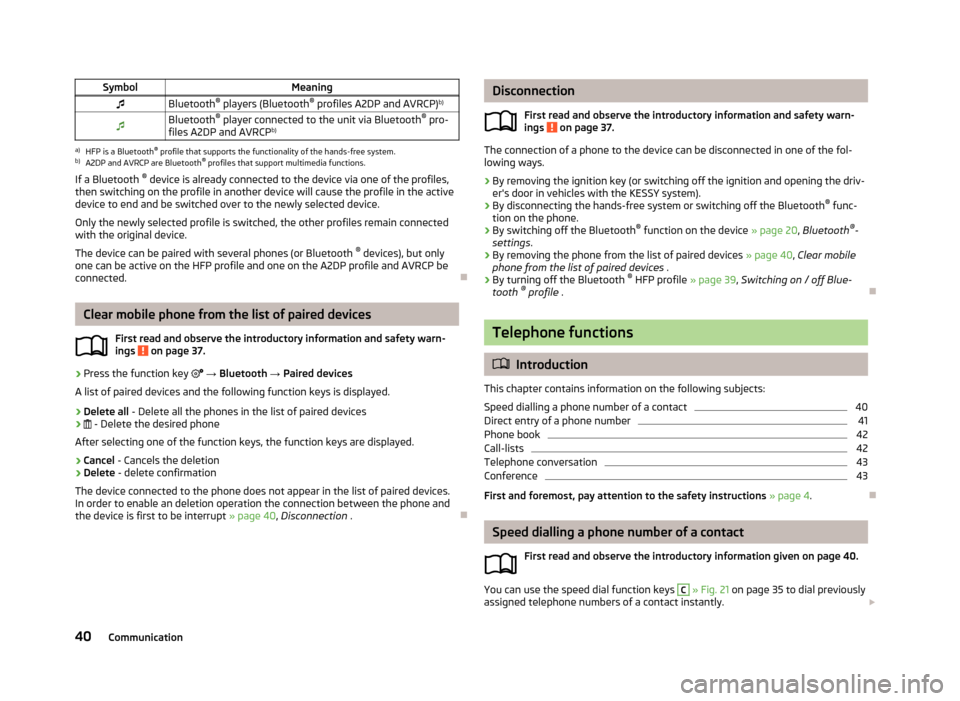
SymbolMeaningBluetooth®
players (Bluetooth ®
profiles A2DP and AVRCP) b)Bluetooth®
player connected to the unit via Bluetooth ®
pro-
files A2DP and AVRCP b)a)
HFP is a Bluetooth
®
profile that supports the functionality of the hands-free system.
b)
A2DP and AVRCP are Bluetooth ®
profiles that support multimedia functions.
If a Bluetooth ®
device is already connected to the device via one of the profiles,
then switching on the profile in another device will cause the profile in the active device to end and be switched over to the newly selected device.
Only the newly selected profile is switched, the other profiles remain connectedwith the original device.
The device can be paired with several phones (or Bluetooth ®
devices), but only
one can be active on the HFP profile and one on the A2DP profile and AVRCP be
connected.
Clear mobile phone from the list of paired devices
First read and observe the introductory information and safety warn-
ings
on page 37.
›
Press the function key
→ Bluetooth → Paired devices
A list of paired devices and the following function keys is displayed.
› Delete all
- Delete all the phones in the list of paired devices
›
- Delete the desired phone
After selecting one of the function keys, the function keys are displayed.
› Cancel
- Cancels the deletion
› Delete
- delete confirmation
The device connected to the phone does not appear in the list of paired devices.
In order to enable an deletion operation the connection between the phone and the device is first to be interrupt » page 40, Disconnection .
Disconnection
First read and observe the introductory information and safety warn-
ings
on page 37.
The connection of a phone to the device can be disconnected in one of the fol-
lowing ways.
› By removing the ignition key (or switching off the ignition and opening the driv-
er's door in vehicles with the KESSY system).
› By disconnecting the hands-free system or switching off the Bluetooth ®
func-
tion on the phone.
› By switching off the Bluetooth ®
function on the device » page 20, Bluetooth ®
-
settings .
› By removing the phone from the list of paired devices
» page 40, Clear mobile
phone from the list of paired devices .
› By turning off the Bluetooth ®
HFP profile » page 39, Switching on / off Blue-
tooth ®
profile .
Telephone functions
Introduction
This chapter contains information on the following subjects:
Speed dialling a phone number of a contact
40
Direct entry of a phone number
41
Phone book
42
Call-lists
42
Telephone conversation
43
Conference
43
First and foremost, pay attention to the safety instructions » page 4 .
Speed dialling a phone number of a contact
First read and observe the introductory information given on page 40.
You can use the speed dial function keys
C
» Fig. 21 on page 35 to dial previously
assigned telephone numbers of a contact instantly.
40Communication
Page 43 of 57
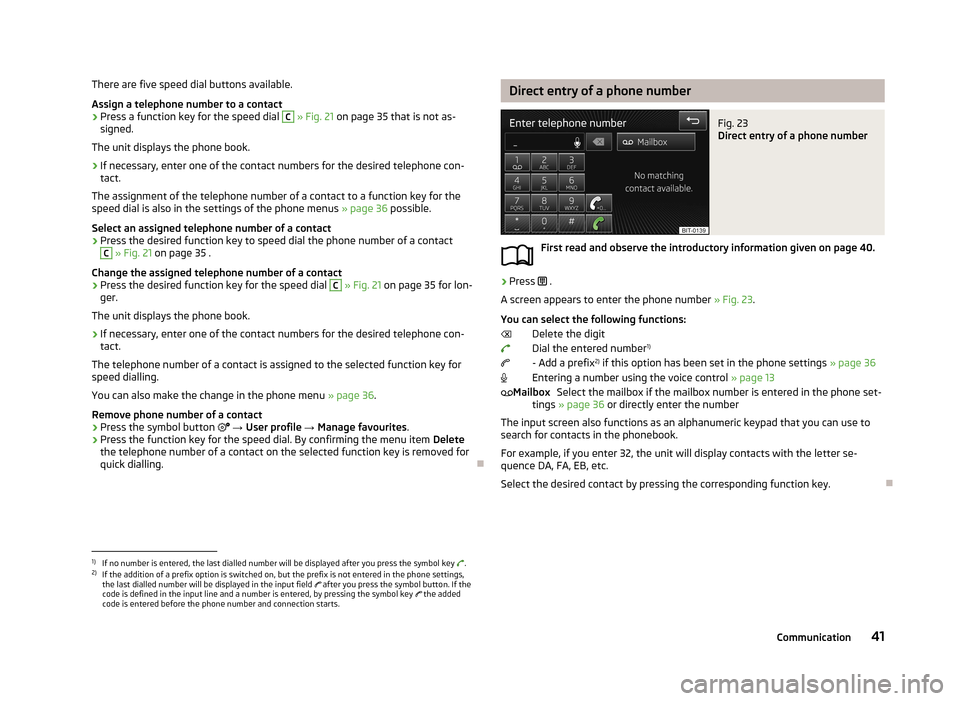
There are five speed dial buttons available.
Assign a telephone number to a contact›
Press a function key for the speed dial
C
» Fig. 21 on page 35 that is not as-
signed.
The unit displays the phone book.
›
If necessary, enter one of the contact numbers for the desired telephone con- tact.
The assignment of the telephone number of a contact to a function key for the
speed dial is also in the settings of the phone menus » page 36 possible.
Select an assigned telephone number of a contact
›
Press the desired function key to speed dial the phone number of a contact
C
» Fig. 21 on page 35 .
Change the assigned telephone number of a contact
›
Press the desired function key for the speed dial
C
» Fig. 21 on page 35 for lon-
ger.
The unit displays the phone book.
›
If necessary, enter one of the contact numbers for the desired telephone con- tact.
The telephone number of a contact is assigned to the selected function key for
speed dialling.
You can also make the change in the phone menu » page 36.
Remove phone number of a contact
›
Press the symbol button
→ User profile → Manage favourites .
›
Press the function key for the speed dial. By confirming the menu item Delete
the telephone number of a contact on the selected function key is removed for
quick dialling.
Direct entry of a phone numberFig. 23
Direct entry of a phone number
First read and observe the introductory information given on page 40.
›
Press .
A screen appears to enter the phone number » Fig. 23.
You can select the following functions: Delete the digit
Dial the entered number 1)
- Add a prefix 2)
if this option has been set in the phone settings » page 36
Entering a number using the voice control » page 13
Select the mailbox if the mailbox number is entered in the phone set-
tings » page 36 or directly enter the number
The input screen also functions as an alphanumeric keypad that you can use to search for contacts in the phonebook.
For example, if you enter 32, the unit will display contacts with the letter se-
quence DA, FA, EB, etc.
Select the desired contact by pressing the corresponding function key.
Mailbox1)
If no number is entered, the last dialled number will be displayed after you press the symbol key .
2)
If the addition of a prefix option is switched on, but the prefix is not entered in the phone settings,
the last dialled number will be displayed in the input field after you press the symbol button. If the
code is defined in the input line and a number is entered, by pressing the symbol key the added
code is entered before the phone number and connection starts.
41Communication
Page 44 of 57
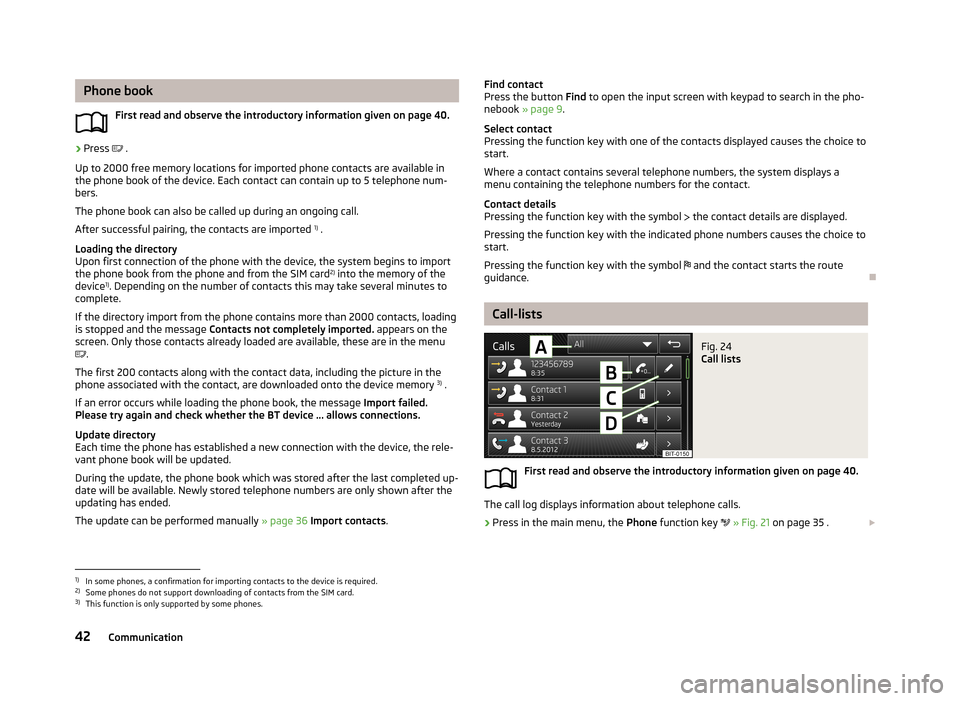
Phone bookFirst read and observe the introductory information given on page 40.›
Press .
Up to 2000 free memory locations for imported phone contacts are available in
the phone book of the device. Each contact can contain up to 5 telephone num-
bers.
The phone book can also be called up during an ongoing call.
After successful pairing, the contacts are imported 1)
.
Loading the directory
Upon first connection of the phone with the device, the system begins to import
the phone book from the phone and from the SIM card 2)
into the memory of the
device 1)
. Depending on the number of contacts this may take several minutes to
complete.
If the directory import from the phone contains more than 2000 contacts, loading
is stopped and the message Contacts not completely imported. appears on the
screen. Only those contacts already loaded are available, these are in the menu
.
The first 200 contacts along with the contact data, including the picture in the
phone associated with the contact, are downloaded onto the device memory 3)
.
If an error occurs while loading the phone book, the message Import failed.
Please try again and check whether the BT device ... allows connections.
Update directory
Each time the phone has established a new connection with the device, the rele-
vant phone book will be updated.
During the update, the phone book which was stored after the last completed up- date will be available. Newly stored telephone numbers are only shown after the
updating has ended.
The update can be performed manually » page 36 Import contacts .
Find contact
Press the button Find to open the input screen with keypad to search in the pho-
nebook » page 9 .
Select contact
Pressing the function key with one of the contacts displayed causes the choice to start.
Where a contact contains several telephone numbers, the system displays a
menu containing the telephone numbers for the contact.
Contact details
Pressing the function key with the symbol the contact details are displayed.
Pressing the function key with the indicated phone numbers causes the choice to start.
Pressing the function key with the symbol and the contact starts the route
guidance.
Call-lists
Fig. 24
Call lists
First read and observe the introductory information given on page 40.
The call log displays information about telephone calls.
›
Press in the main menu, the Phone function key
» Fig. 21 on page 35 .
1)
In some phones, a confirmation for importing contacts to the device is required.
2)
Some phones do not support downloading of contacts from the SIM card.
3)
This function is only supported by some phones.
42Communication
Page 45 of 57
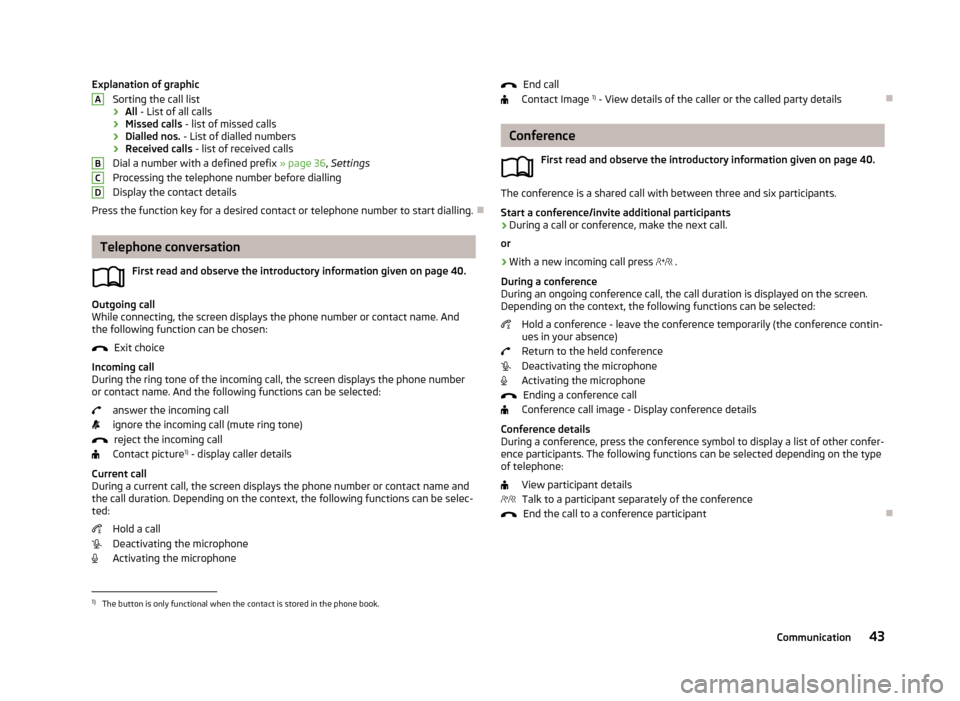
Explanation of graphicSorting the call list
› All
- List of all calls
› Missed calls
- list of missed calls
› Dialled nos.
- List of dialled numbers
› Received calls
- list of received calls
Dial a number with a defined prefix » page 36, Settings
Processing the telephone number before dialling
Display the contact details
Press the function key for a desired contact or telephone number to start dialling.
Telephone conversation
First read and observe the introductory information given on page 40.
Outgoing call
While connecting, the screen displays the phone number or contact name. And
the following function can be chosen:
Exit choice
Incoming call
During the ring tone of the incoming call, the screen displays the phone number or contact name. And the following functions can be selected:
answer the incoming callignore the incoming call (mute ring tone) reject the incoming call
Contact picture 1)
- display caller details
Current call
During a current call, the screen displays the phone number or contact name and the call duration. Depending on the context, the following functions can be selec-
ted:
Hold a call
Deactivating the microphone
Activating the microphone
ABCDEnd call
Contact Image 1)
- View details of the caller or the called party details
Conference
First read and observe the introductory information given on page 40.
The conference is a shared call with between three and six participants.Start a conference/invite additional participants
›
During a call or conference, make the next call.
or
›
With a new incoming call press
.
During a conference
During an ongoing conference call, the call duration is displayed on the screen.
Depending on the context, the following functions can be selected:
Hold a conference - leave the conference temporarily (the conference contin-ues in your absence)
Return to the held conference
Deactivating the microphone
Activating the microphone
Ending a conference call
Conference call image - Display conference details
Conference details
During a conference, press the conference symbol to display a list of other confer- ence participants. The following functions can be selected depending on the type
of telephone:
View participant detailsTalk to a participant separately of the conference End the call to a conference participant
1)
The button is only functional when the contact is stored in the phone book.
43Communication