Page 17 of 24
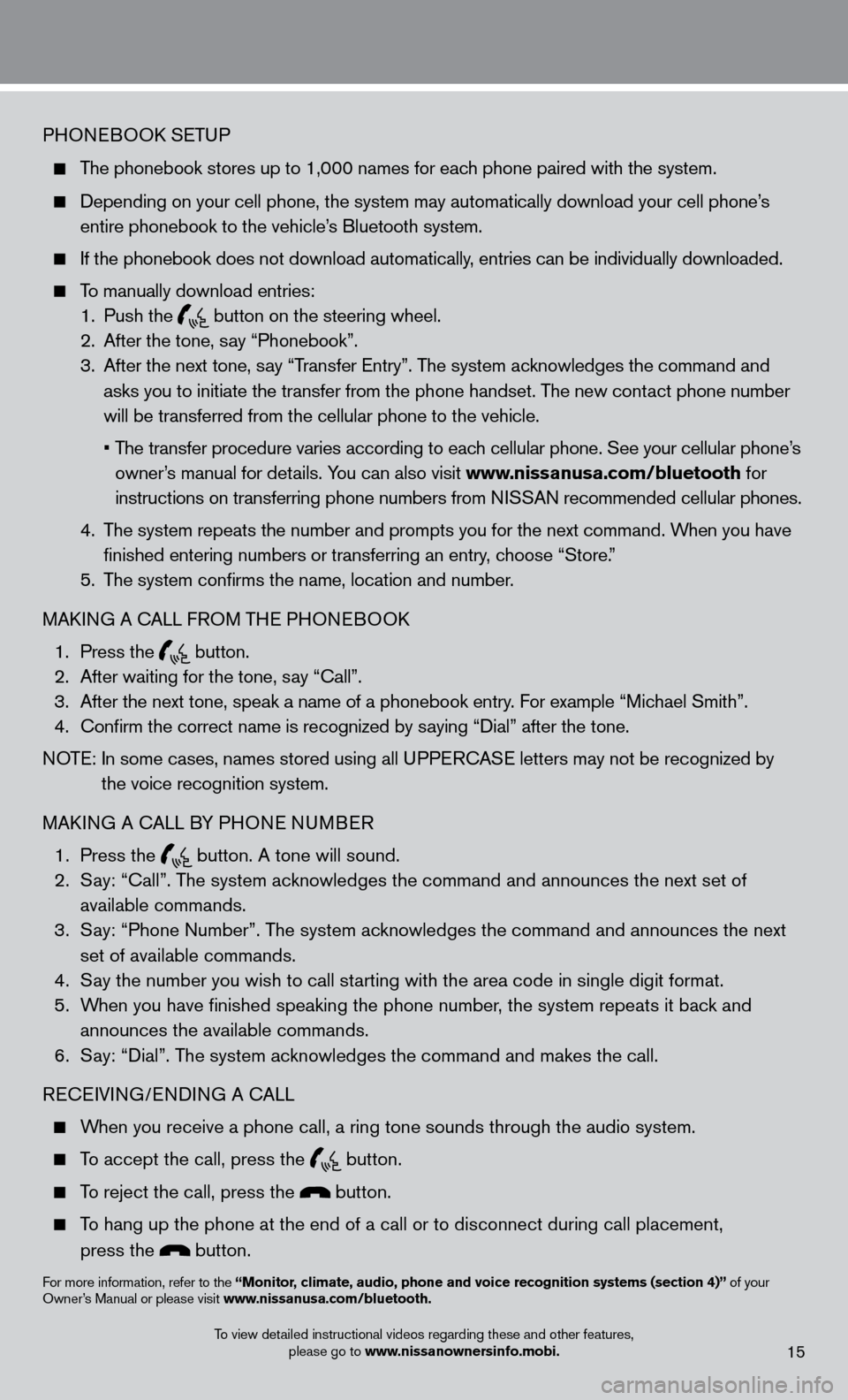
PHONEBOOk SETUP
The phonebook stores up to 1,000 names for each phone paired with the system.
Depending on your cell phone, the system may automatically download your\
cell phone’ s
entire phonebook to the vehicle’
s Bluetooth system.
If the phonebook does not download automatically , entries can be individually downloaded.
To manually download entries:
1.
Push the button on the steering wheel.
2.
After the tone, s ay “Phonebook”.
3.
After the next tone, s
ay “Transfer Entry”. The system acknowledges the command and
asks you to initiate the transfer from the phone handset. The new contact phone number
will be transferred from the cellular phone to the vehicle.
•
T
he transfer procedure varies according to each cellular phone. See your cellular phone’s
owner’s manual for details. You can also visit www.nissanusa.com/bluetooth for
instructions on transferring phone numbers from NISSAN recommended cellular phones.
4.
T
he system repeats the number and prompts you for the next command. When you have
finished entering numbers or transferring an entry
, choose “Store.”
5.
T
he system confirms the name, location and number.
MA
k
I
NG A
c
ALL F
ROM THE PHONEBOO
k
1.
Press the button.
2.
After waiting for the tone, s ay “ c all”.
3.
After the next tone, speak a name of a phonebook entry
. For example “Michael Smith”.
4.
c
onfirm the correct name is recognized by saying “Dial” after the tone.
NOTE:
In some cases, names stored using all U
PPER
cA
SE letters may not be recognized by
the voice recognition system.
MA
k
I
NG A
c
ALL B
Y PHONE NUMBER
1.
Press the button. A tone will sound. 2.
S
ay: “
c
all”. The system acknowledges the command and announces the next set of
available commands.
3.
S
ay: “Phone Number”. The system acknowledges the command and announces the next
set of available commands.
4.
S
ay the number you wish to call starting with the area code in single digit format.
5.
W
hen you have finished speaking the phone number, the system repeats it back and
announces the available commands.
6.
S
ay: “Dial”. The system acknowledges the command and makes the call.
RE
cEI
VING/ENDING A c
A
LL
When you receive a phone call, a ring tone sounds through the audio syste\
m.
To accept the call, press the button.
To reject the call, press the button.
To hang up the phone at the end of a call or to disconnect during call pl\
acement,
press the
button.
For more information, refer to the “Monitor, climate, audio, phone and voice recognition systems (section 4)” of your
Owner’s Manual or please visit www.nissanusa.com/bluetooth.
To view detailed instructional videos regarding these and other features, please go to www.nissanownersinfo.mobi.
15
Page 18 of 24
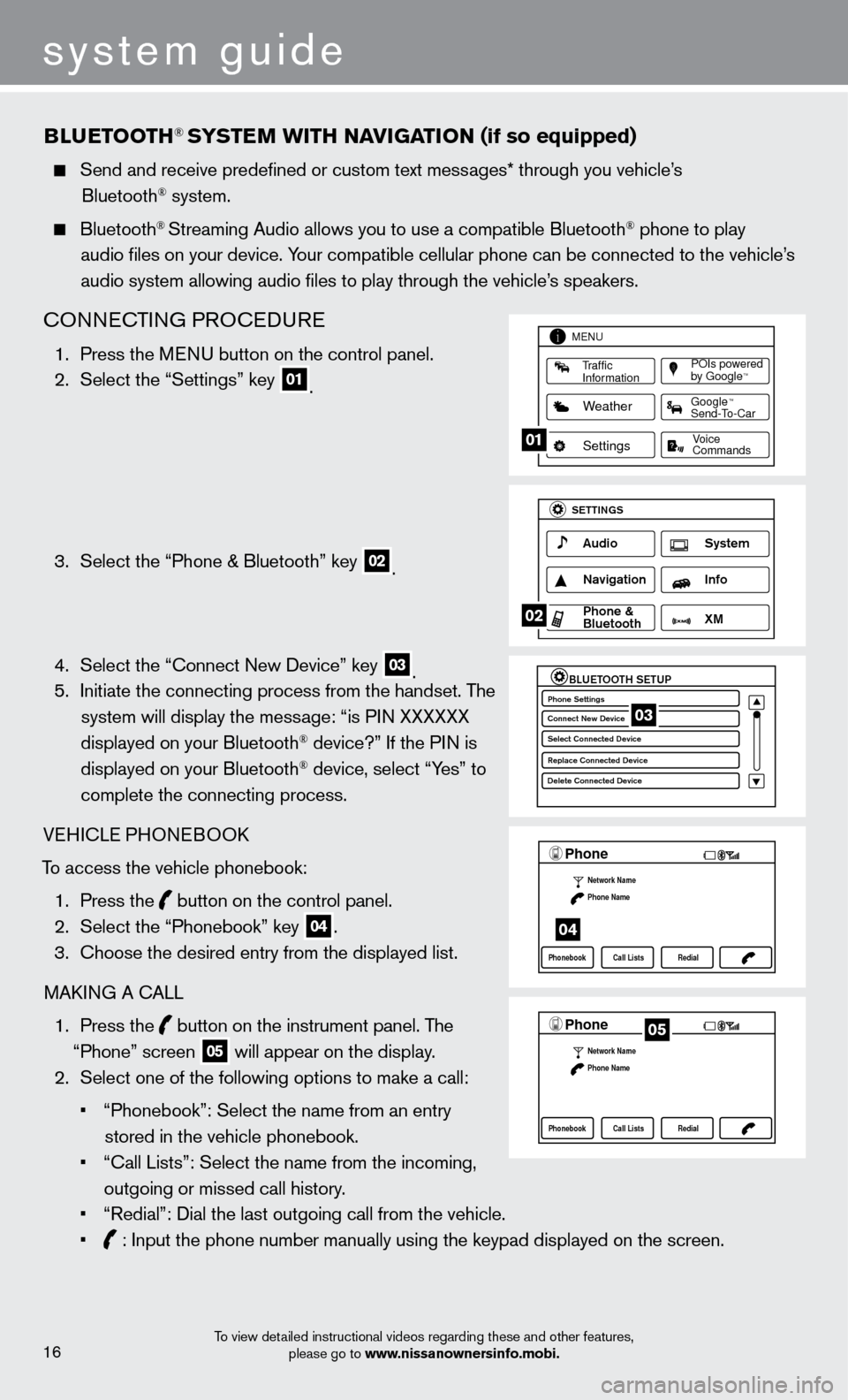
system guide
To view detailed instructional videos regarding these and other features, please go to www.nissanownersinfo.mobi.
BlueTooTH® SYSTeM W i TH Na viG aT io N (if so equipped)
Send and receive predefined or custom text mess ages* through you vehicle’s
Bluetooth® system.
Bluetooth® Streaming Audio allows you to use a compatible Bluetooth® phone to play
audio files on your device. Your compatible cellular phone can be connected to the vehicle’s
audio system allowing audio files to play through the vehicle’s speakers.
cONNEcTING PRO c EDURE
1. Press the M ENU button on the control panel.
2.
Select the “Settings” key 01.
3.
Select the “Phone & Bluetooth” key 02.
4.
Select the “
c
onnect New Device” key
03. 5.
Initiate the connecting process from the handset. T he
system will display the message: “is PIN XXXXXX
displayed on your Bluetooth
® device?” If the PIN is
displayed on your Bluetooth® device, select “Yes” to
complete the connecting process.
VEHI
c
LE PHONEBOO
k
T
o access the vehicle phonebook:
1.
Press the button on the control panel.
2.
Select the “Phonebook” key 04.
3.
c
hoose the desired entry from the displayed list.
MA
k
I
NG A
c
ALL
1.
Press the
button on the instrument panel. The
“Phone” screen 05 will appear on the display.
2.
Select one of the following options to make a call:
•
“Phonebook”: Select the name from an entry
stored in the vehicle phonebook.
•
“
c
all Lists”: Select the name from the incoming,
outgoing or missed call history.
•
“Redial”: Dial the last outgoing call from the vehicle.
•
: Input the phone number manually using the keypad displayed on the scre\
en.
LHA2253 1A
Traffic
Information
MENU
Weather
Settings
Commands Voice
POIs powered
by GoogleTM
TM
Send-To-Car Google
01
LHA2248 1A
Audio
SETTINGS
Navigation Info
XM S\fstem
\bhone &
Bluetooth
02
LHA2265 1A
BLUETOOTH SETUPPhone Settings
Conne\ft New De\bi\fe
Sele\ft Conne\fted De\bi\C\fe
Repla\fe Conne\fted De\C\bi\fe
Delete Conne\fted De\bi\C\fe03
LHA22971A
Phone
Network Name
Phone Name
Phonebook Call Lists Redial
04
LHA2297 1A
Phone
Network Name
Phone Name
Phonebook Call Lists Redial05
16
Page 19 of 24
REcEIVING A cALL
To accept the incoming call, either:
1.
Press the
button on the steering wheel, or 2.
Select the green on the screen.
To reject the incoming call, either:
1.
Press the
button on the steering wheel, or
2.
Select the red on the screen.
*Laws in some communities may restrict the use of text messaging. check local regulations before using this feature.
F or more information, refer to the “Monitor, climate, audio, phone and voice recognition systems (section 4)” of your
Owner’s Manual.
To view detailed instructional videos regarding these and other features, please go to www.nissanownersinfo.mobi.
17
LHA2298 1A
Phone
Incoming call
Contacts Call Lists Redial
Page 20 of 24
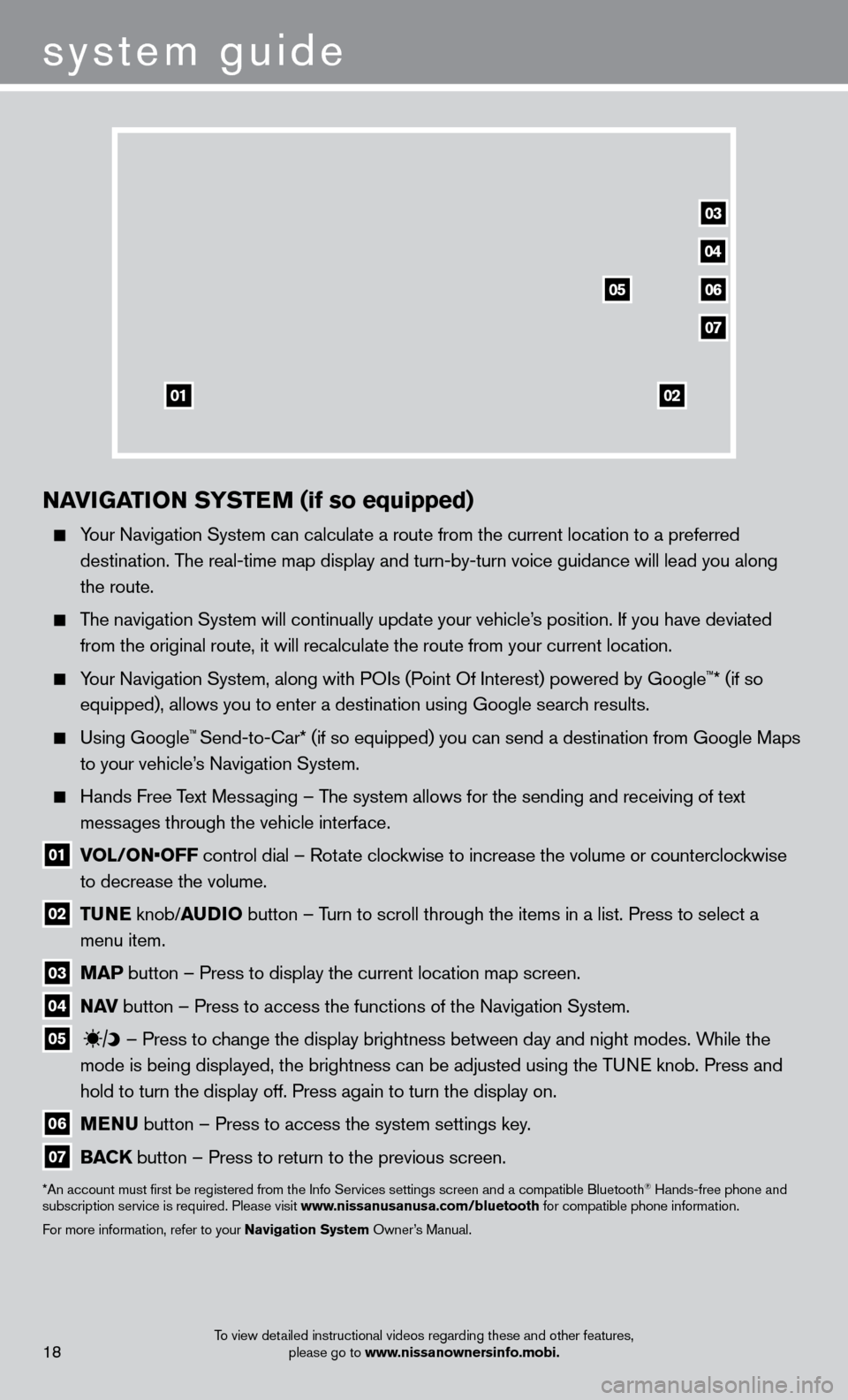
To view detailed instructional videos regarding these and other features, please go to www.nissanownersinfo.mobi.18
04
03
06
07
05
0102
NaviGaT io N SY ST eM (if so equipped)
Your Navigation System can calculate a route from the current location to\
a preferred
destination. The real-time map display and turn-by-turn voice guidance will lead you a\
long
the route.
The navigation System will continually update your vehicle’s position. If you have deviated from the original route, it will recalculate the route from your current\
location.
Your Navigation System, along with POIs (Point Of Interest) powered by Google™* (if so
equipped), allows you to enter a destination using Google search results.
Using Google™ Send-to-car* (if so equipped) you can send a destination from Google Maps
to your vehicle’
s Navigation System.
Hands Free T ext Messaging – The system allows for the sending and receiving of text
messages through the vehicle interface.
01 vol / o N• o FF control dial – Rotate clockwise to increase the volume or counterclockwise
to decrease the volume.
02 Tu N e knob/ au D io button – T urn to scroll through the items in a list. Press to select a
menu item.
03 M a P button – Press to display the current location map screen.
04 Nav button – Press to access the functions of the Navigation System.
05
– Press to change the display brightness between day and night modes. While the
mode is being displayed, the brightness can be adjusted using the TUNE knob. Press and
hold to turn the display off. Press again to turn the display on.
06 M e N u button – Press to access the system settings key .
07 Ba CK
button – Press to return to the previous screen.
*An account must first be registered from the Info Services settings s\
creen and a compatible Bluetooth® Hands-free phone and
subscription service is required. Please visit www.nissanusanusa.com/bluetooth for compatible phone information.
For more information, refer to your Navigation System Owner’s Manual.
system guide
Page 21 of 24
Page 22 of 24
Page 23 of 24
Page 24 of 24
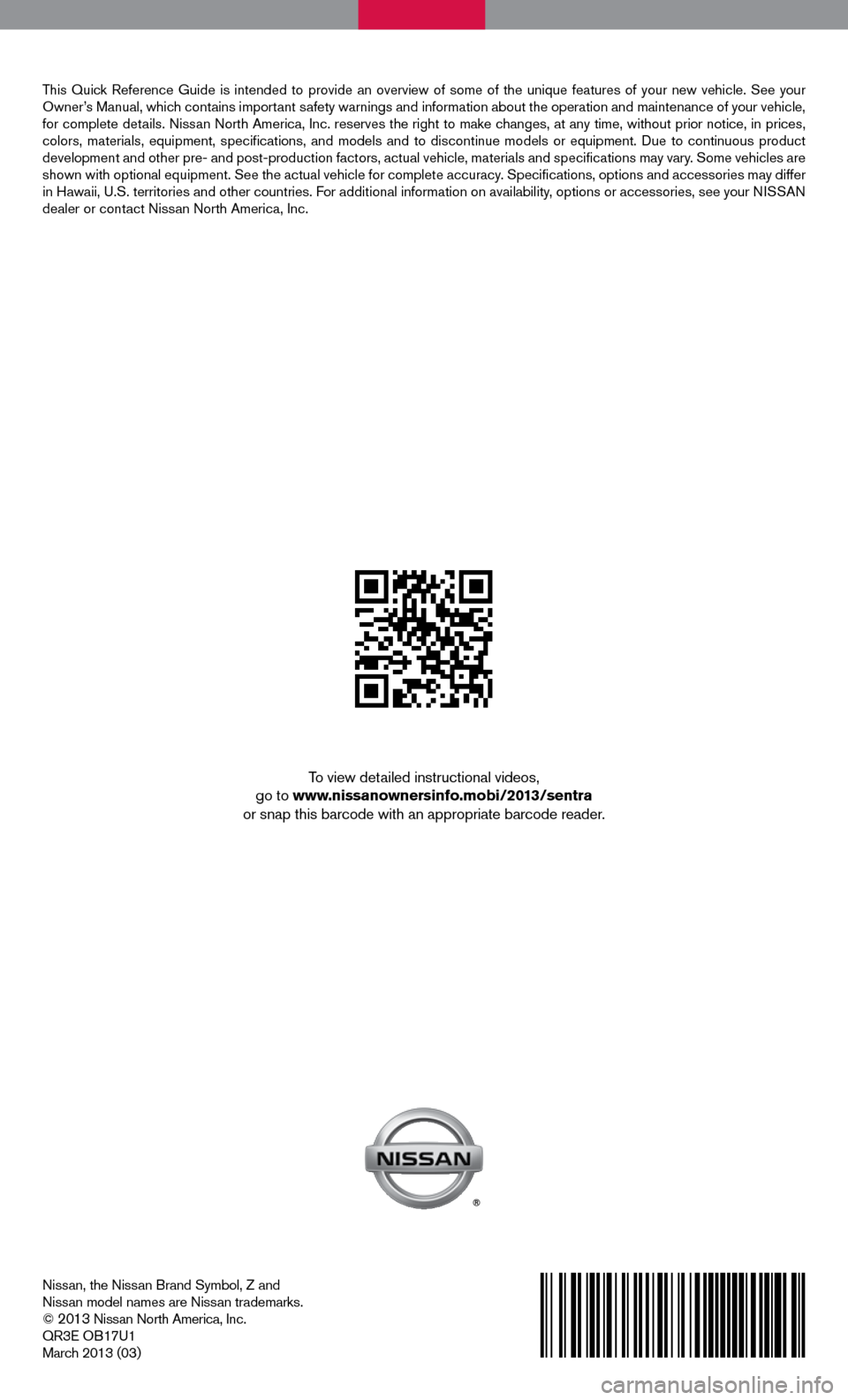
Nissan, the Nissan Brand Symbol, Z and
Nissan model names are Nissan trademarks.
©
2013 Nissan North America, Inc.
QR3E OB17U1
March 2013 (03)
To view detailed instructional videos,
go to www.nissanownersinfo.mobi/2013/sentra
or snap this barcode with an appropriate barcode reader.
This Quick Reference Guide is intended to provide an overview of some of the uniq\
ue features of your new vehicle. See your
Owner’s Manual, which contains important safety warnings and information about the operation and maintenance of yo\
ur vehicle,
for complete details. Nissan North America, Inc. reserves the right to make changes, at any time, without prior notice, in prices,
colors, materials, equipment, specifications, and models and to discon\
tinue models or equipment. Due to continuous product
development and other pre- and post-production factors, actual vehicle, \
materials and specifications may vary. Some vehicles are
shown with optional equipment. See the actual vehicle for complete accur\
acy. Specifications, options and accessories may differ
in Hawaii, U.S. territories and other countries. For additional information on availability, options or accessories, see your NISSAN
dealer or contact Nissan North America, Inc.
Page:
< prev 1-8 9-16 17-24