2013 NISSAN SENTRA bluetooth
[x] Cancel search: bluetoothPage 2 of 24
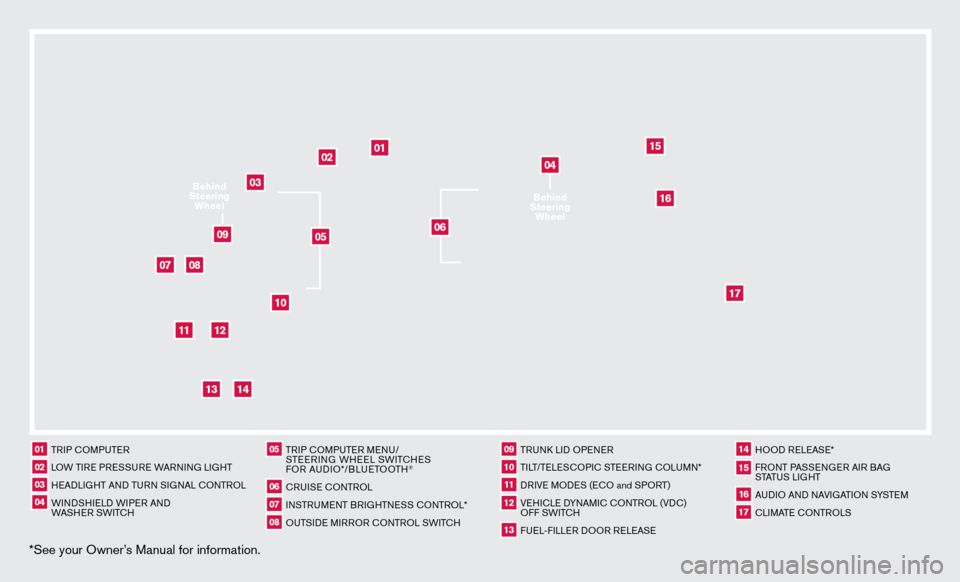
*See your Owner’s Manual for information.
02
01
03
10
11
12
14
15
13
08
07
01 TRIP c
O
MPUTER02 LOW TIRE PRESSURE WARNING LIGHT03 HEADLIGHT AND TURN SIGNAL c
O
NTROL04 WINDSHIELD WIPER AND
WASHER SWIT
c
H
05 TRIP c
O
MPUTER MENU/
STEERING WHEEL SWIT
cHE
S
FOR AUDIO*/BLUETOOTH
®
06 cRUISE
cONTROL
07 INSTRUMENT BRIGHTNESS c
O
NTROL*08 OUTSIDE MIRROR c ONTROL SWIT
c
H
09 TRUNk
L
ID OPENER10 TILT/TELES
cO
PI
c
STEERING c
O
LUMN*11 DRIVE MODES (E
cO and S
PORT)12 VEHI
cLE D
YNAMI
c
c
O
NTROL (VD
c
)
OFF SWIT
c
H13 FUEL-FILLER DOOR RELEASE
14 HOOD RELEASE*15 FRONT PASSENGER AIR BAG STATUS LIGHT16 AUDIO AND NAVIGATION SYSTEM17 cLIMATE c
O
NTROLS
06
05
16
17
09
Behind
Steering Wheel
04Behind
Steering Wheel
Page 3 of 24
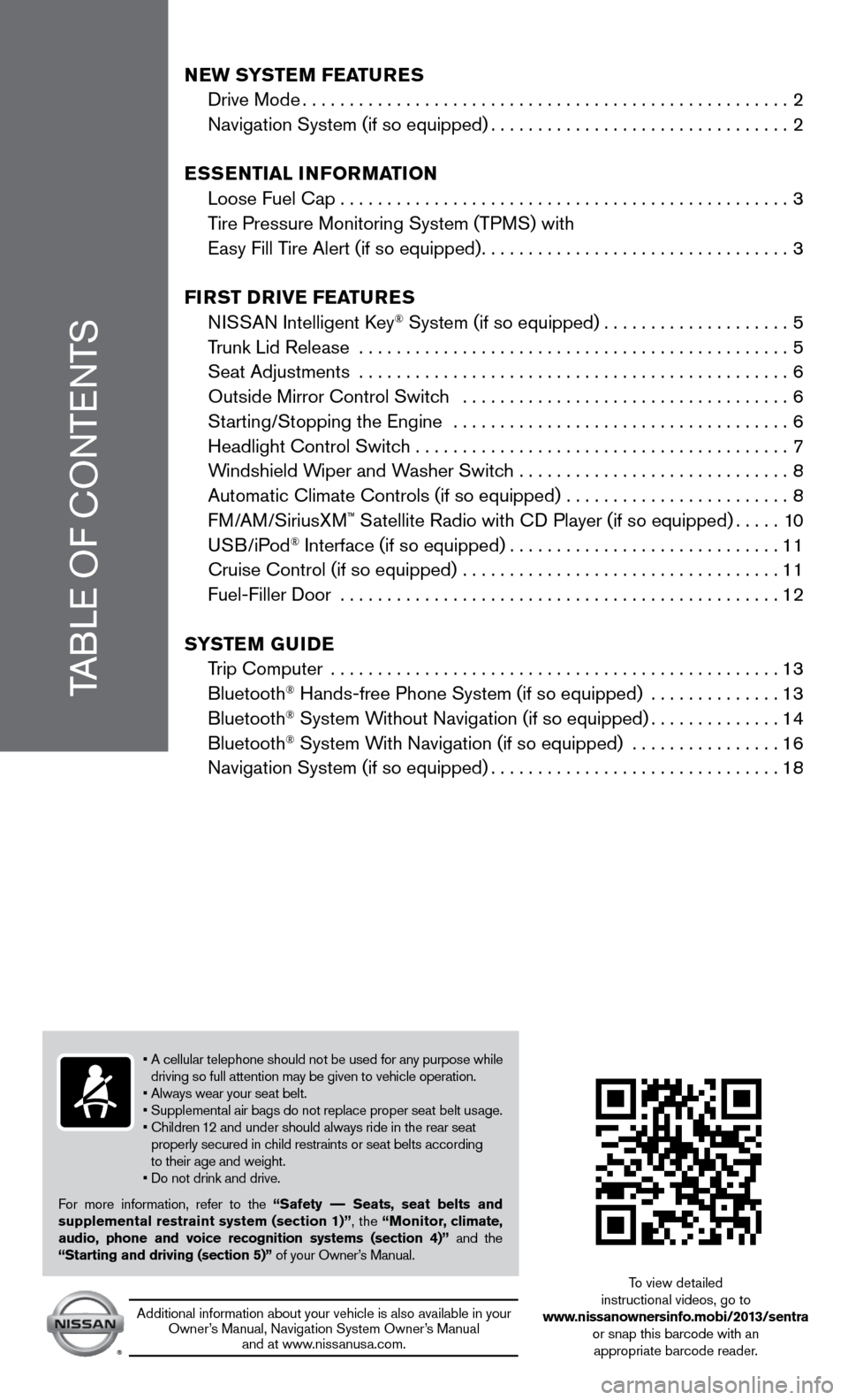
TABLE OF
c
O
NTENTS
NeW SYSTeM FeaT ureS
Drive Mode....................................................2
Navigation System (if so equipped)................................2
e
SS
eNT
ial iNF
orM
a
T
io N
Loose Fuel
c ap
................................................3
T
ire Pressure Monitoring System (TPMS) with
Easy Fill Tire Alert (if so equipped)
.................................3
Fi
r
ST D
rive Fea
T
ure
S
N
ISSAN Intelligent k
ey® System (if so equipped)....................5
T
runk Lid Release
..............................................5
Seat Adjustments
..............................................
6
Outside Mirror
c
ontrol Switch ...................................
6
St
arting/Stopping the Engine ....................................
6
Headlight
c
ontrol Switch ........................................
7
W
indshield Wiper and Washer Switch .............................
8
Automatic
c
limate
c
ontrols (if so equipped) ........................
8
FM/AM/SiriusXM
™ Satellite Radio with cD Player (if so equipped).....10
USB/iPod® Interface (if so equipped).............................11
c
ruise
c
ontrol (if so equipped) ..................................
11
Fuel-Filler Door
...............................................
12
S
Y
ST
e
M
Gui
D e
T
rip
c
omputer
................................................13
Bluetooth
® Hands-free Phone System (if so equipped) ..............13
Bluetooth® System Without Navigation (if so equipped)..............14
Bluetooth® System With Navigation (if so equipped) ................16
Navigation System (if so equipped)...............................18
• A cellular telephone should not be used for any purpose while
driving so full attention may be given to vehicle operation.
• Always wear your seat belt.
• Supplemental air bags do not replace proper seat belt usage.
•
c hildren 12 and under should always ride in the rear seat
properly secured in child restraints or seat belts according
to their age and weight.
• Do not drink and drive.
For more information, refer to the “Safety –– Seats, seat belts and
supplemental restraint system (section 1)”, the “Monitor, climate,
audio, phone and voice recognition systems (section 4)” and the
“Starting and driving (section 5)” of your Owner’s Manual.
Additional information about your vehicle is also available in your Owner’s Manual, Navigation System Owner’s Manual and at www.nissanusa.com.
To view detailed
instructional videos, go to
www.nissanownersinfo.mobi/2013/sentra or snap this barcode with an appropriate barcode reader.
Page 15 of 24
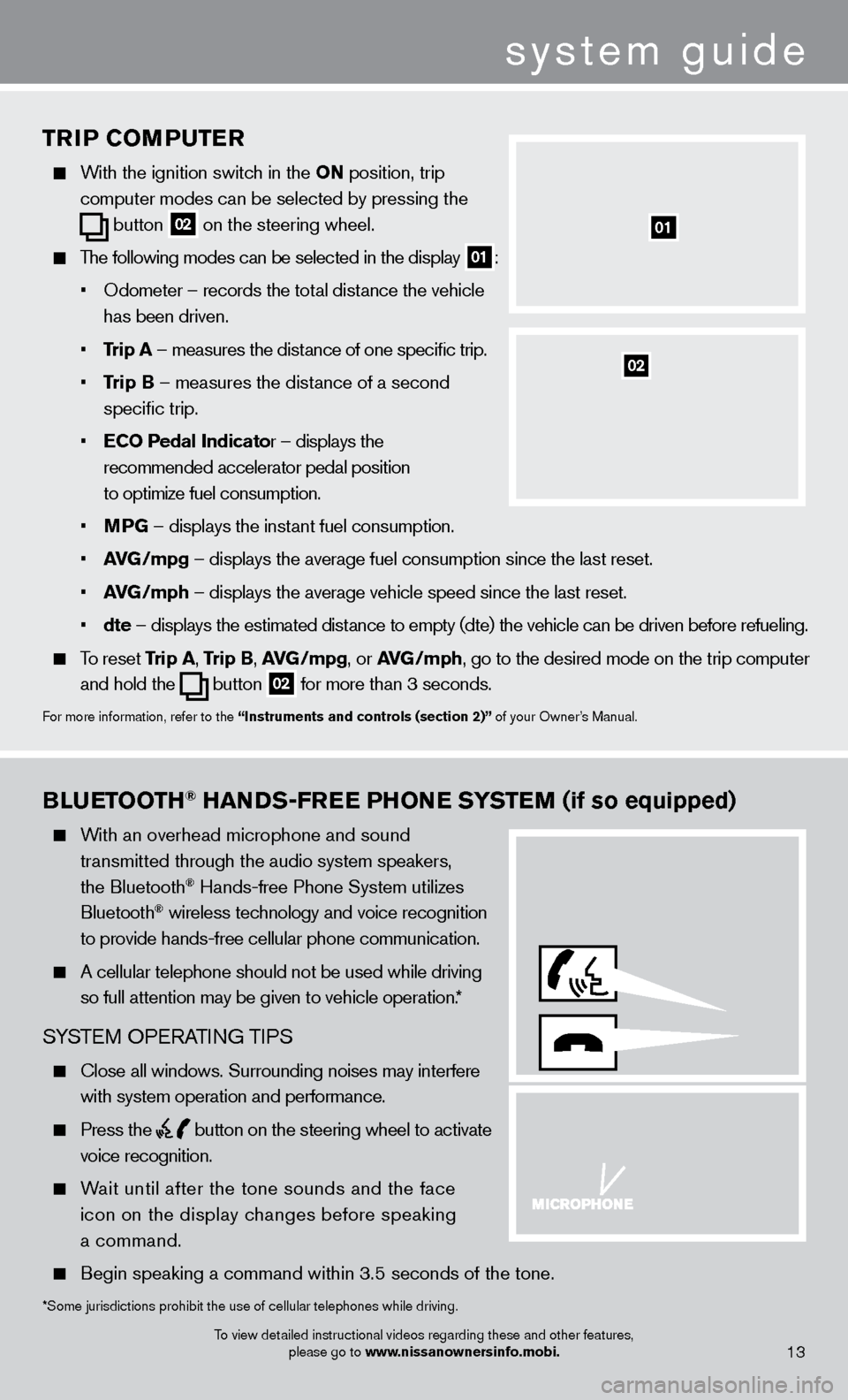
system guide
11
BlueTooTH® HaNDS-Free PHo Ne SYST eM (if so equipped)
With an overhead microphone and sound
t
ransmitted through the audio system speakers,
the Bluetooth® Hands-free Phone System utilizes
Bluetooth® wireless technology and voice recognition
to provide hands-free cellular phone communication.
A cellular telephone should not be used while driving
so full attention may be given to vehicle operation.
*
SYSTEM OPERATING TIPS
close all windows. Surrounding noises may interfere
with system operation and performance.
Press the button on the steering wheel to activate
voice recognition.
Wait until after the tone sounds and the face
icon on the display changes before speaking
a command.
Begin speaking a command within 3.5 seconds of the tone.
*Some jurisdictions prohibit the use of cellular telephones while drivin\
g.
To view detailed instructional videos regarding these and other features, please go to www.nissanownersinfo.mobi.
13
TriP CoMP u T er
With the ignition switch in the o N position, trip
computer modes
can be selected by pressing the
button
02 on the steering wheel.
The following modes can be selected in the display 01:
•
Odometer – records the tot
al distance the vehicle
has been driven.
•
T
rip
a
– measures the distance of one specific trip.
•
T
rip B – measures the distance of a second
specific trip.
•
e
C
o
Pedal
i
ndicator – displays the
recommended accelerator pedal position
to optimize fuel consumption.
•
M
PG – displays the instant fuel consumption.
•
av
G
/mpg – displays the average fuel consumption since the last reset.
•
av
G
/mph – displays the average vehicle speed since the last reset.
•
dte –
displays the estimated dist
ance to empty (dte) the vehicle can be driven before refueling.
To reset Trip a , Trip B, a vG /mpg, or avG /mph, go to the desired mode on the trip computer
and hold the
button 02 for more than 3 seconds.
For more information, refer to the “instruments and controls (section 2)” of your Owner’s Manual.
01
02
Page 16 of 24

To view detailed instructional videos regarding these and other features, please go to www.nissanownersinfo.mobi.
Speak in a clear and natural voice without pausing between words.
Look straight ahead and avoid speaking too loudly or too softly .
To go back to the previous command, say “Go back” or “c orrection.”
To cancel a voice recognition session, simply wait 5 seconds, say “ c ancel” or “Quit,” or press
and hold the
button for 5 seconds.
To interrupt the system voice and give a command quickly, press the button.
When speaking Phonebook names, please be aware some phones require the la\
st name to be
spoken before the first name. For example, “Michael Smith” may be spoken as “Smith Michael”.
To increase or decrease the volume of the voice prompts, push the volume \
control switches
+ or - on the steering wheel or turn the control dial on the audio system while\
the audio
system is responding.
If the Voice Recognition system does not recognize your voice commands, train th\
e system using the Voice Adaptation Mode. See your Owner’s Manual for detailed information.
Some commands are not available while the vehicle is in motion.
The “Help” command can be used to hear a list of available commands\
at any time.
Please refer to the cellular phone manufacturer ’s Owner’s Manual for detailed information
regarding your Bluetooth® phone.
For recommended phones and detailed instructions, please visit www.nissanusa.com/bluetooth.
BlueTooTH® SYST eM W i THou T Na viG aT io N (if so equipped)
cONNEcTING PRO c EDURE
NOTE: The vehicle must be stationary when connecting the phone.
1.
Press the
button on the steering wheel. The system announces the available commands.
2.
S
ay: “
c
onnect phone”. The system acknowledges
the command and announces the next set of
available commands.
3.
S
ay: “Add phone”. The system acknowledges
the command and asks you to initiate connecting
from the phone handset.
4.
Initiate connecting from the phone:
The connecting procedure varies according to each cellular phone model. For detailed connecting
instructions and compatible phones, please visit
www.nissanusa.com/bluetooth.
When prompted for a Passkey code, enter “1234” from the handset. (The Passkey code is assigned by NISSAN and cannot be changed.)
5.
S
ay a name for the phone when the system asks you to provide one. You can give the phone
a name of your choice.
14
system guide
Page 17 of 24
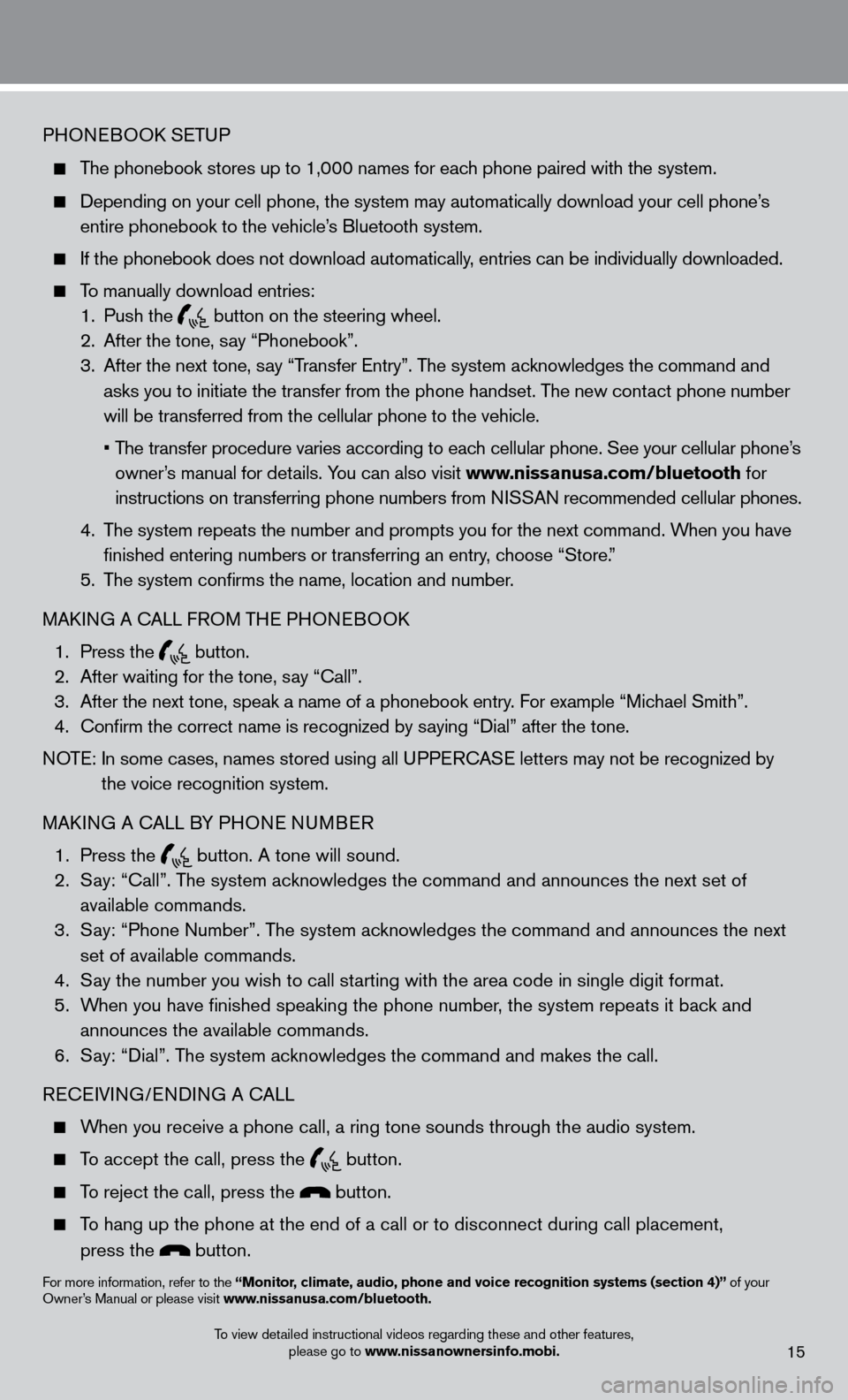
PHONEBOOk SETUP
The phonebook stores up to 1,000 names for each phone paired with the system.
Depending on your cell phone, the system may automatically download your\
cell phone’ s
entire phonebook to the vehicle’
s Bluetooth system.
If the phonebook does not download automatically , entries can be individually downloaded.
To manually download entries:
1.
Push the button on the steering wheel.
2.
After the tone, s ay “Phonebook”.
3.
After the next tone, s
ay “Transfer Entry”. The system acknowledges the command and
asks you to initiate the transfer from the phone handset. The new contact phone number
will be transferred from the cellular phone to the vehicle.
•
T
he transfer procedure varies according to each cellular phone. See your cellular phone’s
owner’s manual for details. You can also visit www.nissanusa.com/bluetooth for
instructions on transferring phone numbers from NISSAN recommended cellular phones.
4.
T
he system repeats the number and prompts you for the next command. When you have
finished entering numbers or transferring an entry
, choose “Store.”
5.
T
he system confirms the name, location and number.
MA
k
I
NG A
c
ALL F
ROM THE PHONEBOO
k
1.
Press the button.
2.
After waiting for the tone, s ay “ c all”.
3.
After the next tone, speak a name of a phonebook entry
. For example “Michael Smith”.
4.
c
onfirm the correct name is recognized by saying “Dial” after the tone.
NOTE:
In some cases, names stored using all U
PPER
cA
SE letters may not be recognized by
the voice recognition system.
MA
k
I
NG A
c
ALL B
Y PHONE NUMBER
1.
Press the button. A tone will sound. 2.
S
ay: “
c
all”. The system acknowledges the command and announces the next set of
available commands.
3.
S
ay: “Phone Number”. The system acknowledges the command and announces the next
set of available commands.
4.
S
ay the number you wish to call starting with the area code in single digit format.
5.
W
hen you have finished speaking the phone number, the system repeats it back and
announces the available commands.
6.
S
ay: “Dial”. The system acknowledges the command and makes the call.
RE
cEI
VING/ENDING A c
A
LL
When you receive a phone call, a ring tone sounds through the audio syste\
m.
To accept the call, press the button.
To reject the call, press the button.
To hang up the phone at the end of a call or to disconnect during call pl\
acement,
press the
button.
For more information, refer to the “Monitor, climate, audio, phone and voice recognition systems (section 4)” of your
Owner’s Manual or please visit www.nissanusa.com/bluetooth.
To view detailed instructional videos regarding these and other features, please go to www.nissanownersinfo.mobi.
15
Page 18 of 24
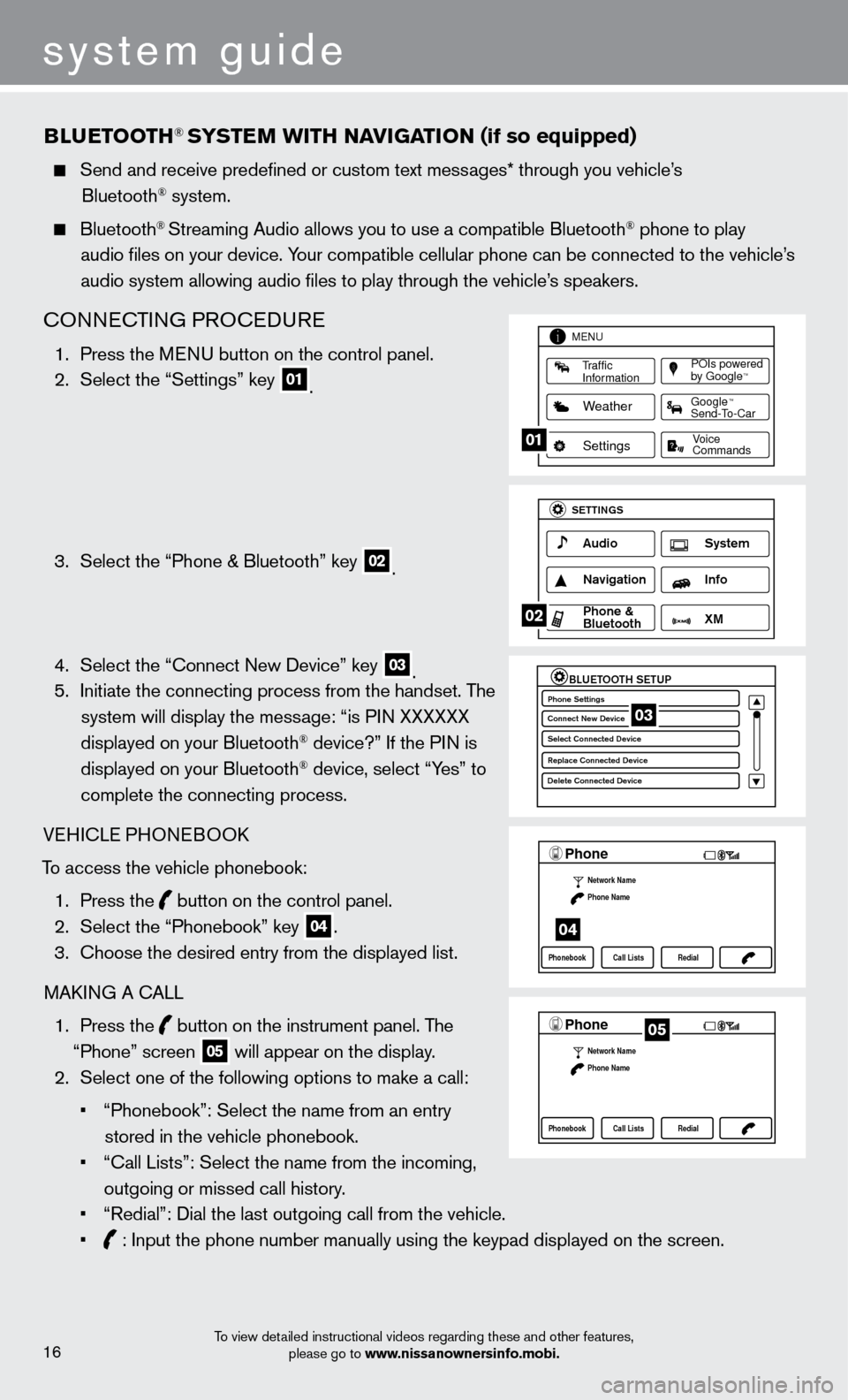
system guide
To view detailed instructional videos regarding these and other features, please go to www.nissanownersinfo.mobi.
BlueTooTH® SYSTeM W i TH Na viG aT io N (if so equipped)
Send and receive predefined or custom text mess ages* through you vehicle’s
Bluetooth® system.
Bluetooth® Streaming Audio allows you to use a compatible Bluetooth® phone to play
audio files on your device. Your compatible cellular phone can be connected to the vehicle’s
audio system allowing audio files to play through the vehicle’s speakers.
cONNEcTING PRO c EDURE
1. Press the M ENU button on the control panel.
2.
Select the “Settings” key 01.
3.
Select the “Phone & Bluetooth” key 02.
4.
Select the “
c
onnect New Device” key
03. 5.
Initiate the connecting process from the handset. T he
system will display the message: “is PIN XXXXXX
displayed on your Bluetooth
® device?” If the PIN is
displayed on your Bluetooth® device, select “Yes” to
complete the connecting process.
VEHI
c
LE PHONEBOO
k
T
o access the vehicle phonebook:
1.
Press the button on the control panel.
2.
Select the “Phonebook” key 04.
3.
c
hoose the desired entry from the displayed list.
MA
k
I
NG A
c
ALL
1.
Press the
button on the instrument panel. The
“Phone” screen 05 will appear on the display.
2.
Select one of the following options to make a call:
•
“Phonebook”: Select the name from an entry
stored in the vehicle phonebook.
•
“
c
all Lists”: Select the name from the incoming,
outgoing or missed call history.
•
“Redial”: Dial the last outgoing call from the vehicle.
•
: Input the phone number manually using the keypad displayed on the scre\
en.
LHA2253 1A
Traffic
Information
MENU
Weather
Settings
Commands Voice
POIs powered
by GoogleTM
TM
Send-To-Car Google
01
LHA2248 1A
Audio
SETTINGS
Navigation Info
XM S\fstem
\bhone &
Bluetooth
02
LHA2265 1A
BLUETOOTH SETUPPhone Settings
Conne\ft New De\bi\fe
Sele\ft Conne\fted De\bi\C\fe
Repla\fe Conne\fted De\C\bi\fe
Delete Conne\fted De\bi\C\fe03
LHA22971A
Phone
Network Name
Phone Name
Phonebook Call Lists Redial
04
LHA2297 1A
Phone
Network Name
Phone Name
Phonebook Call Lists Redial05
16
Page 20 of 24
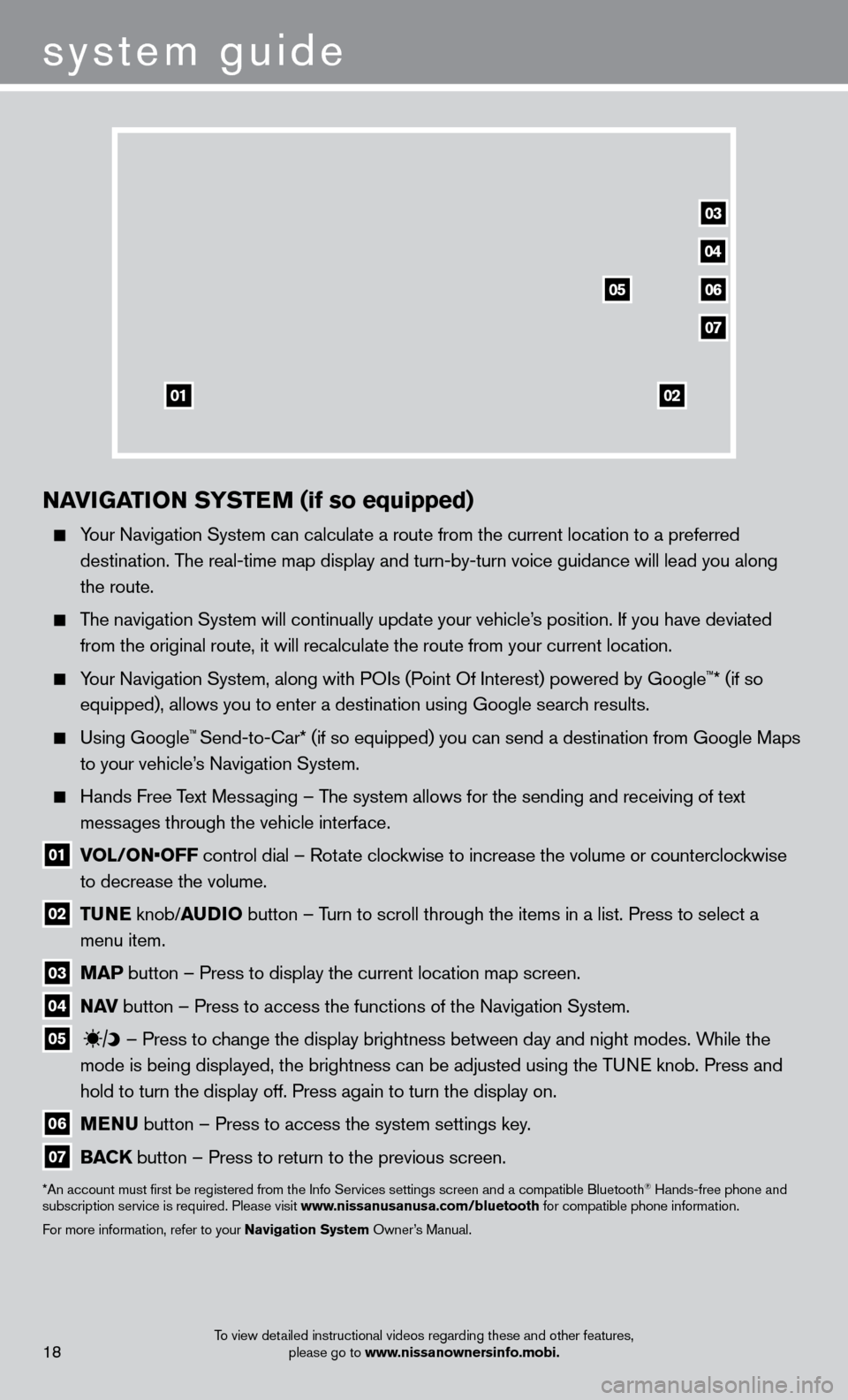
To view detailed instructional videos regarding these and other features, please go to www.nissanownersinfo.mobi.18
04
03
06
07
05
0102
NaviGaT io N SY ST eM (if so equipped)
Your Navigation System can calculate a route from the current location to\
a preferred
destination. The real-time map display and turn-by-turn voice guidance will lead you a\
long
the route.
The navigation System will continually update your vehicle’s position. If you have deviated from the original route, it will recalculate the route from your current\
location.
Your Navigation System, along with POIs (Point Of Interest) powered by Google™* (if so
equipped), allows you to enter a destination using Google search results.
Using Google™ Send-to-car* (if so equipped) you can send a destination from Google Maps
to your vehicle’
s Navigation System.
Hands Free T ext Messaging – The system allows for the sending and receiving of text
messages through the vehicle interface.
01 vol / o N• o FF control dial – Rotate clockwise to increase the volume or counterclockwise
to decrease the volume.
02 Tu N e knob/ au D io button – T urn to scroll through the items in a list. Press to select a
menu item.
03 M a P button – Press to display the current location map screen.
04 Nav button – Press to access the functions of the Navigation System.
05
– Press to change the display brightness between day and night modes. While the
mode is being displayed, the brightness can be adjusted using the TUNE knob. Press and
hold to turn the display off. Press again to turn the display on.
06 M e N u button – Press to access the system settings key .
07 Ba CK
button – Press to return to the previous screen.
*An account must first be registered from the Info Services settings s\
creen and a compatible Bluetooth® Hands-free phone and
subscription service is required. Please visit www.nissanusanusa.com/bluetooth for compatible phone information.
For more information, refer to your Navigation System Owner’s Manual.
system guide