2013 NISSAN SENTRA navigation
[x] Cancel search: navigationPage 2 of 24
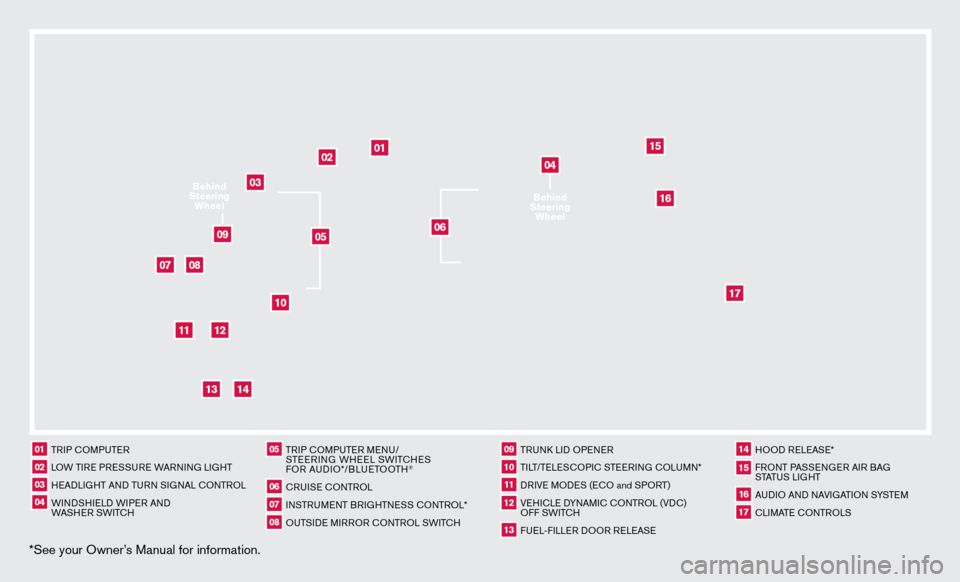
*See your Owner’s Manual for information.
02
01
03
10
11
12
14
15
13
08
07
01 TRIP c
O
MPUTER02 LOW TIRE PRESSURE WARNING LIGHT03 HEADLIGHT AND TURN SIGNAL c
O
NTROL04 WINDSHIELD WIPER AND
WASHER SWIT
c
H
05 TRIP c
O
MPUTER MENU/
STEERING WHEEL SWIT
cHE
S
FOR AUDIO*/BLUETOOTH
®
06 cRUISE
cONTROL
07 INSTRUMENT BRIGHTNESS c
O
NTROL*08 OUTSIDE MIRROR c ONTROL SWIT
c
H
09 TRUNk
L
ID OPENER10 TILT/TELES
cO
PI
c
STEERING c
O
LUMN*11 DRIVE MODES (E
cO and S
PORT)12 VEHI
cLE D
YNAMI
c
c
O
NTROL (VD
c
)
OFF SWIT
c
H13 FUEL-FILLER DOOR RELEASE
14 HOOD RELEASE*15 FRONT PASSENGER AIR BAG STATUS LIGHT16 AUDIO AND NAVIGATION SYSTEM17 cLIMATE c
O
NTROLS
06
05
16
17
09
Behind
Steering Wheel
04Behind
Steering Wheel
Page 3 of 24
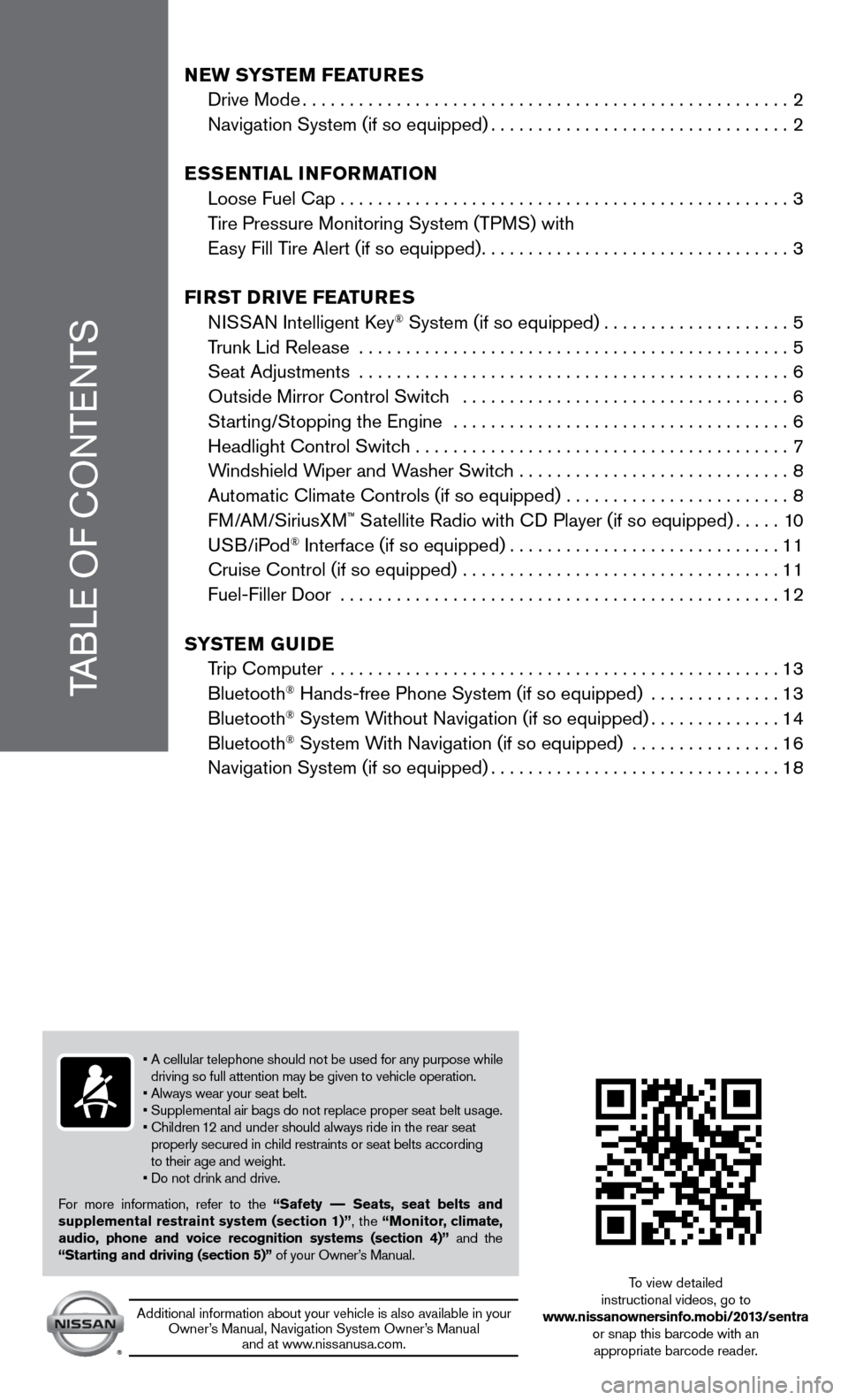
TABLE OF
c
O
NTENTS
NeW SYSTeM FeaT ureS
Drive Mode....................................................2
Navigation System (if so equipped)................................2
e
SS
eNT
ial iNF
orM
a
T
io N
Loose Fuel
c ap
................................................3
T
ire Pressure Monitoring System (TPMS) with
Easy Fill Tire Alert (if so equipped)
.................................3
Fi
r
ST D
rive Fea
T
ure
S
N
ISSAN Intelligent k
ey® System (if so equipped)....................5
T
runk Lid Release
..............................................5
Seat Adjustments
..............................................
6
Outside Mirror
c
ontrol Switch ...................................
6
St
arting/Stopping the Engine ....................................
6
Headlight
c
ontrol Switch ........................................
7
W
indshield Wiper and Washer Switch .............................
8
Automatic
c
limate
c
ontrols (if so equipped) ........................
8
FM/AM/SiriusXM
™ Satellite Radio with cD Player (if so equipped).....10
USB/iPod® Interface (if so equipped).............................11
c
ruise
c
ontrol (if so equipped) ..................................
11
Fuel-Filler Door
...............................................
12
S
Y
ST
e
M
Gui
D e
T
rip
c
omputer
................................................13
Bluetooth
® Hands-free Phone System (if so equipped) ..............13
Bluetooth® System Without Navigation (if so equipped)..............14
Bluetooth® System With Navigation (if so equipped) ................16
Navigation System (if so equipped)...............................18
• A cellular telephone should not be used for any purpose while
driving so full attention may be given to vehicle operation.
• Always wear your seat belt.
• Supplemental air bags do not replace proper seat belt usage.
•
c hildren 12 and under should always ride in the rear seat
properly secured in child restraints or seat belts according
to their age and weight.
• Do not drink and drive.
For more information, refer to the “Safety –– Seats, seat belts and
supplemental restraint system (section 1)”, the “Monitor, climate,
audio, phone and voice recognition systems (section 4)” and the
“Starting and driving (section 5)” of your Owner’s Manual.
Additional information about your vehicle is also available in your Owner’s Manual, Navigation System Owner’s Manual and at www.nissanusa.com.
To view detailed
instructional videos, go to
www.nissanownersinfo.mobi/2013/sentra or snap this barcode with an appropriate barcode reader.
Page 4 of 24
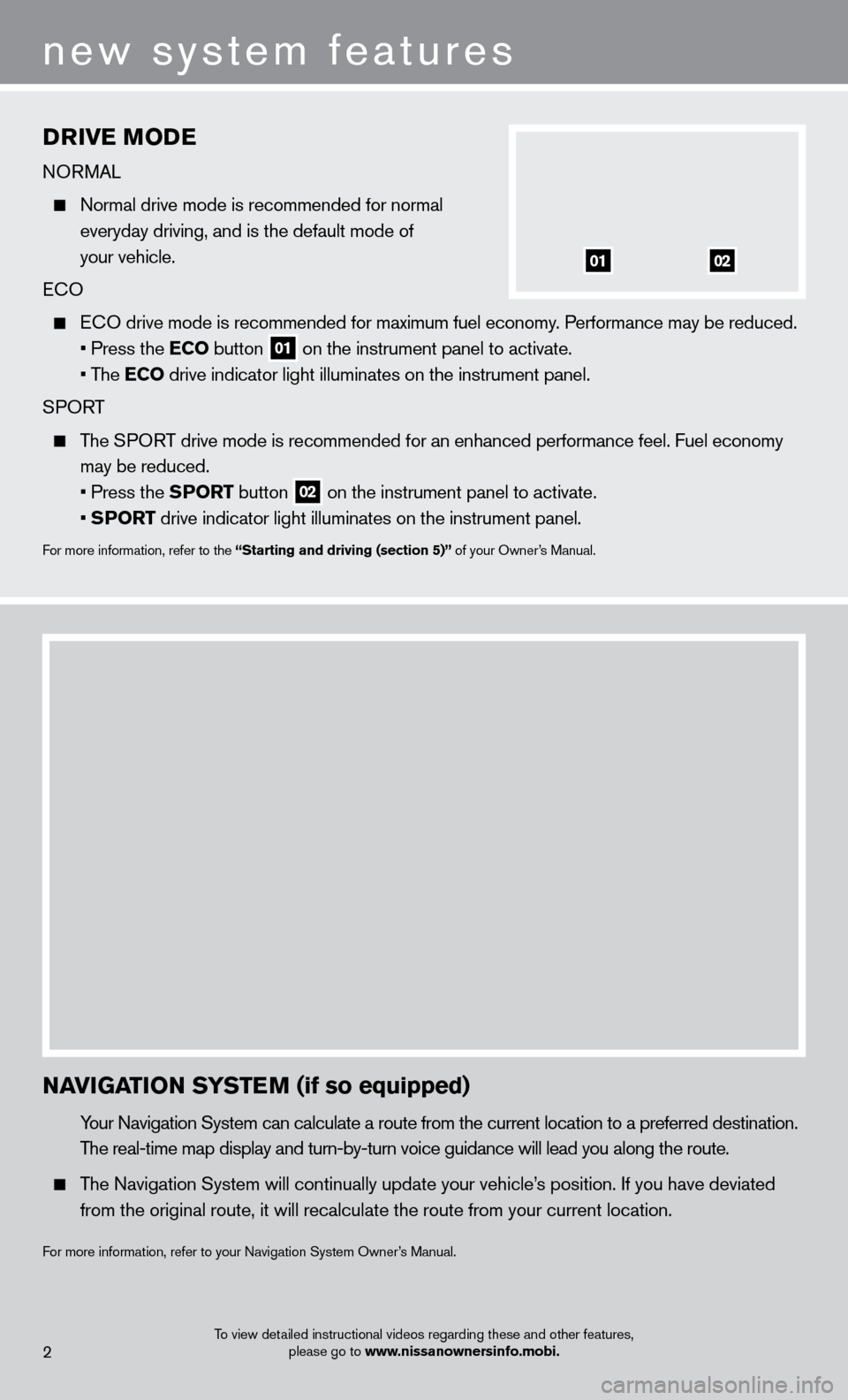
Drive MoDe
NORMAL
Normal drive mode is recommended for normal
everyday driving, and is the default mode of
your vehicle.
E
c O
EcO drive mode is recommended for maximum fuel economy . Performance may be reduced.
• Press the e
C
o button
01 on the instrument panel to activate.
• The
e
C
o
drive indicator light illuminates on the instrument panel.
SPORT
The SPORT drive mode is recommended for an enhanced performance feel. Fuel econ\
omy may be reduced.
• Press the SP
or
T button
02 on the instrument panel to activate.
• SP
or
T drive indicator light illuminates on the instrument panel.
For more information, refer to the “Starting and driving (section 5)” of your Owner’s Manual.
new system features
NaviG aT io N SYST eM (if so equipped)
Your Navigation System can calculate a route from the current location to\
a preferred destination.
T
he real-time map display and turn-by-turn voice guidance will lead you a\
long the route.
The Navigation System will continually update your vehicle’s position. If you have deviated
from the original route, it will recalculate the route from your current\
location.
For more information, refer to your Navigation System Owner’s Manual.
To view detailed instructional videos regarding these and other features, please go to www.nissanownersinfo.mobi.2
0102
Page 18 of 24
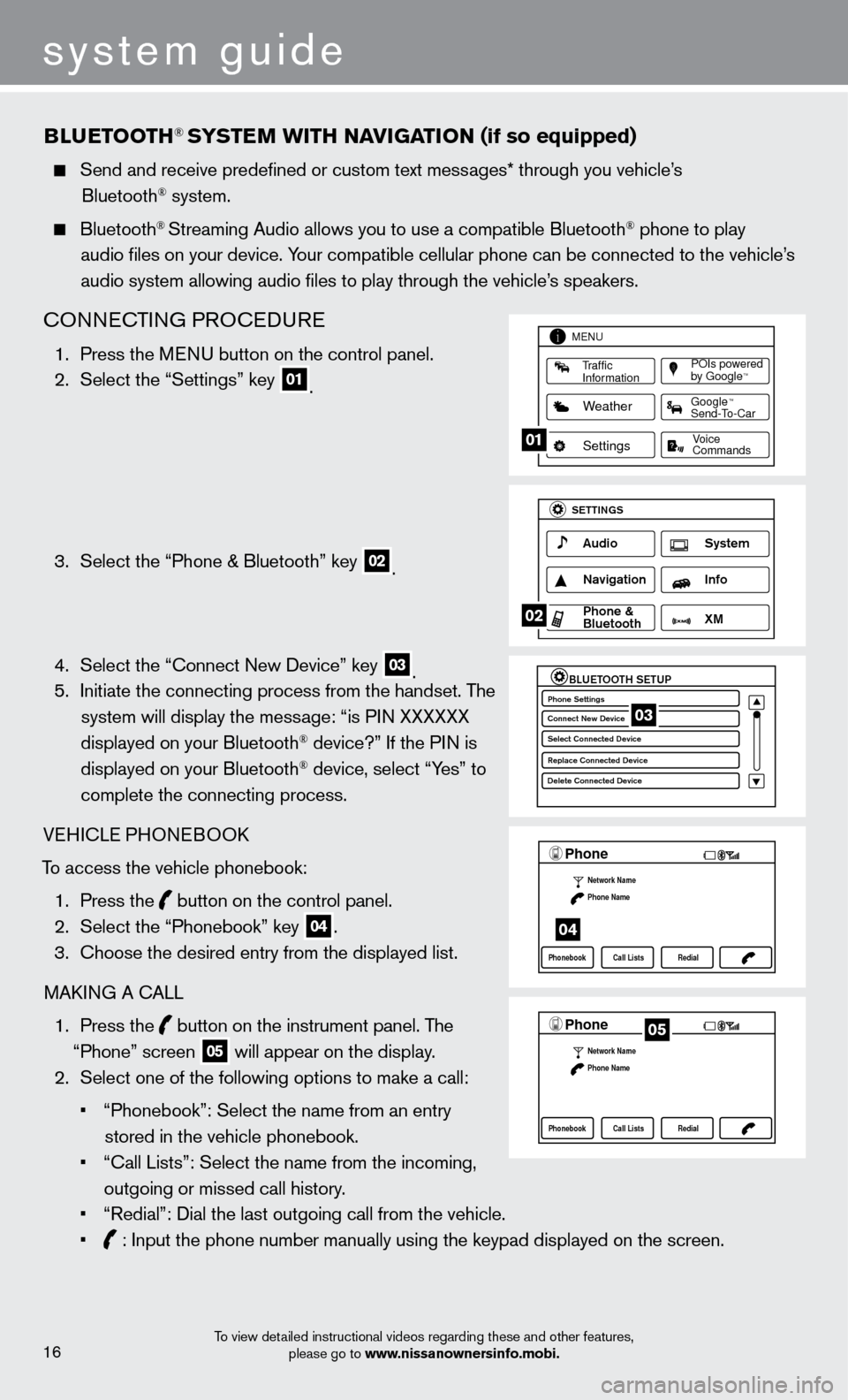
system guide
To view detailed instructional videos regarding these and other features, please go to www.nissanownersinfo.mobi.
BlueTooTH® SYSTeM W i TH Na viG aT io N (if so equipped)
Send and receive predefined or custom text mess ages* through you vehicle’s
Bluetooth® system.
Bluetooth® Streaming Audio allows you to use a compatible Bluetooth® phone to play
audio files on your device. Your compatible cellular phone can be connected to the vehicle’s
audio system allowing audio files to play through the vehicle’s speakers.
cONNEcTING PRO c EDURE
1. Press the M ENU button on the control panel.
2.
Select the “Settings” key 01.
3.
Select the “Phone & Bluetooth” key 02.
4.
Select the “
c
onnect New Device” key
03. 5.
Initiate the connecting process from the handset. T he
system will display the message: “is PIN XXXXXX
displayed on your Bluetooth
® device?” If the PIN is
displayed on your Bluetooth® device, select “Yes” to
complete the connecting process.
VEHI
c
LE PHONEBOO
k
T
o access the vehicle phonebook:
1.
Press the button on the control panel.
2.
Select the “Phonebook” key 04.
3.
c
hoose the desired entry from the displayed list.
MA
k
I
NG A
c
ALL
1.
Press the
button on the instrument panel. The
“Phone” screen 05 will appear on the display.
2.
Select one of the following options to make a call:
•
“Phonebook”: Select the name from an entry
stored in the vehicle phonebook.
•
“
c
all Lists”: Select the name from the incoming,
outgoing or missed call history.
•
“Redial”: Dial the last outgoing call from the vehicle.
•
: Input the phone number manually using the keypad displayed on the scre\
en.
LHA2253 1A
Traffic
Information
MENU
Weather
Settings
Commands Voice
POIs powered
by GoogleTM
TM
Send-To-Car Google
01
LHA2248 1A
Audio
SETTINGS
Navigation Info
XM S\fstem
\bhone &
Bluetooth
02
LHA2265 1A
BLUETOOTH SETUPPhone Settings
Conne\ft New De\bi\fe
Sele\ft Conne\fted De\bi\C\fe
Repla\fe Conne\fted De\C\bi\fe
Delete Conne\fted De\bi\C\fe03
LHA22971A
Phone
Network Name
Phone Name
Phonebook Call Lists Redial
04
LHA2297 1A
Phone
Network Name
Phone Name
Phonebook Call Lists Redial05
16
Page 20 of 24
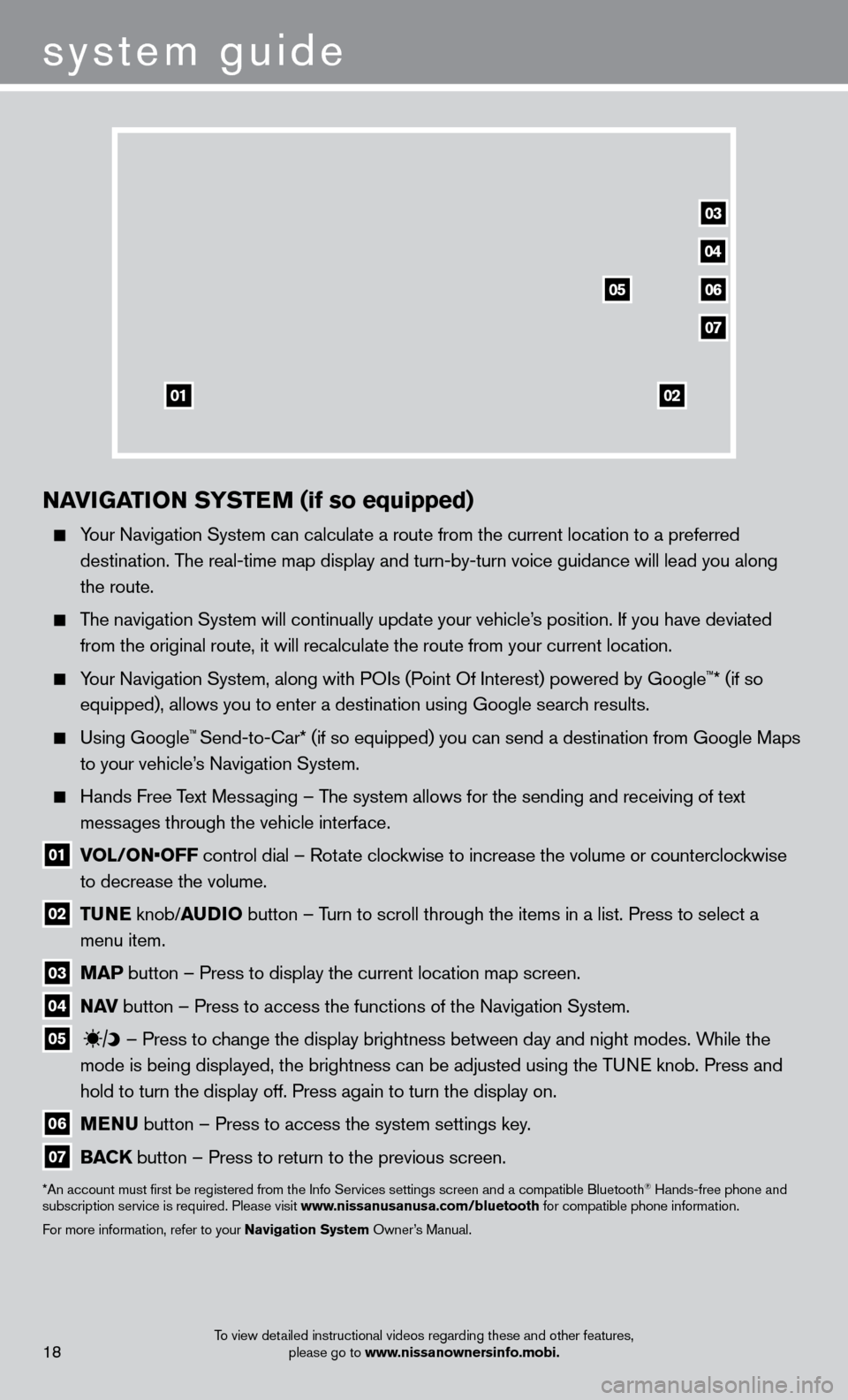
To view detailed instructional videos regarding these and other features, please go to www.nissanownersinfo.mobi.18
04
03
06
07
05
0102
NaviGaT io N SY ST eM (if so equipped)
Your Navigation System can calculate a route from the current location to\
a preferred
destination. The real-time map display and turn-by-turn voice guidance will lead you a\
long
the route.
The navigation System will continually update your vehicle’s position. If you have deviated from the original route, it will recalculate the route from your current\
location.
Your Navigation System, along with POIs (Point Of Interest) powered by Google™* (if so
equipped), allows you to enter a destination using Google search results.
Using Google™ Send-to-car* (if so equipped) you can send a destination from Google Maps
to your vehicle’
s Navigation System.
Hands Free T ext Messaging – The system allows for the sending and receiving of text
messages through the vehicle interface.
01 vol / o N• o FF control dial – Rotate clockwise to increase the volume or counterclockwise
to decrease the volume.
02 Tu N e knob/ au D io button – T urn to scroll through the items in a list. Press to select a
menu item.
03 M a P button – Press to display the current location map screen.
04 Nav button – Press to access the functions of the Navigation System.
05
– Press to change the display brightness between day and night modes. While the
mode is being displayed, the brightness can be adjusted using the TUNE knob. Press and
hold to turn the display off. Press again to turn the display on.
06 M e N u button – Press to access the system settings key .
07 Ba CK
button – Press to return to the previous screen.
*An account must first be registered from the Info Services settings s\
creen and a compatible Bluetooth® Hands-free phone and
subscription service is required. Please visit www.nissanusanusa.com/bluetooth for compatible phone information.
For more information, refer to your Navigation System Owner’s Manual.
system guide