2013 NISSAN SENTRA wheel
[x] Cancel search: wheelPage 2 of 24
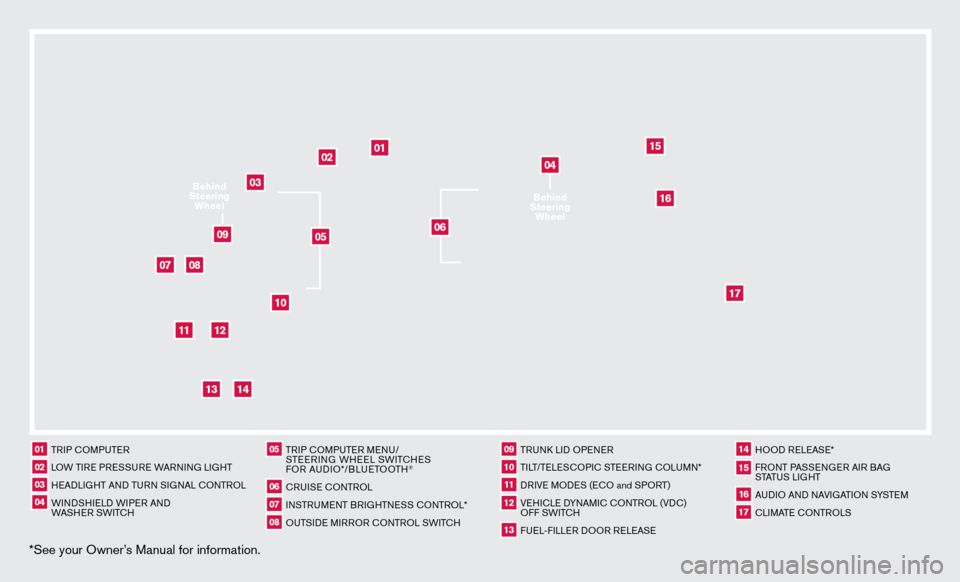
*See your Owner’s Manual for information.
02
01
03
10
11
12
14
15
13
08
07
01 TRIP c
O
MPUTER02 LOW TIRE PRESSURE WARNING LIGHT03 HEADLIGHT AND TURN SIGNAL c
O
NTROL04 WINDSHIELD WIPER AND
WASHER SWIT
c
H
05 TRIP c
O
MPUTER MENU/
STEERING WHEEL SWIT
cHE
S
FOR AUDIO*/BLUETOOTH
®
06 cRUISE
cONTROL
07 INSTRUMENT BRIGHTNESS c
O
NTROL*08 OUTSIDE MIRROR c ONTROL SWIT
c
H
09 TRUNk
L
ID OPENER10 TILT/TELES
cO
PI
c
STEERING c
O
LUMN*11 DRIVE MODES (E
cO and S
PORT)12 VEHI
cLE D
YNAMI
c
c
O
NTROL (VD
c
)
OFF SWIT
c
H13 FUEL-FILLER DOOR RELEASE
14 HOOD RELEASE*15 FRONT PASSENGER AIR BAG STATUS LIGHT16 AUDIO AND NAVIGATION SYSTEM17 cLIMATE c
O
NTROLS
06
05
16
17
09
Behind
Steering Wheel
04Behind
Steering Wheel
Page 5 of 24
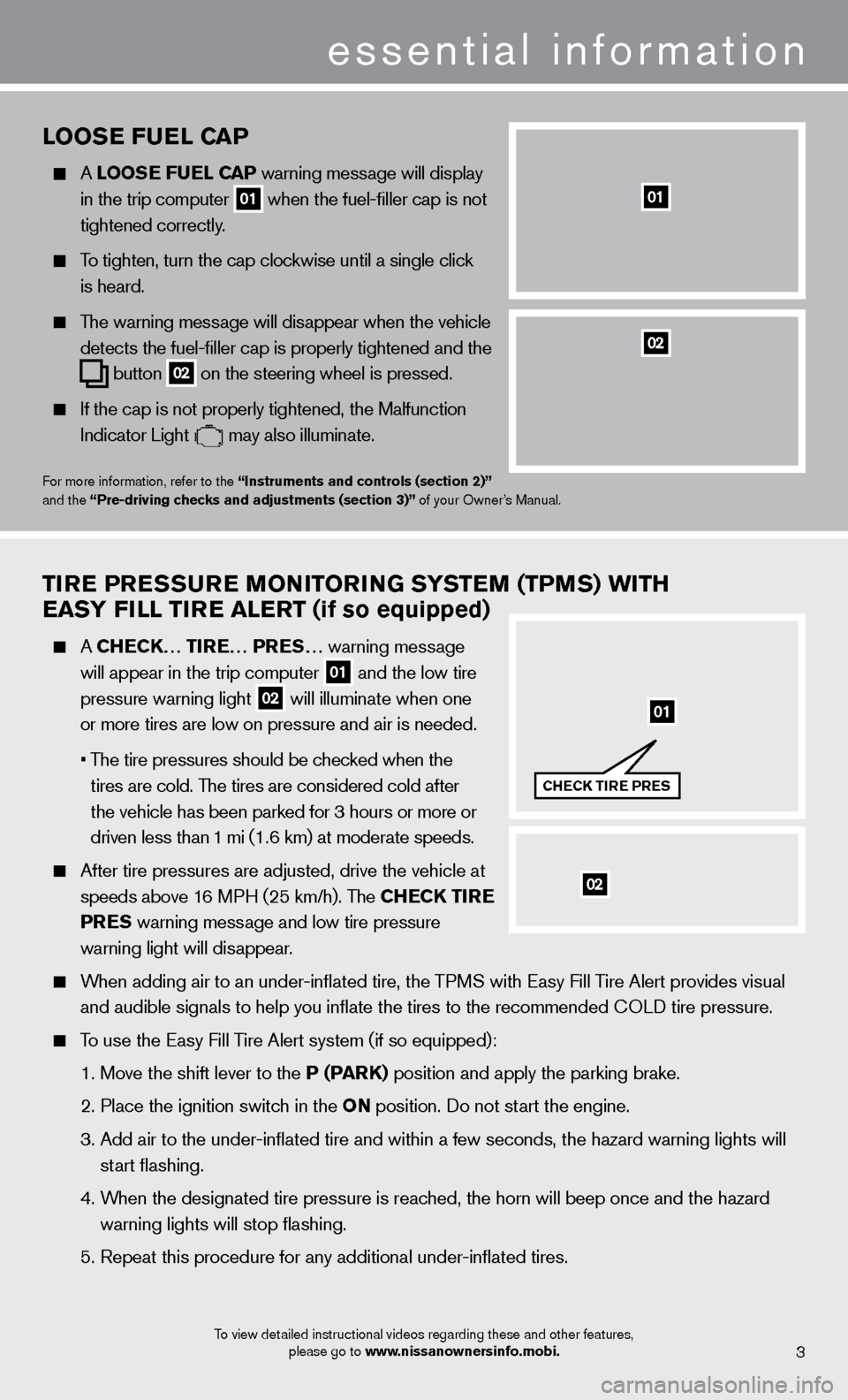
To view detailed instructional videos regarding these and other features, please go to www.nissanownersinfo.mobi.
looSe F uel Ca P
A looSe F uel Ca P warning message will display
in the trip computer 01 when the fuel-filler cap is not
tightened correctly
.
To tighten, turn the cap clockwise until a single click
is heard.
The warning message will disappear when the vehicle
detects the fuel-filler cap is properly tightened and the
button 02 on the steering wheel
is pressed.
If the cap is not properly tightened, the Malfunction
Indicator Light may also illuminate.
For more information, refer to the “instruments and controls (section 2)”
and the “Pre-driving checks and adjustments (section 3)” of your Owner’s Manual.
01
Tire PreS Su re Mo Ni Tor iN G SYST eM (TPM S) W i TH
ea
SY F ill T ire aler T (if so equipped)
A CHeCK… T ire … P reS… warning message
will appear in the trip computer
01 and the low tire
pressure warning light 02 will illuminate when one
or more tires are low on pressure and air is needed.
•
T
he tire pressures should be checked when the
tires are cold. The tires are considered cold after
the vehicle has been parked for 3 hours or more or
driven less than 1 mi (1.6 km) at moderate speeds.
After tire pressures are adjusted, drive the vehicle at
speeds above 1
6 MPH (25 km/h). The CH
eCK T
ire
Pre
S warning message and low tire pressure
warning light will dis
appear.
When adding air to an under-inflated tire, the TPMS with Easy Fill Tire Alert provides visual
and audible signals to help you inflate the tires to the recommended
c
O
LD tire pressure.
To use the Easy Fill Tire Alert system (if so equipped):
1. Move the shift lever to the
P (P
arK)
position and apply the parking brake.
2. Place the ignition switc
h in the o N position. Do not start the engine.
3.
Add air to the under-inflated tire and within a few seconds, the hazar\
d warning lights will
start flashing.
4.
W
hen the designated tire pressure is reached, the horn will beep once and the hazard
warning lights will stop flashing.
5. Repeat this procedure for any additional under-inflated tires.
essential information
02
01
CHeCK T ire P reS
02
3
Page 7 of 24
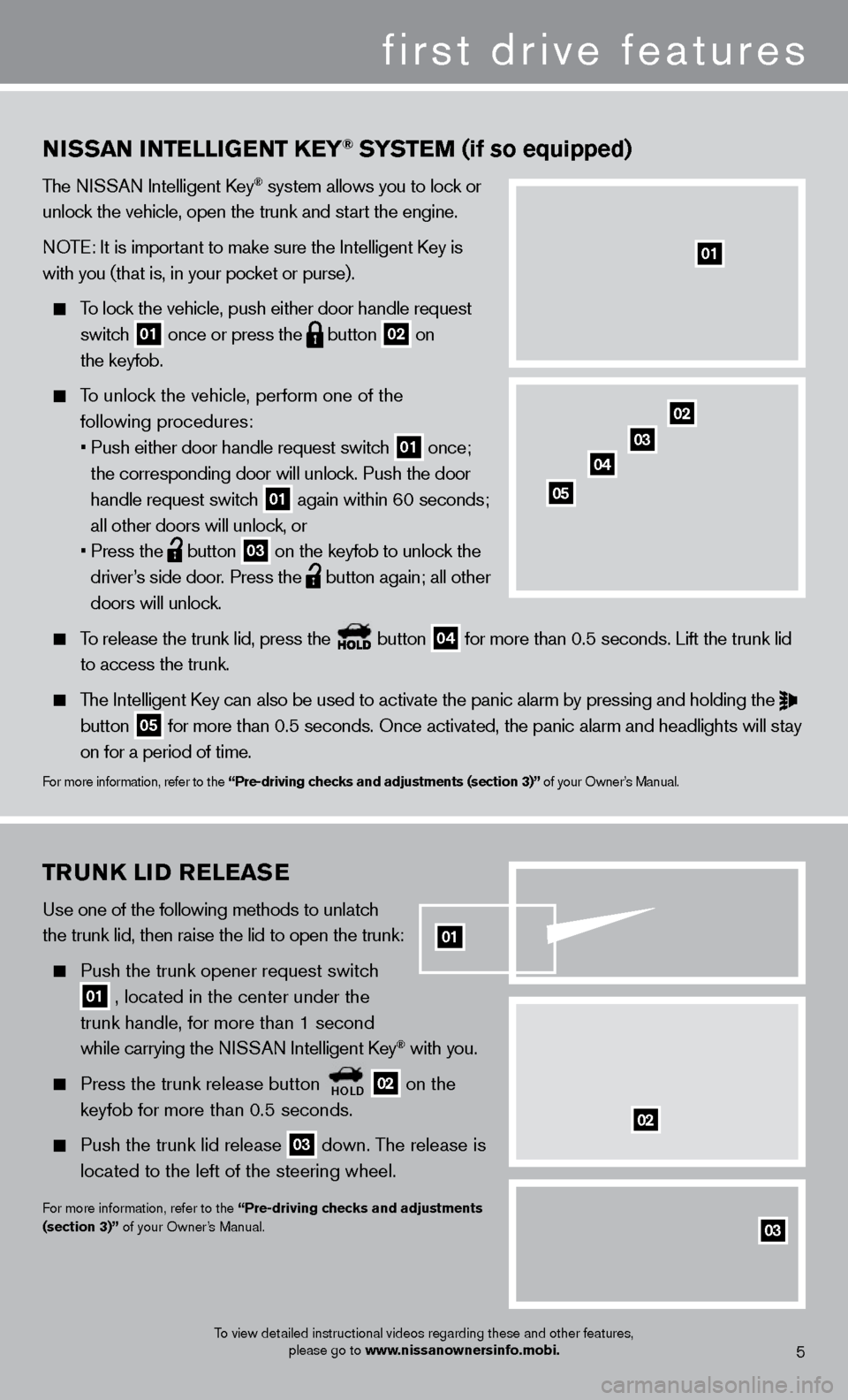
02TruNK liD relea Se
Use one of the following methods to unlatch
the trunk lid, then raise the lid to open the trunk:
Push the trunk opener request switch
01 , located in the center under the
trunk handle, for more than 1 second
while carrying the N
ISSAN Intelligent k
ey® with you.
Press the trunk release button HolD 02 on the
keyfob for more than 0.5 seconds.
Push the trunk lid release 03 down. The release is
located to the left of the steering wheel.
For more information, refer to the “Pre-driving checks and adjustments
(section 3)” of your Owner’s Manual.
03
02
NiSS a N iNT elliGeNT Ke Y® SYSTeM (if so equipped)
The NISSAN Intelligent key® system allows you to lock or
unlock the vehicle, open the trunk and start the engine.
NOTE: It is important to make sure the Intelligent
k
ey is
with you (that is, in your pocket or purse).
To lock the vehicle, push either door handle request
switch
01 once or press the
button
02 on
the keyfob.
To unlock the vehicle, perform one of the following procedures:
•
Push either door handle request switc
h
01 once;
the corresponding door will unlock. Push the door
handle request switch
01 again within 60 seconds;
all other doors will unlock, or
•
Press the button
03 on the keyfob to unlock the
driver’s side door. Press the button again; all other
doors will unlock.
To release the trunk lid, press the button
04 for more than 0.5 seconds. Lift the trunk lid
to access the trunk.
The Intelligent key can also be used to activate the panic alarm by pressing and holding \
the
button 05 for more than 0.5 seconds. Once activated, the panic alarm and headlight\
s will stay
on for a period of time.
For more information, refer to the “Pre-driving checks and adjustments (section 3)” of your Owner’s Manual.
01
To view detailed instructional videos regarding these and other features,
please go to www.nissanownersinfo.mobi.
02
03
04
05
5
01
first drive features
Page 14 of 24
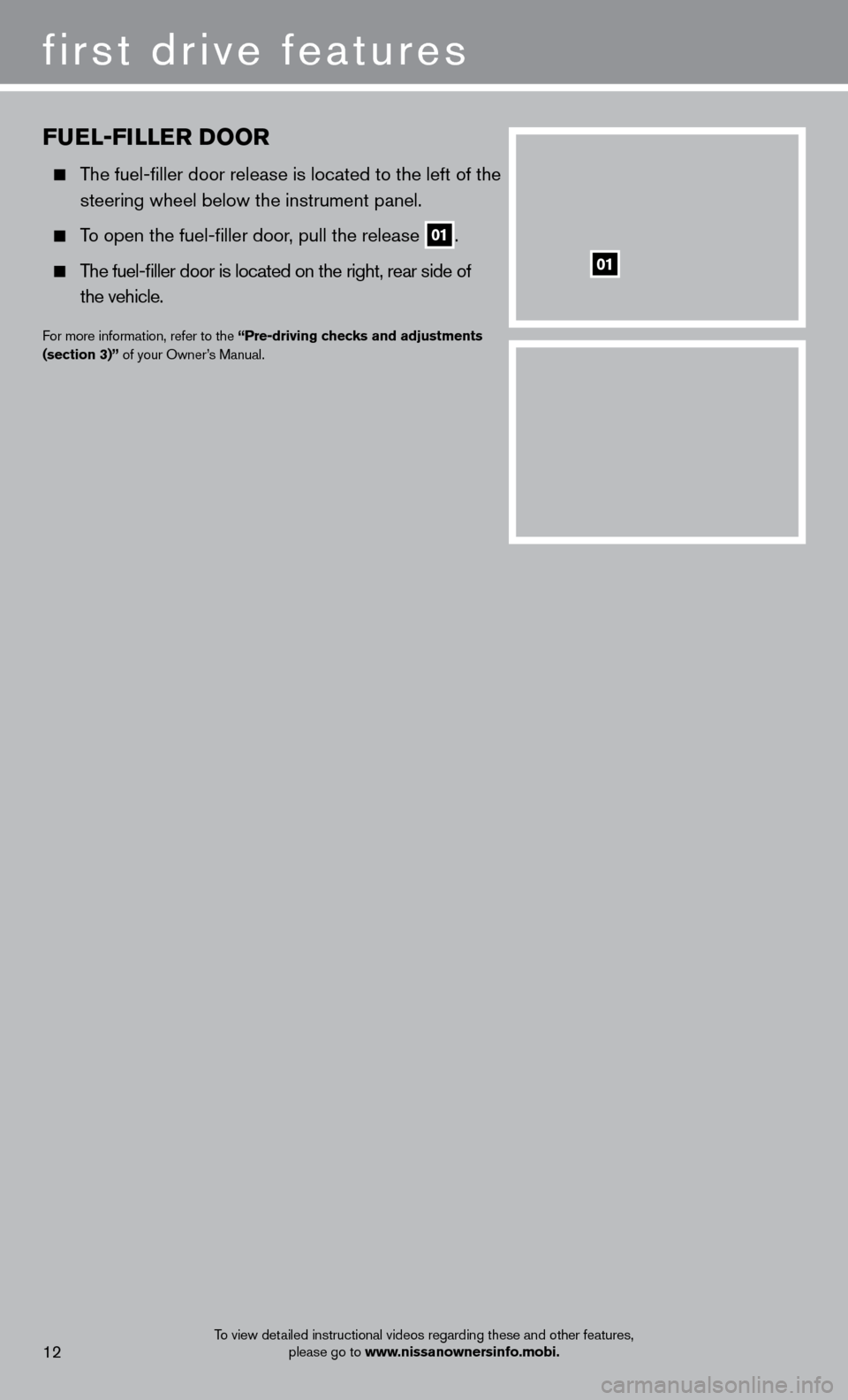
Fuel-Filler Door
The fuel-filler door release is located to the left of the
steering wheel below the instrument panel.
To open the fuel-filler door, pull the release 01.
The fuel-filler door is located on the right, rear side of
the vehicle.
For more information, refer to the “Pre-driving checks and adjustments
(section 3)” of your Owner’s Manual.
01
To view detailed instructional videos regarding these and other features,
please go to www.nissanownersinfo.mobi.
first drive features
12
Page 15 of 24
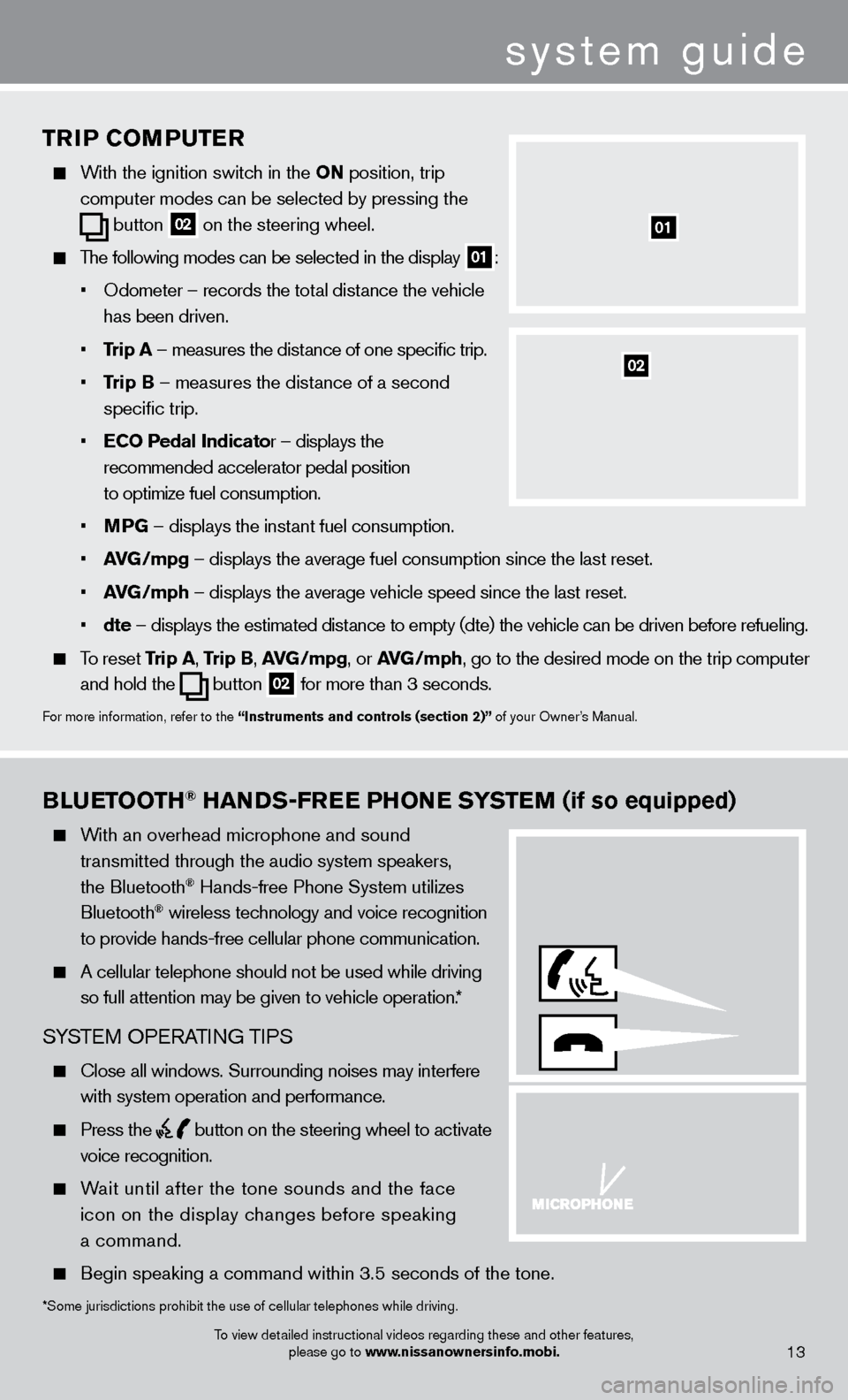
system guide
11
BlueTooTH® HaNDS-Free PHo Ne SYST eM (if so equipped)
With an overhead microphone and sound
t
ransmitted through the audio system speakers,
the Bluetooth® Hands-free Phone System utilizes
Bluetooth® wireless technology and voice recognition
to provide hands-free cellular phone communication.
A cellular telephone should not be used while driving
so full attention may be given to vehicle operation.
*
SYSTEM OPERATING TIPS
close all windows. Surrounding noises may interfere
with system operation and performance.
Press the button on the steering wheel to activate
voice recognition.
Wait until after the tone sounds and the face
icon on the display changes before speaking
a command.
Begin speaking a command within 3.5 seconds of the tone.
*Some jurisdictions prohibit the use of cellular telephones while drivin\
g.
To view detailed instructional videos regarding these and other features, please go to www.nissanownersinfo.mobi.
13
TriP CoMP u T er
With the ignition switch in the o N position, trip
computer modes
can be selected by pressing the
button
02 on the steering wheel.
The following modes can be selected in the display 01:
•
Odometer – records the tot
al distance the vehicle
has been driven.
•
T
rip
a
– measures the distance of one specific trip.
•
T
rip B – measures the distance of a second
specific trip.
•
e
C
o
Pedal
i
ndicator – displays the
recommended accelerator pedal position
to optimize fuel consumption.
•
M
PG – displays the instant fuel consumption.
•
av
G
/mpg – displays the average fuel consumption since the last reset.
•
av
G
/mph – displays the average vehicle speed since the last reset.
•
dte –
displays the estimated dist
ance to empty (dte) the vehicle can be driven before refueling.
To reset Trip a , Trip B, a vG /mpg, or avG /mph, go to the desired mode on the trip computer
and hold the
button 02 for more than 3 seconds.
For more information, refer to the “instruments and controls (section 2)” of your Owner’s Manual.
01
02
Page 16 of 24

To view detailed instructional videos regarding these and other features, please go to www.nissanownersinfo.mobi.
Speak in a clear and natural voice without pausing between words.
Look straight ahead and avoid speaking too loudly or too softly .
To go back to the previous command, say “Go back” or “c orrection.”
To cancel a voice recognition session, simply wait 5 seconds, say “ c ancel” or “Quit,” or press
and hold the
button for 5 seconds.
To interrupt the system voice and give a command quickly, press the button.
When speaking Phonebook names, please be aware some phones require the la\
st name to be
spoken before the first name. For example, “Michael Smith” may be spoken as “Smith Michael”.
To increase or decrease the volume of the voice prompts, push the volume \
control switches
+ or - on the steering wheel or turn the control dial on the audio system while\
the audio
system is responding.
If the Voice Recognition system does not recognize your voice commands, train th\
e system using the Voice Adaptation Mode. See your Owner’s Manual for detailed information.
Some commands are not available while the vehicle is in motion.
The “Help” command can be used to hear a list of available commands\
at any time.
Please refer to the cellular phone manufacturer ’s Owner’s Manual for detailed information
regarding your Bluetooth® phone.
For recommended phones and detailed instructions, please visit www.nissanusa.com/bluetooth.
BlueTooTH® SYST eM W i THou T Na viG aT io N (if so equipped)
cONNEcTING PRO c EDURE
NOTE: The vehicle must be stationary when connecting the phone.
1.
Press the
button on the steering wheel. The system announces the available commands.
2.
S
ay: “
c
onnect phone”. The system acknowledges
the command and announces the next set of
available commands.
3.
S
ay: “Add phone”. The system acknowledges
the command and asks you to initiate connecting
from the phone handset.
4.
Initiate connecting from the phone:
The connecting procedure varies according to each cellular phone model. For detailed connecting
instructions and compatible phones, please visit
www.nissanusa.com/bluetooth.
When prompted for a Passkey code, enter “1234” from the handset. (The Passkey code is assigned by NISSAN and cannot be changed.)
5.
S
ay a name for the phone when the system asks you to provide one. You can give the phone
a name of your choice.
14
system guide
Page 17 of 24
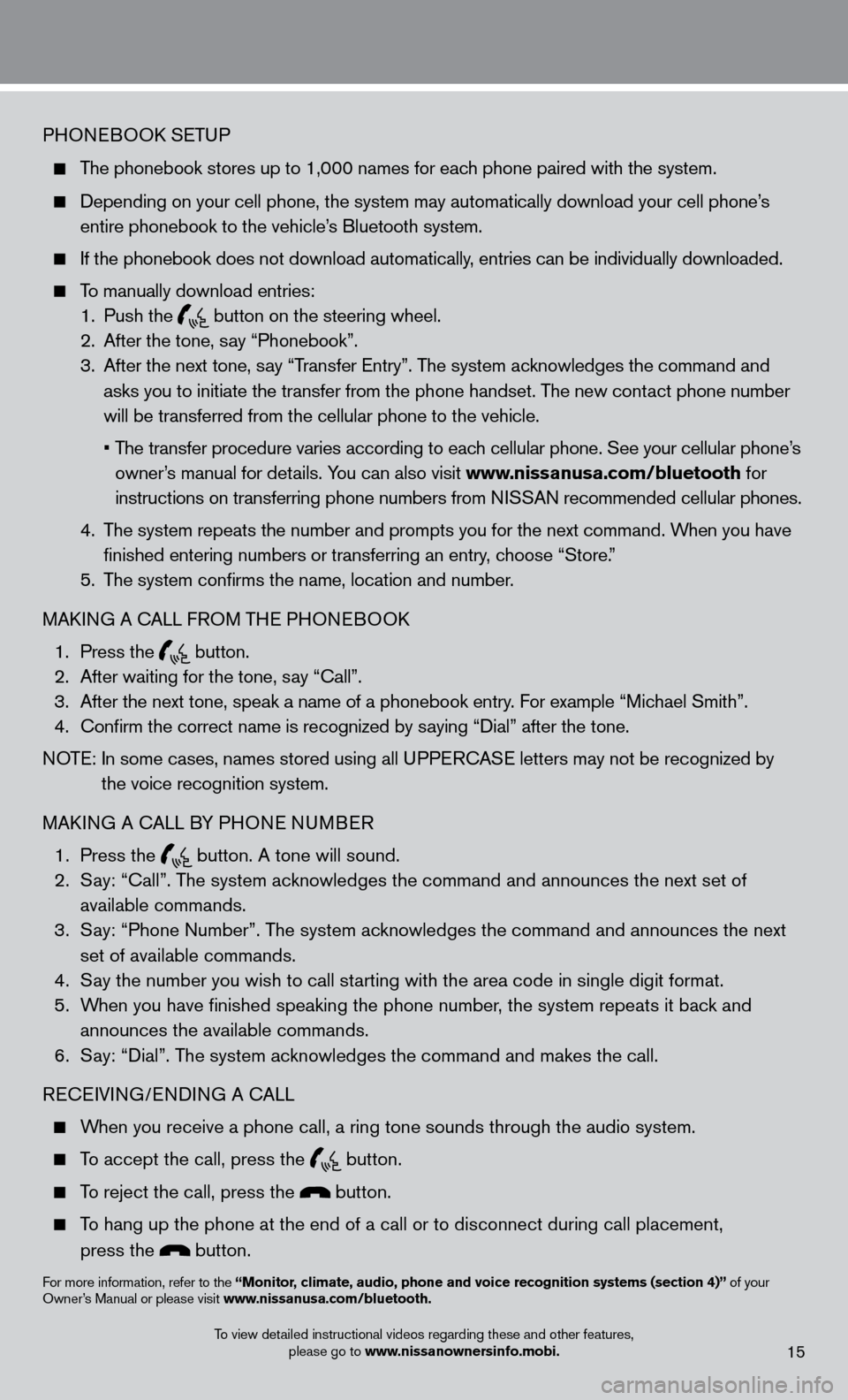
PHONEBOOk SETUP
The phonebook stores up to 1,000 names for each phone paired with the system.
Depending on your cell phone, the system may automatically download your\
cell phone’ s
entire phonebook to the vehicle’
s Bluetooth system.
If the phonebook does not download automatically , entries can be individually downloaded.
To manually download entries:
1.
Push the button on the steering wheel.
2.
After the tone, s ay “Phonebook”.
3.
After the next tone, s
ay “Transfer Entry”. The system acknowledges the command and
asks you to initiate the transfer from the phone handset. The new contact phone number
will be transferred from the cellular phone to the vehicle.
•
T
he transfer procedure varies according to each cellular phone. See your cellular phone’s
owner’s manual for details. You can also visit www.nissanusa.com/bluetooth for
instructions on transferring phone numbers from NISSAN recommended cellular phones.
4.
T
he system repeats the number and prompts you for the next command. When you have
finished entering numbers or transferring an entry
, choose “Store.”
5.
T
he system confirms the name, location and number.
MA
k
I
NG A
c
ALL F
ROM THE PHONEBOO
k
1.
Press the button.
2.
After waiting for the tone, s ay “ c all”.
3.
After the next tone, speak a name of a phonebook entry
. For example “Michael Smith”.
4.
c
onfirm the correct name is recognized by saying “Dial” after the tone.
NOTE:
In some cases, names stored using all U
PPER
cA
SE letters may not be recognized by
the voice recognition system.
MA
k
I
NG A
c
ALL B
Y PHONE NUMBER
1.
Press the button. A tone will sound. 2.
S
ay: “
c
all”. The system acknowledges the command and announces the next set of
available commands.
3.
S
ay: “Phone Number”. The system acknowledges the command and announces the next
set of available commands.
4.
S
ay the number you wish to call starting with the area code in single digit format.
5.
W
hen you have finished speaking the phone number, the system repeats it back and
announces the available commands.
6.
S
ay: “Dial”. The system acknowledges the command and makes the call.
RE
cEI
VING/ENDING A c
A
LL
When you receive a phone call, a ring tone sounds through the audio syste\
m.
To accept the call, press the button.
To reject the call, press the button.
To hang up the phone at the end of a call or to disconnect during call pl\
acement,
press the
button.
For more information, refer to the “Monitor, climate, audio, phone and voice recognition systems (section 4)” of your
Owner’s Manual or please visit www.nissanusa.com/bluetooth.
To view detailed instructional videos regarding these and other features, please go to www.nissanownersinfo.mobi.
15
Page 19 of 24
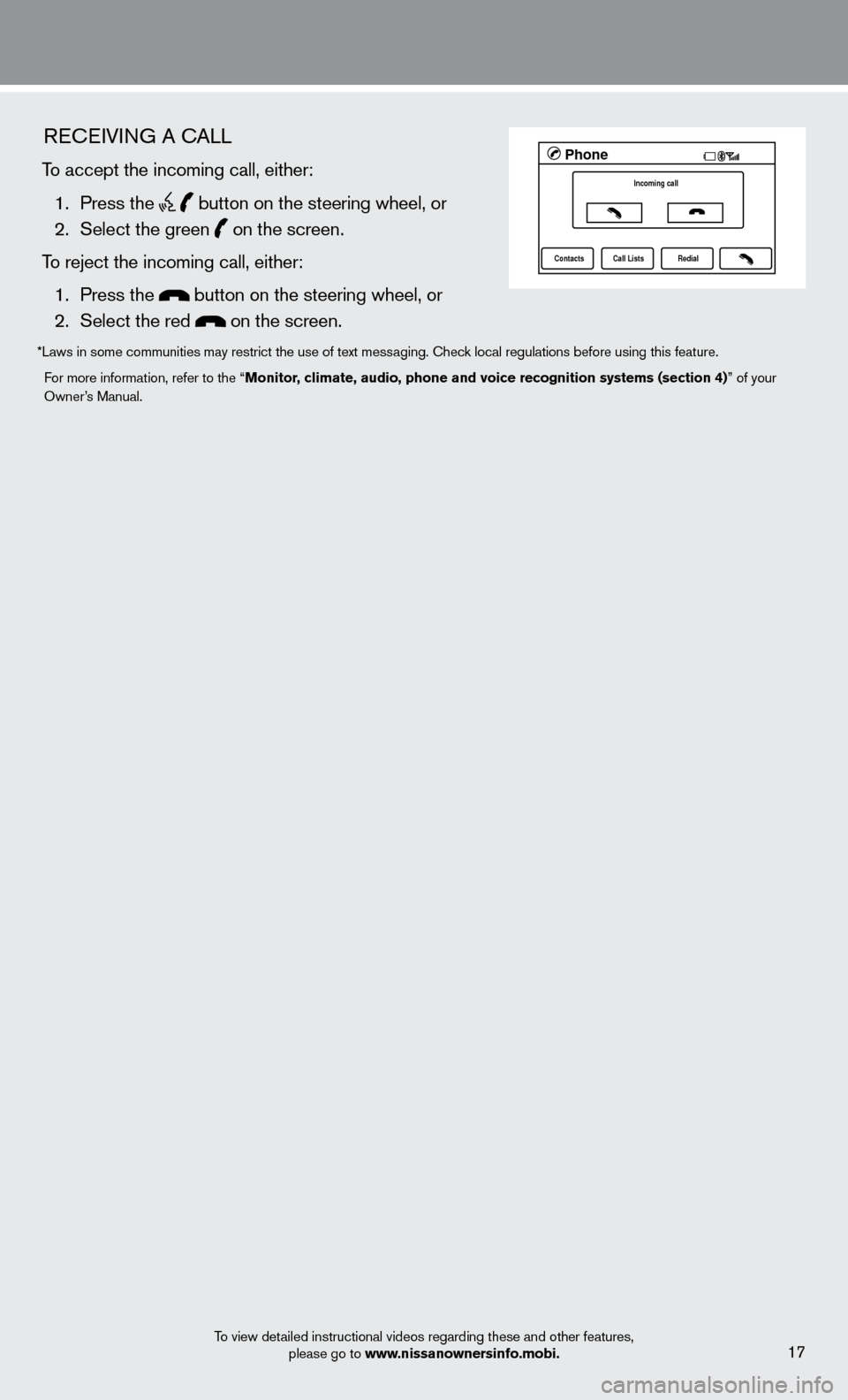
REcEIVING A cALL
To accept the incoming call, either:
1.
Press the
button on the steering wheel, or 2.
Select the green on the screen.
To reject the incoming call, either:
1.
Press the
button on the steering wheel, or
2.
Select the red on the screen.
*Laws in some communities may restrict the use of text messaging. check local regulations before using this feature.
F or more information, refer to the “Monitor, climate, audio, phone and voice recognition systems (section 4)” of your
Owner’s Manual.
To view detailed instructional videos regarding these and other features, please go to www.nissanownersinfo.mobi.
17
LHA2298 1A
Phone
Incoming call
Contacts Call Lists Redial