2013 NISSAN LEAF phone
[x] Cancel search: phonePage 151 of 275
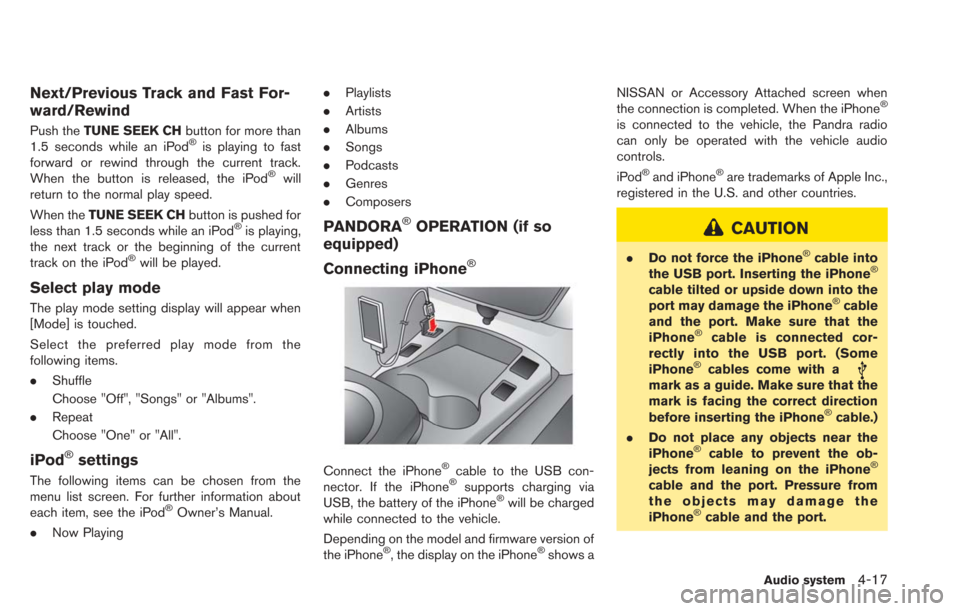
Next/Previous Track and Fast For-
ward/Rewind
Push theTUNE SEEK CH button for more than
1.5 seconds while an iPod®is playing to fast
forward or rewind through the current track.
When the button is released, the iPod
®will
return to the normal play speed.
When the TUNE SEEK CH button is pushed for
less than 1.5 seconds while an iPod
®is playing,
the next track or the beginning of the current
track on the iPod
®will be played.
Select play mode
The play mode setting display will appear when
[Mode] is touched.
Select the preferred play mode from the
following items.
. Shuffle
Choose "Off", "Songs" or "Albums".
. Repeat
Choose "One" or "All".
iPod®settings
The following items can be chosen from the
menu list screen. For further information about
each item, see the iPod
®Owner’s Manual.
. Now Playing .
Playlists
. Artists
. Albums
. Songs
. Podcasts
. Genres
. Composers
PANDORA®OPERATION (if so
equipped)
Connecting iPhone
®
Connect the iPhone®cable to the USB con-
nector. If the iPhone®supports charging via
USB, the battery of the iPhone®will be charged
while connected to the vehicle.
Depending on the model and firmware version of
the iPhone
®, the display on the iPhone®shows a NISSAN or Accessory Attached screen when
the connection is completed. When the iPhone
®
is connected to the vehicle, the Pandra radio
can only be operated with the vehicle audio
controls.
iPod
®and iPhone®are trademarks of Apple Inc.,
registered in the U.S. and other countries.
CAUTION
. Do not force the iPhone®cable into
the USB port. Inserting the iPhone®
cable tilted or upside down into the
port may damage the iPhone®cable
and the port. Make sure that the
iPhone
®cable is connected cor-
rectly into the USB port. (Some
iPhone
®cables come with amark as a guide. Make sure that the
mark is facing the correct direction
before inserting the iPhone
®cable.)
. Do not place any objects near the
iPhone
®cable to prevent the ob-
jects from leaning on the iPhone®
cable and the port. Pressure from
the objects may damage the
iPhone
®cable and the port.
Audio system4-17
Page 152 of 275
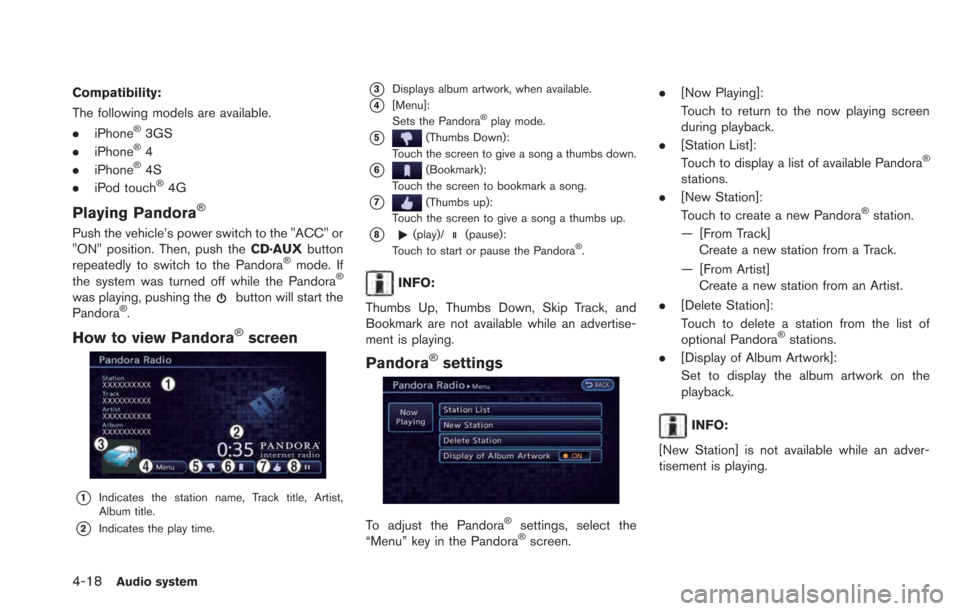
4-18Audio system
Compatibility:
The following models are available.
.iPhone
®3GS
. iPhone®4
. iPhone®4S
. iPod touch®4G
Playing Pandora®
Push the vehicle’s power switch to the "ACC" or
"ON" position. Then, push the CD·AUXbutton
repeatedly to switch to the Pandora
®mode. If
the system was turned off while the Pandora®
was playing, pushing thebutton will start the
Pandora®.
How to view Pandora®screen
*1Indicates the station name, Track title, Artist,
Album title.
*2Indicates the play time.
*3Displays album artwork, when available.
*4[Menu]:
Sets the Pandora®play mode.
*5(Thumbs Down):
Touch the screen to give a song a thumbs down.
*6(Bookmark):
Touch the screen to bookmark a song.
*7(Thumbs up):
Touch the screen to give a song a thumbs up.
*8(play)/(pause):
Touch to start or pause the Pandora®.
INFO:
Thumbs Up, Thumbs Down, Skip Track, and
Bookmark are not available while an advertise-
ment is playing.
Pandora®settings
To adjust the Pandora®settings, select the
“Menu” key in the Pandora®screen. .
[Now Playing]:
Touch to return to the now playing screen
during playback.
. [Station List]:
Touch to display a list of available Pandora
®
stations.
. [New Station]:
Touch to create a new Pandora
®station.
— [From Track] Create a new station from a Track.
— [From Artist] Create a new station from an Artist.
. [Delete Station]:
Touch to delete a station from the list of
optional Pandora
®stations.
. [Display of Album Artwork]:
Set to display the album artwork on the
playback.
INFO:
[New Station] is not available while an adver-
tisement is playing.
Page 155 of 275
![NISSAN LEAF 2013 1.G Navigation Manual Bluetooth®trademark:
Bluetooth®is a trademark owned
by Bluetooth®SIG, Inc., and
licensed to Clarion.
Connecting procedure
1. Push the MENUand touch [Settings].
2. Touch [Bluetooth].
3. Touch [Conne NISSAN LEAF 2013 1.G Navigation Manual Bluetooth®trademark:
Bluetooth®is a trademark owned
by Bluetooth®SIG, Inc., and
licensed to Clarion.
Connecting procedure
1. Push the MENUand touch [Settings].
2. Touch [Bluetooth].
3. Touch [Conne](/manual-img/5/324/w960_324-154.png)
Bluetooth®trademark:
Bluetooth®is a trademark owned
by Bluetooth®SIG, Inc., and
licensed to Clarion.
Connecting procedure
1. Push the MENUand touch [Settings].
2. Touch [Bluetooth].
3. Touch [Connect Bluetooth]. A confirmation
message is displayed.
4. Confirm the contents of the message, thentouch [No].
INFO:
Selecting [Yes] will only connect the hands-
free phone portion of a Bluetooth
®device.
5. Choose a PIN code to use with the compatible Bluetooth®audio device using
the number input screen. The PIN code will
need to be entered into the Bluetooth
®
audio device after step 6.
6. Touch [OK]. The standby message screen will appear. Operate the compatible Blue-
tooth
®audio device. Please refer to the
device’s Owners Manual for the Bluetooth®
audio connection instructions for your spe-
cific device. When the connection is com-
pleted, the screen will return to the
Bluetooth
®setup display.
INFO:
It may not be possible to connect to a Blue-
tooth
®audio profile from the system. In this
case, perform connection operation from the
Bluetooth
®audio player, after connecting the
system and the Bluetooth®audio. For details of
how to perform connection, refer to the Owner’s
Manual of the Bluetooth
®audio player that is
being used.
Audio system4-21
Page 163 of 275
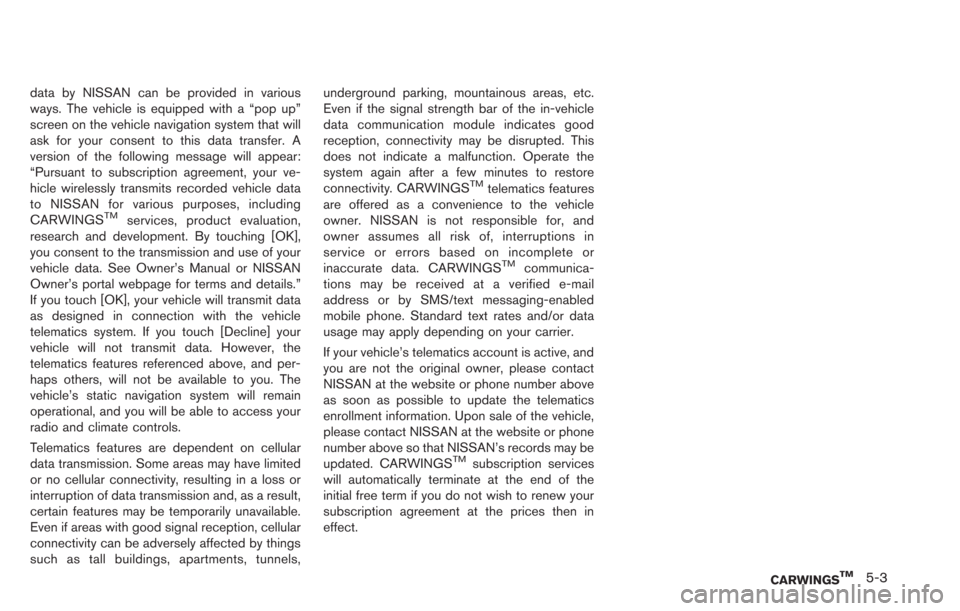
data by NISSAN can be provided in various
ways. The vehicle is equipped with a “pop up”
screen on the vehicle navigation system that will
ask for your consent to this data transfer. A
version of the following message will appear:
“Pursuant to subscription agreement, your ve-
hicle wirelessly transmits recorded vehicle data
to NISSAN for various purposes, including
CARWINGS
TMservices, product evaluation,
research and development. By touching [OK],
you consent to the transmission and use of your
vehicle data. See Owner’s Manual or NISSAN
Owner’s portal webpage for terms and details.”
If you touch [OK], your vehicle will transmit data
as designed in connection with the vehicle
telematics system. If you touch [Decline] your
vehicle will not transmit data. However, the
telematics features referenced above, and per-
haps others, will not be available to you. The
vehicle’s static navigation system will remain
operational, and you will be able to access your
radio and climate controls.
Telematics features are dependent on cellular
data transmission. Some areas may have limited
or no cellular connectivity, resulting in a loss or
interruption of data transmission and, as a result,
certain features may be temporarily unavailable.
Even if areas with good signal reception, cellular
connectivity can be adversely affected by things
such as tall buildings, apartments, tunnels, underground parking, mountainous areas, etc.
Even if the signal strength bar of the in-vehicle
data communication module indicates good
reception, connectivity may be disrupted. This
does not indicate a malfunction. Operate the
system again after a few minutes to restore
connectivity. CARWINGS
TMtelematics features
are offered as a convenience to the vehicle
owner. NISSAN is not responsible for, and
owner assumes all risk of, interruptions in
service or errors based on incomplete or
inaccurate data. CARWINGS
TMcommunica-
tions may be received at a verified e-mail
address or by SMS/text messaging-enabled
mobile phone. Standard text rates and/or data
usage may apply depending on your carrier.
If your vehicle’s telematics account is active, and
you are not the original owner, please contact
NISSAN at the website or phone number above
as soon as possible to update the telematics
enrollment information. Upon sale of the vehicle,
please contact NISSAN at the website or phone
number above so that NISSAN’s records may be
updated. CARWINGS
TMsubscription services
will automatically terminate at the end of the
initial free term if you do not wish to renew your
subscription agreement at the prices then in
effect.
CARWINGSTM5-3
Page 165 of 275
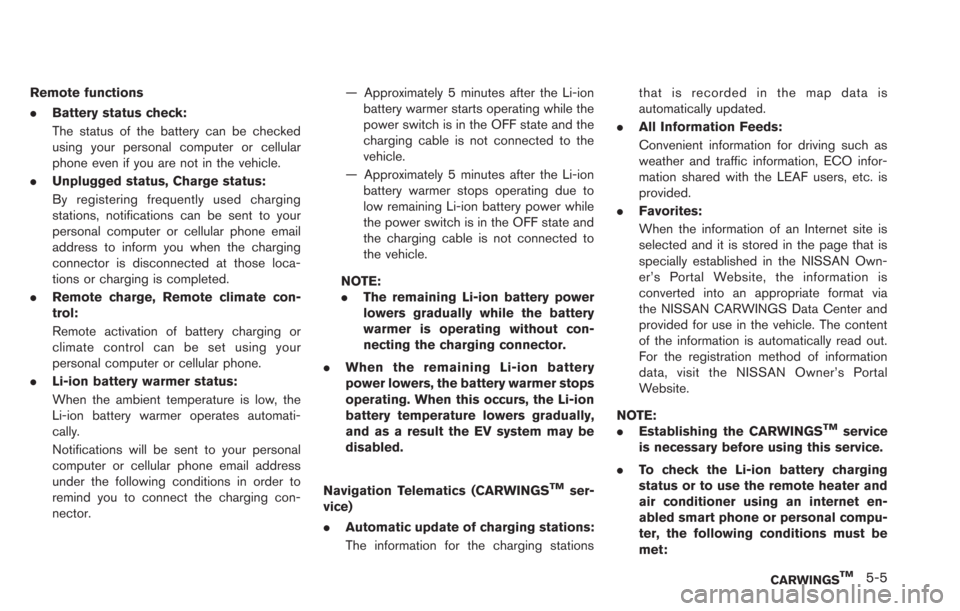
Remote functions
.Battery status check:
The status of the battery can be checked
using your personal computer or cellular
phone even if you are not in the vehicle.
. Unplugged status, Charge status:
By registering frequently used charging
stations, notifications can be sent to your
personal computer or cellular phone email
address to inform you when the charging
connector is disconnected at those loca-
tions or charging is completed.
. Remote charge, Remote climate con-
trol:
Remote activation of battery charging or
climate control can be set using your
personal computer or cellular phone.
. Li-ion battery warmer status:
When the ambient temperature is low, the
Li-ion battery warmer operates automati-
cally.
Notifications will be sent to your personal
computer or cellular phone email address
under the following conditions in order to
remind you to connect the charging con-
nector. — Approximately 5 minutes after the Li-ion
battery warmer starts operating while the
power switch is in the OFF state and the
charging cable is not connected to the
vehicle.
— Approximately 5 minutes after the Li-ion battery warmer stops operating due to
low remaining Li-ion battery power while
the power switch is in the OFF state and
the charging cable is not connected to
the vehicle.
NOTE:
. The remaining Li-ion battery power
lowers gradually while the battery
warmer is operating without con-
necting the charging connector.
. When the remaining Li-ion battery
power lowers, the battery warmer stops
operating. When this occurs, the Li-ion
battery temperature lowers gradually,
and as a result the EV system may be
disabled.
Navigation Telematics (CARWINGS
TMser-
vice)
. Automatic update of charging stations:
The information for the charging stations that is recorded in the map data is
automatically updated.
. All Information Feeds:
Convenient information for driving such as
weather and traffic information, ECO infor-
mation shared with the LEAF users, etc. is
provided.
. Favorites:
When the information of an Internet site is
selected and it is stored in the page that is
specially established in the NISSAN Own-
er’s Portal Website, the information is
converted into an appropriate format via
the NISSAN CARWINGS Data Center and
provided for use in the vehicle. The content
of the information is automatically read out.
For the registration method of information
data, visit the NISSAN Owner’s Portal
Website.
NOTE:
. Establishing the CARWINGS
TMservice
is necessary before using this service.
. To check the Li-ion battery charging
status or to use the remote heater and
air conditioner using an internet en-
abled smart phone or personal compu-
ter, the following conditions must be
met:
CARWINGSTM5-5
Page 166 of 275
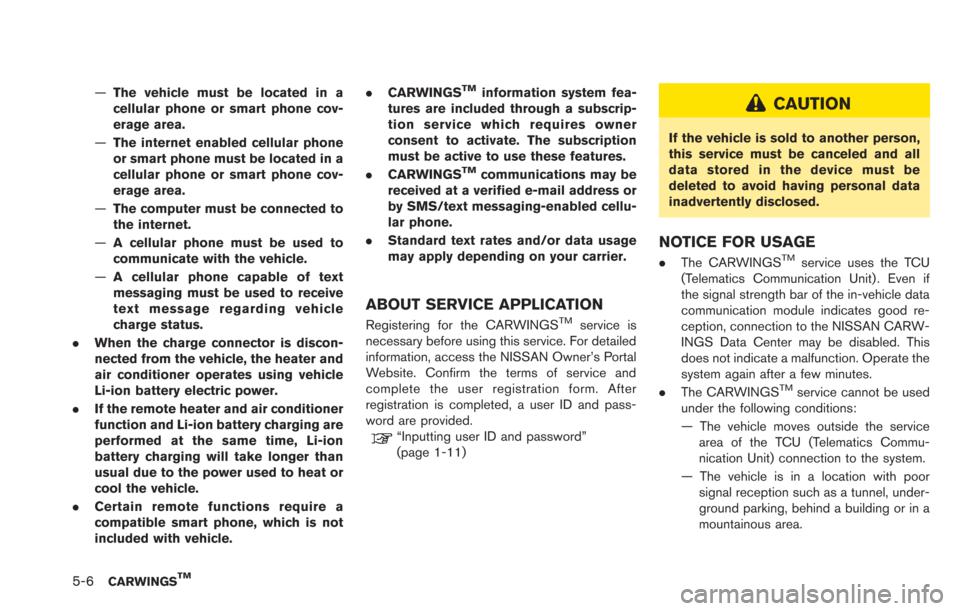
5-6CARWINGSTM
—The vehicle must be located in a
cellular phone or smart phone cov-
erage area.
— The internet enabled cellular phone
or smart phone must be located in a
cellular phone or smart phone cov-
erage area.
— The computer must be connected to
the internet.
— A cellular phone must be used to
communicate with the vehicle.
— A cellular phone capable of text
messaging must be used to receive
text message regarding vehicle
charge status.
. When the charge connector is discon-
nected from the vehicle, the heater and
air conditioner operates using vehicle
Li-ion battery electric power.
. If the remote heater and air conditioner
function and Li-ion battery charging are
performed at the same time, Li-ion
battery charging will take longer than
usual due to the power used to heat or
cool the vehicle.
. Certain remote functions require a
compatible smart phone, which is not
included with vehicle. .
CARWINGSTMinformation system fea-
tures are included through a subscrip-
tion service which requires owner
consent to activate. The subscription
must be active to use these features.
. CARWINGS
TMcommunications may be
received at a verified e-mail address or
by SMS/text messaging-enabled cellu-
lar phone.
. Standard text rates and/or data usage
may apply depending on your carrier.
ABOUT SERVICE APPLICATION
Registering for the CARWINGSTMservice is
necessary before using this service. For detailed
information, access the NISSAN Owner’s Portal
Website. Confirm the terms of service and
complete the user registration form. After
registration is completed, a user ID and pass-
word are provided.
“Inputting user ID and password”
(page 1-11)
CAUTION
If the vehicle is sold to another person,
this service must be canceled and all
data stored in the device must be
deleted to avoid having personal data
inadvertently disclosed.
NOTICE FOR USAGE
. The CARWINGSTMservice uses the TCU
(Telematics Communication Unit) . Even if
the signal strength bar of the in-vehicle data
communication module indicates good re-
ception, connection to the NISSAN CARW-
INGS Data Center may be disabled. This
does not indicate a malfunction. Operate the
system again after a few minutes.
. The CARWINGS
TMservice cannot be used
under the following conditions:
— The vehicle moves outside the service area of the TCU (Telematics Commu-
nication Unit) connection to the system.
— The vehicle is in a location with poor signal reception such as a tunnel, under-
ground parking, behind a building or in a
mountainous area.
Page 168 of 275
![NISSAN LEAF 2013 1.G Navigation Manual 5-8CARWINGSTM
4. Touch the preferred information feed. Aninformation feed screen is displayed.
INFO:
. Touch [Stop] while communicating with the
NISSAN CARWINGS Data Center to can-
cel the communicati NISSAN LEAF 2013 1.G Navigation Manual 5-8CARWINGSTM
4. Touch the preferred information feed. Aninformation feed screen is displayed.
INFO:
. Touch [Stop] while communicating with the
NISSAN CARWINGS Data Center to can-
cel the communicati](/manual-img/5/324/w960_324-167.png)
5-8CARWINGSTM
4. Touch the preferred information feed. Aninformation feed screen is displayed.
INFO:
. Touch [Stop] while communicating with the
NISSAN CARWINGS Data Center to can-
cel the communication.
. A message is displayed when the commu-
nication is disconnected while downloading
information due to poor communication
status. Touch [Yes] to restart the download.
HOW TO VIEW INFORMATION
SCREEN
When the information screen is displayed, the
contents are shown with images and sounds.
Screen when Auto-play is on*1When the selected feed includes image data, the
images are displayed. If not, only titles are shown.
*2[Menu]:
Various operation menus become available.
*3[]/[]:
Touch [
] to have the system announce the
previous information. Touch [] to have the
system announce the next information.
*4The page number, the number of information
items, location data information and telephone
data information are displayed.
Auto-play function:
This function receives feeds from the NISSAN
CARWINGS Data Center, displays them on the
screen, and then automatically reads out the
contents.
Screen when Auto-play is offWhen [Menu] is touched during Auto-play, the
Auto-play function stops and the settings
appear on the screen. The items displayed on
the screen vary depending on the feeds that are
received.
Available settings
. [Play]:
The system will resume reading out the
information.
. [Show Map]:
If a feed received includes information about
shops etc., it may also include map data.
Touch to display the map on the screen.
. [New Dest.]:
If a feed received includes map data, the
location can be set as a destination.
. [Add to Route]:
If a route is already set, the location of the
feed received can be added to the route as
Page 169 of 275
![NISSAN LEAF 2013 1.G Navigation Manual a destination or a waypoint.
. [Call]:
If a feed received includes a telephone
number, it will be displayed on the screen.
Touch to make a phone call. A cellular phone
must be connected to the vehicle NISSAN LEAF 2013 1.G Navigation Manual a destination or a waypoint.
. [Call]:
If a feed received includes a telephone
number, it will be displayed on the screen.
Touch to make a phone call. A cellular phone
must be connected to the vehicle](/manual-img/5/324/w960_324-168.png)
a destination or a waypoint.
. [Call]:
If a feed received includes a telephone
number, it will be displayed on the screen.
Touch to make a phone call. A cellular phone
must be connected to the vehicle before
making a phone call.
. [Show Image]:
If a feed received includes image data, it will
be displayed on the screen. Touch to display
the image on the screen.
. [Details]:
Displays detailed information for a selected
feed.
. [Store Loc.]:
If a feed received includes map data, the
location can be registered as a registered
location in the address book .
. [My Location]:
Displays the map for the current position.
. [Lock Feed]:
Protects one of the feeds that are stored in
the history from being deleted.
. [Unlock Feed]:
This will be displayed only when a selected
feed is already protected. Touch to cancel
protection. .
[Delete Feed]
Deletes the feeds that are stored in the
history.
INFO:
. Some images are not displayed depending
on the contents.
. Some words such as personal names, place
names, special terms, symbols, etc. may not
be pronounced correctly. This does not
indicate a malfunction.
. The system will pause announcements when
voice guidance given by the navigation
system occurs. When the voice guidance
finishes, the system will restart the an-
nouncement.
. The volume can be adjusted when the
system announces the information.
“Volume settings” (page 1-16)
A maximum of 16 favorite feeds selected from
the information feeds can be stored in a folder.
1. Push the MENUbutton and touch [CARW-
INGS].
2. Touch [Favorite Feeds].
3. Touch [Add New]. A folder list is displayed.
CARWINGSTM5-9
STORING FAVORITES