Page 206 of 275
7-12Bluetooth®Hands-Free Phone System
MEMO
Page 209 of 275
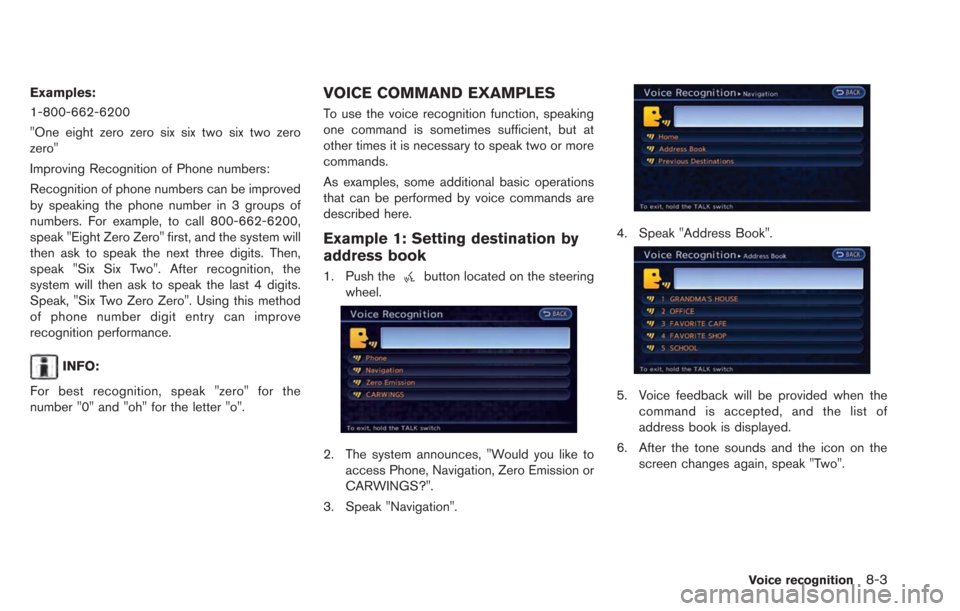
Examples:
1-800-662-6200
"One eight zero zero six six two six two zero
zero"
Improving Recognition of Phone numbers:
Recognition of phone numbers can be improved
by speaking the phone number in 3 groups of
numbers. For example, to call 800-662-6200,
speak "Eight Zero Zero" first, and the system will
then ask to speak the next three digits. Then,
speak "Six Six Two". After recognition, the
system will then ask to speak the last 4 digits.
Speak, "Six Two Zero Zero". Using this method
of phone number digit entry can improve
recognition performance.
INFO:
For best recognition, speak "zero" for the
number "0" and "oh" for the letter "o".
VOICE COMMAND EXAMPLES
To use the voice recognition function, speaking
one command is sometimes sufficient, but at
other times it is necessary to speak two or more
commands.
As examples, some additional basic operations
that can be performed by voice commands are
described here.
Example 1: Setting destination by
address book
1. Push thebutton located on the steering
wheel.
2. The system announces, "Would you like to access Phone, Navigation, Zero Emission or
CARWINGS?".
3. Speak "Navigation".
4. Speak "Address Book".
5. Voice feedback will be provided when the command is accepted, and the list of
address book is displayed.
6. After the tone sounds and the icon on the screen changes again, speak "Two".
Voice recognition8-3
Page 210 of 275
8-4Voice recognition
7. Voice feedback will be provided when thecommand is accepted, and the system
starts calculating a route to the selected
location.
Example 2: Placing call to phone
number 800-662-6200
1. Push thebutton located on the steering
wheel.
2. The system announces, "Would you like to access Phone, Navigation, Zero Emission or
CARWINGS?". 3. Speak "Phone".
4. Speak "Dial Number".
5. Speak "800".
6. The system announces, "Please say either
the next three digits, dial, or say change
number". Speak "662".
7. The system announces, "Please say the lastfour digits or say change number". Speak
"6200".
8. The system announces, "Dial or ChangeNumber?". Speak "Dial".
Page 211 of 275
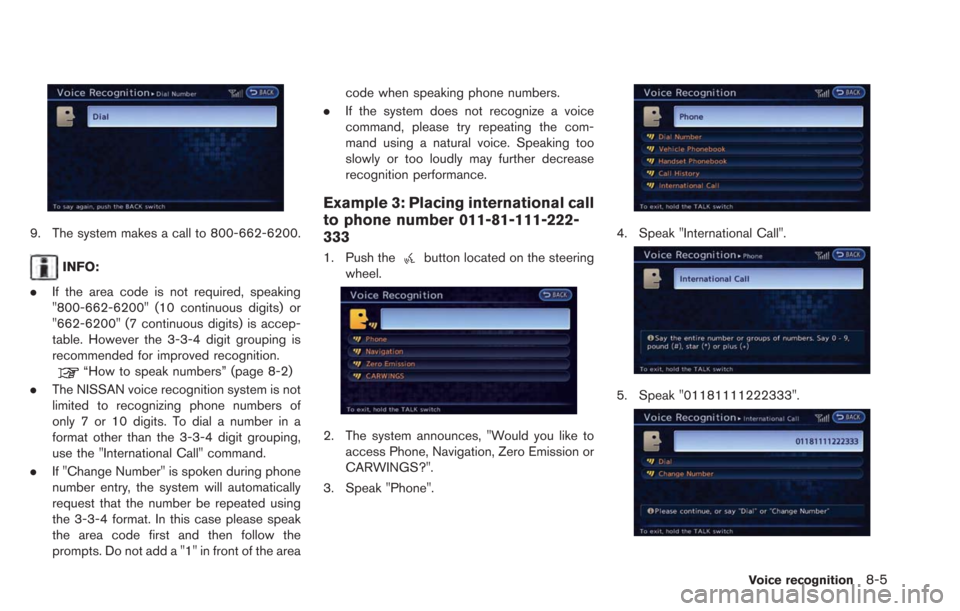
9. The system makes a call to 800-662-6200.
INFO:
. If the area code is not required, speaking
"800-662-6200" (10 continuous digits) or
"662-6200" (7 continuous digits) is accep-
table. However the 3-3-4 digit grouping is
recommended for improved recognition.
“How to speak numbers” (page 8-2)
. The NISSAN voice recognition system is not
limited to recognizing phone numbers of
only 7 or 10 digits. To dial a number in a
format other than the 3-3-4 digit grouping,
use the "International Call" command.
. If "Change Number" is spoken during phone
number entry, the system will automatically
request that the number be repeated using
the 3-3-4 format. In this case please speak
the area code first and then follow the
prompts. Do not add a "1" in front of the area code when speaking phone numbers.
. If the system does not recognize a voice
command, please try repeating the com-
mand using a natural voice. Speaking too
slowly or too loudly may further decrease
recognition performance.
Example 3: Placing international call
to phone number 011-81-111-222-
333
1. Push thebutton located on the steering
wheel.
2. The system announces, "Would you like to access Phone, Navigation, Zero Emission or
CARWINGS?".
3. Speak "Phone".
4. Speak "International Call".
5. Speak "01181111222333".
Voice recognition8-5
Page 213 of 275
Command List
The words initalicsare variable.
Phone Command:
Command Action
Dial Number Makes a call to a spoken phone number.
Phonebook Handset Phonebook Makes a call to a contact that is stored in the cellular phone. Vehicle Phonebook Makes a call to a contact that is stored in the Vehicle Phonebook.
Call History Incoming Calls Makes a call to the incoming call number.
Outgoing Calls Makes a call to the dialed number.
International Call Makes an international call by allowing more than 10 digits to be spoken.
Message Read Text Reads e-mail text messages. Send Text Sends e-mail text messages.
Call Makes a call to a contact that is stored in Handset Phonebook. Please say “Call” followed by a stored name.
Navigation Command:
Command Action
Home Sets a route to your home location.
Address Book Sets a route to a location stored in the Address Book.
Previous Destinations Sets a route to a previously entered destination.
Voice recognition8-7
Page 227 of 275
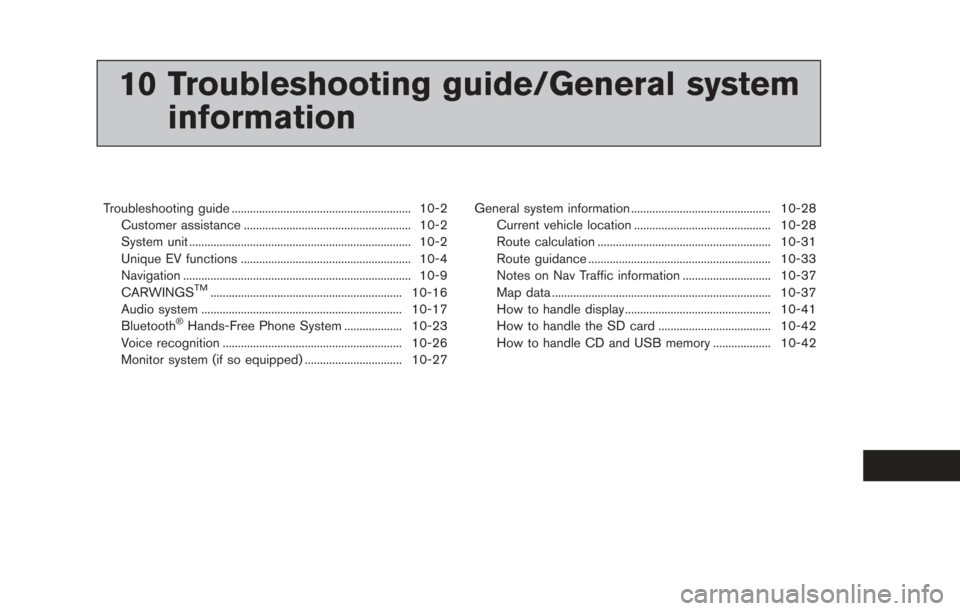
10 Troubleshooting guide/General systeminformation
Troubleshooting guide ........................................................... 10-2
Customer assistance ....................................................... 10-2
System unit ........................................................................\
. 10-2
Unique EV functions ........................................................ 10-4
Navigation ........................................................................\
... 10-9
CARWINGS
TM............................................................... 10-16
Audio system .................................................................. 10-17
Bluetooth
®Hands-Free Phone System ................... 10-23
Voice recognition ........................................................... 10-26
Monitor system (if so equipped) ................................ 10-27 General system information .............................................. 10-28
Current vehicle location ............................................. 10-28
Route calculation ......................................................... 10-31
Route guidance ............................................................ 10-33
Notes on Nav Traffic information ............................. 10-37
Map data ........................................................................\
10-37
How to handle display................................................ 10-41
How to handle the SD card ..................................... 10-42
How to handle CD and USB memory ................... 10-42
Page 231 of 275
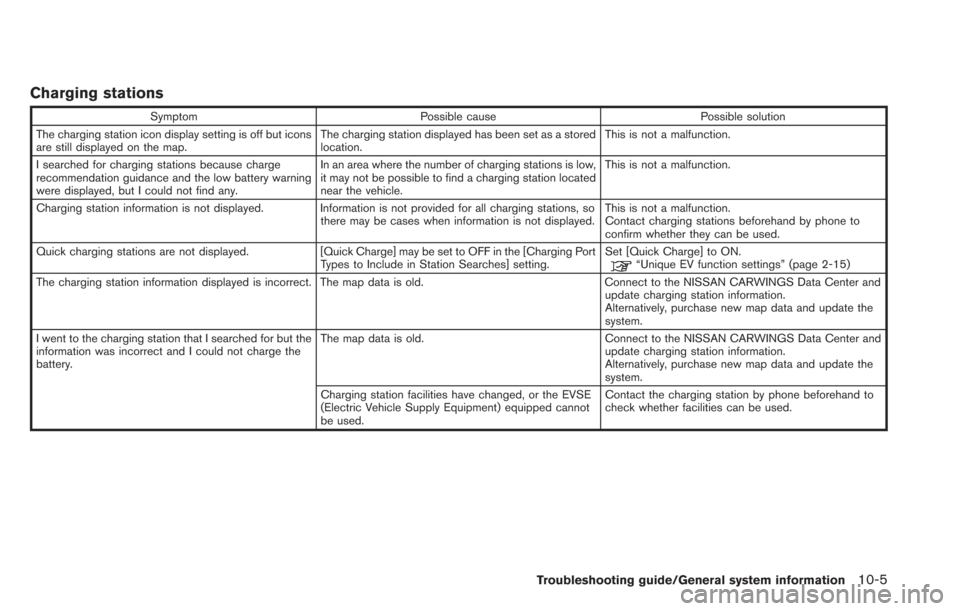
Charging stations
SymptomPossible cause Possible solution
The charging station icon display setting is off but icons
are still displayed on the map. The charging station displayed has been set as a stored
location.This is not a malfunction.
I searched for charging stations because charge
recommendation guidance and the low battery warning
were displayed, but I could not find any. In an area where the number of charging stations is low,
it may not be possible to find a charging station located
near the vehicle.This is not a malfunction.
Charging station information is not displayed. Information is not provided for all charging stations, so there may be cases when information is not displayed.This is not a malfunction.
Contact charging stations beforehand by phone to
confirm whether they can be used.
Quick charging stations are not displayed. [Quick Charge] may be set to OFF in the [Charging Port
Types to Include in Station Searches] setting. Set [Quick Charge] to ON.
“Unique EV function settings” (page 2-15)
The charging station information displayed is incorrect. The map data is old. Connect to the NISSAN CARWINGS Data Center and update charging station information.
Alternatively, purchase new map data and update the
system.
I went to the charging station that I searched for but the
information was incorrect and I could not charge the
battery. The map data is old.
Connect to the NISSAN CARWINGS Data Center and
update charging station information.
Alternatively, purchase new map data and update the
system.
Charging station facilities have changed, or the EVSE
(Electric Vehicle Supply Equipment) equipped cannot
be used. Contact the charging station by phone beforehand to
check whether facilities can be used.
Troubleshooting guide/General system information10-5
Page 248 of 275
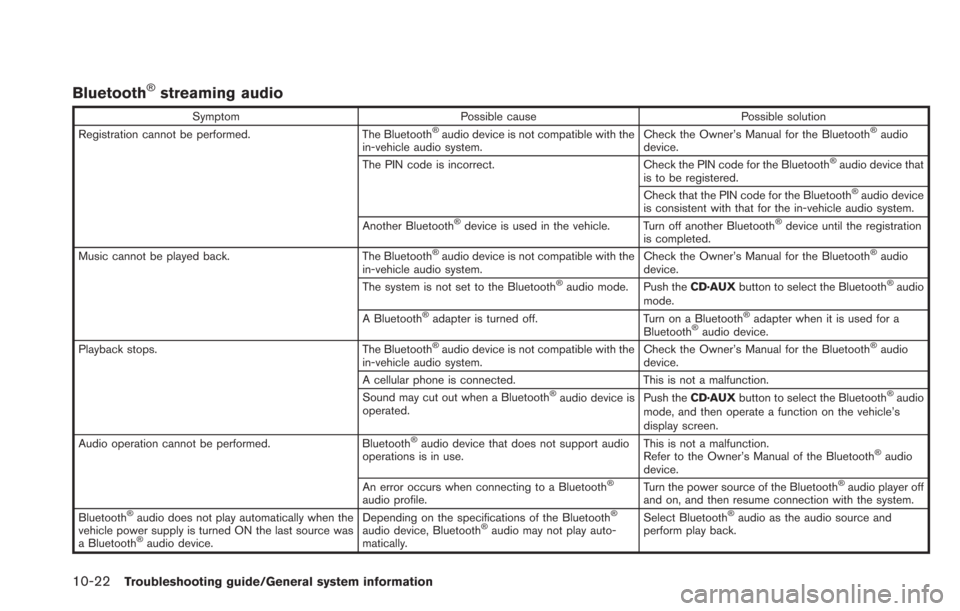
10-22Troubleshooting guide/General system information
Bluetooth®streaming audio
SymptomPossible cause Possible solution
Registration cannot be performed. The Bluetooth®audio device is not compatible with the
in-vehicle audio system. Check the Owner’s Manual for the Bluetooth®audio
device.
The PIN code is incorrect. Check the PIN code for the Bluetooth
®audio device that
is to be registered.
Check that the PIN code for the Bluetooth
®audio device
is consistent with that for the in-vehicle audio system.
Another Bluetooth
®device is used in the vehicle. Turn off another Bluetooth®device until the registration
is completed.
Music cannot be played back. The Bluetooth
®audio device is not compatible with the
in-vehicle audio system. Check the Owner’s Manual for the Bluetooth®audio
device.
The system is not set to the Bluetooth
®audio mode. Push the CD·AUXbutton to select the Bluetooth®audio
mode.
A Bluetooth
®adapter is turned off. Turn on a Bluetooth®adapter when it is used for a
Bluetooth®audio device.
Playback stops. The Bluetooth®audio device is not compatible with the
in-vehicle audio system. Check the Owner’s Manual for the Bluetooth®audio
device.
A cellular phone is connected. This is not a malfunction.
Sound may cut out when a Bluetooth
®audio device is
operated. Push the
CD·AUX button to select the Bluetooth®audio
mode, and then operate a function on the vehicle’s
display screen.
Audio operation cannot be performed. Bluetooth
®audio device that does not support audio
operations is in use. This is not a malfunction.
Refer to the Owner’s Manual of the Bluetooth®audio
device.
An error occurs when connecting to a Bluetooth
®
audio profile. Turn the power source of the Bluetooth
®audio player off
and on, and then resume connection with the system.
Bluetooth
®audio does not play automatically when the
vehicle power supply is turned ON the last source was
a Bluetooth
®audio device. Depending on the specifications of the Bluetooth
®
audio device, Bluetooth®audio may not play auto-
matically. Select Bluetooth
®audio as the audio source and
perform play back.