Page 24 of 275
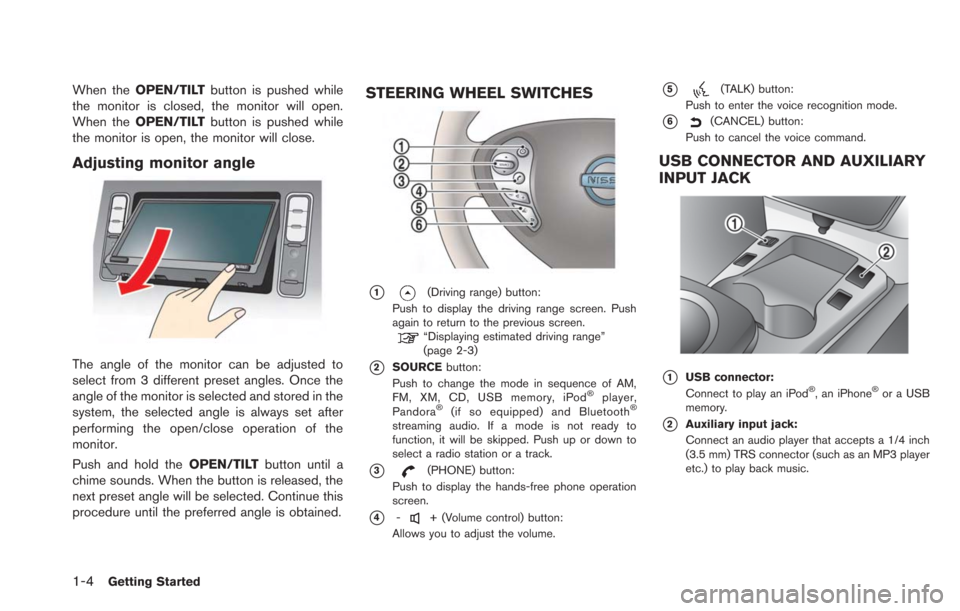
1-4Getting Started
When theOPEN/TILT button is pushed while
the monitor is closed, the monitor will open.
When the OPEN/TILT button is pushed while
the monitor is open, the monitor will close.
Adjusting monitor angle
The angle of the monitor can be adjusted to
select from 3 different preset angles. Once the
angle of the monitor is selected and stored in the
system, the selected angle is always set after
performing the open/close operation of the
monitor.
Push and hold the OPEN/TILTbutton until a
chime sounds. When the button is released, the
next preset angle will be selected. Continue this
procedure until the preferred angle is obtained.
STEERING WHEEL SWITCHES
*1(Driving range) button:
Push to display the driving range screen. Push
again to return to the previous screen.
“Displaying estimated driving range”
(page 2-3)
*2SOURCE button:
Push to change the mode in sequence of AM,
FM, XM, CD, USB memory, iPod
®player,
Pandora®(if so equipped) and Bluetooth®
streaming audio. If a mode is not ready to
function, it will be skipped. Push up or down to
select a radio station or a track.
*3(PHONE) button:
Push to display the hands-free phone operation
screen.
*4-+ (Volume control) button:
Allows you to adjust the volume.
*5(TALK) button:
Push to enter the voice recognition mode.
*6(CANCEL) button:
Push to cancel the voice command.
USB CONNECTOR AND AUXILIARY
INPUT JACK
*1USB connector:
Connect to play an iPod®, an iPhone®or a USB
memory.
*2Auxiliary input jack:
Connect an audio player that accepts a 1/4 inch
(3.5 mm) TRS connector (such as an MP3 player
etc.) to play back music.
Page 25 of 275
![NISSAN LEAF 2013 1.G Navigation Manual 1. The system starts when the power switch ispushed to the "ACC" or "ON" position. The
start-up screen is displayed.
2. Check the message that is displayed on the
screen and touch [OK].
Subject to the NISSAN LEAF 2013 1.G Navigation Manual 1. The system starts when the power switch ispushed to the "ACC" or "ON" position. The
start-up screen is displayed.
2. Check the message that is displayed on the
screen and touch [OK].
Subject to the](/manual-img/5/324/w960_324-24.png)
1. The system starts when the power switch ispushed to the "ACC" or "ON" position. The
start-up screen is displayed.
2. Check the message that is displayed on the
screen and touch [OK].
Subject to the selected items, a different
indication may be displayed at subsequent
times. The set-up screen will be displayed
again after a given period of time.
INFO:
. The setting can be changed from [Vehicle
Data Transmission Setting] in CAR-
WINGS
TMsetting.“CARWINGSTMsettings” (page 5-12)
. If you do not select [OK], vehicle data will
not be stored in the NISSAN CARWINGS
Data Center and you will not be able to
check it via the NISSAN Owner’s Portal
Website.
Also, if [Share Vehicle Information] is set to
OFF, vehicle data will not be uploaded.
Make sure that this setting is ON.
When [Service Reminder] is set to ON,
communication with the NISSAN CARW-
INGS Data Center will be performed once
daily. NISSAN recommends that you set
[Service Reminder] to ON.
“CARWINGSTMsettings” (page 5-12)
NOTE:
. Navigation functions, audio, hands-free
phone, vehicle information display, etc.
can still be operated even if [Decline] is
touched. However, if the CARWINGS
TM
function is selected, the start-up screen
will be displayed again. .
If other buttons such as the MAP
button or MENU button etc., are
pressed without [OK] or [Decline] being
touched, the corresponding screen will
be displayed and operations can be
performed. However, if the CAR-
WINGS
TMfunction is selected, the
start-up screen will be displayed again.
Getting Started1-5
START-UP SCREEN
Page 26 of 275
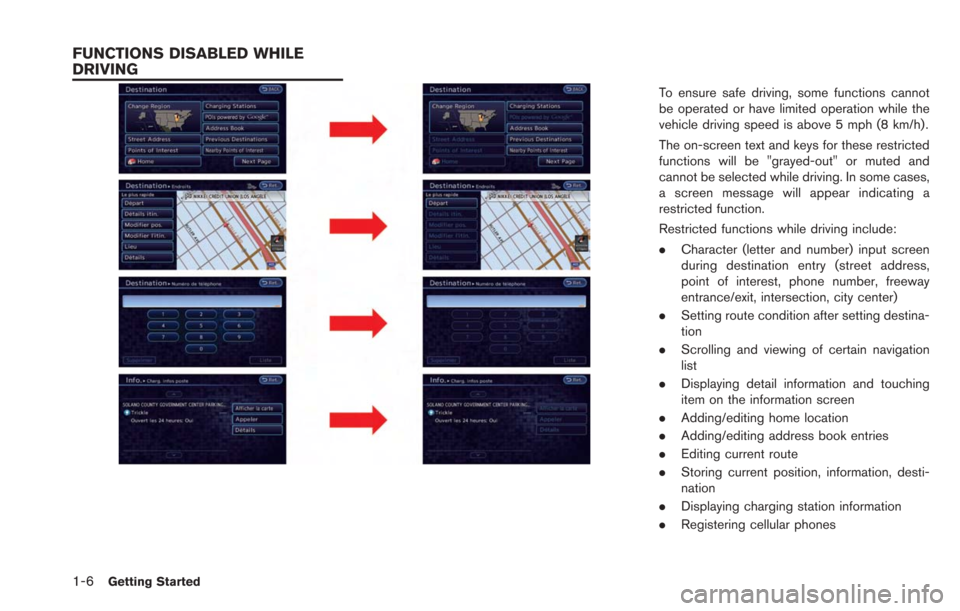
1-6Getting Started
To ensure safe driving, some functions cannot
be operated or have limited operation while the
vehicle driving speed is above 5 mph (8 km/h).
The on-screen text and keys for these restricted
functions will be "grayed-out" or muted and
cannot be selected while driving. In some cases,
a screen message will appear indicating a
restricted function.
Restricted functions while driving include:
.Character (letter and number) input screen
during destination entry (street address,
point of interest, phone number, freeway
entrance/exit, intersection, city center)
. Setting route condition after setting destina-
tion
. Scrolling and viewing of certain navigation
list
. Displaying detail information and touching
item on the information screen
. Adding/editing home location
. Adding/editing address book entries
. Editing current route
. Storing current position, information, desti-
nation
. Displaying charging station information
. Registering cellular phones
FUNCTIONS DISABLED WHILE
DRIVING
Page 27 of 275
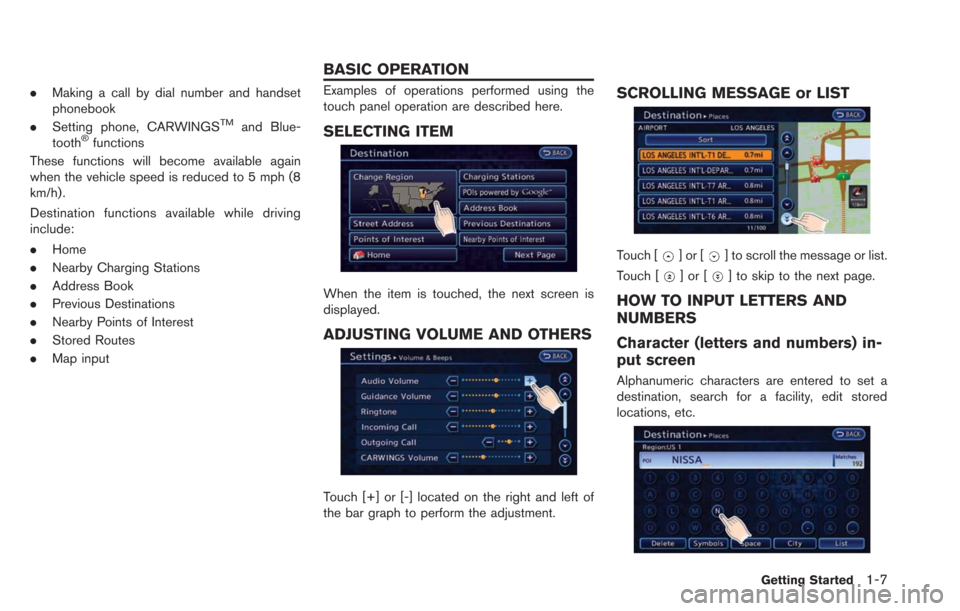
.Making a call by dial number and handset
phonebook
. Setting phone, CARWINGS
TMand Blue-
tooth®functions
These functions will become available again
when the vehicle speed is reduced to 5 mph (8
km/h).
Destination functions available while driving
include:
. Home
. Nearby Charging Stations
. Address Book
. Previous Destinations
. Nearby Points of Interest
. Stored Routes
. Map input
Examples of operations performed using the
touch panel operation are described here.
SELECTING ITEM
When the item is touched, the next screen is
displayed.
ADJUSTING VOLUME AND OTHERS
Touch [+] or [-] located on the right and left of
the bar graph to perform the adjustment.
SCROLLING MESSAGE or LIST
Touch []or[] to scroll the message or list.
Touch [
]or[] to skip to the next page.
HOW TO INPUT LETTERS AND
NUMBERS
Character (letters and numbers) in-
put screen
Alphanumeric characters are entered to set a
destination, search for a facility, edit stored
locations, etc.
Getting Started1-7
BASIC OPERATION
Page 28 of 275
1-8Getting Started
1. Touch a character on the displayed key-board. The selected character is entered.
2. Touch [Delete] to delete the last characterentered.
Touch and hold [Delete] to delete all the
characters entered.
Touch [Space] to enter a space.
3. After finishing the entry, touch [List].
INFO:
.The list screen appears automaticallywhen text has been entered and the
matching list items have been narrowed
down to a number that will fit on the
screen.
.Symbol keys are displayed by touching
[Symbols]. Alphabet keys are displayed
by touching [A-Z].
Phone number input screen
Perform the following procedure to enter a
number.
INFO:
Only the locations included in the map data
database can be searched for by a phone
number.
1. Touch a number on the displayed keyboard. The selected number is entered.
2. Touch [Delete] to delete the last numberentered.
Touch and hold [Delete] to delete all the
numbers entered.
3. After finishing the entry, touch [List].
Page 29 of 275
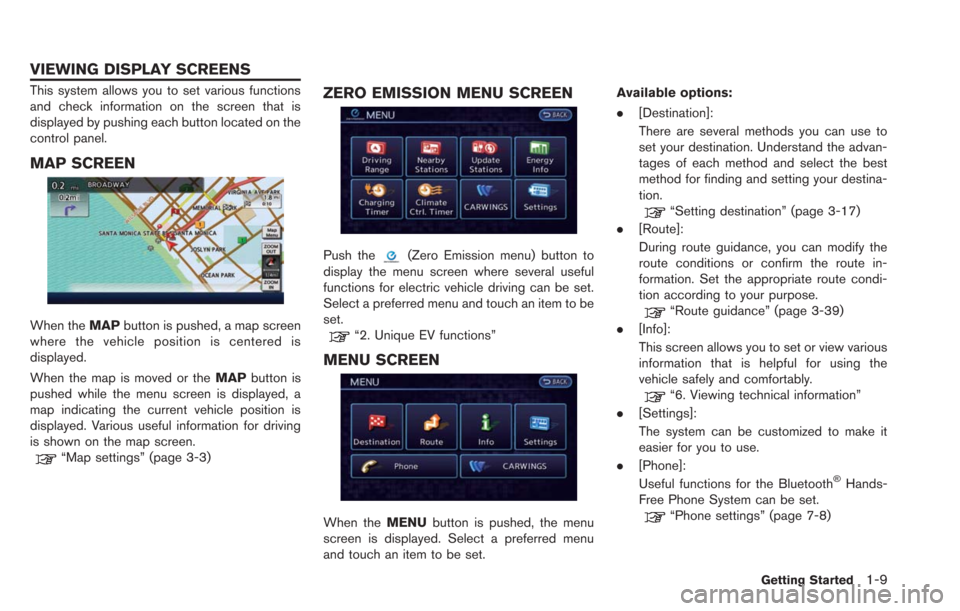
This system allows you to set various functions
and check information on the screen that is
displayed by pushing each button located on the
control panel.
MAP SCREEN
When theMAPbutton is pushed, a map screen
where the vehicle position is centered is
displayed.
When the map is moved or the MAPbutton is
pushed while the menu screen is displayed, a
map indicating the current vehicle position is
displayed. Various useful information for driving
is shown on the map screen.
“Map settings” (page 3-3)
ZERO EMISSION MENU SCREEN
Push the(Zero Emission menu) button to
display the menu screen where several useful
functions for electric vehicle driving can be set.
Select a preferred menu and touch an item to be
set.
“2. Unique EV functions”
MENU SCREEN
When the MENUbutton is pushed, the menu
screen is displayed. Select a preferred menu
and touch an item to be set. Available options:
.
[Destination]:
There are several methods you can use to
set your destination. Understand the advan-
tages of each method and select the best
method for finding and setting your destina-
tion.
“Setting destination” (page 3-17)
. [Route]:
During route guidance, you can modify the
route conditions or confirm the route in-
formation. Set the appropriate route condi-
tion according to your purpose.
“Route guidance” (page 3-39)
. [Info]:
This screen allows you to set or view various
information that is helpful for using the
vehicle safely and comfortably.
“6. Viewing technical information”
. [Settings]:
The system can be customized to make it
easier for you to use.
. [Phone]:
Useful functions for the Bluetooth
®Hands-
Free Phone System can be set.
“Phone settings” (page 7-8)
Getting Started1-9
VIEWING DISPLAY SCREENS
Page 33 of 275
![NISSAN LEAF 2013 1.G Navigation Manual 3. Confirm the contents of the message, thentouch [Yes].
4. Touch [Map]. The current location mapscreen is displayed.
5. If necessary, adjust your home location bytouch panel operation.
6. After adjus NISSAN LEAF 2013 1.G Navigation Manual 3. Confirm the contents of the message, thentouch [Yes].
4. Touch [Map]. The current location mapscreen is displayed.
5. If necessary, adjust your home location bytouch panel operation.
6. After adjus](/manual-img/5/324/w960_324-32.png)
3. Confirm the contents of the message, thentouch [Yes].
4. Touch [Map]. The current location mapscreen is displayed.
5. If necessary, adjust your home location bytouch panel operation.
6. After adjusting the location, touch [OK]. A message is displayed and your home loca-
tion is stored in the Address Book.
7. Adjust the location of a stored item and editthe contents of a stored item as necessary.
8. Touch [OK] to return to the Destination screen.
INFO:
You can also perform the same setting by
pushing the MENUbutton and selecting [Set-
tings].
“Storing location” (page 3-38)
CONNECTING CELLULAR PHONE
Your vehicle is equipped with Bluetooth®
Hands-Free Phone System. If you are an owner
of a compatible Bluetooth®enabled cellular
phone, you can set up the wireless connection
between your cellular phone and the in-vehicle
phone module. With Bluetooth
®wireless tech-
nology, you can make or receive a telephone call
with your cellular phone in your pocket.
1. Push thebutton and touch [Connect
Phone].
Getting Started1-13
Page 34 of 275
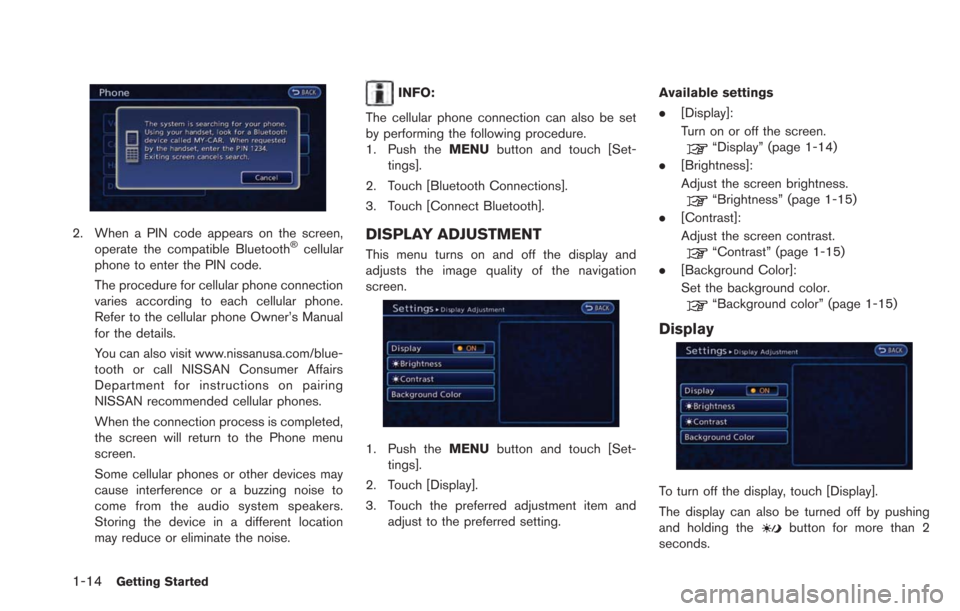
1-14Getting Started
2. When a PIN code appears on the screen,operate the compatible Bluetooth®cellular
phone to enter the PIN code.
The procedure for cellular phone connection
varies according to each cellular phone.
Refer to the cellular phone Owner’s Manual
for the details.
You can also visit www.nissanusa.com/blue-
tooth or call NISSAN Consumer Affairs
Department for instructions on pairing
NISSAN recommended cellular phones.
When the connection process is completed,
the screen will return to the Phone menu
screen.
Some cellular phones or other devices may
cause interference or a buzzing noise to
come from the audio system speakers.
Storing the device in a different location
may reduce or eliminate the noise.
INFO:
The cellular phone connection can also be set
by performing the following procedure.
1. Push the MENUbutton and touch [Set-
tings].
2. Touch [Bluetooth Connections].
3. Touch [Connect Bluetooth].
DISPLAY ADJUSTMENT
This menu turns on and off the display and
adjusts the image quality of the navigation
screen.
1. Push the MENUbutton and touch [Set-
tings].
2. Touch [Display].
3. Touch the preferred adjustment item and adjust to the preferred setting. Available settings
.
[Display]:
Turn on or off the screen.
“Display” (page 1-14)
. [Brightness]:
Adjust the screen brightness.
“Brightness” (page 1-15)
. [Contrast]:
Adjust the screen contrast.
“Contrast” (page 1-15)
. [Background Color]:
Set the background color.
“Background color” (page 1-15)
Display
To turn off the display, touch [Display].
The display can also be turned off by pushing
and holding the
button for more than 2
seconds.