2013 NISSAN LEAF navigation
[x] Cancel search: navigationPage 17 of 275
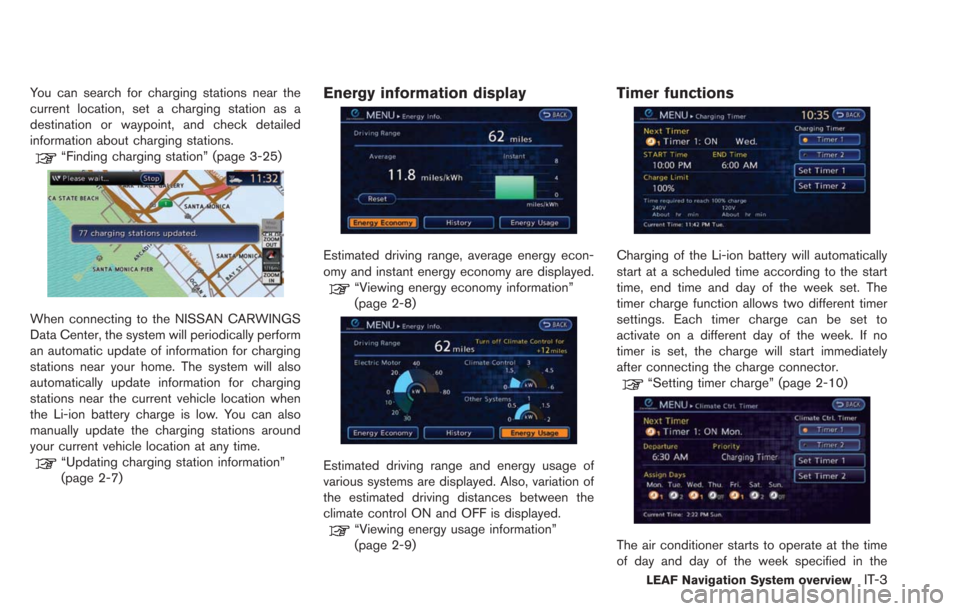
You can search for charging stations near the
current location, set a charging station as a
destination or waypoint, and check detailed
information about charging stations.
“Finding charging station” (page 3-25)
When connecting to the NISSAN CARWINGS
Data Center, the system will periodically perform
an automatic update of information for charging
stations near your home. The system will also
automatically update information for charging
stations near the current vehicle location when
the Li-ion battery charge is low. You can also
manually update the charging stations around
your current vehicle location at any time.
“Updating charging station information”
(page 2-7)
Energy information display
Estimated driving range, average energy econ-
omy and instant energy economy are displayed.
“Viewing energy economy information”
(page 2-8)
Estimated driving range and energy usage of
various systems are displayed. Also, variation of
the estimated driving distances between the
climate control ON and OFF is displayed.
“Viewing energy usage information”
(page 2-9)
Timer functions
Charging of the Li-ion battery will automatically
start at a scheduled time according to the start
time, end time and day of the week set. The
timer charge function allows two different timer
settings. Each timer charge can be set to
activate on a different day of the week. If no
timer is set, the charge will start immediately
after connecting the charge connector.
“Setting timer charge” (page 2-10)
The air conditioner starts to operate at the time
of day and day of the week specified in the
LEAF Navigation System overviewIT-3
Page 18 of 275
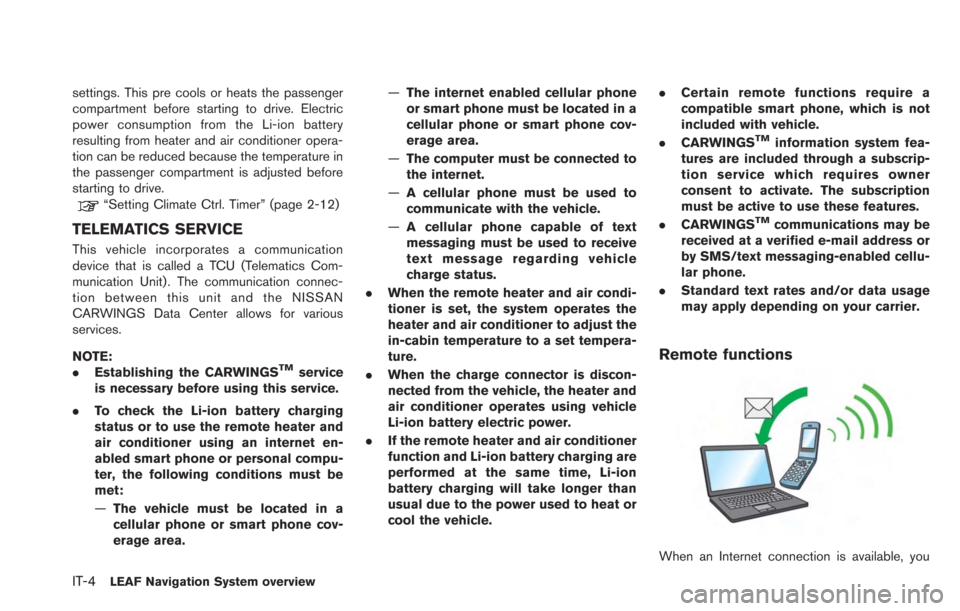
IT-4LEAF Navigation System overview
settings. This pre cools or heats the passenger
compartment before starting to drive. Electric
power consumption from the Li-ion battery
resulting from heater and air conditioner opera-
tion can be reduced because the temperature in
the passenger compartment is adjusted before
starting to drive.
“Setting Climate Ctrl. Timer” (page 2-12)
TELEMATICS SERVICE
This vehicle incorporates a communication
device that is called a TCU (Telematics Com-
munication Unit). The communication connec-
tion between this unit and the NISSAN
CARWINGS Data Center allows for various
services.
NOTE:
.Establishing the CARWINGS
TMservice
is necessary before using this service.
. To check the Li-ion battery charging
status or to use the remote heater and
air conditioner using an internet en-
abled smart phone or personal compu-
ter, the following conditions must be
met:
—The vehicle must be located in a
cellular phone or smart phone cov-
erage area. —
The internet enabled cellular phone
or smart phone must be located in a
cellular phone or smart phone cov-
erage area.
— The computer must be connected to
the internet.
— A cellular phone must be used to
communicate with the vehicle.
— A cellular phone capable of text
messaging must be used to receive
text message regarding vehicle
charge status.
. When the remote heater and air condi-
tioner is set, the system operates the
heater and air conditioner to adjust the
in-cabin temperature to a set tempera-
ture.
. When the charge connector is discon-
nected from the vehicle, the heater and
air conditioner operates using vehicle
Li-ion battery electric power.
. If the remote heater and air conditioner
function and Li-ion battery charging are
performed at the same time, Li-ion
battery charging will take longer than
usual due to the power used to heat or
cool the vehicle. .
Certain remote functions require a
compatible smart phone, which is not
included with vehicle.
. CARWINGS
TMinformation system fea-
tures are included through a subscrip-
tion service which requires owner
consent to activate. The subscription
must be active to use these features.
. CARWINGS
TMcommunications may be
received at a verified e-mail address or
by SMS/text messaging-enabled cellu-
lar phone.
. Standard text rates and/or data usage
may apply depending on your carrier.
Remote functions
When an Internet connection is available, you
Page 19 of 275
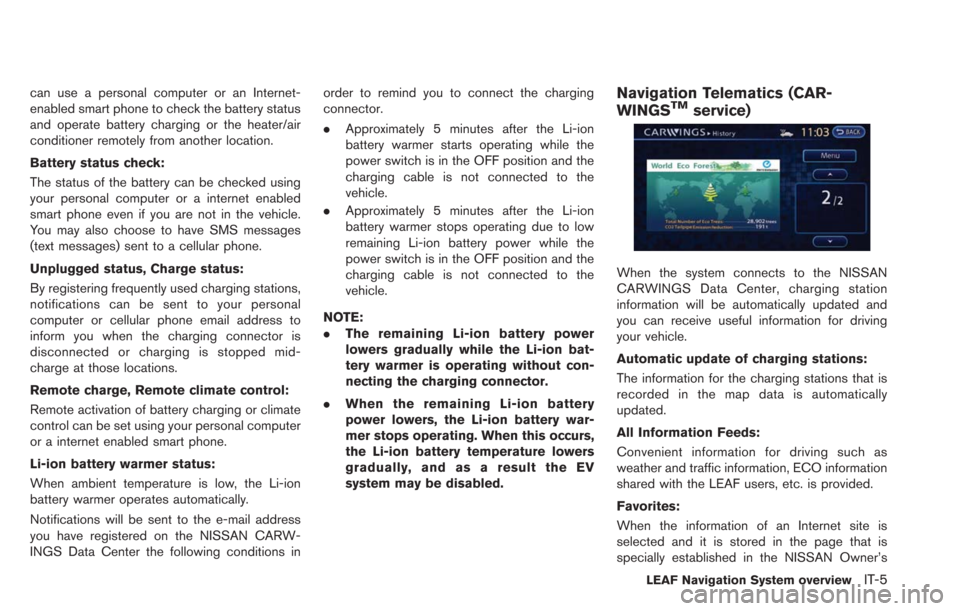
can use a personal computer or an Internet-
enabled smart phone to check the battery status
and operate battery charging or the heater/air
conditioner remotely from another location.
Battery status check:
The status of the battery can be checked using
your personal computer or a internet enabled
smart phone even if you are not in the vehicle.
You may also choose to have SMS messages
(text messages) sent to a cellular phone.
Unplugged status, Charge status:
By registering frequently used charging stations,
notifications can be sent to your personal
computer or cellular phone email address to
inform you when the charging connector is
disconnected or charging is stopped mid-
charge at those locations.
Remote charge, Remote climate control:
Remote activation of battery charging or climate
control can be set using your personal computer
or a internet enabled smart phone.
Li-ion battery warmer status:
When ambient temperature is low, the Li-ion
battery warmer operates automatically.
Notifications will be sent to the e-mail address
you have registered on the NISSAN CARW-
INGS Data Center the following conditions inorder to remind you to connect the charging
connector.
.
Approximately 5 minutes after the Li-ion
battery warmer starts operating while the
power switch is in the OFF position and the
charging cable is not connected to the
vehicle.
. Approximately 5 minutes after the Li-ion
battery warmer stops operating due to low
remaining Li-ion battery power while the
power switch is in the OFF position and the
charging cable is not connected to the
vehicle.
NOTE:
. The remaining Li-ion battery power
lowers gradually while the Li-ion bat-
tery warmer is operating without con-
necting the charging connector.
. When the remaining Li-ion battery
power lowers, the Li-ion battery war-
mer stops operating. When this occurs,
the Li-ion battery temperature lowers
gradually, and as a result the EV
system may be disabled.Navigation Telematics (CAR-
WINGSTMservice)
When the system connects to the NISSAN
CARWINGS Data Center, charging station
information will be automatically updated and
you can receive useful information for driving
your vehicle.
Automatic update of charging stations:
The information for the charging stations that is
recorded in the map data is automatically
updated.
All Information Feeds:
Convenient information for driving such as
weather and traffic information, ECO information
shared with the LEAF users, etc. is provided.
Favorites:
When the information of an Internet site is
selected and it is stored in the page that is
specially established in the NISSAN Owner’s
LEAF Navigation System overviewIT-5
Page 20 of 275
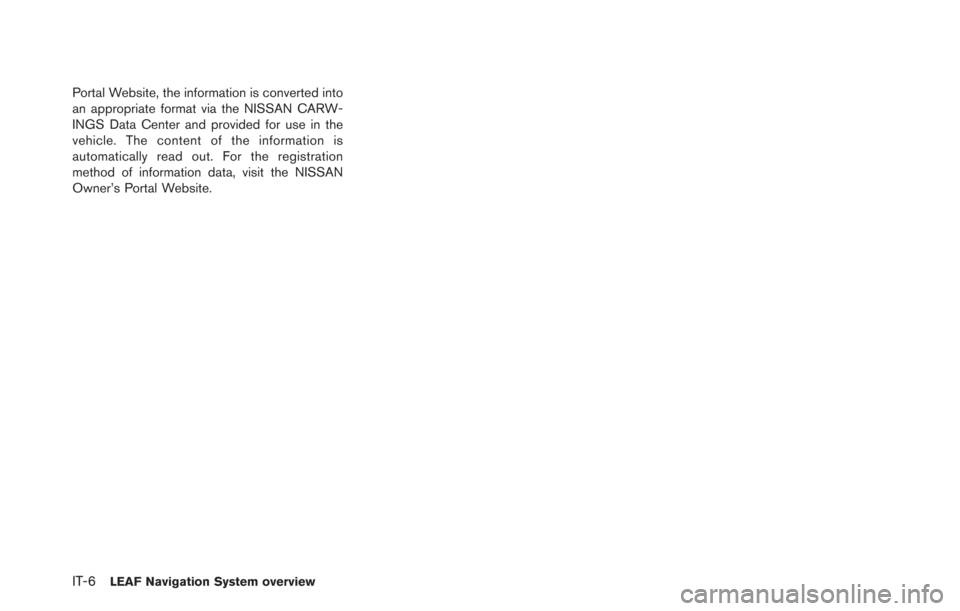
IT-6LEAF Navigation System overview
Portal Website, the information is converted into
an appropriate format via the NISSAN CARW-
INGS Data Center and provided for use in the
vehicle. The content of the information is
automatically read out. For the registration
method of information data, visit the NISSAN
Owner’s Portal Website.
Page 23 of 275
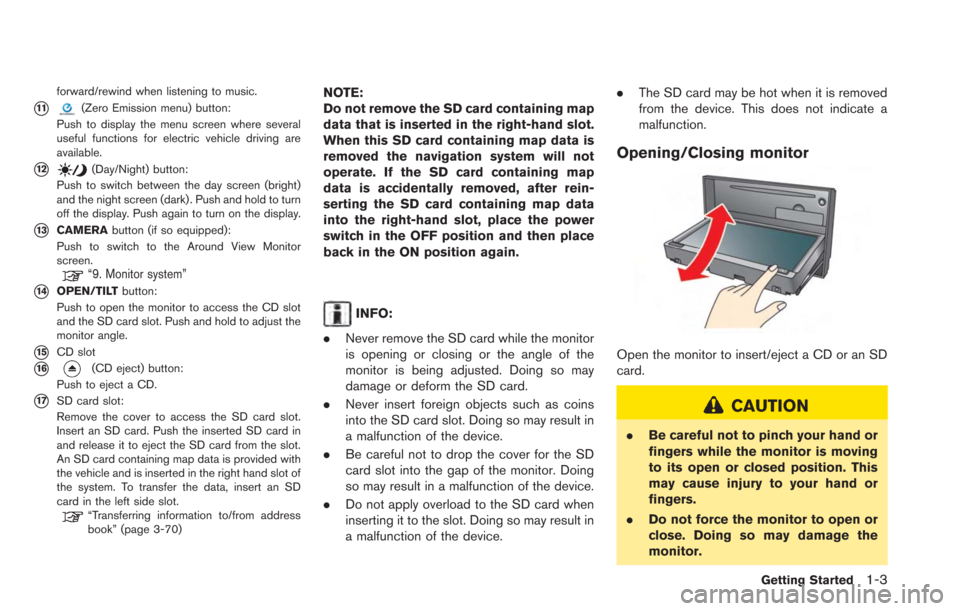
forward/rewind when listening to music.
*11(Zero Emission menu) button:
Push to display the menu screen where several
useful functions for electric vehicle driving are
available.
*12(Day/Night) button:
Push to switch between the day screen (bright)
and the night screen (dark) . Push and hold to turn
off the display. Push again to turn on the display.
*13CAMERA button (if so equipped):
Push to switch to the Around View Monitor
screen.
“9. Monitor system”
*14OPEN/TILT button:
Push to open the monitor to access the CD slot
and the SD card slot. Push and hold to adjust the
monitor angle.
*15CD slot
*16(CD eject) button:
Push to eject a CD.
*17SD card slot:
Remove the cover to access the SD card slot.
Insert an SD card. Push the inserted SD card in
and release it to eject the SD card from the slot.
An SD card containing map data is provided with
the vehicle and is inserted in the right hand slot of
the system. To transfer the data, insert an SD
card in the left side slot.
“Transferring information to/from address
book” (page 3-70)
NOTE:
Do not remove the SD card containing map
data that is inserted in the right-hand slot.
When this SD card containing map data is
removed the navigation system will not
operate. If the SD card containing map
data is accidentally removed, after rein-
serting the SD card containing map data
into the right-hand slot, place the power
switch in the OFF position and then place
back in the ON position again.
INFO:
. Never remove the SD card while the monitor
is opening or closing or the angle of the
monitor is being adjusted. Doing so may
damage or deform the SD card.
. Never insert foreign objects such as coins
into the SD card slot. Doing so may result in
a malfunction of the device.
. Be careful not to drop the cover for the SD
card slot into the gap of the monitor. Doing
so may result in a malfunction of the device.
. Do not apply overload to the SD card when
inserting it to the slot. Doing so may result in
a malfunction of the device. .
The SD card may be hot when it is removed
from the device. This does not indicate a
malfunction.
Opening/Closing monitor
Open the monitor to insert/eject a CD or an SD
card.
CAUTION
.Be careful not to pinch your hand or
fingers while the monitor is moving
to its open or closed position. This
may cause injury to your hand or
fingers.
. Do not force the monitor to open or
close. Doing so may damage the
monitor.
Getting Started1-3
Page 25 of 275
![NISSAN LEAF 2013 1.G Navigation Manual 1. The system starts when the power switch ispushed to the "ACC" or "ON" position. The
start-up screen is displayed.
2. Check the message that is displayed on the
screen and touch [OK].
Subject to the NISSAN LEAF 2013 1.G Navigation Manual 1. The system starts when the power switch ispushed to the "ACC" or "ON" position. The
start-up screen is displayed.
2. Check the message that is displayed on the
screen and touch [OK].
Subject to the](/manual-img/5/324/w960_324-24.png)
1. The system starts when the power switch ispushed to the "ACC" or "ON" position. The
start-up screen is displayed.
2. Check the message that is displayed on the
screen and touch [OK].
Subject to the selected items, a different
indication may be displayed at subsequent
times. The set-up screen will be displayed
again after a given period of time.
INFO:
. The setting can be changed from [Vehicle
Data Transmission Setting] in CAR-
WINGS
TMsetting.“CARWINGSTMsettings” (page 5-12)
. If you do not select [OK], vehicle data will
not be stored in the NISSAN CARWINGS
Data Center and you will not be able to
check it via the NISSAN Owner’s Portal
Website.
Also, if [Share Vehicle Information] is set to
OFF, vehicle data will not be uploaded.
Make sure that this setting is ON.
When [Service Reminder] is set to ON,
communication with the NISSAN CARW-
INGS Data Center will be performed once
daily. NISSAN recommends that you set
[Service Reminder] to ON.
“CARWINGSTMsettings” (page 5-12)
NOTE:
. Navigation functions, audio, hands-free
phone, vehicle information display, etc.
can still be operated even if [Decline] is
touched. However, if the CARWINGS
TM
function is selected, the start-up screen
will be displayed again. .
If other buttons such as the MAP
button or MENU button etc., are
pressed without [OK] or [Decline] being
touched, the corresponding screen will
be displayed and operations can be
performed. However, if the CAR-
WINGS
TMfunction is selected, the
start-up screen will be displayed again.
Getting Started1-5
START-UP SCREEN
Page 26 of 275
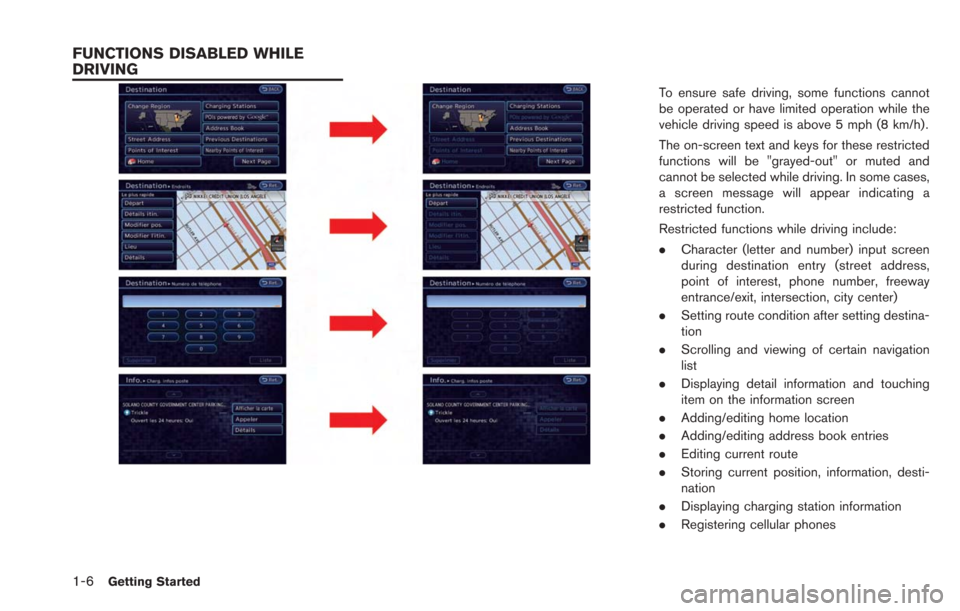
1-6Getting Started
To ensure safe driving, some functions cannot
be operated or have limited operation while the
vehicle driving speed is above 5 mph (8 km/h).
The on-screen text and keys for these restricted
functions will be "grayed-out" or muted and
cannot be selected while driving. In some cases,
a screen message will appear indicating a
restricted function.
Restricted functions while driving include:
.Character (letter and number) input screen
during destination entry (street address,
point of interest, phone number, freeway
entrance/exit, intersection, city center)
. Setting route condition after setting destina-
tion
. Scrolling and viewing of certain navigation
list
. Displaying detail information and touching
item on the information screen
. Adding/editing home location
. Adding/editing address book entries
. Editing current route
. Storing current position, information, desti-
nation
. Displaying charging station information
. Registering cellular phones
FUNCTIONS DISABLED WHILE
DRIVING
Page 30 of 275
![NISSAN LEAF 2013 1.G Navigation Manual 1-10Getting Started
.[CARWINGS]:
Information feeds are displayed and settings
for CARWINGS
TMcan be performed.“5. CARWINGSTM”
STATUS SCREEN
Push the STATUS button to display the current
status of NISSAN LEAF 2013 1.G Navigation Manual 1-10Getting Started
.[CARWINGS]:
Information feeds are displayed and settings
for CARWINGS
TMcan be performed.“5. CARWINGSTM”
STATUS SCREEN
Push the STATUS button to display the current
status of](/manual-img/5/324/w960_324-29.png)
1-10Getting Started
.[CARWINGS]:
Information feeds are displayed and settings
for CARWINGS
TMcan be performed.“5. CARWINGSTM”
STATUS SCREEN
Push the STATUS button to display the current
status of the navigation system.
Each time the STATUSbutton is pushed,
displayed information is switched in the order
of climate control, vehicle information and
navigation route information.
There are different status screens displayed
depending on various factors, such as the
currently active mode, whether a destination
has been set or not, etc.
FM·AM RADIO SCREEN
Push the FM·AMbutton to turn on the radio and
display the radio screen. Push the switch to
toggle the radio mode: AM?FM1?FM2.
“FM-AM-SAT radio operation” (page 4-12)
SIRIUSXM SATELLITE RADIO
SCREEN
Push the XMbutton to turn on the satellite radio
and display the SiriusXM Satellite Radio screen.
Push the switch to toggle the radio mode:
XM1?XM2?XM3.
“FM-AM-SAT radio operation” (page 4-12)
CD·AUX SCREEN
Push the CD·AUXbutton to turn on the audio
system and display the audio screen. Push the
CD·AUX button to toggle the mode: iPod
player
*1/USB memory/Pandora® *1*2? CD?
Bluetooth®streaming audio*1?AUX.
*1 Screen only displays when a device capable of
playback is connected.
*2 The Pandora
®is only available in U.S.
“Compact Disc (CD) player operation”
(page 4-14)
“iPod®player operation” (page 4-16)“USB memory operation” (page 4-19)“Bluetooth®streaming audio” (page 4-11)“Auxiliary input jack” (page 4-23)“Pandora®operation” (page 4-17)