Page 209 of 362

To play from an iPodE00756300372
1. Press the PWR button (1) to turn on the au-
dio system. The system turns on in the last
mode used.
2. Connect your iPod to the USB input terminal.
Refer to “How to connect an iPod” on page
5-67.
3. Press the CD button (11) several times to
switch to the iPod mode. The mode changes
every time the CD button is pressed.
CD mode → iPod mode → Bluetooth ®
mode*
NOTE l If your vehicle is equipped with Auxiliary Au-
dio connector (RCA), pressing and holding
the CD button for 2 seconds or more
switches the system to the AUX mode.
4. Once the device is selected, playback starts
and “iPod” appears on the display.
NOTE l Depending on the condition of your iPod, it
may take a longer time before the playback
starts.
5. To stop the playback, change over to a differ-
ent mode.
NOTE l Buttons on the iPod are disabled while the
iPod is connected to the audio system.
l To adjust the volume and tone, refer to “To
adjust the volume” and “To adjust the tone”.To fast-forward/reverse the track E00756400113
Fast-forward
To fast-forward the current track, press the
but-
ton (8). While the button is pressed, the track will
be fast-forwarded.
Fast-reverse
To fast-reverse the current track, press the
but-
ton (9). While the button is pressed, the track will
be fast-reversed.
To select a desired track E00756500097
Track up
Press the
button (8) repeatedly until the desired
track number appears on the display.
Track down
Press the
button (9) repeatedly until the desired
track number appears on the display.
NOTE l Pressing the
button (9) once during the
song will cause the audio system to restart
playback from the beginning of the song.
To find a track from the iPod menu E00756600186
You can select desired tracks from the “Playlists”,
“Artists”,“Albums”, “Songs” or “Genre” (vehicles
with Bluetooth ®
2.0 interface) menus on your iPod.
Press the following buttons to select desired tracks.
The selected menu or category or track is shown in
the display.
button (12):To start this mode or cancel the
selection. button (8)
or
button (9)
:To show the menu or category
or track. button (13):To select the menu or category
or track.
NOTE
l If no operation is performed for 10 seconds
or more or another button is operated after
the
button or button has been pressed,
searching of the desired tracks is cancelled.
l If no operation is performed for 5 seconds or
more after the track is displayed, playback
starts.
To play the same track repeatedly E00756700099
Press the RPT button (6) during playback to show
“RPT” in the display.
To exit this mode, press the button again.
To play tracks in random order E00756900091
Press the RDM button (7) to show “SHUFFLE” in
the display.The iPod randomly selects tracks from
the current category and plays the selected tracks.
To exit this mode, press the button again.
To play tracks in each album in random order E00757000099
Press and hold the RDM button (7) until you hear a
beep to show “A-SHUFFLE” in the display.
The iPod randomly selects tracks in the album
from the current category and play the selected
tracks.
To exit this mode, press the button again.
For pleasant driving
5-29
OKTE13E1
5
Page 210 of 362

To switch the displayE00757100090
The display changes as follows every time the
TEXT button (4) is pressed during playback.
Album title → Track name → Artist name →
Genre (vehicles with Bluetooth ®
2.0 interface) →
Normal displayExampleAlbum title
NOTE
l Up to 16 characters are shown in the display
at once. If the title is cut off in the middle,
press the PAGE button (5). The next charac-
ters are displayed every time this button is
pressed.
l If no title is stored, “NO TITLE” is shown in
the display.
l Characters that cannot be displayed are sub-
stituted by “ ”.
To play iPod tracks via voice opera-
tion (vehicles with Bluetooth ®
2.0 inter-
face) E00757200046
Desired tracks can be selected and played from
your iPod by “Artist”, “Album”, “Playlist” and
“Genre” using voice commands.
For information concerning the voice recognition
function or speaker enrollment function, refer to
“Bluetooth ®
2.0 interface” on page 5-51.
The following explains how to prepare for voice op-
eration and play the tracks.Preparation for voice operation E00757300135
To use the voice operation, press the SPEECH but-
ton (1) first.
To search by artist name E00757400019
1. Say “Play” on the main menu.
NOTE
l The Bluetooth ®
2.0 interface starts recogniz-
ing the connected device.
If the connected device cannot be recognized
or a connection error occurs, the Bluetooth ®
2.0 interface starts an appropriate voice
guide. Follow the voice guide.
2. After the voice guide says “Would you like
to play by Artist, Album, Playlist or
Genre?,” say “Artist”.
NOTE l If you say “Artist ,” you can skip
step 3.
3. After the voice guide says “What Artist
would you like to play?,” say the artist name.
4. If there is only one match, the system pro-
ceeds to step 6.
5. If there are two or more matches, the voice
guide will say “More than one match was
found, would you like to play
name>?” If you say “Yes,” the system pro-
ceeds to step 6.
If you say “No,” the next matching artist is
uttered by the system.
NOTE l If you say “No” to three or all artist names ut-
tered by the system, the voice guide will say
“Artist not found, please try again” and the
system returns to step 2.
l Search time is dependant on the number of
songs on your connected device. Devices con-
taining a large number of songs may take lon-
ger to return search results.
For pleasant driving
5-30 OKTE13E1
5
Page 211 of 362

6.After the voice guide says “Playing
name>,” the system creates a playlist index
for the artist.
NOTE l If the confirmation function is active, the
voice guide confirms if the artist name is cor-
rect. If the artist name is correct, say “Yes”.
If not, say “No”. After the voice guide says
“Artist not found, please try again,” the sys-
tem returns to step 2.
7. The system exits the voice recognition mode
and starts playback.To search by album title E00757500010
1. Say “Play” on the main menu.
NOTE l The Bluetooth ®
2.0 interface starts recogniz-
ing the connected device.
If the connected device cannot be recognized
or a connection error occurs, the Bluetooth ®
2.0 interface starts an appropriate voice
guide. Follow the voice guide.
2. After the voice guide says “Would you like
to play by Artist, Album, Playlist or
Genre?,” say “Album”.
NOTE l If you say “Album
,” you can skip step<br />
3.<br />
3. After the voice guide says “What Album<br />
would you like to play?” say the album title.<br />
4. If there is only one match, the system pro-<br />
ceeds to step 6.<br />
5. If there are two or more matches, the voice<br />
guide will say “More than one match was<br />
found, would you like to play <album ti-<br />
tle>?” If you say “Yes,” the system proceeds<br />
to step 6.<br />
If you say “No,” the next matching album is<br />
uttered by the system.<br />
NOTE l If you say “No” to three or all album titles ut-<br />
tered by the system, the voice guide will say<br />
“Album not found, please try again” and the<br />
system returns to step 2.<br />
6. After the voice guide says “Playing <album<br />
title>,” the system creates a playlist index for<br />
the album title.<br />
NOTE l If the confirmation function is active, the<br />
voice guide confirms if the album title is cor-<br />
rect. If the album title is correct, say “Yes”.<br />
If not, say “No”. After the voice guide says<br />
“Album not found, please try again,” the sys-<br />
tem returns to step 2.<br />
7. The system exits the voice recognition mode<br />
and starts playback.To search by playlist E00757600011<br />
1. Say “Play” on the main menu.<br />
NOTE<br />
l The Bluetooth ®<br />
2.0 interface starts recogniz-<br />
ing the connected device.<br />
If the connected device cannot be recognized<br />
or a connection error occurs, the Bluetooth ®<br />
2.0 interface starts an appropriate voice<br />
guide. Follow the voice guide.<br />
2. After the voice guide says “Would you like<br />
to play by Artist, Album, Playlist or<br />
Genre?,” say “Playlist”.<br />
NOTE l If you say “Playlist <playlist>,” you can skip<br />
step 3.<br />
If the device has no playlist, the voice guide<br />
will say “There are no playlists stored on de-<br />
vice” and the system returns to step 2.<br />
3. After the voice guide says “What Playlist<br />
would you like to play?,” say the playlist<br />
name.<br />
4. If there is only one match, the system pro-<br />
ceeds to step 6.<br />
5. If there are two or more matches, the voice<br />
guide will say “More than one match was<br />
found, would you like to play <playlist>?” If<br />
you say “Yes,” the system proceeds to step 6.<br />
If you say “No,” the next matching playlist<br />
name is uttered by the system.<br />
NOTE l If you say “No” to three or all playlist names<br />
uttered by the system, the voice guide will<br />
say “Playlist not found, please try again” and<br />
the system returns to step 2.<br />
For pleasant driving<br />
5-31<br />
OKTE13E1<br />
5 <p></div><script>$(document).on('click', '#a211', function(){
$(this).hide();
$('#b211').height($('#a211').height()-22);
$('#b211').show();
});
$(document).on('click', '#b211', function(){
$(this).hide();
$('#a211').show();
});
$(document).ready(function(){
$('#b211').height($('#a211').height()-22);
});
</script>
<div style="height: 250px">
<script async src="//pagead2.googlesyndication.com/pagead/js/adsbygoogle.js"></script>
<ins class="adsbygoogle"
style="display:block; min-height: 280px"
data-ad-client="ca-pub-1094764738794676"
data-ad-slot="8211391741"
data-ad-format="auto"></ins>
<script>
(adsbygoogle = window.adsbygoogle || []).push({});
</script></div>
<a name='212'></a><h3>Page 212 of 362</h3><div id='a212'><img loading='lazy' width='960' height='679' style='border: 1px solid #444444; max-width: 100%; display:block; height: auto;' alt='MITSUBISHI L200 2013 Owners Manual (in English) 6.After the voice guide says “Playing <play-
list>,” the system creates an index for the play-
list.
NOTE l If the confirmation function is active, the
voice guide confirms if the ' title='MITSUBISHI L200 2013 Owners Manual (in English) 6.After the voice guide says “Playing <play-
list>,” the system creates an index for the play-
list.
NOTE l If the confirmation function is active, the
voice guide confirms if the ' src='/manual-img/19/34875/w960_34875-211.png' /></div><div id='b212' style='overflow: auto; width: 962px; border: 1px solid rgb(68, 68, 68); padding: 10px; background-color: rgb(238, 238, 238); max-width: 100%; height: 677.143px; display: none;'><p>6.After the voice guide says “Playing <play-<br />
list>,” the system creates an index for the play-<br />
list.<br />
NOTE l If the confirmation function is active, the<br />
voice guide confirms if the playlist name is<br />
correct. If the playlist name is correct, say<br />
“Yes”. If not, say “No”. After the voice<br />
guide says “Playlist not found, please try<br />
again,” the system returns to step 2. Refer to<br />
“ Confirmation function setting” on page<br />
5-54.<br />
7. The system exits the voice recognition mode<br />
and starts playback.To search by genre E00757700041<br />
1. Say “Play” on the main menu.<br />
NOTE l The Bluetooth ®<br />
2.0 interface starts recogniz-<br />
ing the connected device.<br />
If the connected device cannot be recognized<br />
or a connection error occurs, the Bluetooth ®<br />
2.0 interface starts an appropriate voice<br />
guide. Follow the voice guide.<br />
2. After the voice guide says “Would you like<br />
to play by Artist, Album, Playlist or<br />
Genre?,” say “Genre”.<br />
NOTE l If you say “Genre <type>,” you can skip step<br />
3.<br />
3. After the voice guide says “What Genre<br />
would you like to play?,” say the music type.<br />
4. If there is only one match, the system pro-<br />
ceeds to step 6.<br />
5. If there are two or more matches, the voice<br />
guide will say “More than one match was<br />
found, would you like to play <genre>?” If<br />
you say “Yes,” the system proceeds to step 6.<br />
If you say “No,” the next matching genre is<br />
uttered by the system.<br />
NOTE l If you say “No” to three or all genres uttered<br />
by the system, the voice guide will say<br />
“Genre not found, please try again” and the<br />
system returns to step 2.<br />
6. After the voice guide says “Playing<br />
<genre>,” the system creates an index for the<br />
genre.<br />
NOTE l If the confirmation function is active, the<br />
voice guide confirms if the genre is correct.<br />
If the genre is correct, say “Yes”. If not, say<br />
“No”. After the voice guide says “Genre not<br />
found, please try again,” the system returns<br />
to step 2. Refer to “Confirmation function set-<br />
ting” on page 5-54.<br />
7. The system exits the voice recognition mode<br />
and starts playback.<br />
For pleasant driving<br />
5-32 OKTE13E1<br />
5 <p></div><script>$(document).on('click', '#a212', function(){
$(this).hide();
$('#b212').height($('#a212').height()-22);
$('#b212').show();
});
$(document).on('click', '#b212', function(){
$(this).hide();
$('#a212').show();
});
$(document).ready(function(){
$('#b212').height($('#a212').height()-22);
});
</script>
<div style="height: 250px">
<script async src="//pagead2.googlesyndication.com/pagead/js/adsbygoogle.js"></script>
<ins class="adsbygoogle"
style="display:block; min-height: 280px"
data-ad-client="ca-pub-1094764738794676"
data-ad-slot="8211391741"
data-ad-format="auto"></ins>
<script>
(adsbygoogle = window.adsbygoogle || []).push({});
</script></div>
<a name='213'></a><h3>Page 213 of 362</h3><div id='a213'><img loading='lazy' width='960' height='679' style='border: 1px solid #444444; max-width: 100%; display:block; height: auto;' alt='MITSUBISHI L200 2013 Owners Manual (in English) USB control panel and displayE007581002311- PWR (On-Off) button
2- FOLDER (Folder down) button
3- FOLDER (Folder up) button
4- TEXT button
5- PAGE (Title scroll) button
6- RPT (Repeat) button
7- RDM (' title='MITSUBISHI L200 2013 Owners Manual (in English) USB control panel and displayE007581002311- PWR (On-Off) button
2- FOLDER (Folder down) button
3- FOLDER (Folder up) button
4- TEXT button
5- PAGE (Title scroll) button
6- RPT (Repeat) button
7- RDM (' src='/manual-img/19/34875/w960_34875-212.png' /></div><div id='b213' style='overflow: auto; width: 962px; border: 1px solid rgb(68, 68, 68); padding: 10px; background-color: rgb(238, 238, 238); max-width: 100%; height: 677.143px; display: none;'><p>USB control panel and displayE007581002311- PWR (On-Off) button<br />
2- FOLDER (Folder down) button<br />
3- FOLDER (Folder up) button<br />
4- TEXT button<br />
5- PAGE (Title scroll) button<br />
6- RPT (Repeat) button<br />
7- RDM (Random) button<br />
8-<br />
(Fast-forward/File up) button<br />
9- (Fast-reverse/File down) button<br />
10- RADIO button<br />
11- CD (Mode change) button<br />
12-<br />
(Return) button<br />
13-(Select) button<br />
14- USB indicator<br />
15- FOLDER indicator<br />
16- FILE indicator<br />
17- RPT/F-RPT/F-RDM/RDM/SCAN/F-SCAN indicatorFor pleasant driving<br />
5-33<br />
OKTE13E1<br />
5 <p></div><script>$(document).on('click', '#a213', function(){
$(this).hide();
$('#b213').height($('#a213').height()-22);
$('#b213').show();
});
$(document).on('click', '#b213', function(){
$(this).hide();
$('#a213').show();
});
$(document).ready(function(){
$('#b213').height($('#a213').height()-22);
});
</script>
<div style="height: 250px">
<script async src="//pagead2.googlesyndication.com/pagead/js/adsbygoogle.js"></script>
<ins class="adsbygoogle"
style="display:block; min-height: 280px"
data-ad-client="ca-pub-1094764738794676"
data-ad-slot="8211391741"
data-ad-format="auto"></ins>
<script>
(adsbygoogle = window.adsbygoogle || []).push({});
</script></div>
<a name='214'></a><h3>Page 214 of 362</h3><div id='a214'><img loading='lazy' width='960' height='679' style='border: 1px solid #444444; max-width: 100%; display:block; height: auto;' alt='MITSUBISHI L200 2013 Owners Manual (in English) To play from a USB memory deviceE00762500366
1. Press the PWR button (1) to turn on the au-
dio system. The system turns on in the last
mode used.
2. Connect your USB memory devic' title='MITSUBISHI L200 2013 Owners Manual (in English) To play from a USB memory deviceE00762500366
1. Press the PWR button (1) to turn on the au-
dio system. The system turns on in the last
mode used.
2. Connect your USB memory devic' src='/manual-img/19/34875/w960_34875-213.png' /></div><div id='b214' style='overflow: auto; width: 962px; border: 1px solid rgb(68, 68, 68); padding: 10px; background-color: rgb(238, 238, 238); max-width: 100%; height: 677.143px; display: none;'><p>To play from a USB memory deviceE00762500366<br />
1. Press the PWR button (1) to turn on the au-<br />
dio system. The system turns on in the last<br />
mode used.<br />
2. Connect your USB memory device to the<br />
USB input terminal.<br />
Refer to “ How to connect a USB memory de-<br />
vice” on page 5-67.<br />
3. Press the CD button (11) several times to<br />
switch to the USB mode. The mode changes<br />
as follows every time the CD button is pressed.<br />
CD mode → USB mode → Bluetooth ®<br />
mode*<br />
NOTE l If your vehicle is equipped with Auxiliary Au-<br />
dio connector (RCA), pressing and holding<br />
the CD button for 2 seconds or more<br />
switches the system to the AUX mode.<br />
4. Once the device is selected, playback starts<br />
and “USB” appears on the display.<br />
NOTE l Depending on the condition of your USB de-<br />
vice, it may take a longer time before the play-<br />
back starts.<br />
5. To stop the playback, change over to a differ-<br />
ent mode.<br />
NOTE l To adjust the volume and tone, refer to “To<br />
adjust the volume” and “To adjust the tone”.Supported compressed music files E00758300305<br />
This audio can play MP3, WMA, AAC and WAV<br />
files recorded in a USB memory device. This audio<br />
supports up to 65,535 files in 700 folders on 8 levels.<br />
Folder selection order/file playback order (exam-<br />
ple)<br />
The folder and file hierarchy in the USB memory<br />
device is shown below.Root folder (Root directory)Level 1Level 2Level 3Level 4Folder selectionIn the orderFile selectionIn the orderNOTE<br />
l If a file protected by copyrights is played, the<br />
file will be skipped.To fast-forward/reverse the track E00758400090<br />
Fast-forward<br />
To fast-forward the current track, press the <br />
but-<br />
ton (8). While the button is pressed, the track will<br />
be fast-forwarded.<br />
Fast-reverse<br />
To fast-reverse the current track, press the <br />
but-<br />
ton (9). While the button is pressed, the track will<br />
be fast-reversed.<br />
To select a file E00758500088<br />
File up<br />
Press the <br />
button (8) repeatedly until the desired<br />
file number appears on the display.<br />
File down<br />
Press the <br />
button (9) repeatedly until the desired<br />
file number appears on the display.<br />
NOTE l Pressing the <br />
button (9) once during the<br />
song will cause the audio system to restart<br />
playback from the beginning of the song.<br />
To find a file E00758600311<br />
You can select a folder to find a desired track.<br />
<br />
Press the following buttons to select desired folder<br />
or file.<br />
The selected folder or file is shown in the display.<br />
For pleasant driving<br />
5-34 OKTE13E1<br />
5 <p></div><script>$(document).on('click', '#a214', function(){
$(this).hide();
$('#b214').height($('#a214').height()-22);
$('#b214').show();
});
$(document).on('click', '#b214', function(){
$(this).hide();
$('#a214').show();
});
$(document).ready(function(){
$('#b214').height($('#a214').height()-22);
});
</script>
<div style="height: 250px">
<script async src="//pagead2.googlesyndication.com/pagead/js/adsbygoogle.js"></script>
<ins class="adsbygoogle"
style="display:block; min-height: 280px"
data-ad-client="ca-pub-1094764738794676"
data-ad-slot="8211391741"
data-ad-format="auto"></ins>
<script>
(adsbygoogle = window.adsbygoogle || []).push({});
</script></div>
<a name='215'></a><h3>Page 215 of 362</h3><div id='a215'><img loading='lazy' width='960' height='679' style='border: 1px solid #444444; max-width: 100%; display:block; height: auto;' alt='MITSUBISHI L200 2013 Owners Manual (in English) button (12):To start this mode or cancel
the selection. button (8)
or
button (9)
:To show the folder or file. button (13):To select the folder or file.
NOTE l If no operation is performe' title='MITSUBISHI L200 2013 Owners Manual (in English) button (12):To start this mode or cancel
the selection. button (8)
or
button (9)
:To show the folder or file. button (13):To select the folder or file.
NOTE l If no operation is performe' src='/manual-img/19/34875/w960_34875-214.png' /></div><div id='b215' style='overflow: auto; width: 962px; border: 1px solid rgb(68, 68, 68); padding: 10px; background-color: rgb(238, 238, 238); max-width: 100%; height: 677.143px; display: none;'><p> button (12):To start this mode or cancel<br />
the selection. button (8)<br />
or <br />
button (9)<br />
:To show the folder or file. button (13):To select the folder or file.<br />
NOTE l If no operation is performed for 10 seconds<br />
or more or another button is operated after<br />
the <br />
button or button has been pressed,<br />
searching of the desired file is cancelled.<br />
l If no operation is performed for 5 seconds or<br />
more after the file is displayed, playback<br />
starts.<br />
To play the same file repeatedly E00758700093<br />
Press the RPT button (6) to show “RPT” in the dis-<br />
play.<br />
To exit this mode, press the button again.<br />
To play the files in the same folder repeatedly E00758800094<br />
Press and hold the RPT button (6) until you hear a<br />
beep to show “F-RPT” in the display.<br />
All files in the current folder are played repeatedly.<br />
To exit this mode, press the button again.<br />
To play a folder in random order E00758900095<br />
Press the RDM button (7) to show “F-RDM” in the<br />
display.<br />
The audio randomly selects files from the current<br />
folder and plays the selected files.<br />
To exit this mode, press the button again.<br />
To play all folders in random order E00759000093<br />
Press and hold the RDM button (7) until you hear a<br />
beep to show “RDM” in the display.<br />
The audio randomly selects files from all folders<br />
and plays the selected files.<br />
To exit this mode, press the button again.To switch the display E00759300155<br />
The display changes as follows every time the<br />
TEXT button (4) is pressed during playback.<br />
Folder title → File title → Normal display<br />
ID3 tag information 1. Press and hold the TEXT button (4) until youhear a beep to show “TAG” in the display.<br />
2. The display changes as follows every time<br />
the TEXT button (4) is pressed briefly.<br />
Album title → Track title → Artist name →<br />
Genre (vehicles with Bluetooth ®<br />
2.0 inter-<br />
face) → Normal display<br />
ExampleFile titleNOTE<br />
l Press and hold the TEXT button (4) again un-<br />
til you hear a beep, and the tag information<br />
display returns to the folder title display.<br />
l Up to 16 characters are shown in the display<br />
at once. If the title is cut off in the middle,<br />
press the PAGE button (5). The next charac-<br />
ters are displayed every time this button is<br />
pressed.<br />
l If no title is stored, “NO TITLE” is shown in<br />
the display.<br />
l Characters that cannot be displayed are sub-<br />
stituted by “ ”.To play USB memory device tracks<br />
via voice operation (vehicles with Blue-<br />
tooth ®<br />
2.0 interface)<br />
E00759400130<br />
Desired tracks can be selected and played from<br />
your USB memory device by “Artist”, “Album”,<br />
“Playlist” and “Genre” using voice commands.<br />
For information concerning the voice recognition<br />
function or speaker enrollment function, refer to<br />
“Bluetooth ®<br />
2.0 interface” on page 5-51.<br />
<br />
The playback sequence of tracks is the same as<br />
when an iPod is connected. Refer to the “To play<br />
iPod tracks via voice operation” on page 5-30.<br />
For pleasant driving<br />
5-35<br />
OKTE13E1<br />
5 <p></div><script>$(document).on('click', '#a215', function(){
$(this).hide();
$('#b215').height($('#a215').height()-22);
$('#b215').show();
});
$(document).on('click', '#b215', function(){
$(this).hide();
$('#a215').show();
});
$(document).ready(function(){
$('#b215').height($('#a215').height()-22);
});
</script>
<div style="height: 250px">
<script async src="//pagead2.googlesyndication.com/pagead/js/adsbygoogle.js"></script>
<ins class="adsbygoogle"
style="display:block; min-height: 280px"
data-ad-client="ca-pub-1094764738794676"
data-ad-slot="8211391741"
data-ad-format="auto"></ins>
<script>
(adsbygoogle = window.adsbygoogle || []).push({});
</script></div>
<a name='216'></a><h3>Page 216 of 362</h3><div id='a216'><img loading='lazy' width='960' height='679' style='border: 1px solid #444444; max-width: 100%; display:block; height: auto;' alt='MITSUBISHI L200 2013 Owners Manual (in English) Preparation for voice operation
To use the voice operation, press the SPEECH but-
ton (1) first.To play tracks from a Bluetooth ®
device (vehicles with Bluetooth ®
2.0 interface) E00759700162
You c' title='MITSUBISHI L200 2013 Owners Manual (in English) Preparation for voice operation
To use the voice operation, press the SPEECH but-
ton (1) first.To play tracks from a Bluetooth ®
device (vehicles with Bluetooth ®
2.0 interface) E00759700162
You c' src='/manual-img/19/34875/w960_34875-215.png' /></div><div id='b216' style='overflow: auto; width: 962px; border: 1px solid rgb(68, 68, 68); padding: 10px; background-color: rgb(238, 238, 238); max-width: 100%; height: 677.143px; display: none;'><p>Preparation for voice operation<br />
To use the voice operation, press the SPEECH but-<br />
ton (1) first.To play tracks from a Bluetooth ®<br />
device (vehicles with Bluetooth ®<br />
2.0 interface) E00759700162<br />
You can wirelessly connect a digital audio player<br />
or cellular phone supporting Bluetooth ®<br />
to listen to<br />
the tracks on the connected device.<br />
<br />
Refer to “Bluetooth ®<br />
2.0 interface” on page 5-51.<br />
<br />
The following explains the basic playback method.<br />
NOTE l According to the connected device, it is not<br />
to operate correctly or the limitation might<br />
be provided in available function.<br />
l The protected file by copyright might not be<br />
able to start playback.<br />
l It is recommended to adjust the equalizer of<br />
the connected device is flat.<br />
l The voice operation is not available to access<br />
music files on the connected Bluetooth ®<br />
de-<br />
vice.<br />
For pleasant driving<br />
5-36 OKTE13E1<br />
5 <p></div><script>$(document).on('click', '#a216', function(){
$(this).hide();
$('#b216').height($('#a216').height()-22);
$('#b216').show();
});
$(document).on('click', '#b216', function(){
$(this).hide();
$('#a216').show();
});
$(document).ready(function(){
$('#b216').height($('#a216').height()-22);
});
</script>
<div style="height: 250px">
<script async src="//pagead2.googlesyndication.com/pagead/js/adsbygoogle.js"></script>
<ins class="adsbygoogle"
style="display:block; min-height: 280px"
data-ad-client="ca-pub-1094764738794676"
data-ad-slot="8211391741"
data-ad-format="auto"></ins>
<script>
(adsbygoogle = window.adsbygoogle || []).push({});
</script></div>
<div class="text-center mt-3 mb-4">
<a class="btn btn-primary btn-lg" href="/2013-mitsubishi-l200-owner-s-manual-in-english/28" role="button">
Load next 8 pages
</a>
</div>
<div style="text-align: center" class="text-center my-2">
<span class="article-section">
Page:
</span><a href="/2013-mitsubishi-l200-owner-s-manual-in-english/26">< prev</a> <a class='text-dark' href="/2013-mitsubishi-l200-owner-s-manual-in-english/">1-10</a> ... <a class='text-dark' href="/2013-mitsubishi-l200-owner-s-manual-in-english/23">177-184</a> <a class='text-dark' href="/2013-mitsubishi-l200-owner-s-manual-in-english/24">185-192</a> <a class='text-dark' href="/2013-mitsubishi-l200-owner-s-manual-in-english/25">193-200</a> <a class='text-dark' href="/2013-mitsubishi-l200-owner-s-manual-in-english/26">201-208</a> <strong>209-216</strong> <a class='text-dark' href="/2013-mitsubishi-l200-owner-s-manual-in-english/28">217-224</a> <a class='text-dark' href="/2013-mitsubishi-l200-owner-s-manual-in-english/29">225-232</a> <a class='text-dark' href="/2013-mitsubishi-l200-owner-s-manual-in-english/30">233-240</a> <a class='text-dark' href="/2013-mitsubishi-l200-owner-s-manual-in-english/31">241-248</a> ... <a class='text-dark' href="/2013-mitsubishi-l200-owner-s-manual-in-english/46">368</a> <a class='text-dark' href="/2013-mitsubishi-l200-owner-s-manual-in-english/28">next ></a></div><div class="clear"></div>
</div></div>
<div class="row mt-4 mb-5">
<div class="col-md-10">
<div class="mb-3">
<form class="form-inline mb-2 form-search" action="/2013-mitsubishi-l200-owner-s-manual-in-english/" method="get">
<label class="my-1 mr-3" for="srch">Search:</label>
<div class="input-group">
<input type="search" name="srch" id="srch2" pattern=".{3,}" required title="3 characters minimum" name="srch" placeholder="search in this manual" class="form-control">
<div class="input-group-append">
<button type="submit" value="search" class="btn btn-secondary border-left-0" alt="Search">
<svg xmlns="http://www.w3.org/2000/svg" width="20" height="20" fill="currentColor" class="bi bi-search" viewBox="0 0 16 16">
<path d="M11.742 10.344a6.5 6.5 0 1 0-1.397 1.398h-.001c.03.04.062.078.098.115l3.85 3.85a1 1 0 0 0 1.415-1.414l-3.85-3.85a1.007 1.007 0 0 0-.115-.1zM12 6.5a5.5 5.5 0 1 1-11 0 5.5 5.5 0 0 1 11 0z"/>
</svg>
</button>
</div>
</div>
</form>
<div class="d-inline-block">
<a class='badge badge-pill badge-primary mr-1 mb-1' href='/2013-mitsubishi-l200-owner-s-manual-in-english/?srch=air+condition'>air condition</a><a class='badge badge-pill badge-primary mr-1 mb-1' href='/2013-mitsubishi-l200-owner-s-manual-in-english/?srch=bonnet'>bonnet</a><a class='badge badge-pill badge-primary mr-1 mb-1' href='/2013-mitsubishi-l200-owner-s-manual-in-english/?srch=door+lock'>door lock</a><a class='badge badge-pill badge-primary mr-1 mb-1' href='/2013-mitsubishi-l200-owner-s-manual-in-english/?srch=cruise+control'>cruise control</a><a class='badge badge-pill badge-primary mr-1 mb-1' href='/2013-mitsubishi-l200-owner-s-manual-in-english/?srch=deactivate+passenger+airbag'>deactivate passenger airbag</a><a class='badge badge-pill badge-primary mr-1 mb-1' href='/2013-mitsubishi-l200-owner-s-manual-in-english/?srch=diagram'>diagram</a></div>
</div >
<div class="mb-3"><div class="d-inline-block mb-1 mr-2">Popular search:</div> <div class="d-inline-block"><a class='badge badge-pill badge-primary mr-1 mb-1' href='/2013-mitsubishi-l200-owner-s-manual-in-english/?srch=Engine+oil'>Engine oil</a><a class='badge badge-pill badge-primary mr-1 mb-1' href='/2013-mitsubishi-l200-owner-s-manual-in-english/?srch=water+pump'>water pump</a><a class='badge badge-pill badge-primary mr-1 mb-1' href='/2013-mitsubishi-l200-owner-s-manual-in-english/?srch=audio'>audio</a><a class='badge badge-pill badge-primary mr-1 mb-1' href='/2013-mitsubishi-l200-owner-s-manual-in-english/?srch=change+key+battery'>change key battery</a><a class='badge badge-pill badge-primary mr-1 mb-1' href='/2013-mitsubishi-l200-owner-s-manual-in-english/?srch=high+beam'>high beam</a><a class='badge badge-pill badge-primary mr-1 mb-1' href='/2013-mitsubishi-l200-owner-s-manual-in-english/?srch=keyless'>keyless</a><a class='badge badge-pill badge-primary mr-1 mb-1' href='/2013-mitsubishi-l200-owner-s-manual-in-english/?srch=steering'>steering</a></div></div>
</div></div>
<script>
ga('send', 'event', 'view', 'MITSUBISHI', '2013-mitsubishi-l200-owner-s-manual-in-english', {
nonInteraction: true
});</script>
</div>
<hr class="divider">
<!-- FOOTER -->
<footer class="container">
<p class="float-right">
<a class="btn btn-primary shadow text-white" href="#" role="button">
<svg xmlns="http://www.w3.org/2000/svg" width="32" height="32" fill="currentColor" class="bi bi-arrow-up-short" viewBox="0 0 16 16">
<path fill-rule="evenodd" d="M8 12a.5.5 0 0 0 .5-.5V5.707l2.146 2.147a.5.5 0 0 0 .708-.708l-3-3a.5.5 0 0 0-.708 0l-3 3a.5.5 0 1 0 .708.708L7.5 5.707V11.5a.5.5 0 0 0 .5.5z"/>
</svg>
</a>
</p>
<p class="text-center mt-5">All product names, logos, and brands are property of their respective owners. <a href="/privacy-policy">Privacy Policy & Contact Us</a></p>
</footer>
</main>
<script src="/assets/js/vendor/bootstrap.min.js"></script>
<!-- <script src="/assets/js/app.min.js"></script> -->
</body>
</html>
<script src="/cdn-cgi/scripts/7d0fa10a/cloudflare-static/rocket-loader.min.js" data-cf-settings="d607500c34fef2494a3c9dba-|49" defer></script>  1
1 2
2 3
3 4
4 5
5 6
6 7
7 8
8 9
9 10
10 11
11 12
12 13
13 14
14 15
15 16
16 17
17 18
18 19
19 20
20 21
21 22
22 23
23 24
24 25
25 26
26 27
27 28
28 29
29 30
30 31
31 32
32 33
33 34
34 35
35 36
36 37
37 38
38 39
39 40
40 41
41 42
42 43
43 44
44 45
45 46
46 47
47 48
48 49
49 50
50 51
51 52
52 53
53 54
54 55
55 56
56 57
57 58
58 59
59 60
60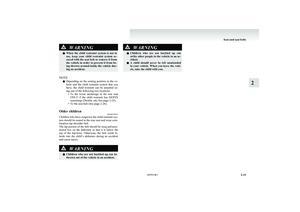 61
61 62
62 63
63 64
64 65
65 66
66 67
67 68
68 69
69 70
70 71
71 72
72 73
73 74
74 75
75 76
76 77
77 78
78 79
79 80
80 81
81 82
82 83
83 84
84 85
85 86
86 87
87 88
88 89
89 90
90 91
91 92
92 93
93 94
94 95
95 96
96 97
97 98
98 99
99 100
100 101
101 102
102 103
103 104
104 105
105 106
106 107
107 108
108 109
109 110
110 111
111 112
112 113
113 114
114 115
115 116
116 117
117 118
118 119
119 120
120 121
121 122
122 123
123 124
124 125
125 126
126 127
127 128
128 129
129 130
130 131
131 132
132 133
133 134
134 135
135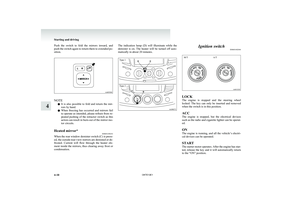 136
136 137
137 138
138 139
139 140
140 141
141 142
142 143
143 144
144 145
145 146
146 147
147 148
148 149
149 150
150 151
151 152
152 153
153 154
154 155
155 156
156 157
157 158
158 159
159 160
160 161
161 162
162 163
163 164
164 165
165 166
166 167
167 168
168 169
169 170
170 171
171 172
172 173
173 174
174 175
175 176
176 177
177 178
178 179
179 180
180 181
181 182
182 183
183 184
184 185
185 186
186 187
187 188
188 189
189 190
190 191
191 192
192 193
193 194
194 195
195 196
196 197
197 198
198 199
199 200
200 201
201 202
202 203
203 204
204 205
205 206
206 207
207 208
208 209
209 210
210 211
211 212
212 213
213 214
214 215
215 216
216 217
217 218
218 219
219 220
220 221
221 222
222 223
223 224
224 225
225 226
226 227
227 228
228 229
229 230
230 231
231 232
232 233
233 234
234 235
235 236
236 237
237 238
238 239
239 240
240 241
241 242
242 243
243 244
244 245
245 246
246 247
247 248
248 249
249 250
250 251
251 252
252 253
253 254
254 255
255 256
256 257
257 258
258 259
259 260
260 261
261 262
262 263
263 264
264 265
265 266
266 267
267 268
268 269
269 270
270 271
271 272
272 273
273 274
274 275
275 276
276 277
277 278
278 279
279 280
280 281
281 282
282 283
283 284
284 285
285 286
286 287
287 288
288 289
289 290
290 291
291 292
292 293
293 294
294 295
295 296
296 297
297 298
298 299
299 300
300 301
301 302
302 303
303 304
304 305
305 306
306 307
307 308
308 309
309 310
310 311
311 312
312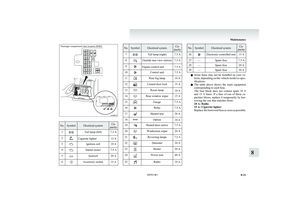 313
313 314
314 315
315 316
316 317
317 318
318 319
319 320
320 321
321 322
322 323
323 324
324 325
325 326
326 327
327 328
328 329
329 330
330 331
331 332
332 333
333 334
334 335
335 336
336 337
337 338
338 339
339 340
340 341
341 342
342 343
343 344
344 345
345 346
346 347
347 348
348 349
349 350
350 351
351 352
352 353
353 354
354 355
355 356
356 357
357 358
358 359
359 360
360 361
361

