2013 MERCEDES-BENZ SL-CLASS ROADSTER key
[x] Cancel search: keyPage 408 of 572
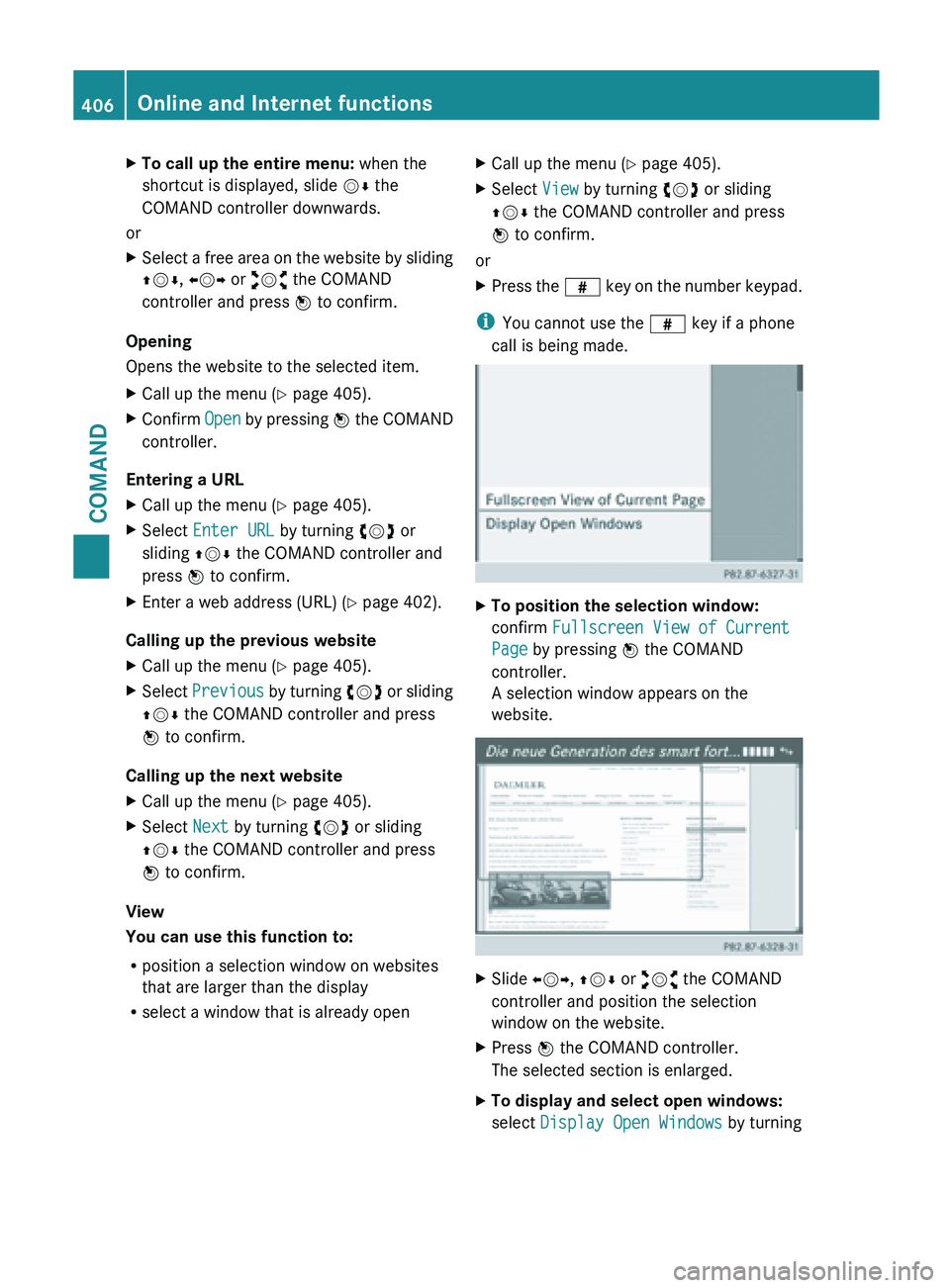
X
To call up the entire menu: when the
shortcut is displayed, slide VÆ the
COMAND controller downwards.
or
X Select a free area on the website by sliding
ZVÆ, XVY or aVb the COMAND
controller and press W to confirm.
Opening
Opens the website to the selected item.
X Call up the menu ( Y page 405).
X Confirm Open by pressing W the COMAND
controller.
Entering a URL
X Call up the menu ( Y page 405).
X Select Enter URL by turning cVd or
sliding ZVÆ the COMAND controller and
press W to confirm.
X Enter a web address (URL) ( Y page 402).
Calling up the previous website
X Call up the menu ( Y page 405).
X Select Previous by
turning cVd or sliding
ZVÆ the COMAND controller and press
W to confirm.
Calling up the next website
X Call up the menu ( Y page 405).
X Select Next by turning cVd or sliding
ZVÆ the COMAND controller and press
W to confirm.
View
You can use this function to:
R position a selection window on websites
that are larger than the display
R select a window that is already open X
Call up the menu ( Y page 405).
X Select View by turning cVd or sliding
ZVÆ the COMAND controller and press
W to confirm.
or
X Press the z key
on the number keypad.
i You cannot use the z key if a phone
call is being made. X
To position the selection window:
confirm Fullscreen View of Current
Page by pressing W the COMAND
controller.
A selection window appears on the
website. X
Slide XVY, ZVÆ or aVb the COMAND
controller and position the selection
window on the website.
X Press W the COMAND controller.
The selected section is enlarged.
X To display and select open windows:
select Display Open Windows by turning406
Online and Internet functions
COMAND
Page 409 of 572
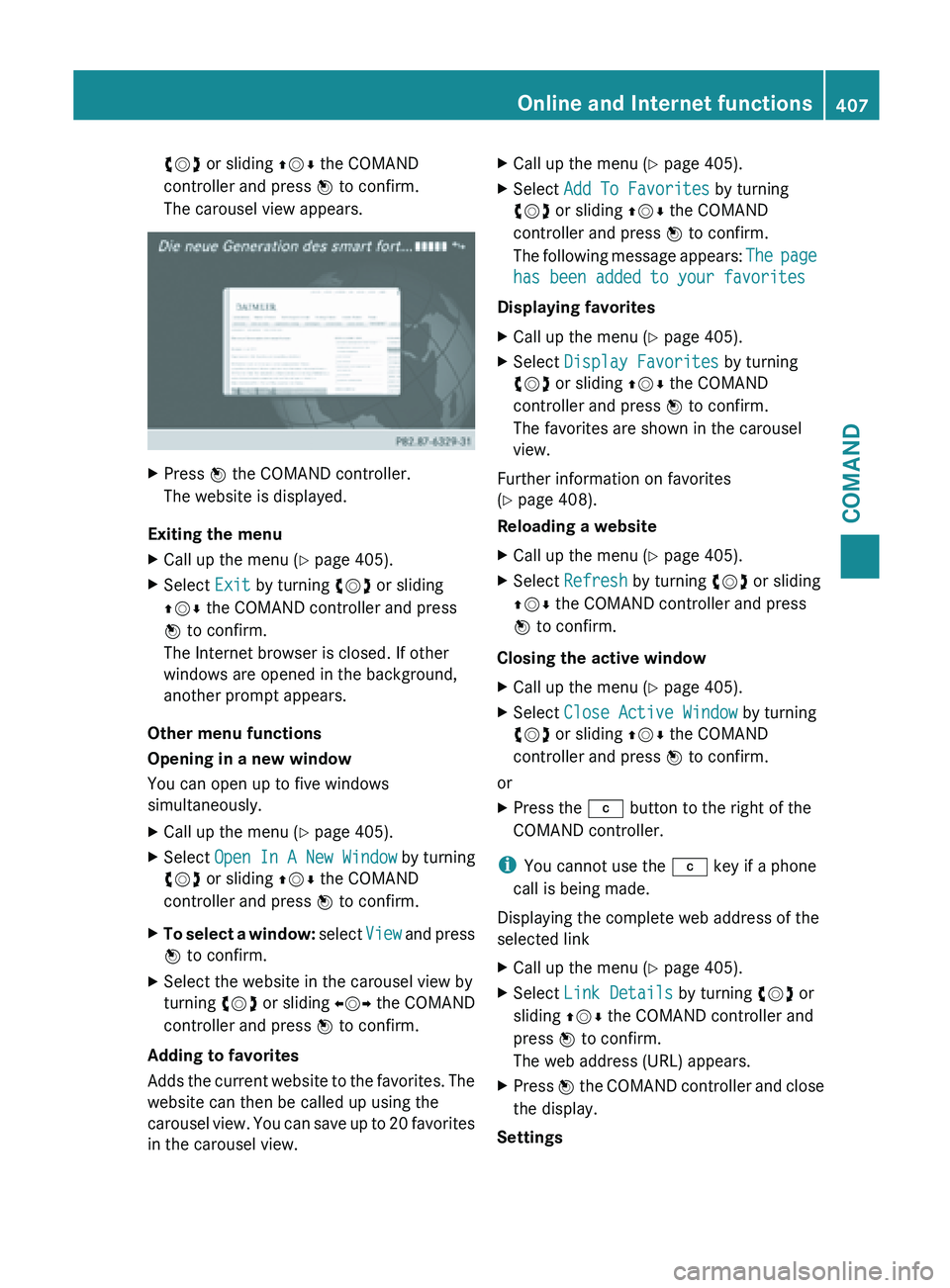
cVd or sliding
ZVÆ the COMAND
controller and press W to confirm.
The carousel view appears. X
Press W the COMAND controller.
The website is displayed.
Exiting the menu
X Call up the menu ( Y page 405).
X Select Exit by turning cVd or sliding
ZVÆ the COMAND controller and press
W to confirm.
The Internet browser is closed. If other
windows are opened in the background,
another prompt appears.
Other menu functions
Opening in a new window
You can open up to five windows
simultaneously.
X Call up the menu ( Y page 405).
X Select Open In A New Window by turning
cVd or sliding ZVÆ the COMAND
controller and press W to confirm.
X To select a window: select
View and press
W to confirm.
X Select the website in the carousel view by
turning cVd or sliding XVY the COMAND
controller and press W to confirm.
Adding to favorites
Adds the
current website to the favorites. The
website can then be called up using the
carousel view. You can save up to 20 favorites
in the carousel view. X
Call up the menu ( Y page 405).
X Select Add To Favorites by turning
cVd or sliding ZVÆ the COMAND
controller and press W to confirm.
The following
message appears: The page
has been added to your favorites
Displaying favorites
X Call up the menu ( Y page 405).
X Select Display Favorites by turning
cVd or sliding ZVÆ the COMAND
controller and press W to confirm.
The favorites are shown in the carousel
view.
Further information on favorites
(Y page 408).
Reloading a website
X Call up the menu ( Y page 405).
X Select Refresh by turning cVd or sliding
ZVÆ the COMAND controller and press
W to confirm.
Closing the active window
X Call up the menu ( Y page 405).
X Select Close Active Window by turning
cVd or sliding ZVÆ the COMAND
controller and press W to confirm.
or
X Press the j button to the right of the
COMAND controller.
i You cannot use the j key if a phone
call is being made.
Displaying the complete web address of the
selected link
X Call up the menu ( Y page 405).
X Select Link Details by turning cVd or
sliding ZVÆ the COMAND controller and
press W to confirm.
The web address (URL) appears.
X Press W the COMAND controller and close
the display.
Settings Online and Internet functions
407
COMAND Z
Page 410 of 572
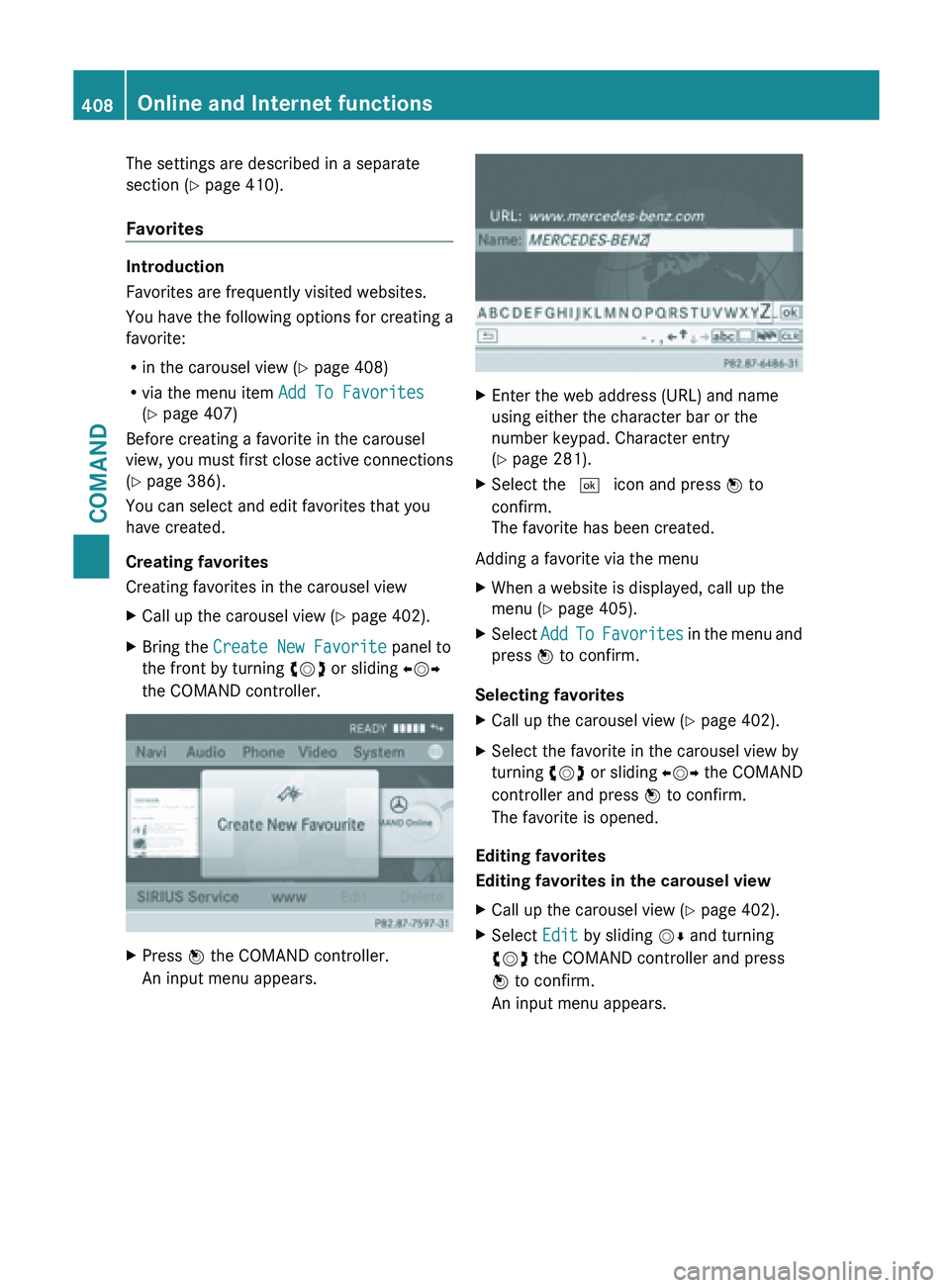
The settings are described in a separate
section (
Y page 410).
Favorites Introduction
Favorites are frequently visited websites.
You have the following options for creating a
favorite:
R
in the carousel view (Y
page 408)
R via the menu item Add To Favorites
(Y page 407)
Before creating a favorite in the carousel
view, you must first close active connections
(Y page 386).
You can select and edit favorites that you
have created.
Creating favorites
Creating favorites in the carousel view
X Call up the carousel view ( Y page 402).
X Bring the Create New Favorite panel to
the front by turning cVd or sliding XVY
the COMAND controller. X
Press W the COMAND controller.
An input menu appears. X
Enter the web address (URL) and name
using either the character bar or the
number keypad. Character entry
(Y page 281).
X Select the ¬ icon and press W to
confirm.
The favorite has been created.
Adding a favorite via the menu
X When a website is displayed, call up the
menu (Y page 405).
X Select Add To Favorites
in the menu and
press W to confirm.
Selecting favorites
X Call up the carousel view ( Y page 402).
X Select the favorite in the carousel view by
turning cVd or sliding XVY the COMAND
controller and press W to confirm.
The favorite is opened.
Editing favorites
Editing favorites in the carousel view
X Call up the carousel view ( Y page 402).
X Select Edit by sliding VÆ and turning
cVd the COMAND controller and press
W to confirm.
An input menu appears. 408
Online and Internet functions
COMAND
Page 411 of 572
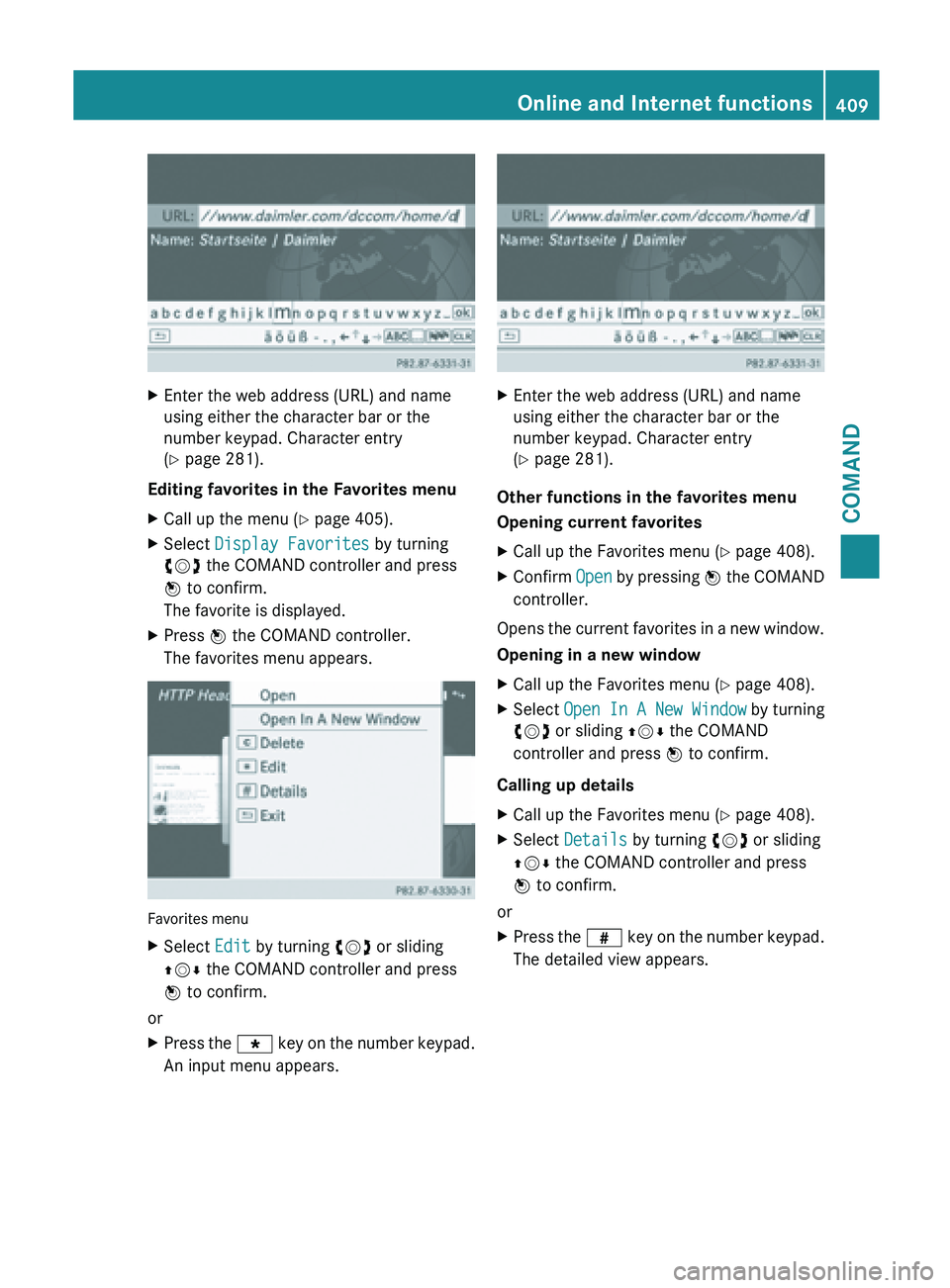
X
Enter the web address (URL) and name
using either the character bar or the
number keypad. Character entry
(Y page 281).
Editing favorites in the Favorites menu
X Call up the menu ( Y page 405).
X Select Display Favorites by turning
cVd the COMAND controller and press
W to confirm.
The favorite is displayed.
X Press W the COMAND controller.
The favorites menu appears. Favorites menu
X
Select Edit by turning cVd or sliding
ZVÆ the COMAND controller and press
W to confirm.
or
X Press the g key on the number keypad.
An input menu appears. X
Enter the web address (URL) and name
using either the character bar or the
number keypad. Character entry
(Y page 281).
Other functions in the favorites menu
Opening current favorites
X Call up the Favorites menu ( Y page 408).
X Confirm Open by
pressing W the COMAND
controller.
Opens the current favorites in a new window.
Opening in a new window
X Call up the Favorites menu ( Y page 408).
X Select Open In A New Window by turning
cVd or sliding ZVÆ the COMAND
controller and press W to confirm.
Calling up details
X Call up the Favorites menu ( Y page 408).
X Select Details by turning cVd or sliding
ZVÆ the COMAND controller and press
W to confirm.
or
X Press the z key
on the number keypad.
The detailed view appears. Online and Internet functions
409
COMAND Z
Page 415 of 572
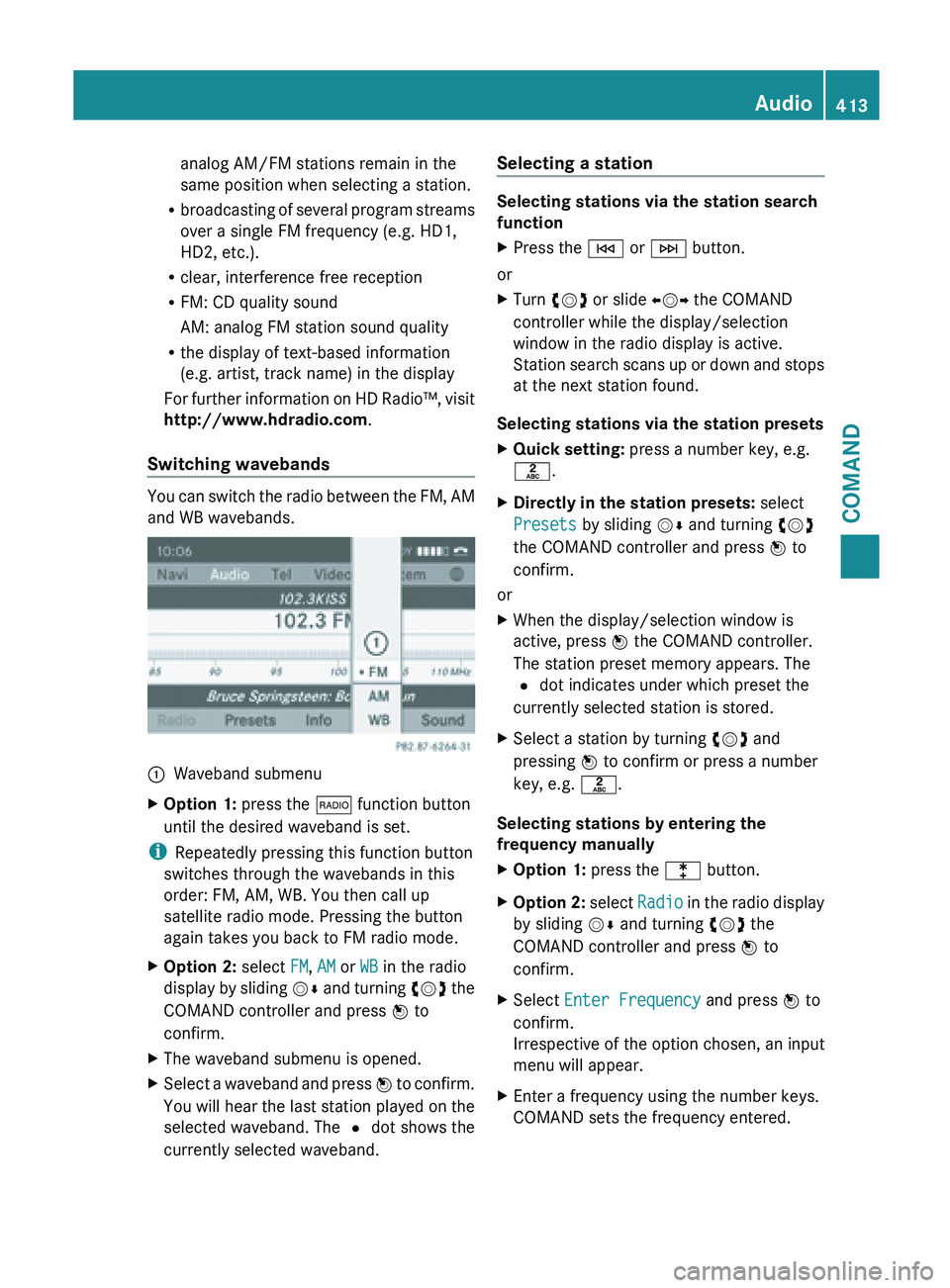
analog AM/FM stations remain in the
same position when selecting a station.
R broadcasting of
several program streams
over a single FM frequency (e.g. HD1,
HD2, etc.).
R clear, interference free reception
R FM: CD quality sound
AM: analog FM station sound quality
R the display of text-based information
(e.g. artist, track name) in the display
For further information on HD Radio™, visit
http://www.hdradio.com .
Switching wavebands You can switch the radio between the FM, AM
and WB wavebands.
:
Waveband submenu
X Option 1: press the $ function button
until the desired waveband is set.
i Repeatedly pressing this function button
switches through the wavebands in this
order: FM, AM, WB. You then call up
satellite radio mode. Pressing the button
again takes you back to FM radio mode.
X Option 2: select FM, AM or WB in the radio
display by
sliding VÆ and turning cVd the
COMAND controller and press W to
confirm.
X The waveband submenu is opened.
X Select a waveband and press W to
confirm.
You will hear the last station played on the
selected waveband. The # dot shows the
currently selected waveband. Selecting a station Selecting stations via the station search
function
X
Press the E or F button.
or
X Turn cVd or slide XVY the COMAND
controller while the display/selection
window in the radio display is active.
Station search
scans up or down and stops
at the next station found.
Selecting stations via the station presets
X Quick setting: press a number key, e.g.
l.
X Directly in the station presets: select
Presets by sliding VÆ and turning cVd
the COMAND controller and press W to
confirm.
or
X When the display/selection window is
active, press W the COMAND controller.
The station preset memory appears. The
# dot indicates under which preset the
currently selected station is stored.
X Select a station by turning cVd and
pressing W to confirm or press a number
key, e.g. l.
Selecting stations by entering the
frequency manually
X Option 1: press the l button.
X Option 2: select
Radio
in the radio display
by sliding VÆ and turning cVd the
COMAND controller and press W to
confirm.
X Select Enter Frequency and press W to
confirm.
Irrespective of the option chosen, an input
menu will appear.
X Enter a frequency using the number keys.
COMAND sets the frequency entered. Audio
413
COMAND Z
Page 416 of 572
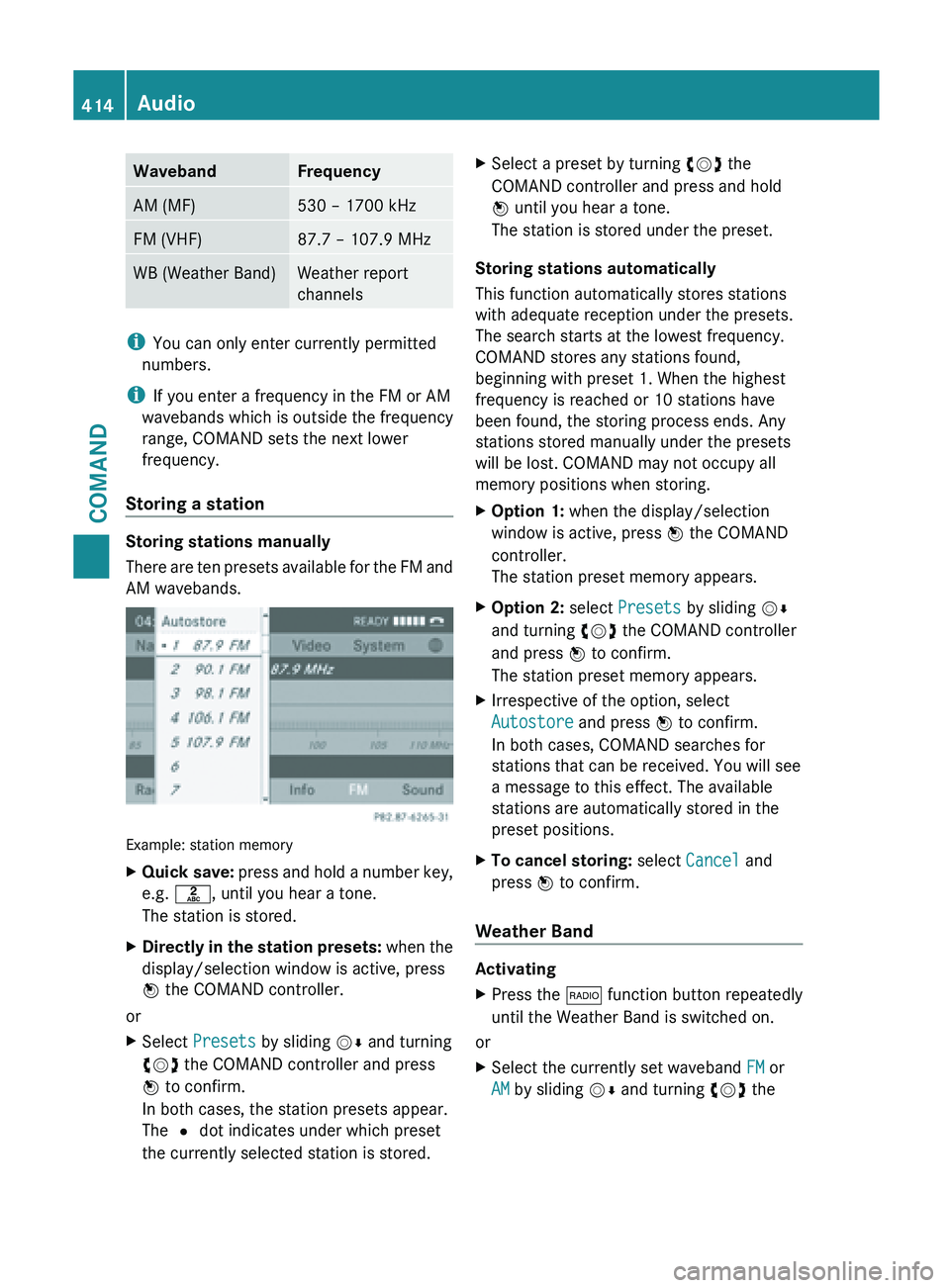
Waveband Frequency
AM (MF) 530 – 1700 kHz
FM (VHF) 87.7 – 107.9 MHz
WB (Weather Band) Weather report
channels
i
You can only enter currently permitted
numbers.
i If you enter a frequency in the FM or AM
wavebands which is outside the frequency
range, COMAND sets the next lower
frequency.
Storing a station Storing stations manually
There
are
ten presets available for the FM and
AM wavebands. Example: station memory
X
Quick save: press
and hold a number key,
e.g. l, until you hear a tone.
The station is stored.
X Directly in the station presets: when
the
display/selection window is active, press
W the COMAND controller.
or
X Select Presets by sliding VÆ and turning
cVd the COMAND controller and press
W to confirm.
In both cases, the station presets appear.
The # dot indicates under which preset
the currently selected station is stored. X
Select a preset by turning cVd the
COMAND controller and press and hold
W until you hear a tone.
The station is stored under the preset.
Storing stations automatically
This function automatically stores stations
with adequate reception under the presets.
The search starts at the lowest frequency.
COMAND stores any stations found,
beginning with preset 1. When the highest
frequency is reached or 10 stations have
been found, the storing process ends. Any
stations stored manually under the presets
will be lost. COMAND may not occupy all
memory positions when storing.
X Option 1: when the display/selection
window is active, press W the COMAND
controller.
The station preset memory appears.
X Option 2: select Presets by sliding VÆ
and turning cVd the COMAND controller
and press W to confirm.
The station preset memory appears.
X Irrespective of the option, select
Autostore and press W to confirm.
In both cases, COMAND searches for
stations that can be received. You will see
a message to this effect. The available
stations are automatically stored in the
preset positions.
X To cancel storing: select Cancel and
press W to confirm.
Weather Band Activating
X
Press the $ function button repeatedly
until the Weather Band is switched on.
or
X Select the currently set waveband FM or
AM by sliding VÆ and turning cVd the414
Audio
COMAND
Page 417 of 572

COMAND controller and press
W to
confirm.
X Select WB from the menu and press W to
confirm.
Searching for a channel
X Quick select: turn cVd or slide XVY the
COMAND controller while the display/
selection window is active.
or
X Press the E or F button.
Channel search scans up or down and
stops at the next channel found.
Selecting a channel from the channel list X
Select Channel by sliding VÆ and turning
cVd the COMAND controller and press
W to confirm.
The channel list appears.
X Select a channel by turning cVd the
COMAND controller and press W to
confirm.
or
X Press a number key on the control panel,
e.g. 4, at any time. Displaying station information
This function is only available for analog FM
programs and digital AM/FM programs (HD
Radio™).
Information relevant to the current station is
shown below the main function bar.
X
Select Show Station Information by
sliding VÆ and
turning cVd the COMAND
controller and press W to confirm.
Depending on the previous status, you
switch Show Station Information on
O or off ª.
Displaying program information This function is only available for analog FM
programs and digital AM/FM programs (HD
Radio™).
Information relevant to the current station is
shown in the display window. Audio
415
COMAND Z
Page 422 of 572

X
Select a preset by turning cVd the
COMAND controller and press and hold
W until you hear a tone.
or
X Press and hold a number button, e.g.
n, until you hear a tone.
The channel is stored under the preset.
Storing channels automatically
This function automatically stores channels
with adequate reception in the preset
memory. Channels stored manually in the
preset memory will be overwritten.
X Option 1: press W the COMAND controller
when the display/selection window is
active.
X Select Autostore in
the presets by turning
cVd the COMAND controller and press
W to confirm.
X Option 2: select Presets in the submenu
bar by sliding VÆ and turning cVd the
COMAND controller and press W to
confirm.
X Select Autostore and
press W to confirm.
In both cases, COMAND searches for
channels that can be received. You will see
a message to this effect. The available
channels are automatically stored in the
preset positions.
X To cancel storing: select Cancel and
press W to confirm.
Selecting a channel from the preset list
X To call up the preset list: select
Presets by turning cVd the COMAND
controller and press W to confirm.
The channel preset list appears.
X To set a channel: select a preset by
turning cVd the COMAND controller and
press W to confirm.
or
X Press a number key, such as n.Displaying information
X
Select Info in the submenu bar by turning
cVd
the COMAND controller and press
W to confirm.
Information on the currently received
program is displayed.
If available, you will see:
R the full channel name
R the artist
of the track that is currently being
played
R the track that is currently being played
X To return to the radio display: confirm
Info by pressing W.
X Slide ZV the COMAND controller up.
Displaying service information :
Provider's phone number (SIRIUS XM) or
Call Service Provider
; SIRIUS ID of your satellite receiver
The provider's customer service center is
available by
phone at any time to answer any
general questions or questions on the
versions available. 420
Audio
COMAND