2013 MERCEDES-BENZ SL-CLASS ROADSTER key
[x] Cancel search: keyPage 369 of 572
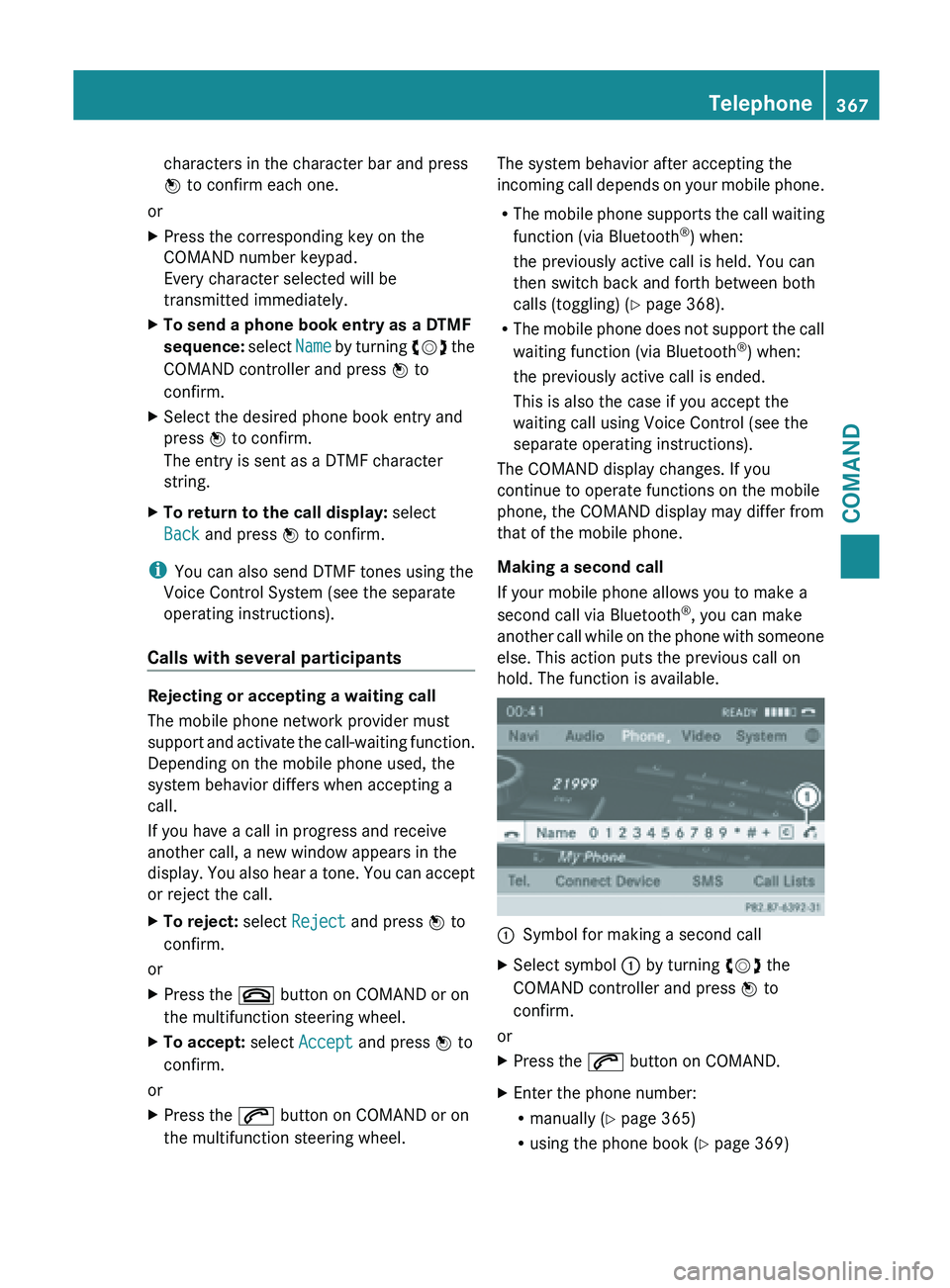
characters in the character bar and press
W to confirm each one.
or
X Press the corresponding key on the
COMAND number keypad.
Every character selected will be
transmitted immediately.
X To send a phone book entry as a DTMF
sequence: select Name
by turning cVd the
COMAND controller and press W to
confirm.
X Select the desired phone book entry and
press W to confirm.
The entry is sent as a DTMF character
string.
X To return to the call display: select
Back and press W to confirm.
i You can also send DTMF tones using the
Voice Control System (see the separate
operating instructions).
Calls with several participants Rejecting or accepting a waiting call
The mobile phone network provider must
support
and
activate the call-waiting function.
Depending on the mobile phone used, the
system behavior differs when accepting a
call.
If you have a call in progress and receive
another call, a new window appears in the
display. You also hear a tone. You can accept
or reject the call.
X To reject: select Reject and press W to
confirm.
or
X Press the ~ button on COMAND or on
the multifunction steering wheel.
X To accept: select Accept and press W to
confirm.
or
X Press the 6 button on COMAND or on
the multifunction steering wheel. The system behavior after accepting the
incoming
call
depends on your mobile phone.
R The mobile phone supports the call waiting
function (via Bluetooth ®
) when:
the previously active call is held. You can
then switch back and forth between both
calls (toggling) ( Y page 368).
R The mobile phone does not support the call
waiting function (via Bluetooth ®
) when:
the previously active call is ended.
This is also the case if you accept the
waiting call using Voice Control (see the
separate operating instructions).
The COMAND display changes. If you
continue to operate functions on the mobile
phone, the COMAND display may differ from
that of the mobile phone.
Making a second call
If your mobile phone allows you to make a
second call via Bluetooth ®
, you can make
another call while on the phone with someone
else. This action puts the previous call on
hold. The function is available. :
Symbol for making a second call
X Select symbol : by turning cVd the
COMAND controller and press W to
confirm.
or
X Press the 6 button on COMAND.
X Enter the phone number:
R
manually (Y
page 365)
R using the phone book ( Y page 369) Telephone
367
COMAND Z
Page 371 of 572
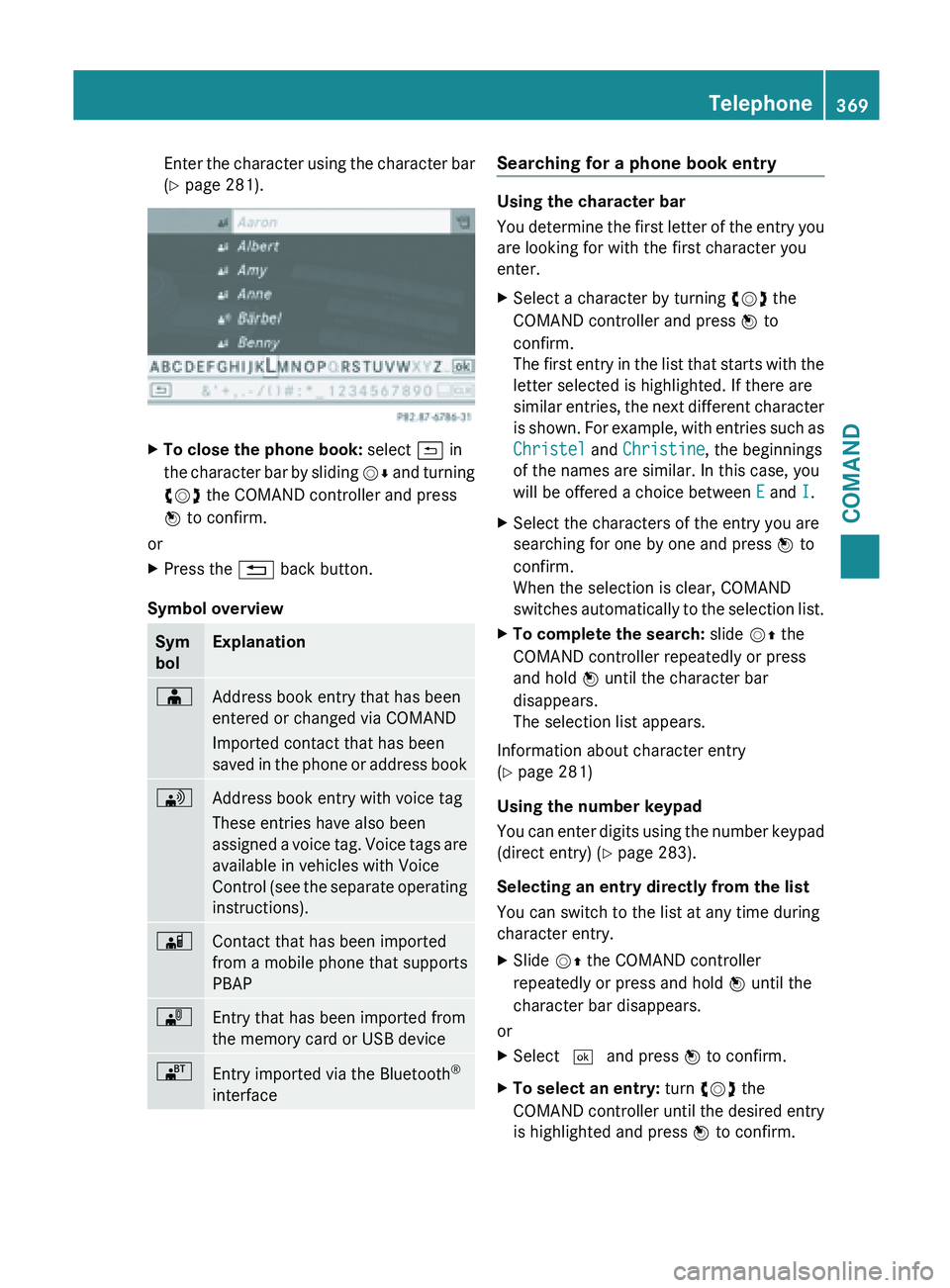
Enter the character using the character bar
(Y page 281).
X
To close the phone book: select & in
the character
bar by sliding VÆ and turning
cVd the COMAND controller and press
W to confirm.
or
X Press the % back button.
Symbol overview Sym
bol Explanation
Æ
Address book entry that has been
entered or changed via COMAND
Imported contact that has been
saved
in
the phone or address book \
Address book entry with voice tag
These entries have also been
assigned
a
voice tag. Voice tags are
available in vehicles with Voice
Control (see the separate operating
instructions). Ã
Contact that has been imported
from a mobile phone that supports
PBAP
¯
Entry that has been imported from
the memory card or USB device
®
Entry imported via the Bluetooth
®
interface Searching for a phone book entry
Using the character bar
You
determine
the first letter of the entry you
are looking for with the first character you
enter.
X Select a character by turning cVd the
COMAND controller and press W to
confirm.
The first
entry in the list that starts with the
letter selected is highlighted. If there are
similar entries, the next different character
is shown. For example, with entries such as
Christel and Christine, the beginnings
of the names are similar. In this case, you
will be offered a choice between E and I.
X Select the characters of the entry you are
searching for one by one and press W to
confirm.
When the selection is clear, COMAND
switches automatically
to the selection list.
X To complete the search: slide VZ the
COMAND controller repeatedly or press
and hold W until the character bar
disappears.
The selection list appears.
Information about character entry
(Y page 281)
Using the number keypad
You can
enter digits using the number keypad
(direct entry) (Y page 283).
Selecting an entry directly from the list
You can switch to the list at any time during
character entry.
X Slide VZ the COMAND controller
repeatedly or press and hold W until the
character bar disappears.
or
X Select ¬ and press W to confirm.
X To select an entry: turn cVd the
COMAND controller
until the desired entry
is highlighted and press W to confirm. Telephone
369
COMAND Z
Page 377 of 572
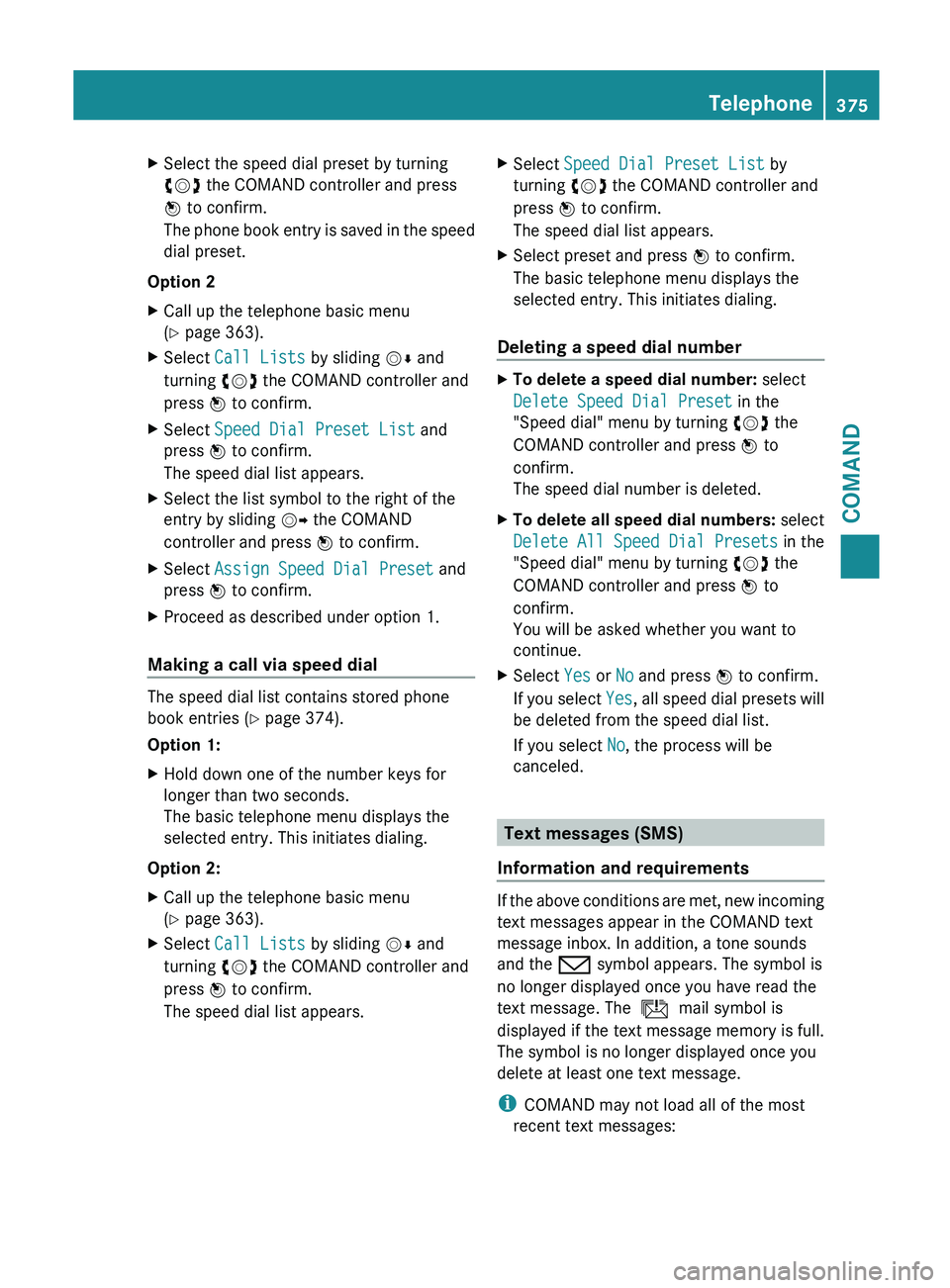
X
Select the speed dial preset by turning
cVd the COMAND controller and press
W to confirm.
The phone
book entry is saved in the speed
dial preset.
Option 2
X Call up the telephone basic menu
(Y page 363).
X Select Call Lists by sliding VÆ and
turning cVd the COMAND controller and
press W to confirm.
X Select Speed Dial Preset List and
press W to confirm.
The speed dial list appears.
X Select the list symbol to the right of the
entry by sliding VY the COMAND
controller and press W to confirm.
X Select Assign Speed Dial Preset and
press W to confirm.
X Proceed as described under option 1.
Making a call via speed dial The speed dial list contains stored phone
book entries (Y page 374).
Option 1:
X
Hold down one of the number keys for
longer than two seconds.
The basic telephone menu displays the
selected entry. This initiates dialing.
Option 2:
X Call up the telephone basic menu
(Y page 363).
X Select Call Lists by sliding VÆ and
turning cVd the COMAND controller and
press W to confirm.
The speed dial list appears. X
Select Speed Dial Preset List by
turning cVd the COMAND controller and
press W to confirm.
The speed dial list appears.
X Select preset and press W to confirm.
The basic telephone menu displays the
selected entry. This initiates dialing.
Deleting a speed dial number X
To delete a speed dial number: select
Delete Speed Dial Preset in the
"Speed dial" menu by turning cVd the
COMAND controller and press W to
confirm.
The speed dial number is deleted.
X To delete all speed dial numbers: select
Delete All Speed Dial Presets in the
"Speed dial" menu by turning cVd the
COMAND controller and press W to
confirm.
You will be asked whether you want to
continue.
X Select Yes or No and press W to confirm.
If you
select Yes, all speed dial presets will
be deleted from the speed dial list.
If you select No, the process will be
canceled. Text messages (SMS)
Information and requirements If the above conditions are met, new incoming
text messages appear in the COMAND text
message inbox. In addition, a tone sounds
and the / symbol appears. The symbol is
no longer displayed once you have read the
text message. The
ú mail symbol is
displayed if the text message memory is full.
The symbol is no longer displayed once you
delete at least one text message.
i COMAND may not load all of the most
recent text messages: Telephone
375
COMAND Z
Page 389 of 572
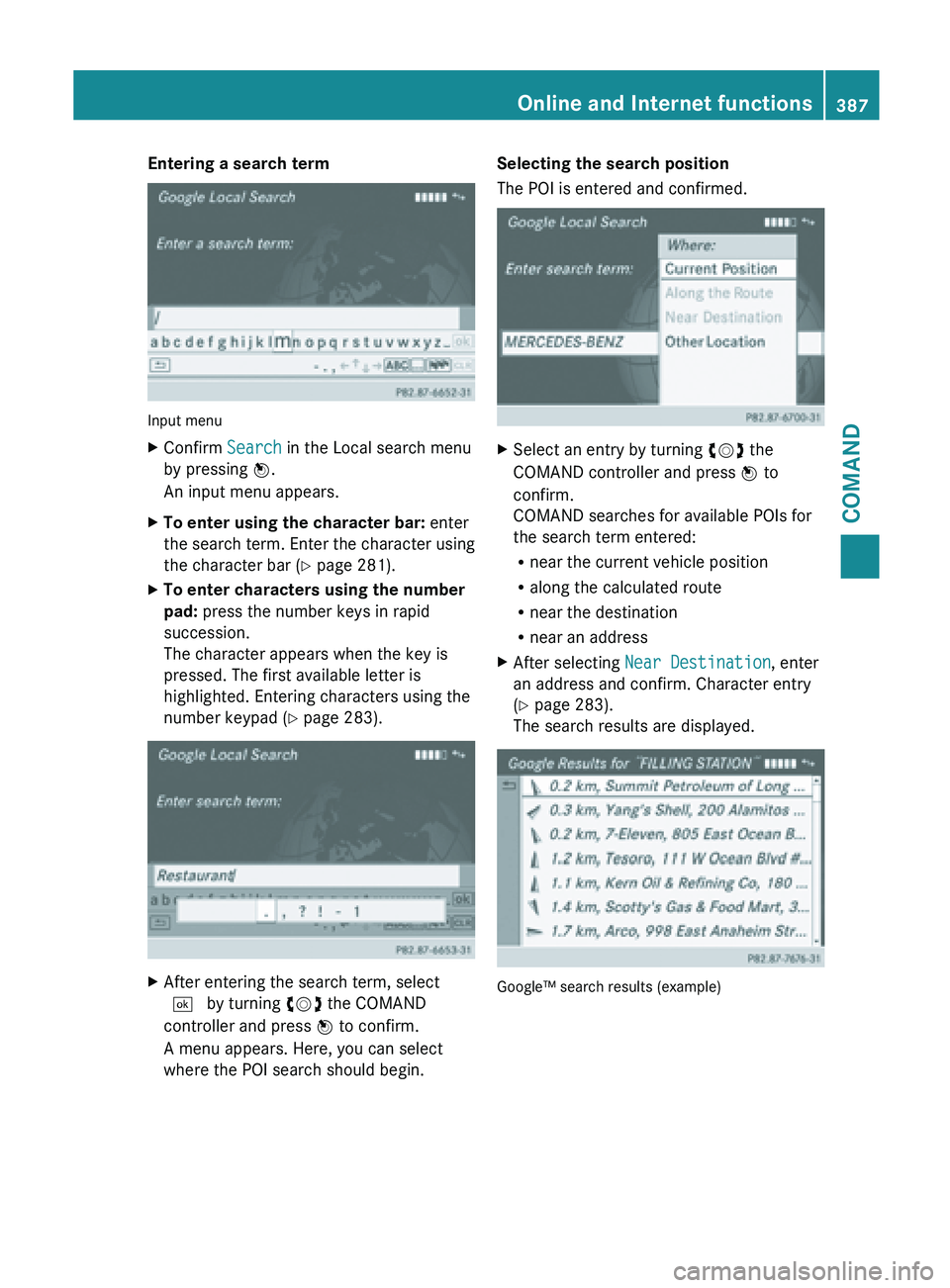
Entering a search term
Input menu
X
Confirm Search in the Local search menu
by pressing W.
An input menu appears.
X To enter using the character bar: enter
the search
term. Enter the character using
the character bar (Y page 281).
X To enter characters using the number
pad: press the number keys in rapid
succession.
The character appears when the key is
pressed. The first available letter is
highlighted. Entering characters using the
number keypad (
Y page 283).X
After entering the search term, select
¬ by turning cVd the COMAND
controller and press W to confirm.
A menu appears. Here, you can select
where the POI search should begin. Selecting the search position
The POI is entered and confirmed.
X
Select an entry by turning cVd the
COMAND controller and press W to
confirm.
COMAND searches for available POIs for
the search term entered:
R near the current vehicle position
R along the calculated route
R near the destination
R near an address
X After selecting Near Destination, enter
an address and confirm. Character entry
(Y page 283).
The search results are displayed. Google™ search results (example) Online and Internet functions
387
COMAND Z
Page 398 of 572
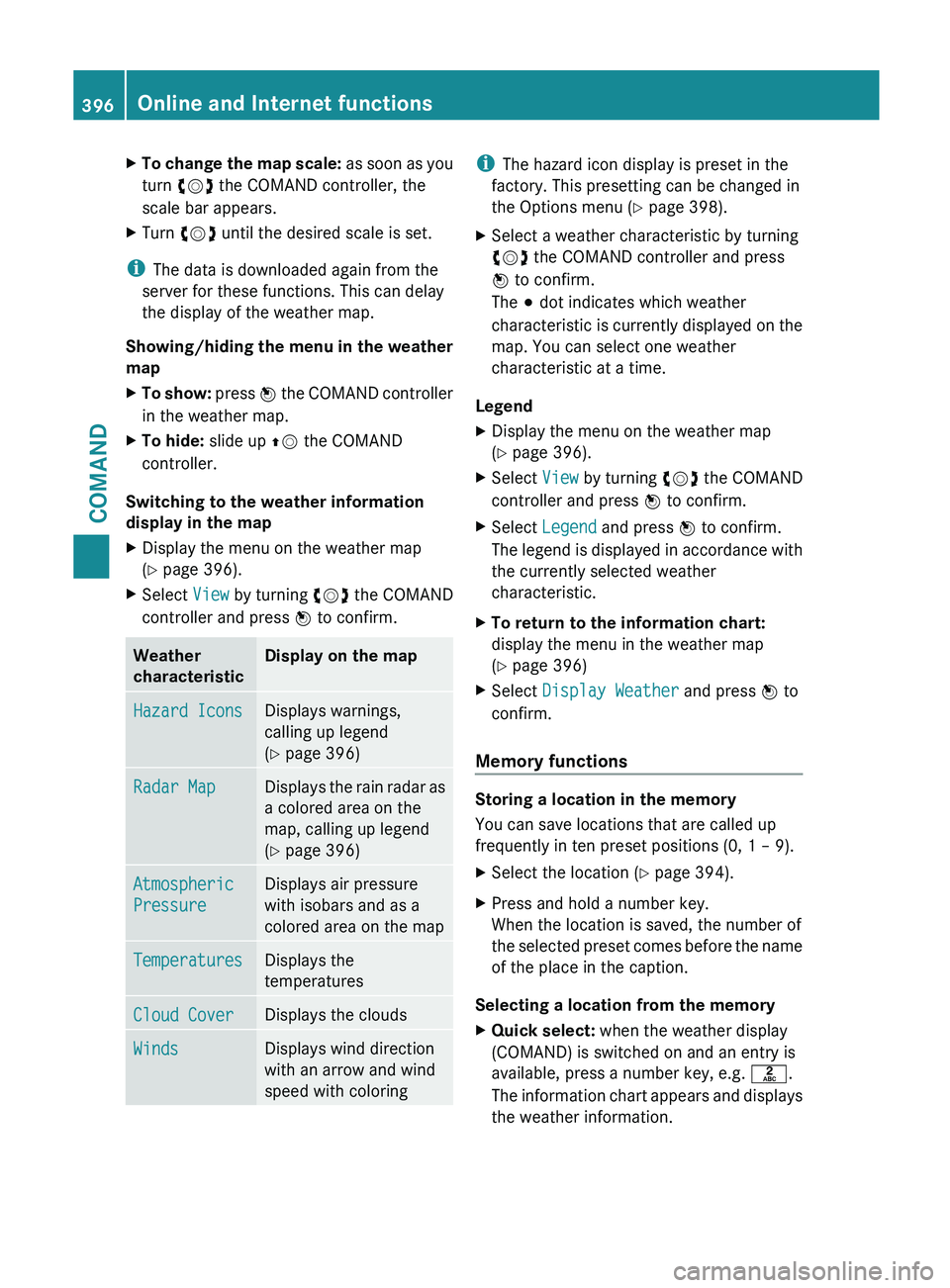
X
To change the map scale: as soon as you
turn cVd the COMAND controller, the
scale bar appears.
X Turn cVd until the desired scale is set.
i The data is downloaded again from the
server for these functions. This can delay
the display of the weather map.
Showing/hiding the
menu in the weather
map
X To show: press W
the COMAND controller
in the weather map.
X To hide: slide up ZV the COMAND
controller.
Switching to the weather information
display in the map
X Display the menu on the weather map
(Y page 396).
X Select View by turning cVd the COMAND
controller and press W to confirm. Weather
characteristic Display on the map
Hazard Icons Displays warnings,
calling up legend
(Y page 396)
Radar Map Displays the rain radar as
a colored area on the
map, calling up legend
(Y page 396)
Atmospheric
Pressure Displays air pressure
with isobars and as a
colored area on the map
Temperatures Displays the
temperatures
Cloud Cover Displays the clouds
Winds Displays wind direction
with an arrow and wind
speed with coloring i
The hazard icon display is preset in the
factory. This presetting can be changed in
the Options menu (Y page 398).
X Select a weather characteristic by turning
cVd the COMAND controller and press
W to confirm.
The # dot indicates which weather
characteristic is
currently displayed on the
map. You can select one weather
characteristic at a time.
Legend
X Display the menu on the weather map
(Y page 396).
X Select View by turning cVd the COMAND
controller and press W to confirm.
X Select Legend and press W to confirm.
The legend
is displayed in accordance with
the currently selected weather
characteristic.
X To return to the information chart:
display the menu in the weather map
(Y page 396)
X Select Display Weather and press W to
confirm.
Memory functions Storing a location in the memory
You can save locations that are called up
frequently in ten preset positions (0, 1 – 9).
X
Select the location ( Y page 394).
X Press and hold a number key.
When the location is saved, the number of
the selected
preset comes before the name
of the place in the caption.
Selecting a location from the memory
X Quick select: when the weather display
(COMAND) is switched on and an entry is
available, press a number key, e.g. l.
The information
chart appears and displays
the weather information. 396
Online and Internet functions
COMAND
Page 404 of 572
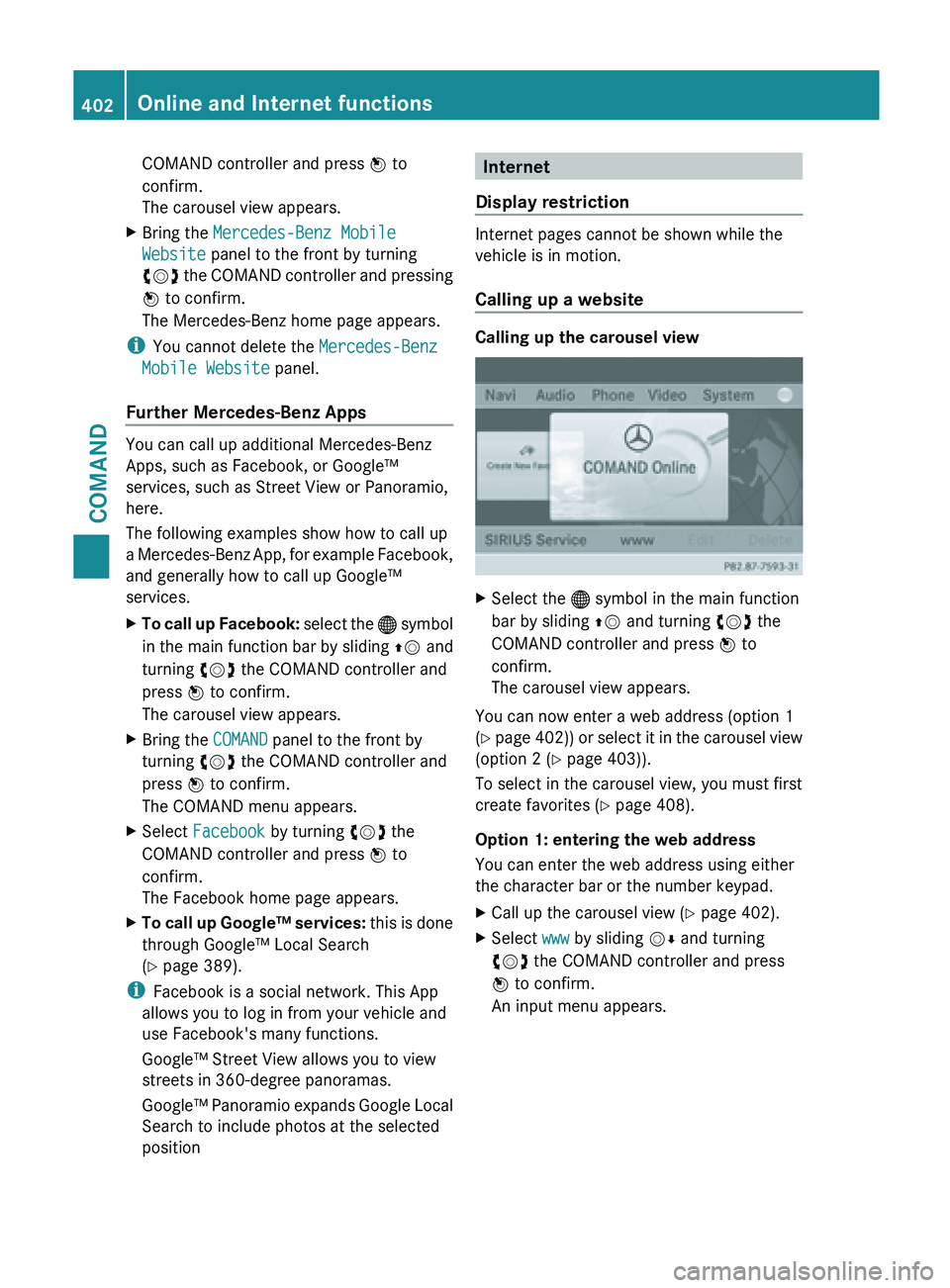
COMAND controller and press
W to
confirm.
The carousel view appears.
X Bring the Mercedes-Benz Mobile
Website panel to the front by turning
cVd the
COMAND controller and pressing
W to confirm.
The Mercedes-Benz home page appears.
i You cannot delete the Mercedes-Benz
Mobile Website panel.
Further Mercedes-Benz Apps You can call up additional Mercedes-Benz
Apps, such as Facebook, or Google™
services, such as Street View or Panoramio,
here.
The following examples show how to call up
a
Mercedes-Benz
App, for example Facebook,
and generally how to call up Google™
services.
X To call up Facebook: select
the ® symbol
in the main function bar by sliding ZV and
turning cVd the COMAND controller and
press W to confirm.
The carousel view appears.
X Bring the COMAND panel to the front by
turning cVd the COMAND controller and
press W to confirm.
The COMAND menu appears.
X Select Facebook by turning cVd the
COMAND controller and press W to
confirm.
The Facebook home page appears.
X To call up Google™ services: this
is done
through Google™ Local Search
(Y page 389).
i Facebook is a social network. This App
allows you to log in from your vehicle and
use Facebook's many functions.
Google™ Street View allows you to view
streets in 360-degree panoramas.
Google™ Panoramio
expands Google Local
Search to include photos at the selected
position Internet
Display restriction Internet pages cannot be shown while the
vehicle is in motion.
Calling up a website
Calling up the carousel view
X
Select the ® symbol in the main function
bar by sliding ZV and turning cVd the
COMAND controller and press W to
confirm.
The carousel view appears.
You can now enter a web address (option 1
(Y page
402)) or select it in the carousel view
(option 2 (Y page 403)).
To select in the carousel view, you must first
create favorites (Y page 408).
Option 1: entering the web address
You can enter the web address using either
the character bar or the number keypad.
X Call up the carousel view ( Y page 402).
X Select www by sliding VÆ and turning
cVd the COMAND controller and press
W to confirm.
An input menu appears. 402
Online and Internet functions
COMAND
Page 405 of 572
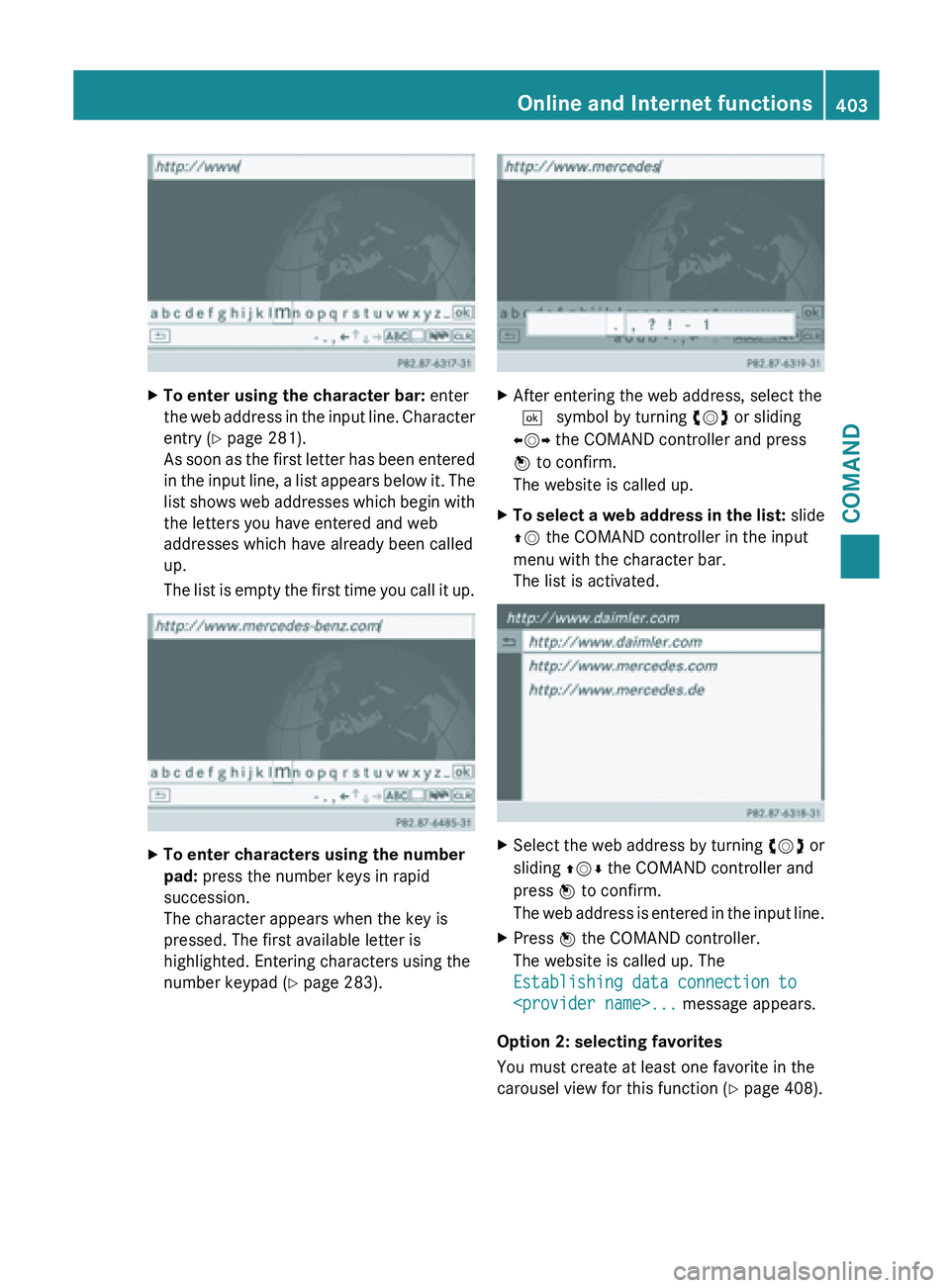
X
To enter using the character bar: enter
the web
address in the input line. Character
entry (Y page 281).
As soon as the first letter has been entered
in the input line, a list appears below it. The
list shows web addresses which begin with
the letters you have entered and web
addresses which have already been called
up.
The list is empty the first time you call it up. X
To enter characters using the number
pad: press the number keys in rapid
succession.
The character appears when the key is
pressed. The first available letter is
highlighted. Entering characters using the
number keypad (
Y page 283). X
After entering the web address, select the
¬ symbol by turning cVd or sliding
XVY the COMAND controller and press
W to confirm.
The website is called up.
X To select a web address in the list: slide
ZV the COMAND controller in the input
menu with the character bar.
The list is activated. X
Select the web address by turning cVd or
sliding ZVÆ the COMAND controller and
press W to confirm.
The web
address is entered in the input line.
X Press W the COMAND controller.
The website is called up. The
Establishing data connection to
Option 2: selecting favorites
You must create at least one favorite in the
carousel view for this function ( Y page 408). Online and Internet functions
403
COMAND Z
Page 407 of 572
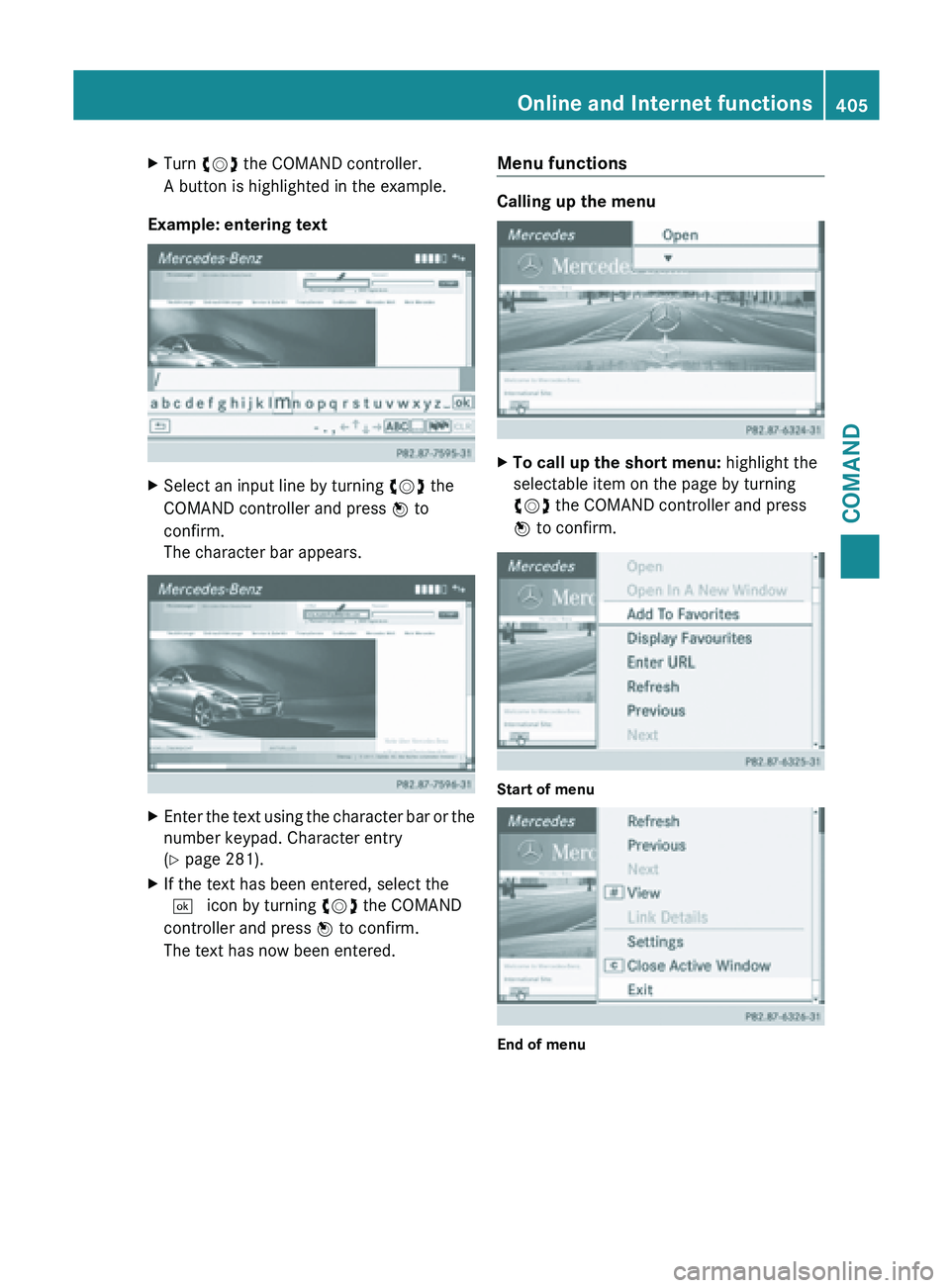
X
Turn cVd the COMAND controller.
A button is highlighted in the example.
Example: entering text X
Select an input line by turning cVd the
COMAND controller and press W to
confirm.
The character bar appears. X
Enter the text using the character bar or the
number keypad. Character entry
(Y page 281).
X If the text has been entered, select the
¬ icon by turning cVd the COMAND
controller and press W to confirm.
The text has now been entered. Menu functions Calling up the menu
X
To call up the short menu: highlight the
selectable item on the page by turning
cVd the COMAND controller and press
W to confirm. Start of menu
End of menu Online and Internet functions
405COMAND Z