Page 293 of 572

Calling up/exiting the display
X
To call up the full screen display: press
the W button.
X In the system menu, slide ZV the
COMAND controller up until the Full
Screen option is selected.
X Press W the COMAND controller.
The system display is shown as full screen
(without system menu).
X Slide XVY the COMAND controller
repeatedly until the fuel consumption
indicator appears.
The COMAND display shows the fuel
consumption for
the last 15 minutes of the
journey.
X To exit the full screen display: press W
the COMAND controller.
The system menu appears.
Every bar of the graph displays the average
value for one minute.
The fuel consumption indicator may differ
from the indicator in the FROM START trip
computer in the Trip menu (Y page 209).Driving conditions menu (Active Body
Control)
General notes On vehicles with Active Body Control (ABC),
you can display some driving systems and
additional information in the COMAND
display. Calling up drive status regulator (ABC) X
Press W.
X In the system menu, slide ZV the
COMAND controller up until the display/
selection window is selected.
X Slide XVY the COMAND controller
repeatedly until the drive status regulator
(ABC) appears.
The corresponding displays appear in the
COMAND display.
Details on the displays:
R for standard vehicles ( Y page 180)
R for AMG vehicles ( Y page 183)
Exiting the display X
Slide XVY the COMAND controller until
the desired display (clock or fuel
consumption) is shown. Text reader settings
X Press the W button.
X Select Settings by turning cVd the
COMAND controller and press W to
confirm.
X Select Text Reader Speed and press W
to confirm.
A list appears. The # dot indicates the
current setting.
X Select a setting by turning cVd the
COMAND controller and press W to
confirm. Voice Control System settings
Opening/closing the help window The help window provides information in
addition to the audible instructions during
individualization and during the subsequent
voice control. System settings
291
COMAND Z
Page 308 of 572

Entering a destination using the map
Calling up the map
X
To switch to navigation mode: press the
Ø function button.
X To show the menu:
press W the COMAND
controller.
X Select Destination in the navigation
system menu bar by turning cVd the
COMAND controller and pressing W to
confirm. :
Current vehicle position
; Crosshair
= Details of the crosshair position
? Map scale selected
X Select Using Map
and press W to confirm.
You see the map with the crosshair.
Display = depends on the settings selected
in "Map information in the display"
(Y page 345). You can see the current street
name if the digital map contains the
necessary
data, You can see the coordinates
of the crosshair if the geo-coordinate display
is switched on and the GPS signal is strong
enough.
Moving the map and selecting the
destination
X To scroll the map: slide XVY, ZVÆ or
aVb the COMAND controller. X
To set the map scale: as
soon as you turn
cVd the COMAND controller, the scale bar
appears.
X Turn cVd until the desired scale is set.
Turning clockwise
zooms out from the map;
turning counter-clockwise zooms in. X
To select a destination: press W the
COMAND controller
once or several times.
If COMAND is unable to assign a unique
address, you will see either the address
entry menu with the destination address or
a selection list.
X Select a destination by turning cVd the
COMAND controller and press W to
confirm.
If the destination is within the limits of the
digital map, COMAND attempts to assign
the destination to the map.
If the
destination can be assigned, you will
see the address entry menu with the
address of the destination. If not, you will
see the Destination From Map entry.
X To start route calculation: select Start
and press W to confirm.
Entering a destination using geo-
coordinates X
To switch to navigation mode: press the
Ø function button.
X To show the menu: press W
the COMAND
controller.
X Select Destination in the navigation
system menu bar by turning cVd the306
Navigation
COMAND
Page 352 of 572
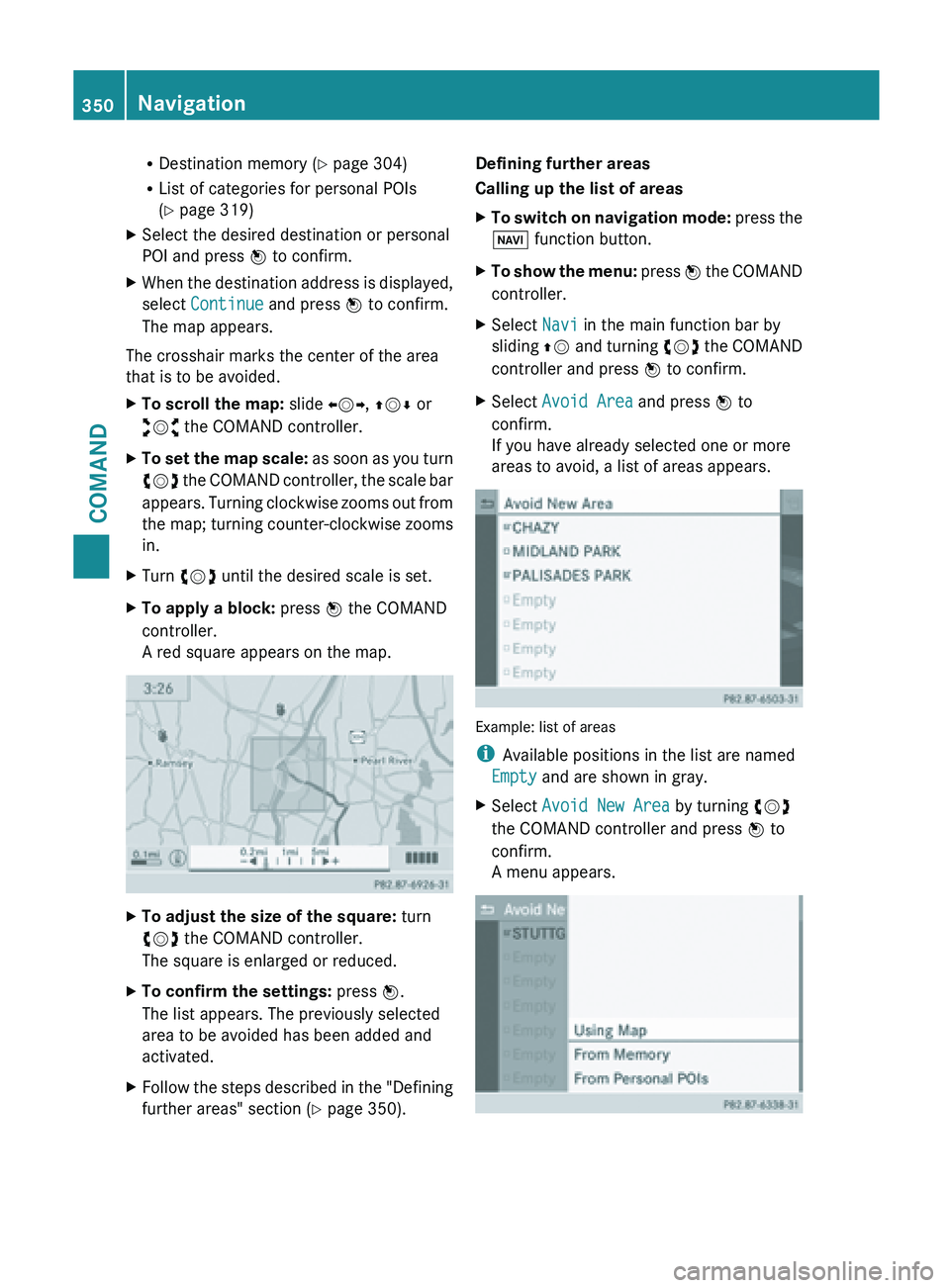
R
Destination memory ( Y page 304)
R List of categories for personal POIs
(Y page 319)
X Select the desired destination or personal
POI and press W to confirm.
X When the destination address is displayed,
select Continue and press W to confirm.
The map appears.
The crosshair marks the center of the area
that is to be avoided.
X To scroll the map: slide XVY, ZVÆ or
aVb the COMAND controller.
X To set the map scale: as
soon as you turn
cVd the COMAND controller, the scale bar
appears. Turning clockwise zooms out from
the map; turning counter-clockwise zooms
in.
X Turn cVd until the desired scale is set.
X To apply a block: press W the COMAND
controller.
A red square appears on the map. X
To adjust the size of the square: turn
cVd the COMAND controller.
The square is enlarged or reduced.
X To confirm the settings: press W.
The list appears. The previously selected
area to be avoided has been added and
activated.
X Follow the steps described in the "Defining
further areas" section ( Y page 350).Defining further areas
Calling up the list of areas
X
To switch on navigation mode: press
the
Ø function button.
X To show the menu:
press W
the COMAND
controller.
X Select Navi in the main function bar by
sliding ZV and
turning cVd the COMAND
controller and press W to confirm.
X Select Avoid Area and press W to
confirm.
If you have already selected one or more
areas to avoid, a list of areas appears. Example: list of areas
i
Available positions in the list are named
Empty and are shown in gray.
X Select Avoid New Area by turning cVd
the COMAND controller and press W to
confirm.
A menu appears. 350
Navigation
COMAND